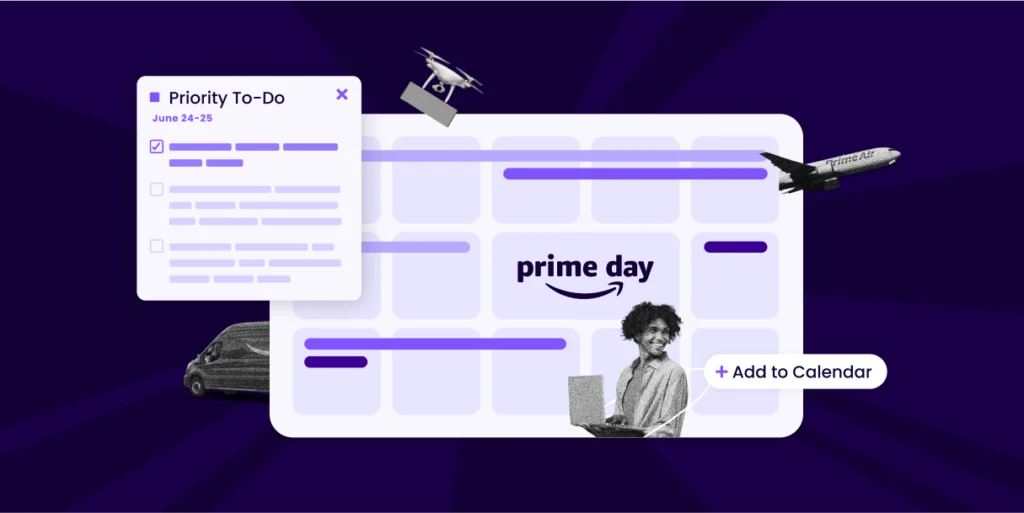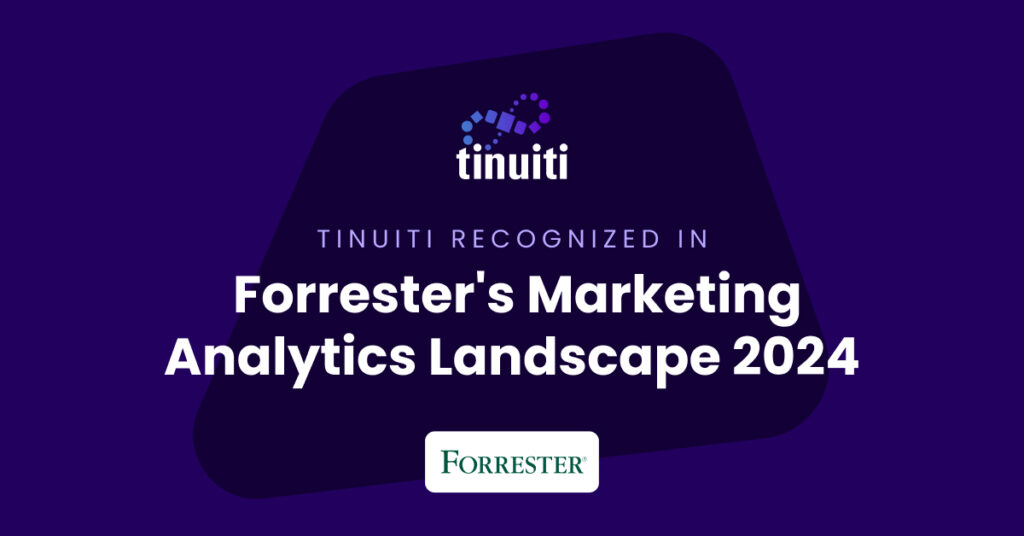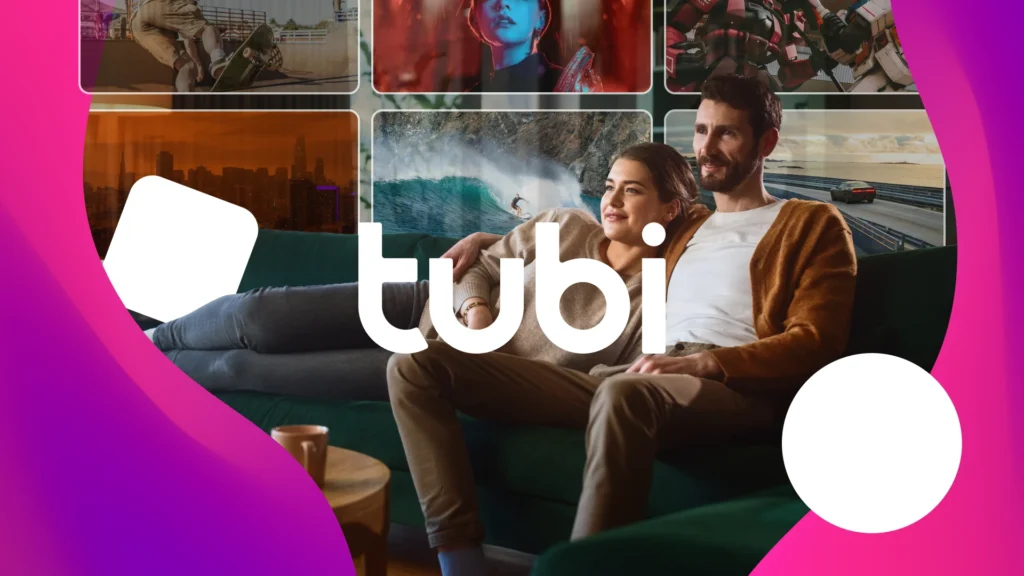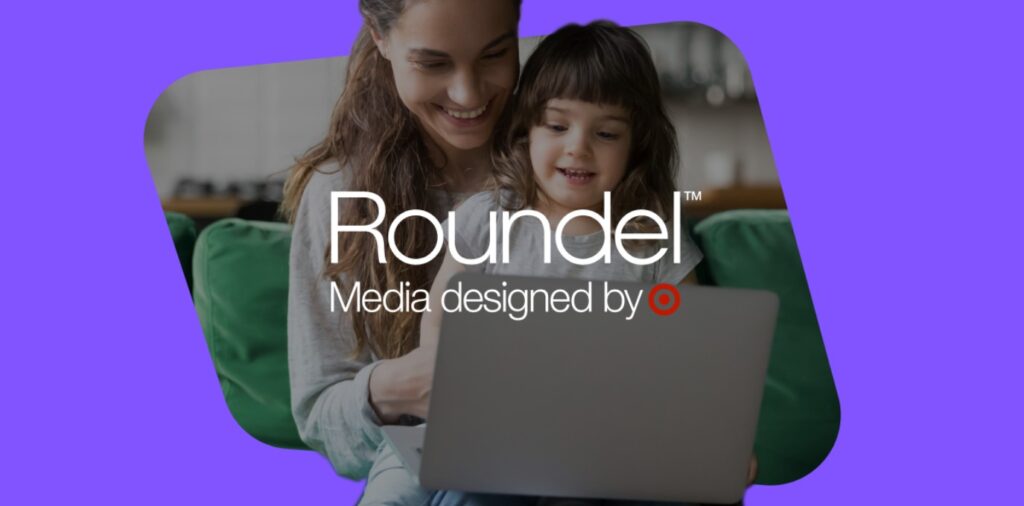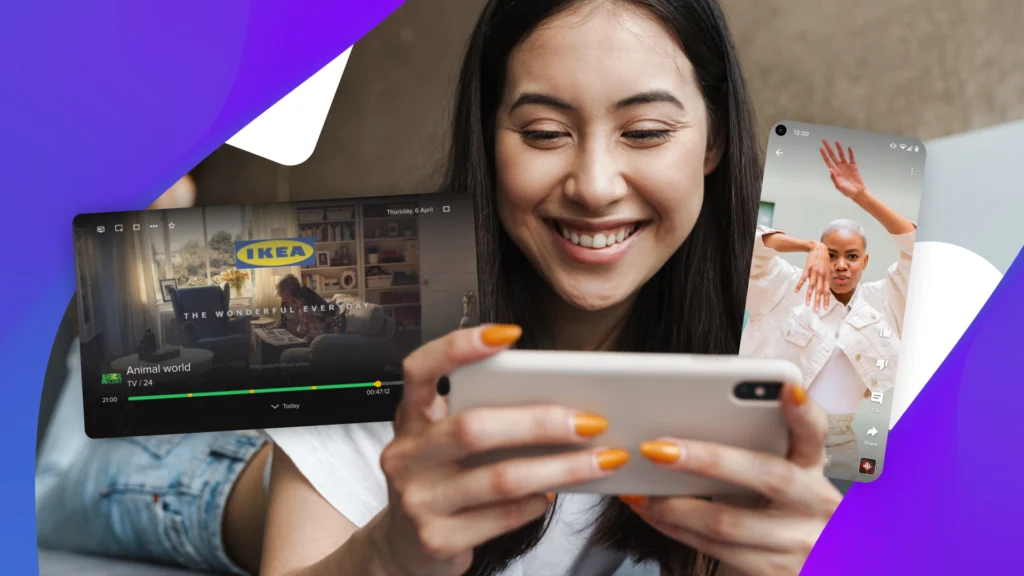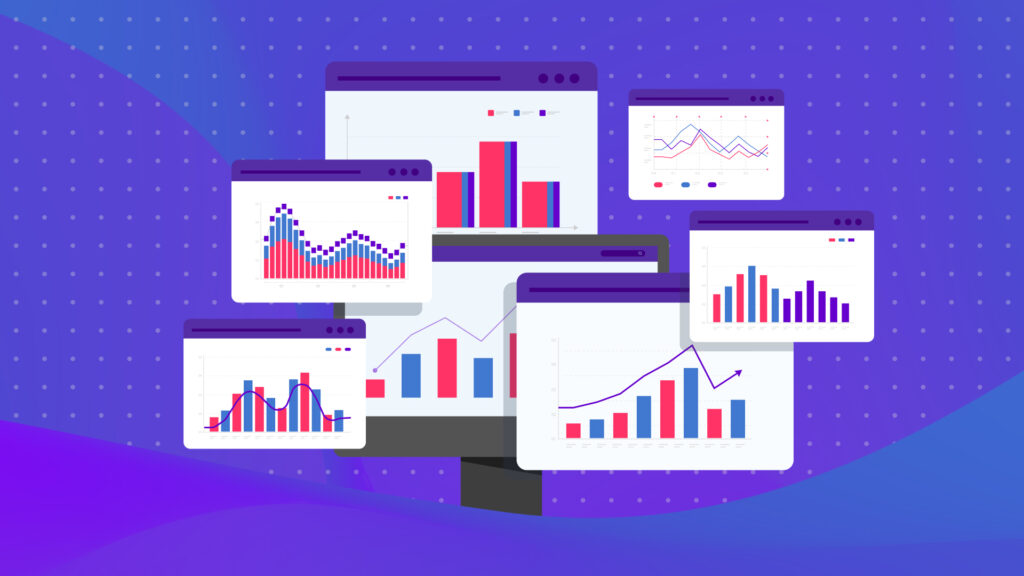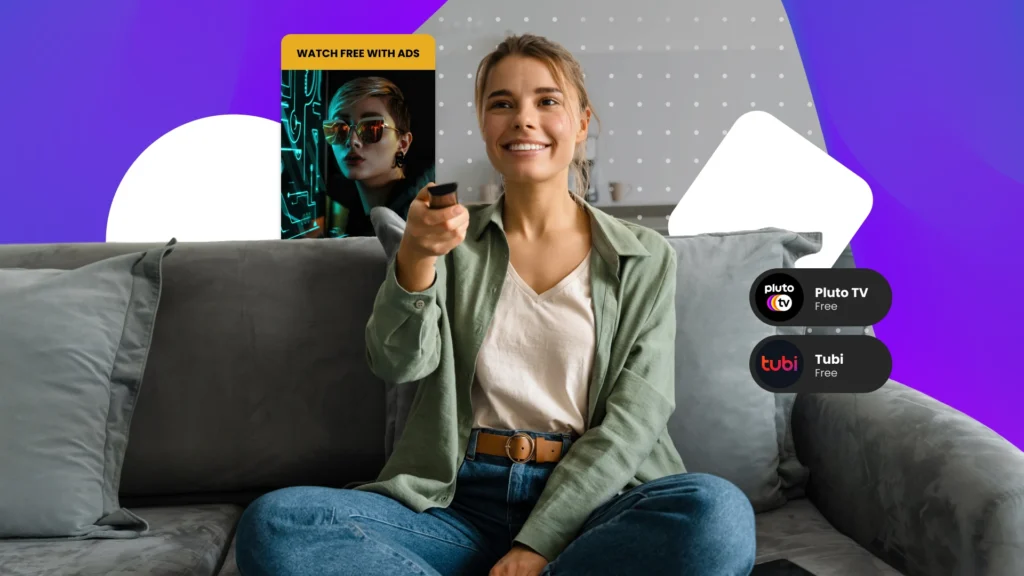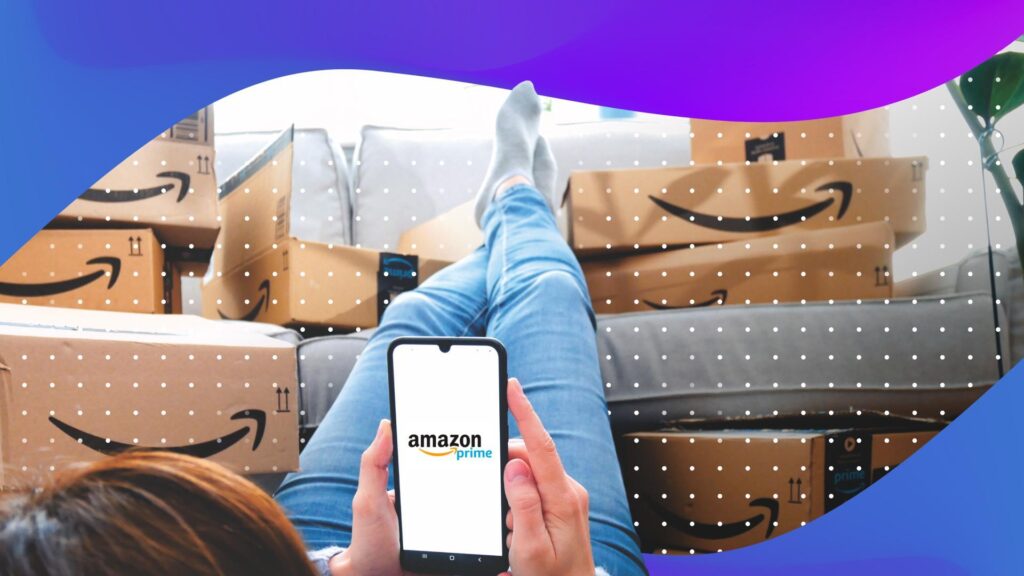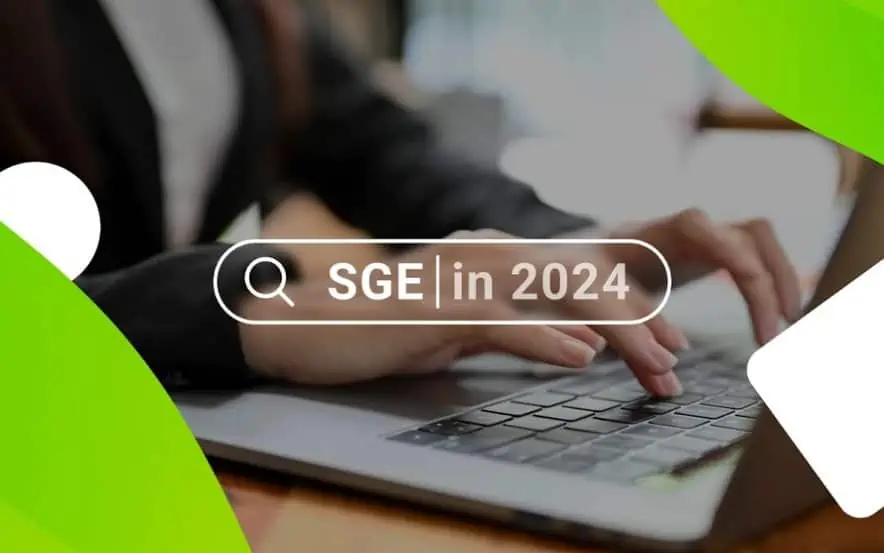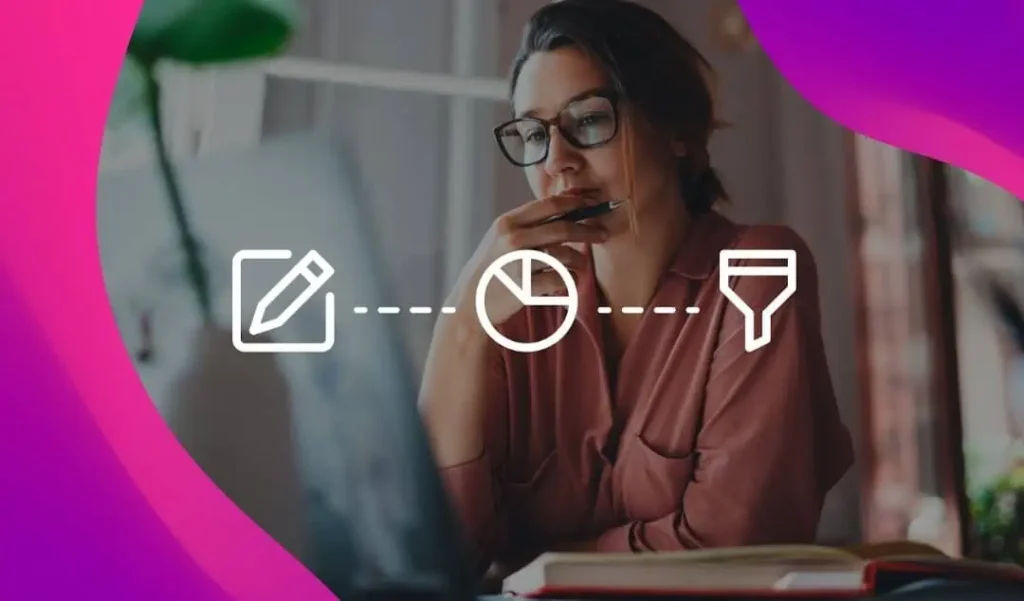One of the unique aspects of CSE management is figuring out how all the shopping engines’ unique features differentiate themselves from each other.
While columns such as product URLs, product names, descriptions, etc. are generally universal among them all, there are many discrepancies among them that a merchant should know about in order to maximize their listings on the engines.
Below we provide details on practices that will help best promote your products specifically for each engine:

Listing Nextag Sales Price:

– Include MSRP or regular price in feed
Nextag Free Shipping:

– If everything has free shipping, select “Always Free for All Items” in the “Manage Shipping Rules” section
– Otherwise include shipping costs in feed
Nextag Promotional Message:

– For a single message, bid at least $0.05 on the “Message” under “Manage Bids by Category”, then click “Set Marketing Message” and choose from the available templates
– To select different marketing messages by product, include a “Marketing Message” column in the feed and be sure to bid at least $0.05 on the “Message” for all products under “Manage Bids by Category”

Listing Free Shipping:

– Set column “Shipping Rate” to 0 in feed
Shopping.com Promotional Message:

– Include message in “Stock Description” column in feed.
– Free
– 100 character limit

Shopzilla Free Shipping:

– If shipping is free for all products, select “Free shipping for all products” under shipping information.
– If not, set rules through feed, column: “Shipping Cost”
Shopzilla Sales Price:

– Include “Original Price” & “Sale Price” columns in feed
– Be sure to select Contact Us in your Shopzilla login and notify your account manager that you’re adding a column; your listings will temporarily come down while they re-process your feed.
Shopzilla Coupon:

– Go to “Manage Listings”
– “Special Offers”
– Select from the available options

PriceGrabber Free Shipping:

– Set it under the column “shipping costs” within the feed
– In the login under “Your Account” it can be modified in “Shipping and Tax Info” (not available for all accounts)
PriceGrabber Coupon:

– All the info can be included in the feed using their coupon spec sheet.

Google Products Search Tax and Shipping:

-Add a column called “tax” in the format–Country:State:Percent: y/n shipping
So for example if a merchant is based in the United States, California, charges 8% tax, and offers free shipping, that column would read– US:CA:8:y
More info can be found here: http://www.google.com/support/merchants/bin/answer.py?hl=en&answer=160162

Become Promotional Message:

– Include desired text in feed
– Bid on desired categories in “Bids” tab
Become Sales Price:

– Include the following columns: “MSRP” and “Price”

Smarter Promotional Message:

– Have the two columns: “Regular Price” and “Sale Price”
– Go to “Extras” tab
– Select “Submit Coupons” and fill in appropriate fields

Yahoo Shopping Sales Price:

– Have the two columns: “price” and “sale-price”
Yahoo Shopping Free Shipping:

– Fill in the appropriate SKU with “0” in the column “shipping-price”

Pronto Sales Price:

– Include the columns: “Retail Price” and “Price”
You Might Be Interested In