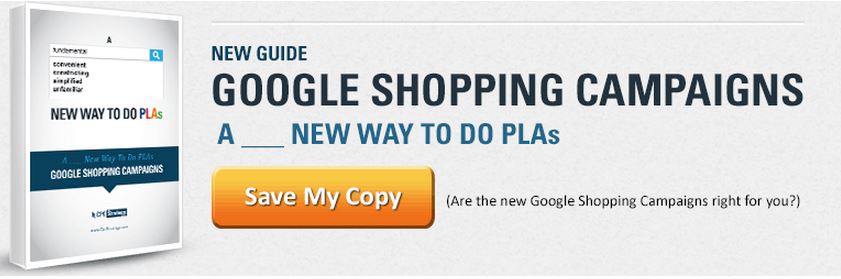Google Shopping Errors And How To Fix Them

The first step to list products on Google Shopping is to send a data feed to Google using the Google Merchant Center. Your Google data feed is a digital representation of all of your products, and product information. Generally this is a detailed excel file which is sent to the Google Merchant login (and other comparison shopping engines) using FTP technology.
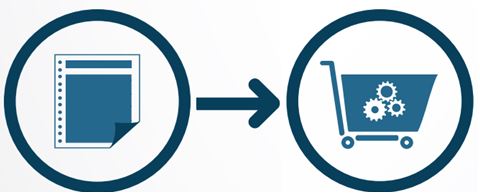
Your data feed should be:
For Google Shopping Data Feed details, check out these resources:
 When you send your data feed initially, it should align with Google’s feed requirements in terms of format and content. If your data feed is getting rejected, this is a good place to start troubleshooting your data feed. Be sure your data feed includes the correct attributes, and that they are formatted correctly, such as product title, price and condition.
When you send your data feed initially, it should align with Google’s feed requirements in terms of format and content. If your data feed is getting rejected, this is a good place to start troubleshooting your data feed. Be sure your data feed includes the correct attributes, and that they are formatted correctly, such as product title, price and condition.
Here is an example of a Google data feed.
For merchants in certain categories such as clothing, or products which come in bundles you may have specific product requirements. Your Google data feed can also get flagged and or rejected if any of the product information in your data feed doesn’t match your website exactly.
Here is a good place to start troubleshooting your data feed. You can also use Google’s feed debugger to get a feed status summary of your data feed.
With Google’s latest PLA update, different custom label requirements are required for product groups, so make sure you are up to date with Google Shopping.
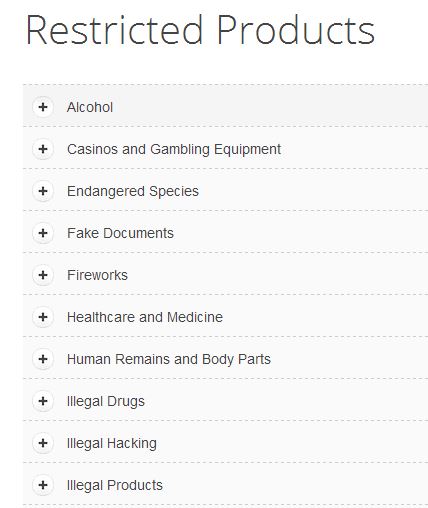
Google does not allow merchants to list products which fall into the Google Restricted Products categories. If your data feed contains any products which are restricted, or have terms in their titles or descriptions which might indicate they are restricted you are in jeopardy.
If you sell antiques or collectibles, you should review Google’s used and refurbished policies.
You may have products which aren’t restricted but have terms which can falsely indicate that they are. For example, a toy gun may be noted as a weapon due to the term “gun” in the product title or description. For merchants that sell alcohol, its important to note that wine and beer, although once restricted are allowed on Google Shopping.
Outside of the listed restricted products for Google Shopping, there are also products which aren’t in the restricted products list that can still get your data feed into hot water. Check out this list to make sure your data feed doesn’t include any of these items.
You can view your Google errors and suggested optimization’s by clicking on Data Quality Details under Data quality in the Google Merchant Center Dashboard.
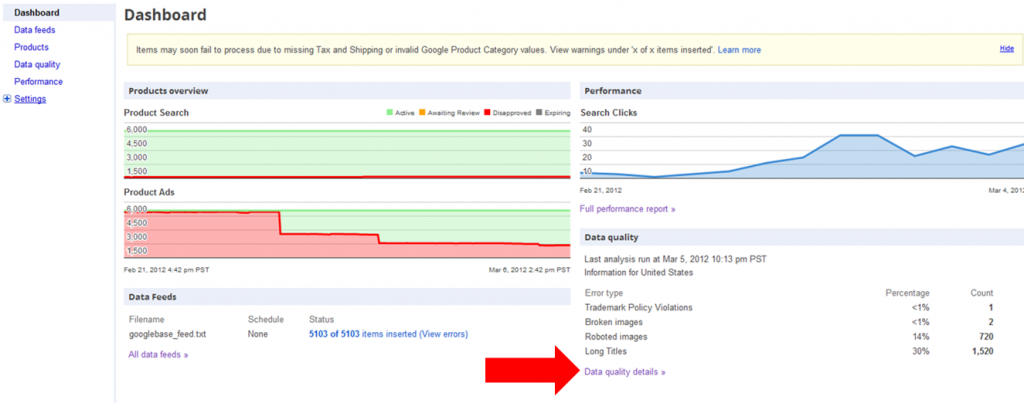
Keep an eye on the products overview section on the Google Merchant login page to see what eprcentage of your products are live on Google:

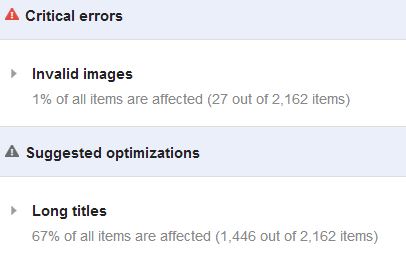
Please note that not all the issues on Google’s merchant login page are errors which cause your listings to come down. Product errors result in products which won’t be displayed, while warnings or suggested optimizations are just that- suggestions.
Improving those items will in theory improve your relevancy on Google, but if you do not do anything your listings will still stay live.Google differntiates errors as either critical or recommended optimizations. Both appear in the Google merchant login as flagged issues, but only critical errors can get your data feed products blocked on Google. Critical errors apply to data feed issues which aren’t following Google’s policies in some way.
Suggested Optimizations, which are also noted on this page, refer to changes Google suggests you make, but won’t affect your data feed processing. You should eat 5 fruits and vegetables a day, but you’re not required to.
If your Google Shopping account is suspended, here are four introductory steps to take.
Below are some of the major Google data feed errors and how you can fix them.
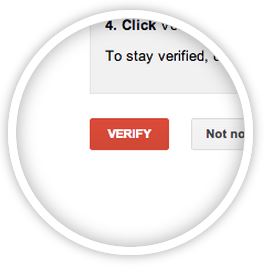 One of the first steps to listing on Google Shopping is claiming your site URL. This is Google’s way of establishing that you own the site whose products you’re trying to sell. Basically Google’s checking ID’s at the door.
One of the first steps to listing on Google Shopping is claiming your site URL. This is Google’s way of establishing that you own the site whose products you’re trying to sell. Basically Google’s checking ID’s at the door.
This error can be a little confusing because it’s part of a two step process 1) Verify your website URL, 2) Claim your website URL.
More about Website URL not claimed
This issue is an easy fix within your Google Merchant login, which boils down to a few easy button clicks. Follow Google’s instructions to verify a website URL here.
Products Affected– Varies. Generally if you have a short titles warning it likely is reflected through your whole feed.
Google will alert you if you have product titles which are too short. A recent error of this type I saw had “100% Rayon” as a title, to give you an idea of character length. Remember users search for products on Google based on keywords, which Google then finds in your data feed to identify products to display in search. If your product titles are too short you are hurting yourself in terms of search relevancy and user experience.
How to fix Short Titles: If you don’t have the time to modify each short product title, you can make a rule to populate the title with part of the product description, or a related stock term. Remember to augment product titles with relevant keywords- one’s people would use to search for that product.
Any product titles which exceed 70 characters will be reported by Google as having Long Titles. As you can see in the Google notification below, Long Titles are an optimization not an error, but is a fix encouraged by Google.

How to Fix Long Titles: You can create a rule in your feed to truncate any titles over 70 characters, which will hack off the end of that title. While this accommodates Google, this is probably not the best move for the user experience. Depending on the size of your data feed and products affected, manually updating titles may be a useful activity.
More About Long Titles:
Shortening longer titles can also be a bit of a catch 22 . If you shorten your product titles to under 70 characters, you should theoretically gain more relevancy with Google. However, if in the process of decreasing the length of your product titles you eliminate any terms which rank your product for long tail searches, they will lose the ranking associated with that query. If you are worried about your relevancy on Google though, this is probably your best bet. Google will not remove any listings with long title’s, so if your focus is on longtail searches an the user experience, this is an optimization you may not want to address.Use your best judgment to balance title keywords and title length.
When creating product titles, be sure to keep in mind what users who are further down the conversion funnel might search, for example ‘Long sleeve blue Patagonia Jacket’.
If your product feed is a child feed, this is a Google Feed error you may well encounter. What Google is noticing here are multiple child products with the same group id and other variables (color, size, etc).
So if you have a child product A, with Group Id X, and the variation Blue, you should not have any other child products which share that same attribute information (Group Id X and color Blue). They would be deemed repeat products even if they are different listings.
How to Fix Duplicate Group IDs
Of course this happens (especially with soft good variations), but luckily its a fairly easy fix. You can add an extra variation column with a new variable so the listings have different information. Or if the error only applies to a few child products, you can modify the repeat variable (If two child products have the same group id, and the variant attribute blue, you could change one to light blue,etc).
In the example below, both products share the same group id, and variations (gender,size and color), even though they are separate child products. Adding the fabric variation will eliminate the Google error:
![]()
Although you may categorize your products in certain categories, Google has its own product categories which it uses to organize various products.
In addition to your own category column in your Google feed, you should create a Google Product Category column, which you use to define your current product categories in Google language. You can find Google’s taxonomy, and category specifications here.
How to Fix Google Product Category
If you encounter this error after your feed is live, the most likely cause is an incorrect Google category. To fix, make sure the Google product category column has only Google categories in it. (Eg. If your category is “Glasses,” make sure the Google category is either “Eye Glass Lenses, Eye Glasses, or Eye Glass Frames).
Trademark Violations isn’t likely to be an error you encounter frequently unless you sell products from branded merchants, like beauty care. If your product title includes a name like Ralph Lauren for example, it may incur a trademark violation error.

How to Fix Trademark Violations:
To remove this error, and get those products live again, you should remove the specified trademark term from the product titles in question.
In the example above, you would remove “Sienna” from the product title to get rid of the error.
Roboted images optimization stem from how you structure your image URLs, and allow Google to interact with them.
![]()
An easier way to explain it is that each of your image URLs is in certain folders, which is represented by the /term/ in the URL itself. If you check out http://insertyourstorename.com/shop/robots.txt, you’ll see the folders which you are not allowing Google to access, usually it looks something like “Disallow:/image”.
You will likely notice that same term “image” (or whatever you have disallowed) in your image URLs. Which means that image is being blocked from being crawled by Google, which is causing the error in the merchant center.
How to Fix Roboted Images
By changing the “disallow” preference to “allow”, or removing that line, Google would then have access to crawl the image URLs.
Here are step-by-step instruction on how to fix the Roboted Images Googe data feed error.
Google crawls merchant sites periodically to verify site and data feed quality. If google encounters any errors during this process, they will be flagged as crawl errors. Along with roboted images, crawl errors also include 404 pages and invalid or broken URLs.

If you would like to send a feed to Google, you can locate and modify the FTP user name and password under the Settings tab:
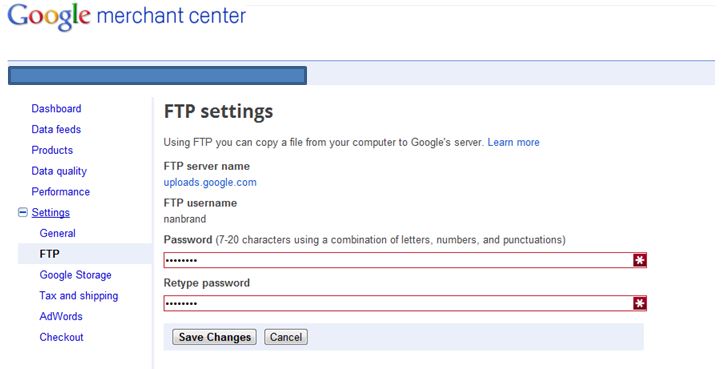
If you are having issues uploading your file via FTP, here are some main reasons Google identifies, along with solutions:
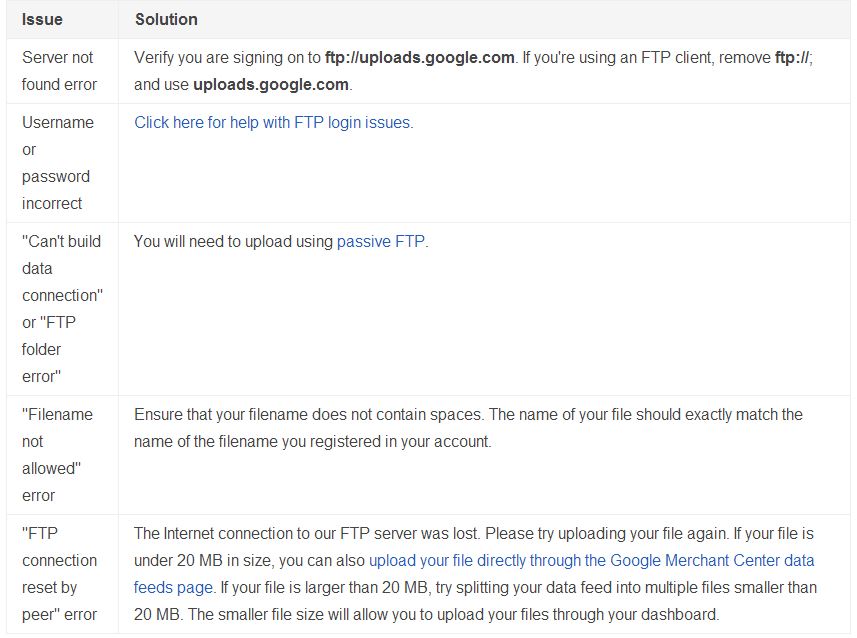
If you are having issues formatting your data feed consider using Google’s data feed debugger.
To set your tax and shipping rates (now a required optimization for Google), you can access the Tax and shipping tab under Settings:
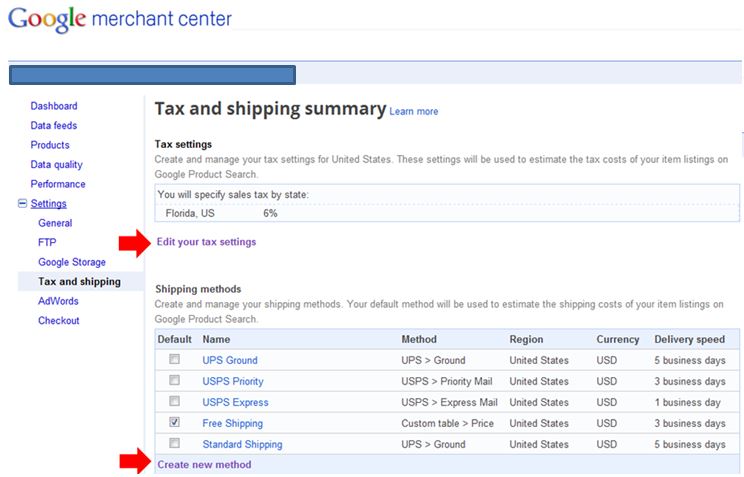
For account warnings and suspensions, Google gives you one week to rectify any feed violations, and should contact you via email. However, many errors aren’t going to be alerted to you, so you should be actively checking your data feed uploads. If your Google Shopping account is suspended, here are 4 initial steps to take.
Once you’ve corrected the errors in your Google data feed, and re-uploaded your feed, it can take some time for Google to process the changes. For account warnings and suspensions, Google gives you one week to rectify any feed violations.
Best practice is to contact Google support, and keep in contact with them prior, during and following addressing any feed errors. Check out this resource for best practices when dealing with AdWords support.
Google also notes any feed requirement updates on the Google Commerce blog, so stay up to date on Google news if you can.