CPC Strategy & Bing: OnDemand Webinar on Bing Product Ads
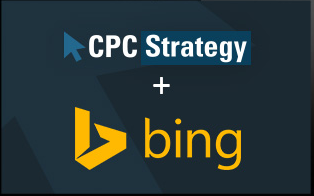
Never fear, if you missed out on our webinar with Microsoft about Bing Product Ads, you can still watch it!
Jon Gregorie: Hello everybody. Thank you for joining us and welcome to our webinar on getting started with the new Bing Product Ads. We’re pleased to be joined by Bing today and we have a ton of great info on how to launch a successful product ads campaign. So, let’s get to it.
My name is Jon. I am a marketing specialist here at CPC Strategy. I guess I should mention that some of you may notice I come up as Mary when I speak, I am chatting to you guys but I am just using her account today. I do a lot of work on the content and communications side of things here and sort of point guarding the session for you guys today.
Just want to let you guys know this webinar will be recorded and that you should be receiving that later next week. As always we’ll be having a Q&A at the end so be sure to submit your questions over in the chat box on the right and I will do my best to answer any specific questions during the webinar.
So, first a bit about CPC Strategy, we’re a retail search agency that specializes in driving conversions by matching retail inventory with consumer intent. What does that mean? Well we manage channels that ensure your product show up for shopper queries that express a high intent to buy.
We buy retail search intent to be the single most critical factor that will decide the success for failure of any commerce business and of course we’ll be talking about a channel that focuses on interpreting and converting retail search intent in Bing Product Ads here today.
We put out a ton of great content like guides and webinars to help retailers succeed with retail advertising channels and you can find a lot of that content at cpcstratblogsite.kinsta.com.
So our speakers today are Jeff Coleman and Lindsay LaFran.
Jeff is the director of retail search here at CPC and really is one of our resident experts and a true MVP when it comes to campaign management. So you’ll be hearing from a real pro today. Jeff is also a new dad so he’s working two jobs now days.
And on the other side we have Lindsay LaFran from Microsoft she works on the sales enablement side of things there. She’s been a great point of contact and knowledge source for us as we’ve watched the product ads program sort of transition out of beta.
So today we’re going to cover pretty holistic outlook of Bing Product Ads. First Lindsay is going to give is a thorough walkthrough of the new program, including how to set up your product ads.
Then Jeff is briefly going to fill you guys in on what Bing has done thus far in the product advertising space, basically pre product ads and kind of what the intro means for everybody. He’ll also be closing out our discussion with some best practices to keep in mind when you’re testing product ads.
As you can see we’ll be having our Q&A at the end so be sure to submit those questions in the chat box whenever they pop up and with that Lindsay I will hand it off to you now.
Lindsay LaFran: Great. Okay. I am going to share up my screen here. Thanks so much for the introduction, Jon. Like you said my name is Lindsay, I work as a Bing ads planner. So, I work with our small and medium businesses to pilot and release new features on our Bing ads platform.
I am sure lucky because I get to see the latest and greatest features. And I’ve been working with product ads since the early beta stages. I am really excited about the recent launch of product ads, and more so just to be here today with guys to help share some tips to get started.
So without further ado, our agenda today, or my piece of the agenda will be covering four topics. So, first a little bit about Bing, why product ads rock, how to get started with product ads and then some differences between Google product listing ads and Bing Product Ads.
So I am just going to get started with a couple numbers. Last year 90% of consumers browsed, researched and compared products on PC, smartphones or tablets and 82% of digital shoppers made a purchase online last year. Obviously super important when looking at product ads as most consumers are looking searches as a channel to find and compare products.
Little bit about the Yahoo-Bing network, so we have 510 million monthly retail searches and 65 million monthly searchers; again obviously important because if you use Bing Product Ads you’re going to be reaching this specific retail audience. And then, just a couple other quick facts about the Yahoo-Bing network 5.5 billion monthly searches and 167 million unique searchers on the Yahoo-Bing network.
So, why product ads rock? They put your brand closer to the moment of purchase and obviously as you can see there on the right-hand pane, we’ve got a screen shot of product ads. They’re that visually rich ads format that highlights the specific products that you sell. So this includes your image, merchant name, the price, the product title and promotional text.
The unique thing about product ads is that unlike search ads you’re not bidding on keywords but rather you’re bidding on the specific offers from your product catalog. This means you don’t have to create and maintain keyword lists, or ad copy. But it also means that the feed is of great importance.
As I mentioned product ads give you more real estate on the page and give you that really rich format. Product ads on Bing are currently appearing in the side bar and in the main line although you’re probably mostly going to see them in the side bar right now as we ramp up that main line traffic.
I frequently get asked the question; can I show a text ad and a product ad for the same query? The answer to that is yes. It is possible for an advertiser to show both the text ad and a product ad.
The other obvious thing is that product ads take up more real estate on the page so it’s there for an engaging way for customers to see and click on and engage with your products directly.
So, how do product ads work? Well, as I mentioned, you’re going to be bidding on specific products or offers from your feed instead of keywords. To do this you’re going to create what we call a product target which literally targets or selects products you want to bid on directly from your feed.
Product targets are created at the ad group level. So you can think of a product target being similar to a key word for your search ads. Just like keywords for text ads product targets will be compared to a customer’s search query to potentially trigger the ad.
But unlike keywords where you chose any keyword you want; you’re actually going to choose the product targets from your offer, or from your catalog. You can select all the products in your catalog or you can get more granular and select groups of product. Like shoes, or Nike running shoes, Nike running shoes over $100.
It’s important to note that you can sort by multiple categories such as brand, skew, or merchant category which we’ll get into a little bit later. It’s important to note that you need at least one product target in order to be serving and running product ads and the product target determines again which products form your catalog are going to serve.
I highly recommend bidding differently on different sets of products. I know Jeff is going to talk about this specifically a little but later and give some recommendations as well.
So, how to actually get started? It’s really important to emphasize that unlike traditional search campaigns product ad campaigns needs feed management and ad management. The feed drives the actually content of the product ad so having high quality, fresh, up to date feeds are very important.
Campaign management is also important, you need to structure your campaigns in a way that best suits your business and highlights your best selling items. So getting started there’s three main components to getting started with Bing Product Ads. First, having a Bing Merchant Center of store; second, creating a feed or catalog and third, setting up your product ad campaigns.
The first step in getting started with a store is to create your BMC store. The first piece of this is claiming your domain. So, I’ve got two examples here. One is if you don’t have an MSA log in and that’s your safe and secure Microsoft account log in.
We’ve been asking consumers of Bing ads to migrate their Bing ads credentials to MSA. So if you don’t yet have an MSA we’d ask you to create one; and if you already do awesome, you can simply go to Bing Webmaster Tools and claim your domain. This is going to allow you to create your store.
After you’ve created your store you can set up your feed and set up product ad campaigns. If you already have a store, do not create a new one as duplicates will be rejected.
And please note, that there is only one domain per store. So if I work at Bing.com I can only use Bing.com as a domain for one Bing Merchant Center store.
So going into Bing Webmaster Tools, you’ll simply sign in, type in your domain, and verify one of three ways. You may need your webmasters assistance here. If you don’t verify your ownership, you won’t be able to create a Bing Merchant Center store.
Once you’ve claimed your domain you can go into Bing Merchant Center and name your store. Note that your store name is actually the merchant name that will appear in your product ads so please name accordingly.
Your store description should describe the products you sell and has a minimum of 32 characters. Please ensure that you’ve checked the products ads box or your product ads won’t surf.
After this you’ll work to upload your feed, and once again if you already have and existing store you’d simply go into Bing Merchant Center, click on your store name, and then navigate to the store settings page to make sure that the product ads box is checked.
So a couple alerts or things to look for when creating your store; one, if you already have a store don’t create a new one; second, make sure your destination URL begins with http; third, make sure your store description has least 32 characters; fourth, make sure your store name is the merchant that is correct because it will appear in your ads; fourth, no adult items are adult advertisers at this time and five, if you’re curious to know if you have an active store and other store information go to the store settings tab page in the Bing Merchant Center.
One other note we did release product ads in the US only at this time.
The next step is setting up your feed or your catalog. As I mentioned earlier the feed is really the core of product ads, as all of your information is going to be created from information that’s already in the feed.
There are three ways to submit your feed to Bing ads. One, you can upload your catalog directly if it’s under 4MB. Second, you could upload using FTP credentials, or third you could download from a URL.
I also get asked the question; can I import my Google feed? And the answer is yes, you can import your Google feed. But please note that our feed is a subset of Google feeds attributes so we will ingest that information but we may not use it all.
Also note, it can take up to three days for us to review your feed initially. This allows us to call your description… look at your descriptions, call your images and review all of your product details. After that any addition uploads will only take 36 hours. Sale prices are update within two hours.
I do recommend updating your feed daily so you have the most recent and fresh information and you can look at the specifics by looking at our in-depth guide on product feeds that Jon will share the link to in the chat window. Use the feed reports under that campaign management tab in Bing Merchant Center to easily view errors and make adjustments to your feed.
Best practices; so I highly recommend before uploading your feed to test your feed. So, if you go into Bing Merchant Center under the Catalog Management tab, you’re going to find a little box that says test your feed. This is going to give you a couple different kinds of rejections.
First it’s going to give you rejections which for example might be, required field missing. These rejections will actually be rejected if you upload your feed. It’ll also give you warnings like optional fields missing, these warnings are just to let you know that that field is missing and you may want to ad that. However it won’t be rejected if you upload our feed.
There is a 4MB limit on testing files, so if you have a large feed, you may want to test a piece of it. This will allow you to fix errors, and see those errors before the initial processing and uploading or downloading of your feed.
Again, freshness matters. Change or update your feed at least every 30 days. If you don’t upload your feed 30 days the feed will expire and your product ads will not serve. Daily uploads are recommended.
Now I am going to talk a little bit about required fields and optional fields. So, required fields you must have in your feed in order for the feed to publish. But I do want to talk about some optional fields that I think are really important.
So, first I am going to talk a little bit about Bing ads label and Bing ads grouping. So, Bing ads label and Bing ads grouping are really custom values that you can assign top products in a way to easily sort products and create campaigns. So both Bing ads label and Bing ads grouping are filterable in the campaign UI.
What does this mean? It means that you could literally assign a custom field to Bing ads label or Bing ads grouping in your feed and then when you create your campaign you can select those. Examples of these might be things like low margin or seasonal.
The next thing is merchant category. I highly recommend using this as merchant category helps us classify offers so that we’re serving the most relevant product ads. This is your own internal taxonomy, but it helps us classify offers.
And last, Bing category. This also helps us classify offers. This is a Bing taxonomy that’s predetermined but if you map your merchant category to Bing category, we’ll have an easier time correctly identifying the most relevant offer to serve.
However, if you’re importing your Google feed and you already mapped to Google’s product category please include that information when you upload, as this will give us a signal and help match offers as well. The best and most relevant option is obviously using Bing category but if you’ve already mapped to Google we’ll certainly ingest that information.
Next tip is, describing your products in a way that’s relevant to the user. So, when you’re filling out your product description which is a 10,000 character limit make sure your describing the product in a relevant way to the user. So, for example you may want to describe cooler rather than ice chest if you think that more searchers will use the term “cooler”.
Next, update your sale prices frequently. We ingest this information every two hours in the feed. So in order to make sure that you’re showing the most up to date price, make sure your sale prices are updated.
And then lastly, there’s both a feed publishing and a feed rejection report under the catalog management tab. This is going to give you an idea of where your feeds are, what offers are publishing and what offers may be rejected.
So let’s talk about some alerts or things to look for when you’re setting up your feed. Make sure your feed meets the BMC requirements. Again, Jon pasted the feed in-depth one sheet in the chat window so you should be able to refer to it there, but it literally lists every field that’s required and optional, as well as the requirements for those fields and examples.
Make sure you use the description field to highlight your product details. Make sure your product title is descriptive and that it’s actually showing. So, sometimes I see product ads and the description is really long and only the first 32 characters typically show when we serve product ads. So make sure that your product title is descriptive of the actual product and that it’s not being truncated if possible.
Next, fill in all fields in order for Bing service the most relevant product ads. So the more information you have in your feed, the better that we can ingest and match offers.
Next, editorial policies must be followed and note that initially you may get some disapprovals. Editorial disapprovals can be overturned if you believe they’re false positives. And the good news is that once you appeal for that specific offer it is a one-time appeal.
Please note though that when appealing editorial item there can be a wait time for these to go into effect. Unlike text ads where submission can result in one of three editorial statuses, disapproved, pending, or approved; product ads does not have a pending status.
Offers are either approved or disapproved. Product ads disapproval information is provided on our external facing webpage as well as in the BMC product ads feed rejection report.
Lastly, the Bing bot must be allowed to call your site or products will not display. So, I’ve been asked a lot both during the beta and since we released in March; what’re sort of the most common errors that people see in their feed, “why isn’t my product showing?”
Typically if your product ads aren’t surfacing I always would recommend starting with the feed because it’s likely that specific offer has been rejected. So again, I briefly mentioned in my last slide editorial rejections. This is sort of the number one error that we see. Initially you might get these, but like I mentioned it is a one-time appeal process. So if you have a specific offer and you appeal it, you won’t have to appeal it every time you upload your feed, it’s a one-time process.
So, as a part of your initial feed upload, rejections are expected. Initial processing like I said can take up to three days but editorial may need to be done for disapproved terms.
What do I mean by that? For example of you were a toy story and you have an item listed as water gun, the term gun may be automatically rejected. Although you’re not actually in violation of our editorial policy, this would need to be overridden by editorial or removed or changed the term and the feed resubmitted.
In Bing Merchant Center, you can view your product ads feed rejection reports and publishing reports to see what’s rejected and what’s publishing. So, the summary section in the report has top rejection reasons and a detailed failure section. This is separated by two columns, merchant product ID and rejection reason.
The next thing that I see image processing, so I see a couple different errors here the one I’ve got on the slide here is, images currently being added to the Bing index and the offer will be available when it’s done. For this actual error there’s no action required by you. Simply like I said, it takes up to three days for us to cull images and so it’s normal when you upload your feed initially that it will take us some time to cull all of your images in the feed.
But I did want to add a couple notes here. Make sure that your images meets the standards in the feed one sheet, sometimes we see images rejected because there’s too much white space or it’s an actual place holder image. We will reject the offer if you have a place holder image or if you have an image that doesn’t meet our standards.
And the last thing is missing fields, often times I see due to formatting errors that there are fields missing. So make sure that your feed is formatted correctly and that all the required fields are there.
So let’s talk about getting and starting to create your campaign now that we’ve got our store and our feed completed. So, first we recommend that all advertisers create an all products target bucket. I recommend that this has a lower bid than your least bided product target specific bid.
Next, I recommend that you find qualities and characteristics to organize your campaign where bidding becomes strategic and scalable. What I mean by that is that you should set up product target ads by grouping similar product ID’s or you could set up a product target with only one item.
Make sure that at least one product target is in every ad group. You can create product targets that include specific brands, product types, or individual products that align with your business goals.
I highly recommend using different promotional text to highlight unique offers and key selling points. But please note that promotional text applies to the whole ad group; so if you have more than one product targeted in an ad group you’re going to need to make sure that the promotional text applies to all of those product targets.
Lastly, I recommend having a negative keyword strategy. You can easily find negative keywords by using the search terms report which I’ll talk about a little bit later in my section.
So getting started, here’s how you get started and the different was you can actually create campaigns. Jeff will go into this a little bit more detailed but I wanted to call out the sortable categories when creating a product target.
We’ve got brands, condition, product type, Bing ads label, Bing ads group, SKU, and ID. Note that the seller name is for aggregators only. It’s important to note that you can also sort by a combination of these. So, if you’re creating a product target you could sort by brand and condition.
A couple call outs, we’re right now only accepting new products. So when you go to condition you’ll see that there’s a drop down for used or refurbished, right now we’re not serving used or refurbished items so all used or refurbished items will be by design rejected in the feed. These sortable items make it easy for you to group campaigns and create product targets according to these categories.
So this is why I mentioned that Bing ads labels and Bing ads group may be really important if you want to get granular with targeting. So if you have custom value in need of Bing ads label or Bing ads group it’s going to give your more flexibility in creating these product targets.
So, couple things to note when getting started creating your product ads campaign if you import your… you have the ability to import your Google PLA campaign until August when Google makes everyone migrate over to the new Google shopping campaigns. But right now you do have the ability to import legacy PLA campaigns. One note, when you do this is that you’ll need to create and actual product extension to link your campaign to your Bing Merchant Center of store or feed.
Second, our current product ad campaign is a wizard experience. This means that the first time you log in and click create product ad campaign you’re actually going to create your campaign settings, you’re going to create your product extensions that links your campaign to the store, you’re going to create your product target which is at the ad group level and your product ad, which is the promotional text.
Couple things to note during this wizard experience. One, your ad group is going to default to be named ad group one, so I highly recommend renaming all of your ad groups to be specific to the products you’re targeting. And second, you must have at least one ad per ad group to server. So even if you don’t type in promotional text, you’ll want to make sure that you have an ad there or product ads will not surf.
Next bidding on products should be as much or more as the same product target in your text search ads. What do I mean by that? If you were a retailer and you were selling boots and bid 75 cents on the term brown boots, you would want to bid at least 75 cents for a product target that was for the specific offer of brown boots in your feed.
Lastly, just like texts ads has a 10,000 keyword limit per ad group, we have a 10,000 product target limit per ad group; though we recommend as a best practice that you keep your product ad campaign separate from your text ad campaigns, if for some reason this 10,000 limit would be a combination of product target and keywords.
Next topic we’re going to talk about when creating your campaign is promotional text. As I mentioned earlier promotional text is at the ad group level, so it applies to any product target in that ad group.
This means if you have more than one target per ad group, let’s say your campaign is around shoes and you have an ad group around boots. You have one product target around black boots and one around brown boots you would want to make sure that your promotional text applied to both the black and brown boots.
You wouldn’t want to say something specific like black boots on sale. It is hover over so we’re currently flight-ing promotional text, you may not see it on every ad but it’s going to appear as a hover. So you won’t see it in the actual ad, but if you mouse over you should see that promotional text as a hover. Promotional text is limited to 45 characters and it has the same editorial policy as we do for text ads. A couple alerts or things to look for when creating your product ads campaign, make sure… again I recommended you keep your product ads campaign separate from your text ad campaigns as this will allow you to better track performance.
Next, make sure your ad groups are specific so that your promotional copy applies. Second set up an all product campaign as a catch all, this will target all of the products in your feed. Keep your product ad campaign separate from text campaign and again used different promotional text to highlight unique offers and key selling points and lastly create a negative keyword strategy.
Next, I am going to talk about reporting. So as I mentioned earlier in regards to feeds you can find feed rejection report and feed publishing reports in Bing Merchant Center but for now I’m going to move ahead and talk about the actual product ad campaigns that can help provide you insights.
So before going to the reports side I do want to mention that the first method to seeing any performance data is quick, visual and easy; and that would be viewing your in-line product target performance data in the campaigns tab. To do this you would simply just navigate to your product ads campaign, click on the products target tab, and once it loads you’ll be able to see product targets in the campaign as well as performance charts and performance data for stats like impressions, CPC, average… or CTR and spend, and there’s even a drop down menu if you wanted to change the date range.
So that’s sort of the quick and easy way that’s not mentioned here. But for more detailed and granular reporting I suggest going to the reports tab.
So three key reports that I think you should use when looking at performance of product ads; one, the search term report, to search term report with our recent enhancement means you can look at all the search queries with are matching to product targets and see what queries are actually surfacing those targets. If you want to see those search queries all you have to do is select product target and then choose your column section when you create the search terms report.
I am going to talk about target and offer level report on the next two slides but quickly before we do that I want to mention the average position and quality score do not apply to product ads.
So next type of report is the product target report, this is going to allow you to see which different product target are performing. It’s going to give you information like impressions, clicks, CTR, CPC and spend. Think of this as being similar to a keyword performance report for search ads. And as you can see this is just over here on the left-hand side when you go into the reports tab.
Last, the offer level report. This is going to allow you to see how specific offers are performing. It’s a more granular level report and it will again give you information on impressions, clicks, CTR, CPC and spend and this will be categorized my merchant product ID.
Lastly we’re working on a release of the share our voice report in the coming months. As well as the ad diagnostics and the ad preview tool. So I am really excited about both of those reports as I believe they will give you guys more insights to manage and improve your product ad campaigns.
Lastly, differences between Google product list ads and Bing Product Ads. So, most of the set up and the format is very similar to Google product listing ad campaigns. However, I do want to note a couple differences between the feed.
So, right here I’ve got listed Google and Bing attribute differences and a couple things I wanted to point out, so as I mentioned earlier you can import your Google feed. But some of the items we don’t have. What that means is we’ll ingest the information but we will not actually use that as part of the ad.
So, for example I’ll take the first items on the list, the additional image link. If you import your Google feed, we’ll ingest the information but of course we’re not going to surface an additional image because we only allow for one image at this time.
Same goes for used and refurbished goods, we will ingest the information but the used and refurbished goods will be rejected by design in the feed. If you want more details about our feed you again refer to the feed in-depth one sheet that Jon posted in the chat window; but did want to mention of these differences as I get the questions frequently.
That’s all I’ve got, so I will turn it over to Jeff for more best practices and tips to get started.
Jon Gregorie: Awesome. Yeah, that was great info, Lindsay. Thanks for taking us through that. Now that we have a solid idea of the logistics of getting started let’s dive into some product ad best practices with Jeff. Jeff, I will pass you the ball here.
Jeff Coleman: Awesome, thank you guys and Lindsay thank you for that very thorough introduction. Definitely appreciate it. Let me just go ahead and share my screen here.
So, before I get into some of our tips and tricks for optimizing a Bing shopping campaign I’ll just briefly touch on the history of Bing shopping and where it’s going so we have a little bit of context for looking at where we’re at today.
For the most part, sending a feed to Bing shopping has always been free except for a brief period of time when the cash back program was operating a rev share, but hopefully I am not dating myself here.
Any traffic your direct feed your had generated was free which always sounds great in theory but believe it or not there area actually some benefits to switch to a paid model. Which you guys might have seen with Google shopping previously.
First and foremost retailers get a lot more control over how their products rank and can actively promote their top converting items if they structure their campaign and bid accordingly. When Google shopping first went paid there was a little bit of a learning curve and we’re going to see that same thing with retailers getting integrated on Bing Shopping or on Bing Product Ads but we’ve seen tremendous growth since we were given the ability to promote products that we want to promote, and I anticipate that we’ll see that same type of growth path for the Bing Product Ads program.
Best practices. There is two main components to managing a Bing Product Ads campaign that Lindsay touched on earlier first and foremost, speed optimization. Obviously everything starts with the feed. Bing is going to be getting your product level data from the feed, all the ads are going to be based on the feed, it’s very important that you please the feed so to speak.
Second is going to be your campaign level optimization. So everything from campaign structure to your bid structure and everything in between. As is the case with any feed based program, these two components need to work together.
Some feed optimizations. So, first off this sounds simple but make sure you’re sending your entire catalog. Bing’s minimum bid is 5 cents which is cheap traffic for any retailer or in any vertical.
If your primary concern is ROI you can always start your campaign off with a lower bid, but we always recommend don’t start out restricting your feed because sometimes those little search products are the ones that can lead to profitable incremental sales over time. And finding those diamonds in the rough can be an important part of growing your campaign in the long run. So, don’t start off by limiting your feed, start off by lowering your bid and then work up from there.
Next, make sure you’re optimizing your titles and descriptions and Lindsay gave some good points on that there so I’ll just touch on this briefly. Some simple things like including a brand name and the product type or the color and size or other variant information can have a big impact on your relevance.
So, let’s say for example you were selling Nike Air Jordan’s which are basketball shoes for those of you who aren’t aware. You could leave the title as Air Jordan’s and you’d probably still get a fair amount of traffic, but your reach would be so much larger if your title read something like, “Men’s Black Nike Air Jordan Basket Ball Shoes size 10.” Those are all highly relevant terms that encompasses a much larger range of searches. So, make sure you’re not leaving money on the table by leaving relevant terms out of your title and descriptions.
Lastly, don’t forget about your part numbers. A lot of retailers ignore MPN’s and UPC’s because they don’t really see the importance there but, if you have the ability to get accurate MPN’s and UPC’s please do so. Every product marketing channel wants them so do yourself a favor and get them if you can, and if you can get them pass them along [inaudible 00:41:50].
So transferring your old Google shopping campaign. Your Bing ads campaign set up will be very similar to the way a lot of your Google POA campaigns or Google shopping campaigns were structured unless you’ve switched to the Google’s new shopping campaign type. Because Bing ads uses a similar format, you can import your old Google shopping campaign structure into Bing ads.
Keep in mind, you cannot import the new Google shopping campaign type like Lindsay mentioned. This is strictly for Google shopping campaigns that use the product target format.
However, unless you just went live on Google shopping in the past couple months you should have an old shopping campaign; you can still import that campaign even if it’s paused. So, even if it’s not your currently active campaign all those targets still exist so you can still import everything.
One thing to keep in mind is that your product extension will not transfer. The product extension is what links your Bing ads campaign to the Bing Merchant Center feed.
So, obviously this is going to be unique to Bing and isn’t something Google is going to have so it’s not going to transfer. If you’ve already set up your Bing catalog in the Bing Merchant Center, then you should be able to select that catalog by clicking the create ad extension button.
So you’ve got your feed set up, your labels are in the feed, now what? How do you structure your campaign? As a rule of thumb your bid should increase as you get more specific and this is for two reasons.
First of all, your more general bids are going to encompass more products and one bid might not be appropriate for a large selection of products. Second, bid determines where your product will go if it applies to multiple targets.
For example, your all products target encompasses all the products in your feed. Then you have a product target targeting refrigerators for example; well, a refrigerator could go in either the all products target or the refrigerators product target.
So how does Bing know where to put it? It’s based on the bid. Since a refrigerator could go in either target Bing will put that product in the target with the higher bid. If your all products target is about your refrigerators target bid, then your refrigerators target won’t have any products in it because all of those products will be moved into the all products target. So make sure you’re structuring your bids accordingly.
You’ll notice that we ranked product category or product type, or merchant type below brand. How you prioritize brands or categories can vary by vertical, and can even vary within verticals depending on how your customers find you. If your product mix is brand-centric then you should focus on structuring you campaign according to brand.
For example, let’s say you sell small appliances. Chances are you’re customers are searching for brands such as Cuisinart or Kitchen Aid. So it would make sense to target those brands specifically.
On the other hand, if you’re selling something like jewelry your customers might be looking for things like earrings or diamond rings but not necessarily a particular brand.
In that case your structure should be more category-focused.
The general rule of thumb is your bids should get higher as you get more specific or more granular. So whether your second tier is brand or category or what have you, those bids should be higher than your all product bid and then your custom grouping should start out with a higher bid than even your brands or your categories.
You might be wondering well, what if that particular grouping doesn’t convert well and has a poor ROI. Well if a particular category or brand, or custom group turns out to have a poor ROI, you can always just bring those products back into the more general group with the low bid and focus on breaking out different groups of products that convert better and focus higher bids on the products that are actually converting well for you.
Let’s jump into using Bing ad labels. Lindsay touched on this a bit earlier and I’ll just get into a little bit more detail here. You can use the Bing label and Bing groupings to customize the segmentation of your products.
I often get the question; how do we use these effectively? And the answer really is going to vary by vertical and by retailer. But, the rule of thumb is use these for something unique, something that you don’t already have the option to group products by.
For example, don’t just throw the brand name in this column or copy in your merchant category. Bing already gives you the option of grouping products by brand or by merchant category. So, don’t bother throwing those things into your Bing labels, you’re just going to be wasting them.
The Bing labels can be used for things like segmenting out top sellers, grouping products by price or margin, or grouping by varying attributes like color or size. So, for example if you sell appliances and you know that your stainless steel appliances tend to have the highest conversion rate, then you could add a Bing ads label to separate out all your stainless steel appliances.
We’ll go over how to structure that in the campaign in the next slide. But the first step is figure out how you might want to group those products and getting that data into the feed. Step one is please the feed, step two is we’ll work on how to structure that in the campaign.
If you want to use Bing ad labels in your feed, you have to create new product targets to target those labels in your account. In the last slide, we used stainless steel appliances as our example and I was using refrigerators before, so I’ll use refrigerators and stainless steel refrigerators as my example here.
You can group these products in one of two ways. You could have one ad group for your refrigerators with separate product targets with in each… or within that ad group. Or, you could have separate ad groups all together with one product target in each ad group.
Personally, I prefer to have separated ad groups all together with one product target per ad group so I can easily see how all of my product segments are performing directly in the ad group view, without having to drill down into each ad group, or without have to drill down into a separate report. But it’s really up to you; it’s a personal management choice.
Regardless of which method you choose, you’ll to separate… or you’ll need separate product targets. The product target is what tells Bing which products to pull in from your feed. Your ad group name is actually irrelevant here when it comes to which products are targeted. The ad group name is just the name that you give it to help you know what products are in there, but it doesn’t actually tell Bing what products to pull in.
In the first image you can see I have separate ad groups for refrigerators and stainless steel refrigerators in the second image you can see my product target. So my refrigerators ad group has a product target that targets products with the product type refrigerators.
My stainless steel refrigerator ad group needs a more specific product target since this ad group is just for refrigerators, I have a product type equals refrigerators target in there, but I also have a second target for Bing ads label equals stainless steel. So this product target will only target products with both a product type of refrigerators and a label of stainless steel.
And remember your bid determines which product target a product goes in. So technically a stainless steel refrigerator qualifies for the general refrigerator target, so if you want to make sure your stainless steel refrigerators get put into the stainless steel refrigerator target, you need to make sure that that more specific target has a higher bid.
I think I might have just set a record for the number of times I can say the word refrigerator in one thought. So let’s move on.Let’s talk a little bit about poor performing products. This is probably the most important strategy tip I could give you guys and it’s probably one of the most underutilized strategies that I see when I am auditing accounts.
Please monitor your product performance; this is a product-based campaign. You need to manage it on the product level.
The most common problem we see when auditing product marketing campaigns is that retailers are not down bidding their poorest performing products. You can get that data directly within Bing, and if you see products accruing a large amount of clicks with no sales you need to lower the bid on it.
Not only are those products wasting your ad spend by attracting a large amount of unprofitable clicks, that’s the obvious part. The less that obvious part might be that there potentially lower your order volume by stealing visibility from products that might convert better in their place.
Like I said this is probably the most common thing that retailers are either not doing all together, or not doing properly. We almost never take over a campaign where there’s a proper product level down bid strategy that’s being updated on a regular basis. So, if you guys can implement that you’ll already be one leg up on a lot of your competitors, because trust me they’re not that. I’ve seen a lot of their campaigns.
Let’s talk about mobile traffic. As I am sure you’re all aware, mobile traffic is one the fastest growing segments with ecommerce with more people shopping on their phone every month. However, conversion rates on this traffic are notoriously low especially if you don’t have a mobile optimizes site.
If you don’t have a mobile optimized site I have two recommendations for you. First get one, pretty simple. You know, I don’t care how great your site converts on desktop I can guarantee you it’s not going to convert as well on tablets or smartphones as it would if you had a mobile optimizes site. And the percentage of people shopping on their phone is growing.
Second, until you have a mobile optimizes site ready you should aggressively down bid mobile traffic. You might want to consider pausing it all together. Although personally I would prefer to just down bid it and leave it active so that way you can still get some potential incremental sales. So, like I said it’s probably not going to convert as well until you have that mobile optimizes site ready.
Once you have that set up, go ahead and turn it on and increase your bids but definitely watch it closely. Direct conversions from mobile traffic can be lower than you’re used to seeing on desktops.
But, you’ll also want to watch how overall sales, phone orders, inquiries are impacted because we know that mobile traffic can influence a number of other sources including desktop orders. Customers might be browsing on their phone and coming home to finish up their purchase on the computer where they’re a little more used to making that purchase.
Now, I mentioned aggressively down bidding mobile traffic; how would you do that? You can’t do that within a single campaign because within one campaign you only have the option of pausing or activating a particular traffic source.
But one cool feature about Bing Product Ads is that they let you turn off desktop, mobile or tablet traffic. Which Google actually doesn’t allow. On Google you can only adjust mobile, but desktop and tablet traffic are always enabled for every campaign.
So, with Bing you could have a completely separate campaign just targeting mobile devices, just make sure to turn off desktop targeting in your mobile campaign and you’ll be able to set up a complete separate mobile campaign with different bids according to how that traffic converts for you.
Geo targeting; make sure to pay attention to how you’re performing in different parts of the country as well. If you navigate to the Dimensions tab in any Bing campaign, you can slice the data in a few different ways. And one of them is by geographical location.
I typically start by looking at what stats tend to convert the best for my clients and I’ll increase my bids in those states. Conversely if there are particular states that don’t convert well for you, you could down bid those.
There’s a few other ways you might use geographic modifiers as well, for example if you only ship to the continuous 48 states you should probably not be buying traffic in Hawaii or Alaska. So you could use the geo modifier there. If you have physical stores, consider bidding up in the cities or metro areas that your stores are located in to help build your brand locally and drive customers into the stores.
Just as consumer habits vary by device and location we also see behavior vary by time of day. Not all shopping hours are created equally, and you don’t want to waste time on times which don’t convert… or you don’t want to waste money on times which don’t convert.
For example, we tend to see that conversion rates drop during late night and early morning hours and they tend to follow a bell curve through the day. The times that your conversion rates will rise and fall depend a bit on your customer behavior so be sure to check in on that and monitor your time of day performance so you can set those bids accordingly.
Just a quick tip when you’re looking at that data, I typically like use at least 60-90 days’ worth of data before I start making adjustments, just because I want to make sure that I have a large enough sample size to make sure I am properly evaluating the time of day.
Bottom line is that Bing Product Ads is now giving you the opportunity to directly manage and hopefully grow your visibility on their platform much the same way that Google did when they made their shopping program a paid program. And just like Google, Bing is starting that same process of learning when and where it makes sense to display these product ads.
If you go through the leg work to get your product started now, get your product active, build out a program that works for you two things are going to happen. First, you’re going to go through your learning curve and growing pains early so you don’t have to wait and figure everything out in queue four. Second, Bing is going to have half a year of historical performance to look back on.
Every shopping engine needs to learn when and where to display your product. The longer you’re active the more data they have on when customers are likely to click on your ads sand the more likely you’ll be to show up for relevant searches.
So, our messaging now is the same as it was when Google first launched their paid program. Sooner the better, so get started as quickly as you can. And that’s about it for me; I’ll turn it back over to Jon for final wrap up.
