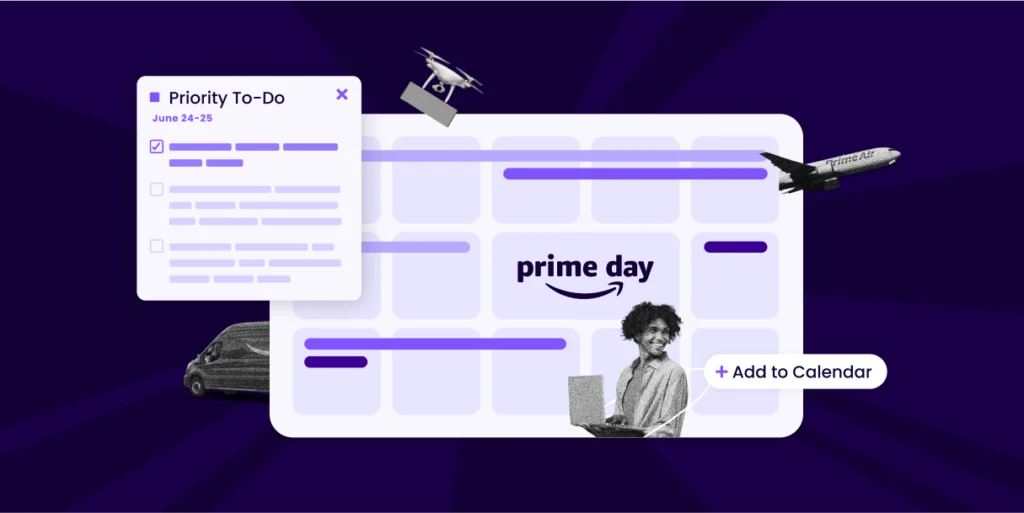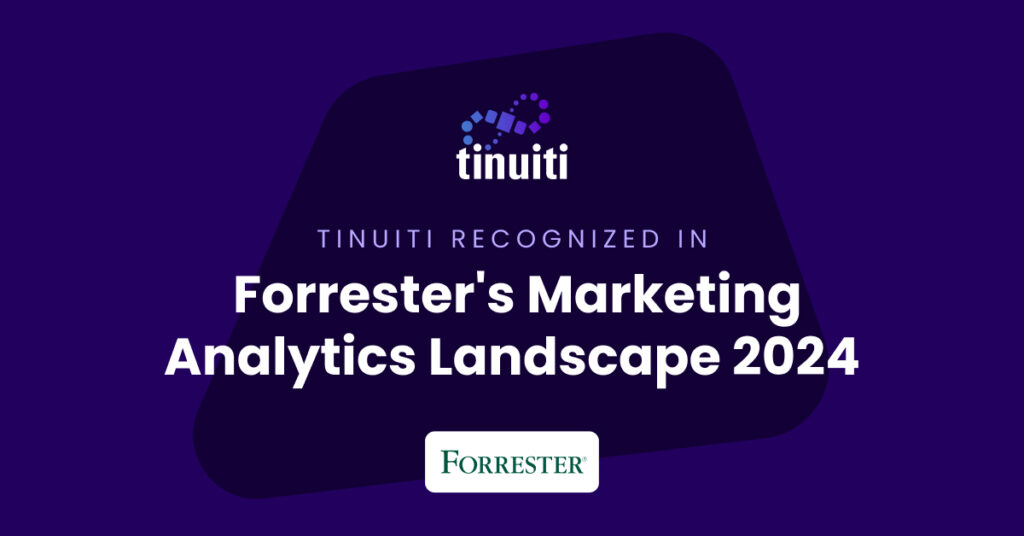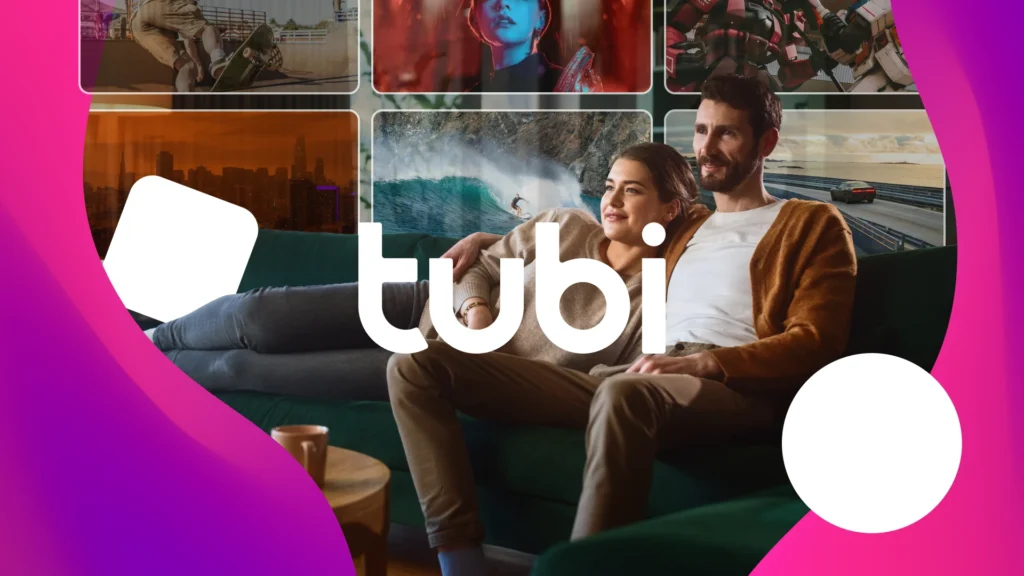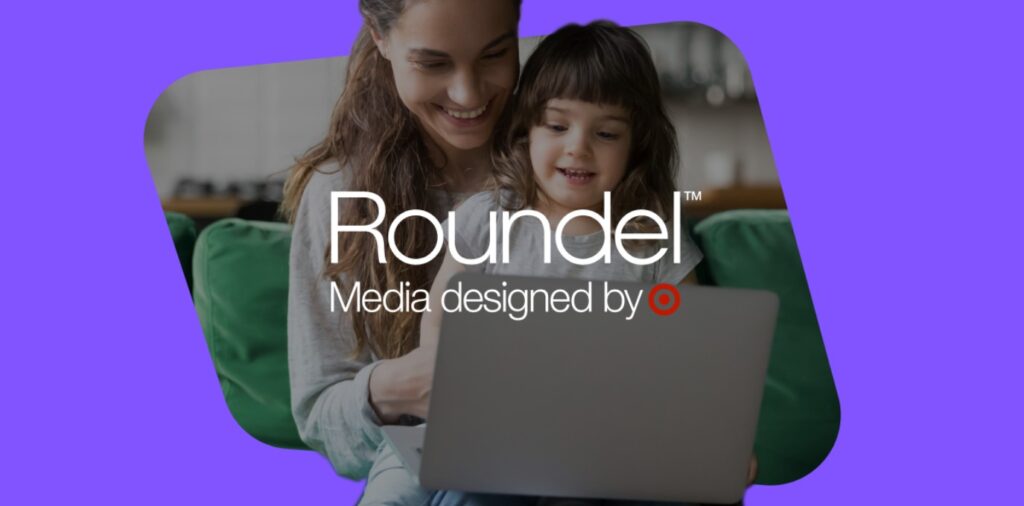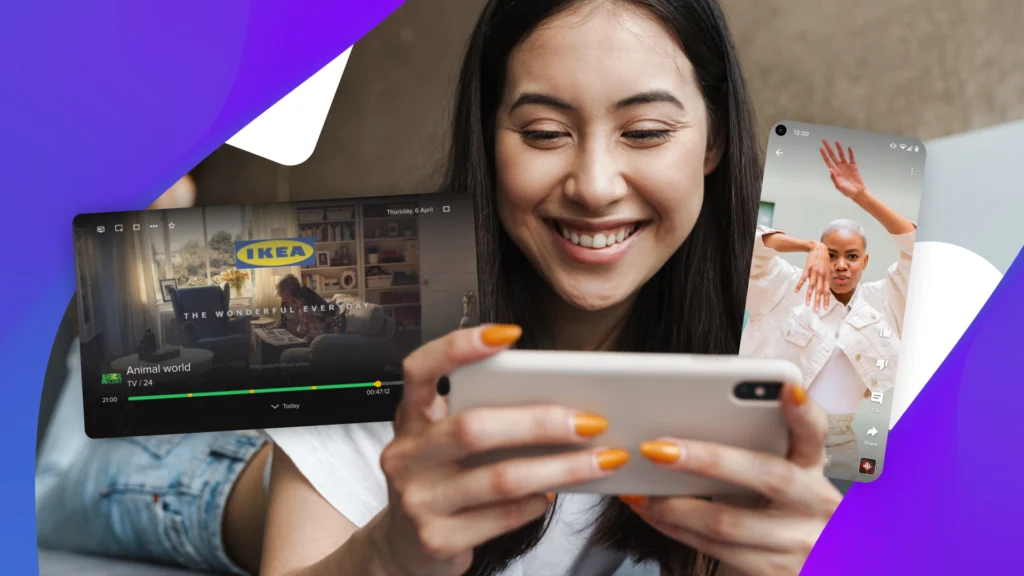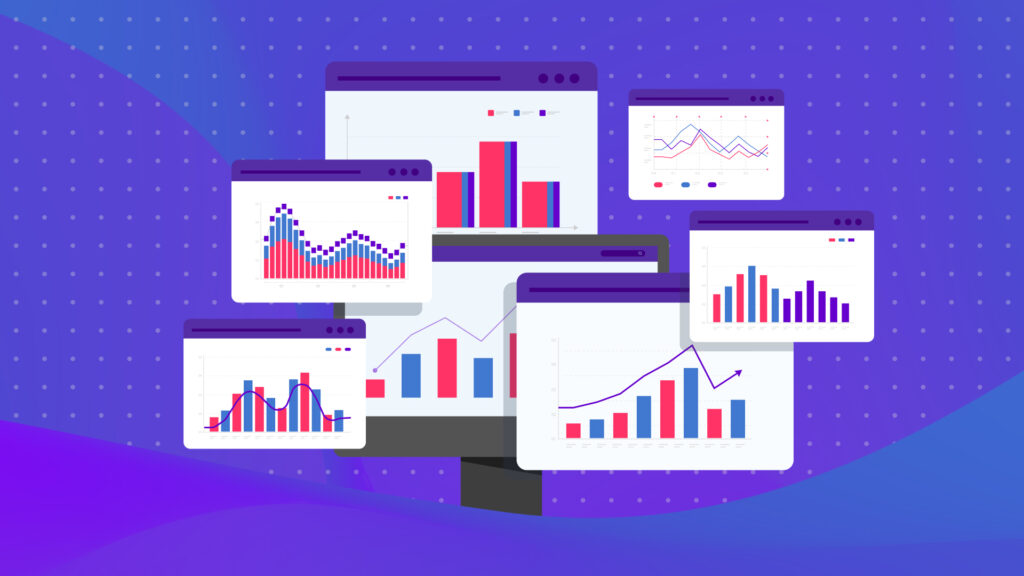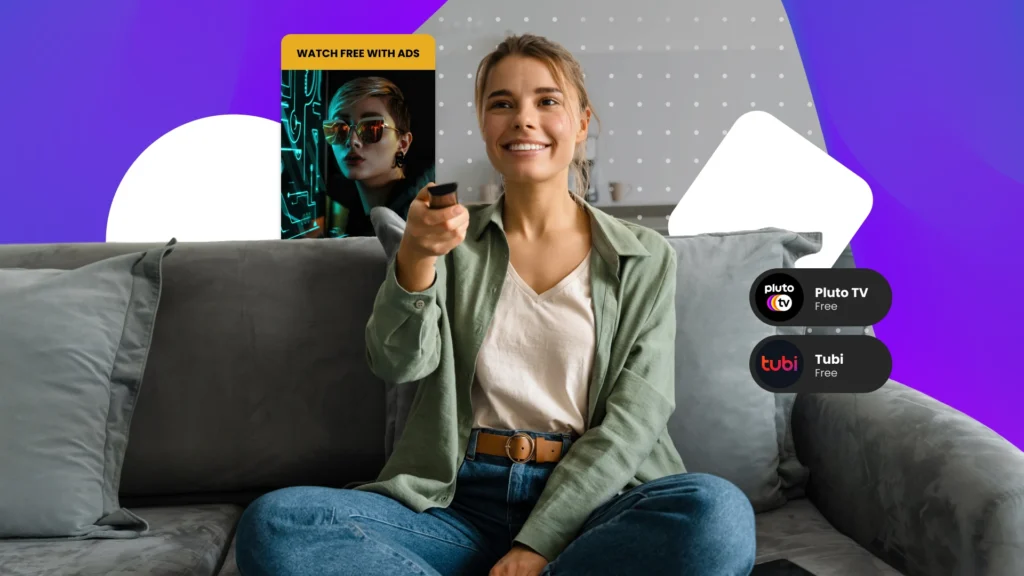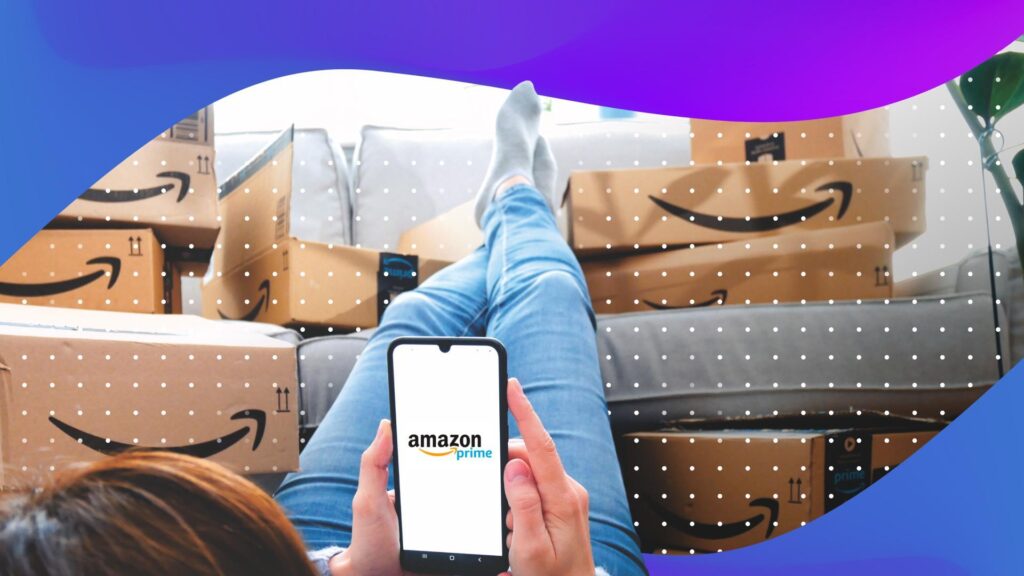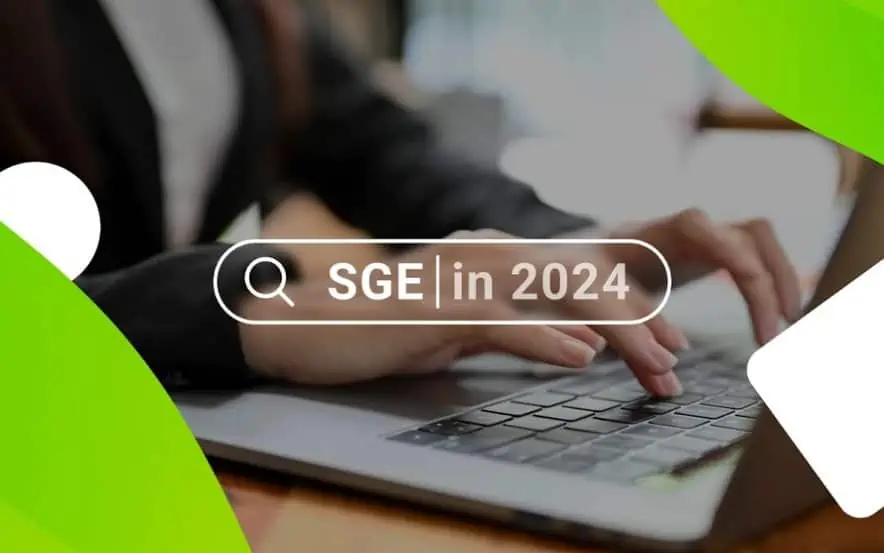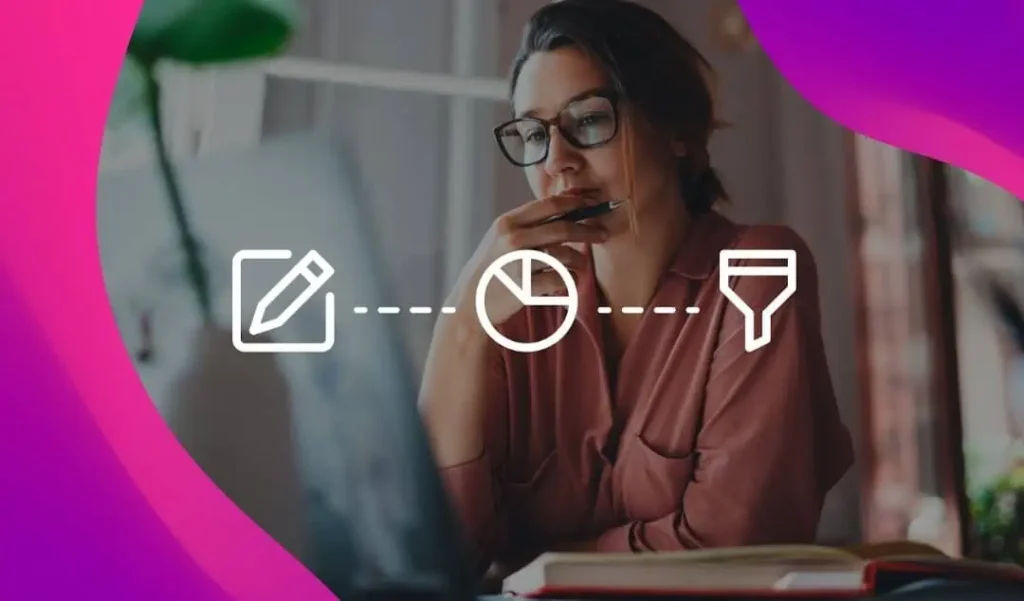A Bing Merchant Store is the starting point to integrate your product catalog into the Bing Merchant Center so you can easily create Product Ads. For any company engaged in eCommerce, this step is vital to your success with advertising on the Bing platform.
The following is an overview of the key steps involved in setting up your Bing Merchant Store and uploading your catalog so you can create ads!
Setting Up Your Bing Merchant Store
Part 1: Verify ownership of your domain name…
…in Webmaster Tools (you may need to work with your company’s webmaster to complete this process). Before you can set up your Merchant Store, you must first have a Bing account. If you already have one, skip to Part 2.
- Make sure you have migrated to a Microsoft Account Login
- Using Microsoft credentials, log into Bing webmaster tools: http://www.bing.com/toolbox/webmaster
- Enter site that product ads will point to in the URL text field, click add:

- Enter business profile information, click Save

- Verify – You have 3 different options to verify:

Part 2: Create Store
Note: You can’t complete this step without verified ownership
- Log in to Bing, Click Tools, then Bing Merchant Center (under Tools tab). Then, select “Create store.”

- Enter a Store Name (cannot be changed after completed), Enter the destination URL that you entered as the domain name, Enter the store description (this is for Bing validation)

- Under “Catalog Setting” check off the box “Product Ads”

- Click Finish! (If business address is not in U.S., it needs to be reviewed manually)
Approval: To check the approval of the Store, got into the Store Summary Tab, then click under store status.

Congratulations, you have set up your Bing Merchant Center Store! Next, you’ll have to upload your Product Catalog to the store, and then create Product Ads Campaigns in order to run Bing Product Ads.
For more insights, read Paid search and shopping collaboration results in online revenue increase for Barneys.com!
You Might Be Interested In