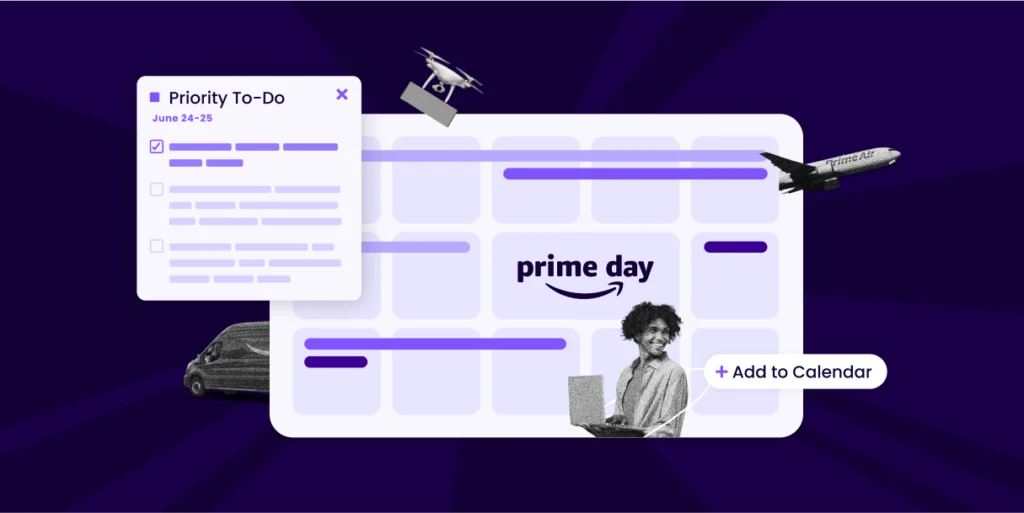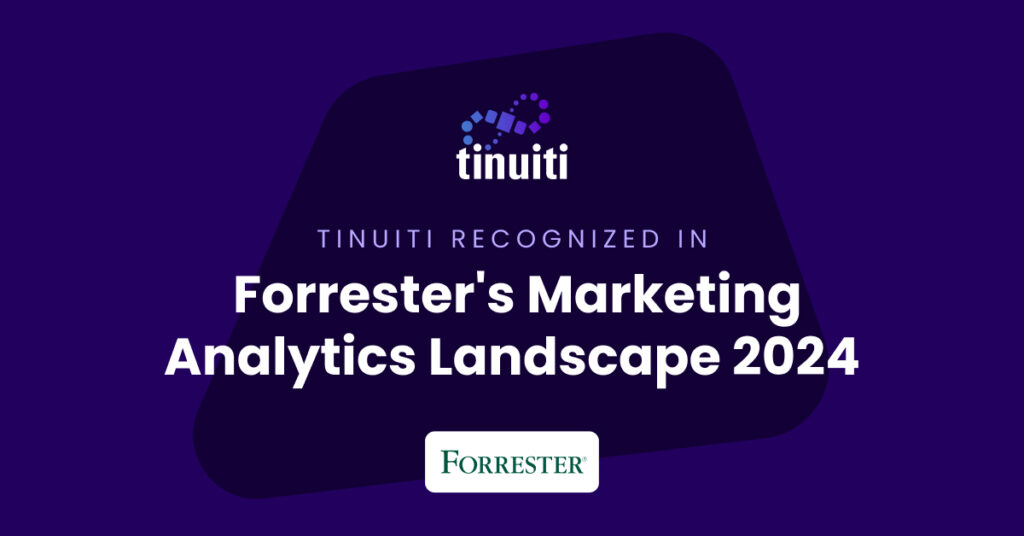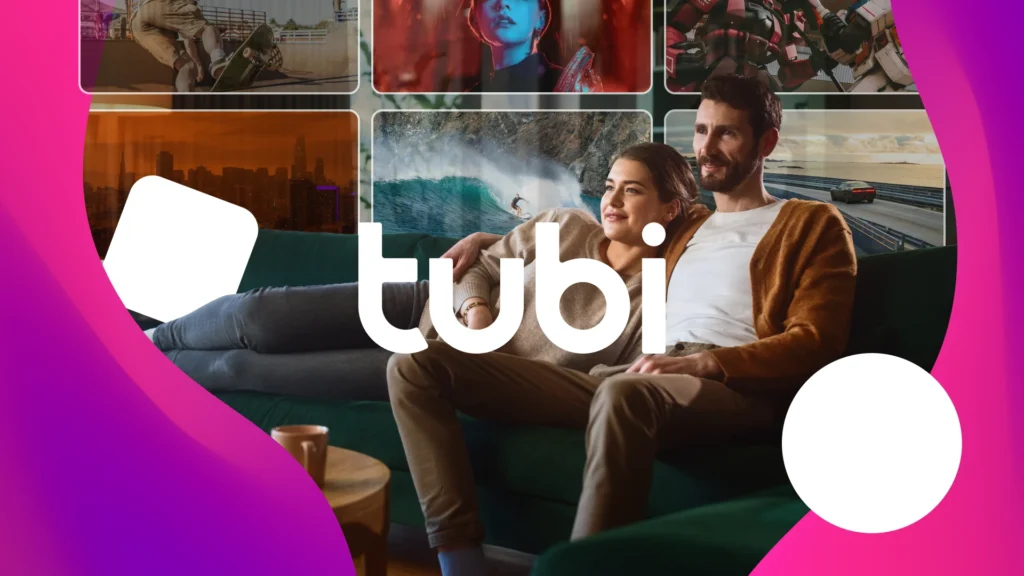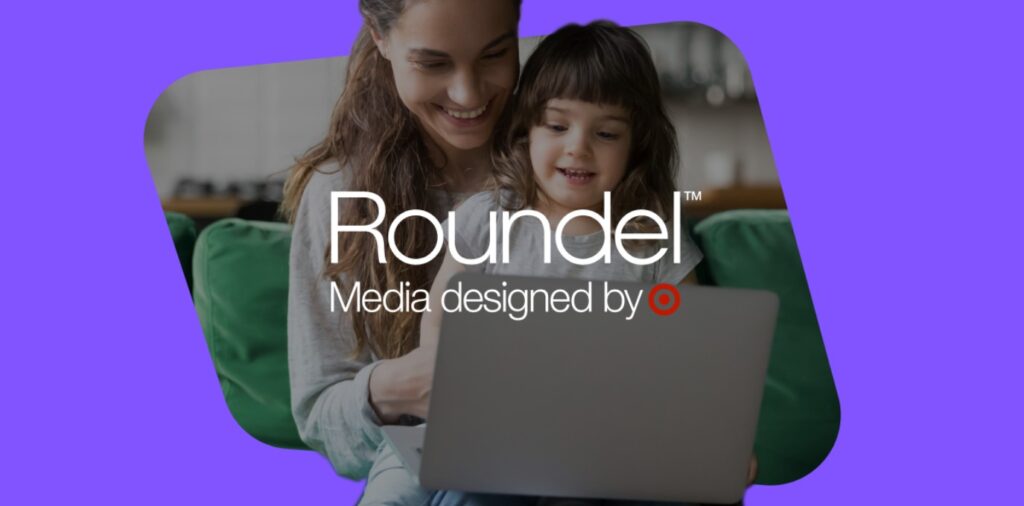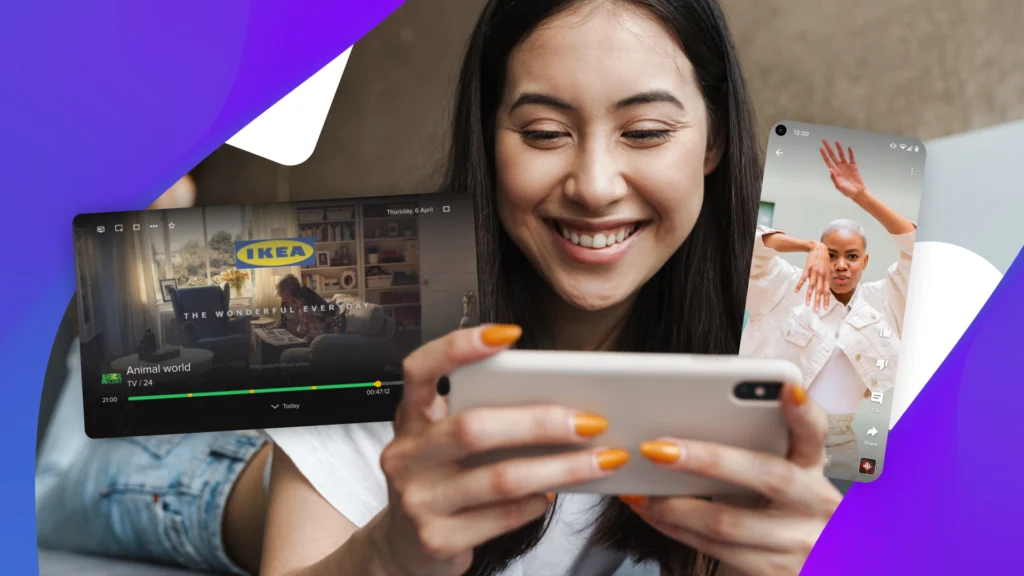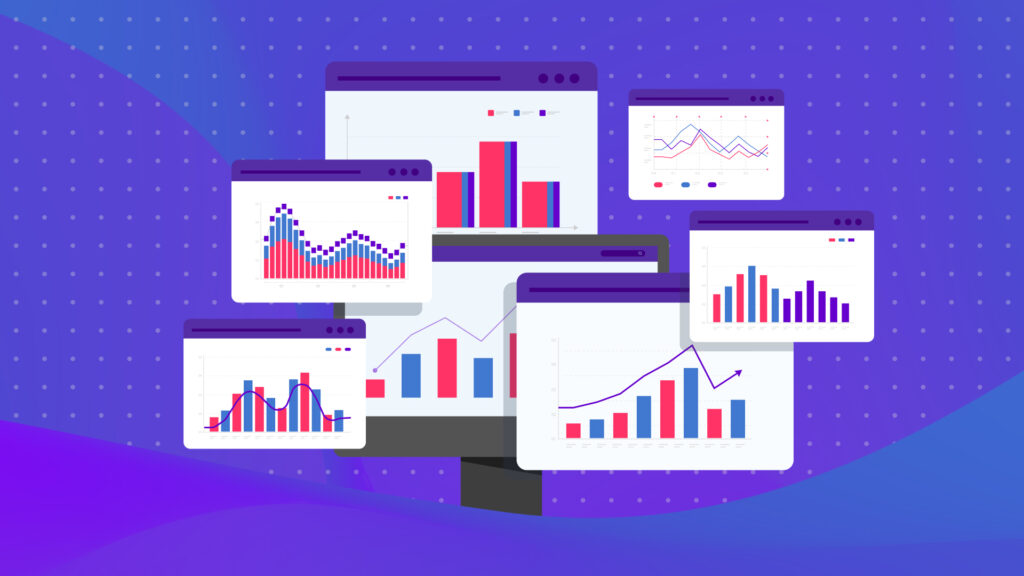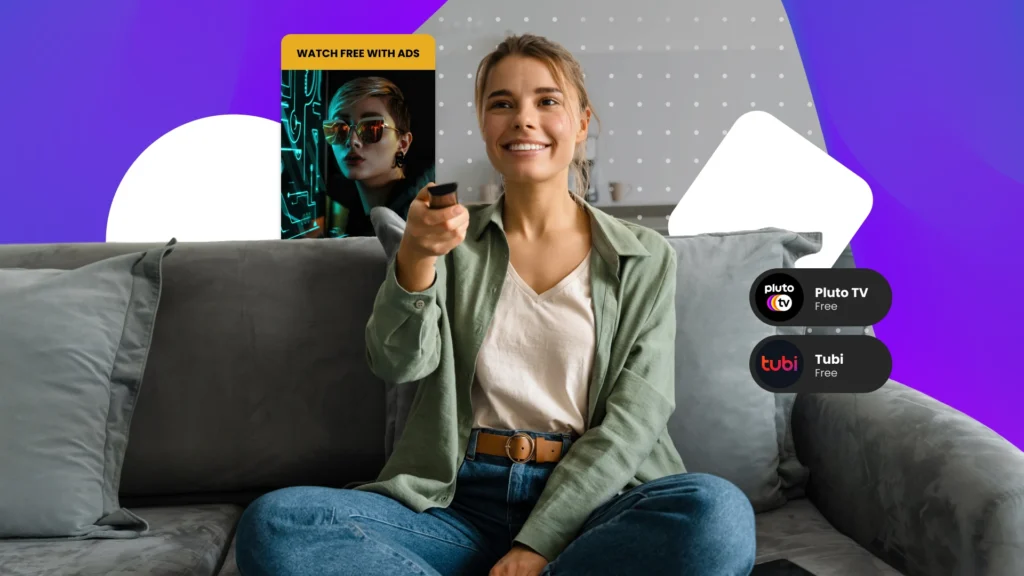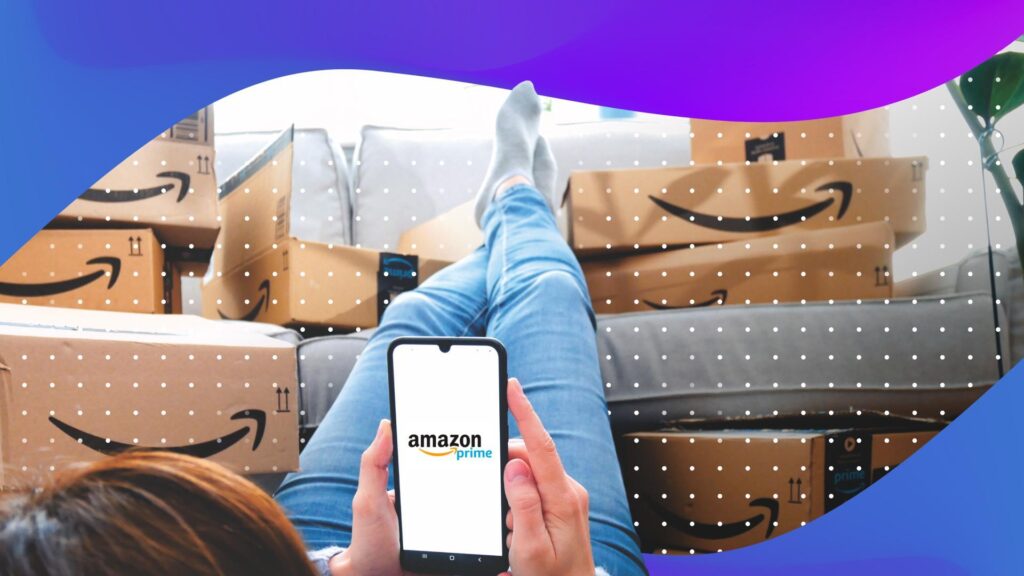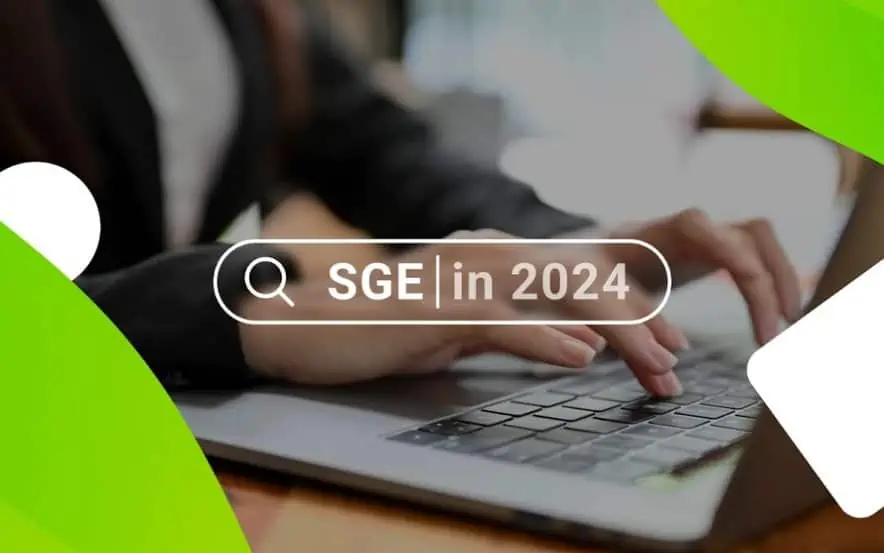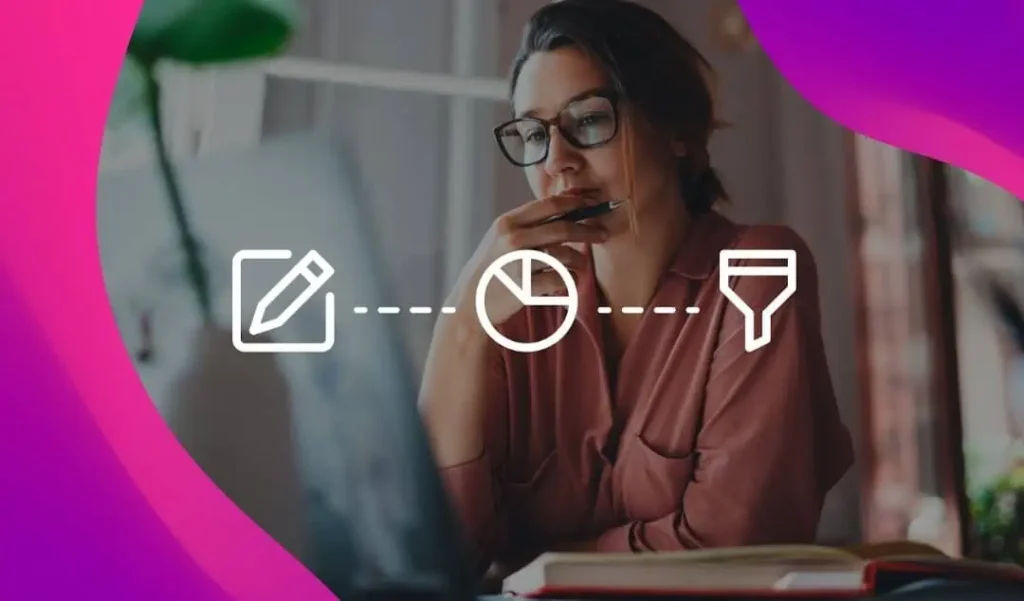Ever made changes to or added a column in your data feed? You’ll want to make sure the shopping engine processes it correctly.
Each engine formats their data feeds in different ways. Below are the formatting instructions for engines in our Top 10 Rankings.
1. Google Product Search – Automatic process.
2. Nextag – External process. From your Partner Dashboard, click on Format Your Product File. From there you can match up the columns in your data feed and what Nextag reads your columns as. After you’re done, click save changes and that’s it.
3. Amazon Product Ads – Automatic process.
4. Shopzilla – Internal process, contact your account manager.
5. Bing Shopping – Automatic process. Extremely sensitive system- make sure you follow their specifications to the T!
6. Shopping.com – External process. From your Merchant Account Center, click on the CPC Program tab. Right under that select Product Info. From this screen click Add or update products, then follow the three steps on the next page. After you click Continue, you’ll be brought to the feed formatting page where you connect the dots between your columns and what Shopping.com reads your columns as. After you’re done, click Continue and that’s it.
7. Pricegrabber – Internal process, contact your account manager.
8. The Find – Automatic process.
9. Become – Internal process, contact your account manager.
10. Pronto – Automatic process, but be on the safe side and contact your account manager after any change.
It’s always good to be on the safe side with any changes to data feeds. These are extremely sensitive files and sensitive systems that process them. When in doubt, contact your account manager and let them know about your pending changes.
And make sure you follow each engine’s data feed specifications.
You Might Be Interested In