Google Shopping Promo Text Live for the Holidays! Pictures, How To

Today our COO Nii found a Google Shopping ad listing promotional text on Google’s home page:
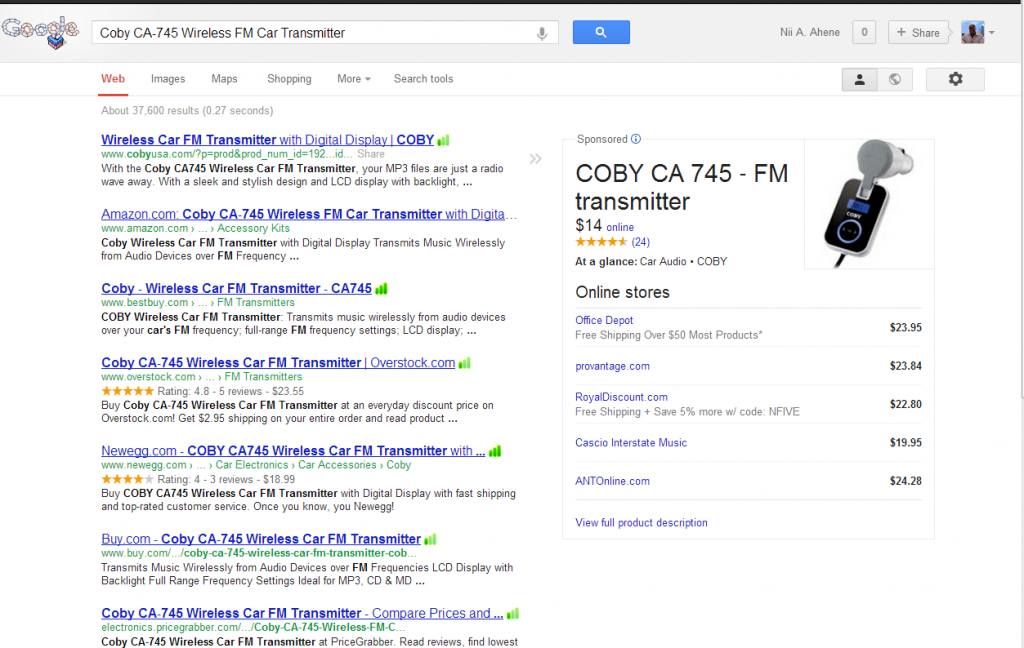
Our Senior Account Manager Jeff Coleman was nice enough to explain how you can add your own promotional message to your Google Shopping campaigns to get the same effect (for free!):
1. Find the Campaign your Ad Group is located in.
2. Click on the Ads tab:
![]()
3. You’ll see 1 Ad for each Ad Group. This is normal – there shouldn’t be more than 1 ad per ad group. In the “Ad” column you’ll see the type of ad on top and the promotional message listed below. All these ads are PLAs so the ad type is listed as “Product listing ad.”
To change the promotional message, hover over the ad and click on the pencil icon in the top right corner. Click the “I understand” button and you’ll see a pop-up asking you what you want the promotional message to be.
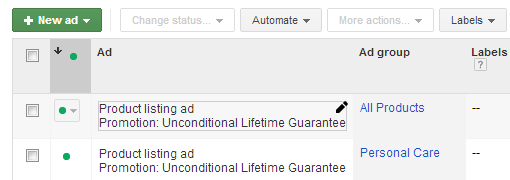
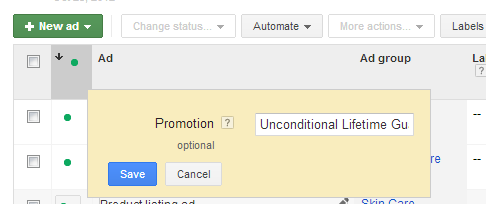
4. When you reset the promotional message, Google will reset the data for that ad so you’ll see all performance metrics reset to 0. However, this doesn’t affect historical data for the ad group. When you go back to the Ad Group section you’ll still be able to see all historical data associated with that Ad Group.
So don’t be worried when you change your promo message & see everything reset, you still have that data in the Ad Group section.
When you create a new ad group, you’ll see a Promotion box listed where you can input your promotional message for that ad group. You can always change this later, and it’s free so you should always put something here.
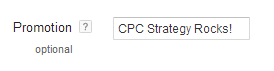
That’s it. Make sure you take advantage of this during the Holidays!
