Work Load Management Series: 5 Tips to Optimize your Gmail

This is the third post in the Work Load Management for Online Marketers Series. Which highlights helpful applications and resources for online marketers to increase their daily productivity, organize tasks and save time.
Learn how to organize and store passwords, contact information, and manage browsing productivity in the first two posts in the series:
3 Free Must Have Organization Applications (Including Rapportive which integrates with Gmail!)
7 Free Tools to Optimize Browsing
Gmail is a blessing and a curse, all wrapped up in one little addictive package. It’s a great resource for recieving and sending mail, and an easy way to communicate. But my Gmail inbox can quickly become cluttered and disorganized in the flurry of communication and projects in motion.
You can use Gmail to the fullest of its potential with the 5 Gmail applications and labs below.

Boomerang is an app which addresses two of the major issues I encounter on a regular basis when using Gmail:
(1) I check my inbox way too much, like at 2am on Saturday (Yes I have no life). Which leads to the temptation of answering emails at odd hours.
(2) I’m always being sent reminders or details about events which won’t occur for a couple of months down the road (Bacon Festival? Sign me up!). Which inevitably are lost or buried in my Gmail inbox.
Boomerang allows me to address both of these issues. (1) First by letting me resend emails to my Gmail inbox at a future time (E.g. the Friday before Bacon Fest). And (2) second by allowing me to schedule emails to send later.
(1) Boomerang lets you remind yourself of important and time sensitive emails, so they aren’t lost in your Gmail inbox (no more writing on your hand!), as noted below.
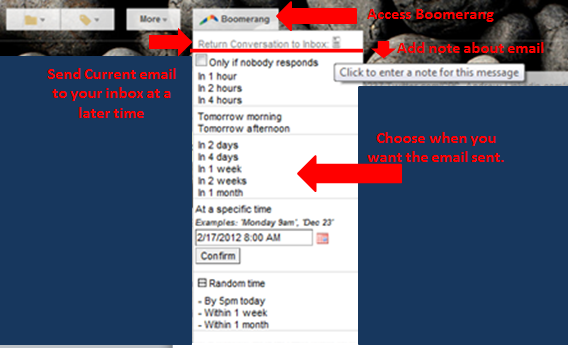
(2) This Gmail application also enables you to send emails to others at a later time, so your email will be more relevant to its recipient, and you can organize your workload.
This Gmail tool function is perfect for those late Saturday night emails (when its just me, a gallon of ice cream, and my 27 cats), which can be set up to send Monday morning. Check out how:
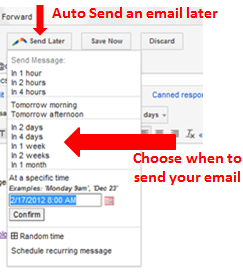
Additionally, Boomerang helps you to identify important emails which haven’t (or have) received responses after a certain period of time, by sending them back to your Gmail inbox. Here’s how to Boomerang:
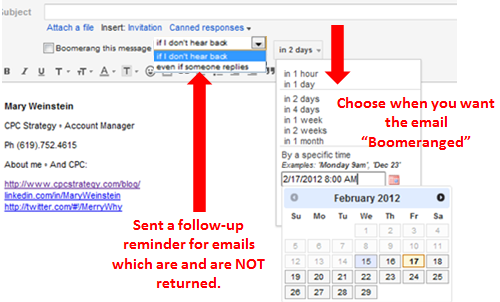
Pros:
Cons:
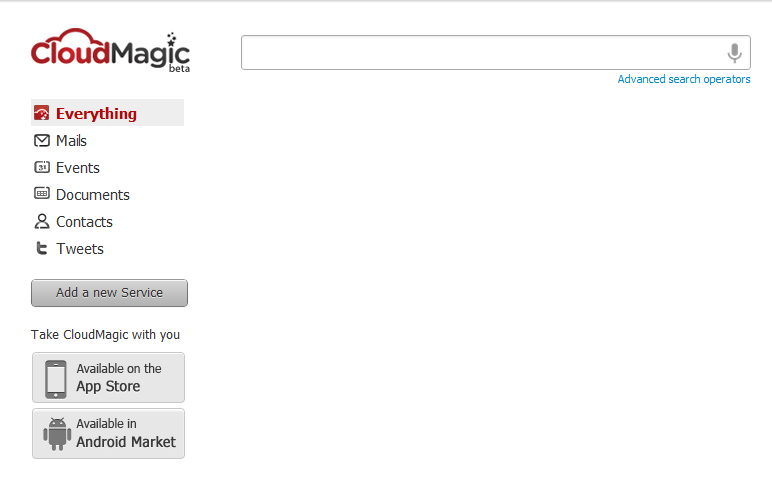
CloudMagic is a Gmail application which installs a search widget on your Gmail homepage.
I’m generally not an angry person, but Gmail’s search function is about as useful and infuriating as my extra Kidney (stop taking up space already!).
CloudMagic is what Gmail search should be. The Gmail application allows you to search for data from your Gmail, Twitter, Google applications, documents, calendar and contacts through the Gmail inbox:
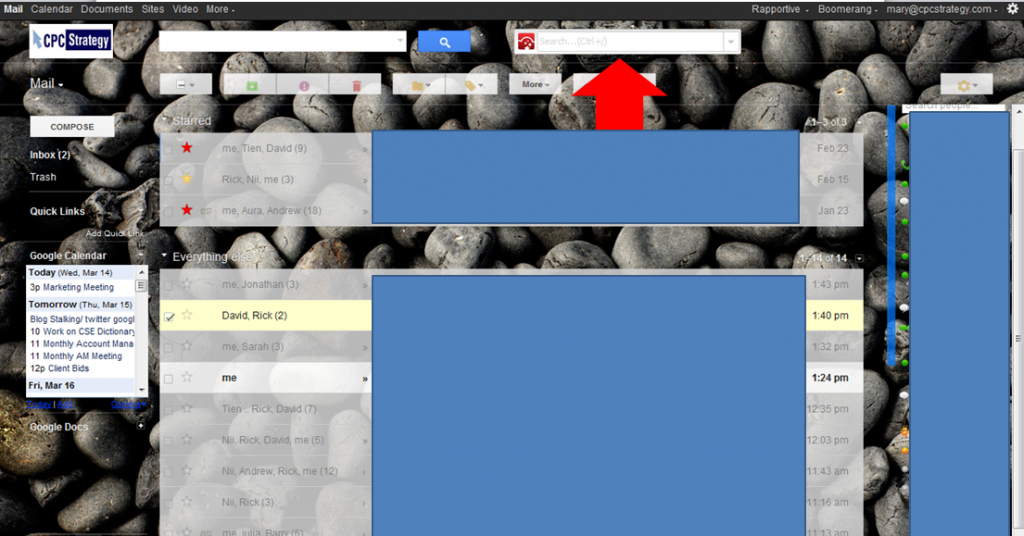
Even if you use CloudMagic to search Gmail alone, it is an upgrade from Gmail search.
Here is a closer look at Coudmagic:

After you install CloudMagic, you can search for a keyword across all of the programs which interface with it:
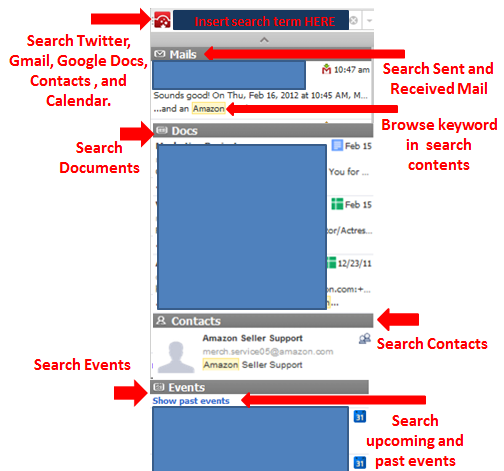
Or filter your search for a specific service (E.g. Find a tweet from 2 months ago):
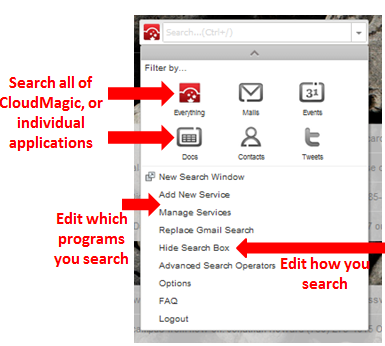
Pros:
Cons:
You may also want to check out:
The extension Greplin performs a similar function outside of Gmail, but includes a much wider base of programs which you can search from, including Facebook, Twitter, Dropbox, LinkedIn, and Yahoo.
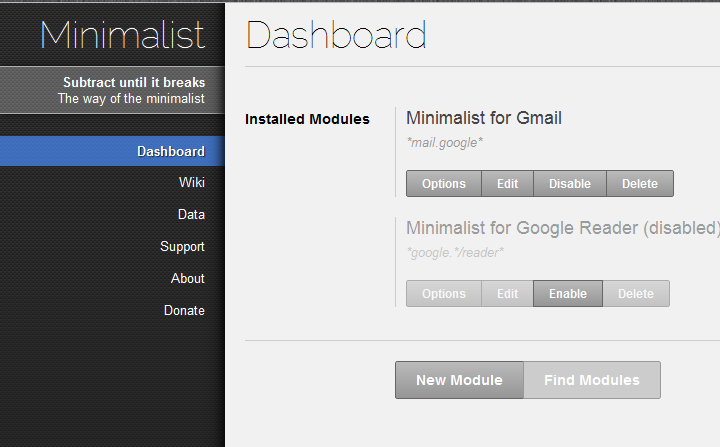
Minamalist for Everythingis an all web application, which also has functionality for Gmail. It is designed to make reading and browsing on the internet easier.
Minamalist allows you to change elements of your Gmail interface including hiding or removing ads or chat, and changing the links at the top of your email.
You can choose to hide items in the Gmail interface, and tailor your inbox according with Minimalist. Here’s how:
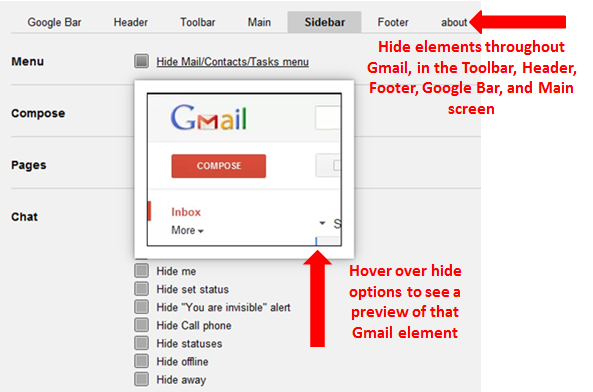
Although Minamalist is designed for your entire web experience, it can be difficult to wrap your head around outside of Gmail. You may want to play around with it a bit depending on your specific needs or preferences.
Pros:
Cons
Note: The Minimalist for Gmail is depracated, so be sure to use the Everything Beta version.
Offline Google Mail – View emails contents in your inbox while offline.
Get Mailto for: Gmail– Default mailto: links to Gmail.
Gmail Easy Access Colored Buttons
New Gmail- Alternating message colors
New Gmail-Read/unread contrast increase
If you’be never explored Gmail Labs, you’re missing out. They are a great way to elevate and personalize your Gmail experience.
To access Gmail Labs, click the settings cog and select Labs:
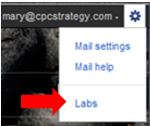
From here you can browse through the many Gmail Labs, and identify some of my favorites: Undo Send and Canned Responses.

Undo Send allows you to prevent an email from sending after you have clicked send for about 10 seconds.
Multitaskers and Accidental Clickers Rejoice!
Undo Send is probably one of my favorite things, right up there with Double Stuf Oreos. I couldn’t count how many times I’ve sent an email and realized the intended attachment was in fact not attached, or the person CCed should not have been (the list goes on, and on…).
Undo Send allows me to take back an email send before the email is lost in the labyrinth of the web. Take a look at how you can stop an email from sending:
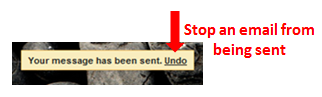
Pros:
Cons

Find yourself emailing the same thing a lot?
Canned Responses lets you save email contents which you use frequently, and send stock emails instantly:
Pros:
Cons:
Apps Search: Enhances Google Search.
Auto-advance: Queue’s next email in inbox following a deleted email.
Background send: Enhance your multitasking skills and send emails in the background.
Default ‘Reply to all’: Useful if you are communicating with multiple people at once in emails.
Google Calendar gadget: See your Calendar in your inbox.
You have completed your training. Good luck with these Gmail applications and Labs. Go forth to organize, streamline and save time in Gmail (certification of completion not included).
What are your favorite Gmail extensions and labs?
