A Guide to Google Shopping Showcase Ads

Google is constantly upping its game in lead generation. They’re always looking for new and innovative ways to help advertisers engage their audience. In July 2017, Google made several changes to AdWords, such as introducing a new user interface and rolling out a new landing page report. However, as impressive as these announcements were, they pale in comparison to Google’s launch of their showcase shopping ads, a solution which looks to better position e-commerce, retail and fashion advertisers with their customers.
Think of Google showcase shopping ads as your digital storefront. It’s that all-important window shopping solution your online customers are looking for. You’re able to group together different e-commerce, fashion and retail products using vivid, high-quality digital images. You can complement existing products with multiple smaller products, or combine several "me-too" products within a larger discounted offer. You control the layout and determine what to showcase.
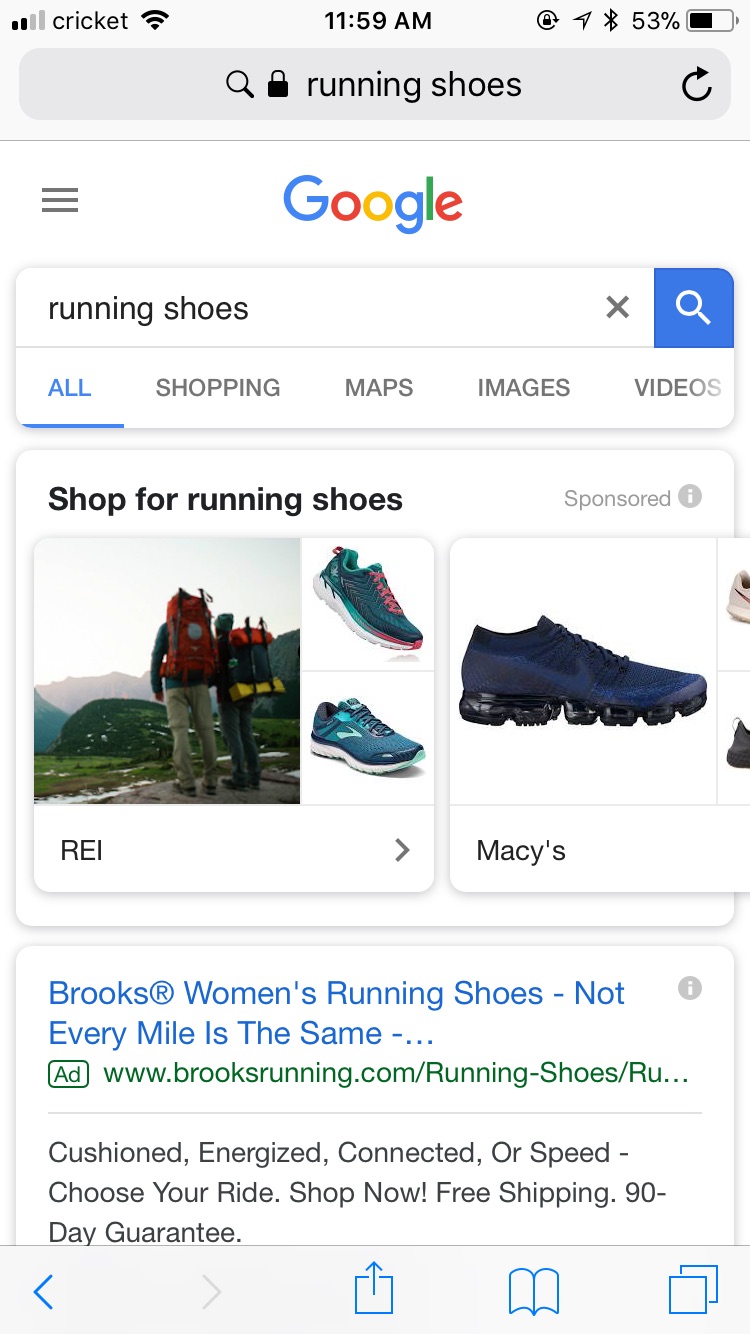
This is an entirely new Google shopping ad format that appears at the top of search results and shows up on desktop or mobile searches. A large header image relating to the search query will help define and introduce the retailer. Two smaller images will be positioned beside the header image. These smaller images show the actual products. The photo collages showcase the retailer and its most popular selling products. It's a great branding tool and an innovative lead generation solution.
Shopping showcase ads are triggered for any generic, non-branded commercial search query. They’re not likely to be triggered by product-specific or branded search terms. Individuals searching for broad search terms like “women’s dresses” or “basketball shoes” will see the ads appear at the top of the page, just above paid search ads, and right beside Google’s product shopping ads. The main difference between the showcase and product ads is that clicking on showcase ads will not direct users to your landing pages. Instead, the showcase ads will expand to display a new layout or brochure of products. Google’s search algorithm will also determine if the search query is “upper funnel” and generated with the intent to purchase, or if it’s merely a search in its initial stages, one without the intent to buy.
Again, the first click will expand the ad into a full catalog display. The first click is free. Advertisers are charged when a user clicks on an expanded ad and is subsequently directed to a specific landing page, or if a user spends more than ten seconds viewing the expanded ad. It’s the second click that directs the user to the retailer’s website. Retailers can incentivize clicks with descriptive text and promotional details including product availability, delivery times, shipping details and discounts.
Shopping showcase ads must be created in the new Google AdWords experience. Once you’re there, you’ll create a shopping campaign. Next, select 'showcase ad' as the ad group type. You’ll only be able to create one showcase ad per ad group. You also have the option of adding your logo through the merchant center. Name the ad group itself and set a cost-per-engagement (CPE) bid for the showcase ad. Unlike the product shopping ads, where you set bid amounts by product, shopping showcase ads allow you to set the maximum amount you’re willing to pay for CPE.
Next, select the products you want to highlight in your showcase ad and start adding header images and text. The header image should be in JPG or PNG format and be exactly 1080 x 566 pixels. Your headline text can be up to 24 characters with the description text up to 120 characters. You’ll then define the final URL, which is the URL the user will be directed to after they’ve clicked on a product in the expanded ad format. Your display URL is visible within the ad and allows you to use up to 25 characters on mobile and 35 on desktop.
1. Use new AdWords interface
3. Select showcase ad as the ad group type (only one showcase ad per ad group)
4. Name the ad group
5. Set a maximum CPE bid for the showcase ad
6. Select products that will show in the showcase ad
This new platform allows you to show up to ten individual products. You can subdivide your products into smaller groups of “me-too” product offerings or distinctive product offerings. A good idea is to come up with custom labels that allow you to divide large groups of products. You can also exclude certain groups of products you don’t want to showcase.
Don’t use borders or watermarks on the images as they will obscure your ads. Also, you’ll need to take your analysis past the initial click. Where is the user going? Are they taking that first click but not progressing or not choosing a product of interest? Are they choosing a product on the expanded catalog page and arriving at your landing page but not purchasing? If so, why? Granted, these are a lot of questions, but your analysis must go beyond that first click and encompass your entire shopping showcase layout. Finally, the quality of your images are critical as they’re meant to draw the user in, so be sure to use high-quality images.
This is both a lead generation solution and a branding tool. Be sure to review your shopping showcase ad prior to launch. Make sure all the images are visible and that your text and descriptions are clearly defined.
If you want to read more about different retail strategies, then read how feed quality affects Google shopping.
