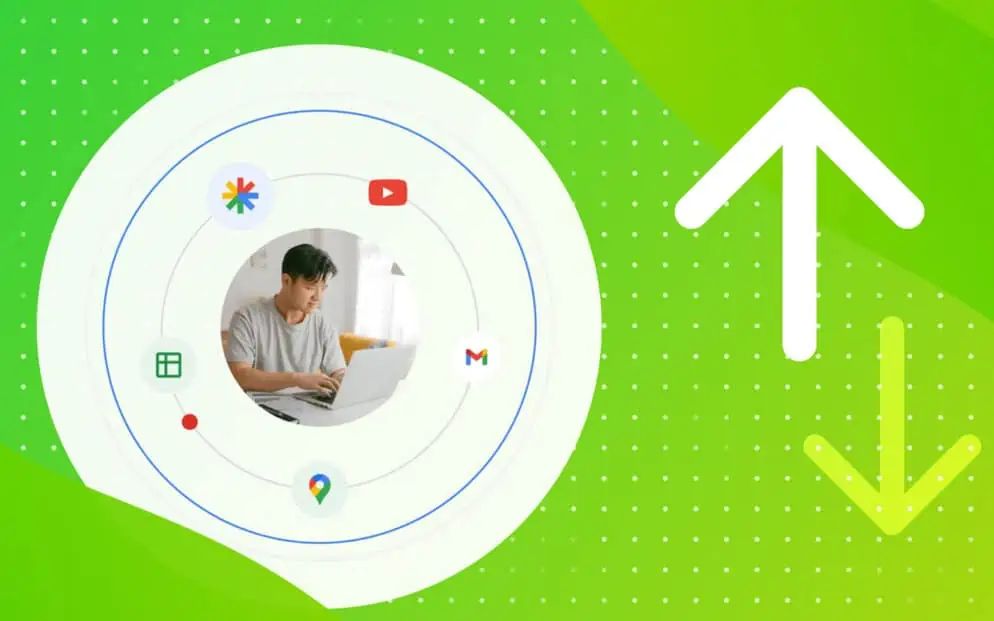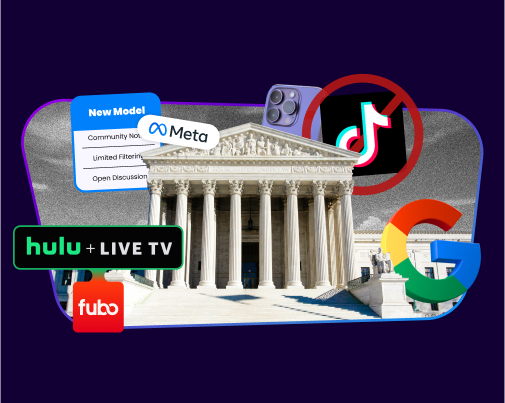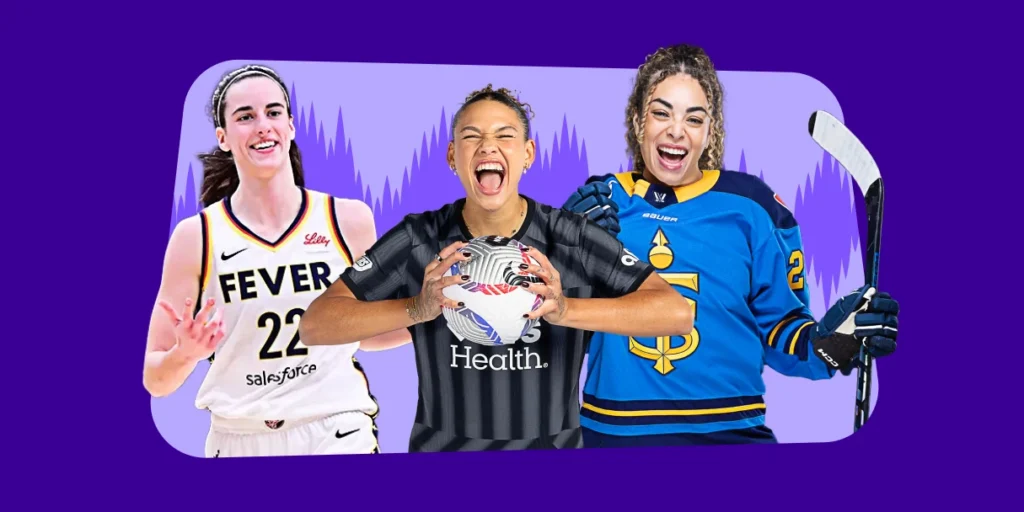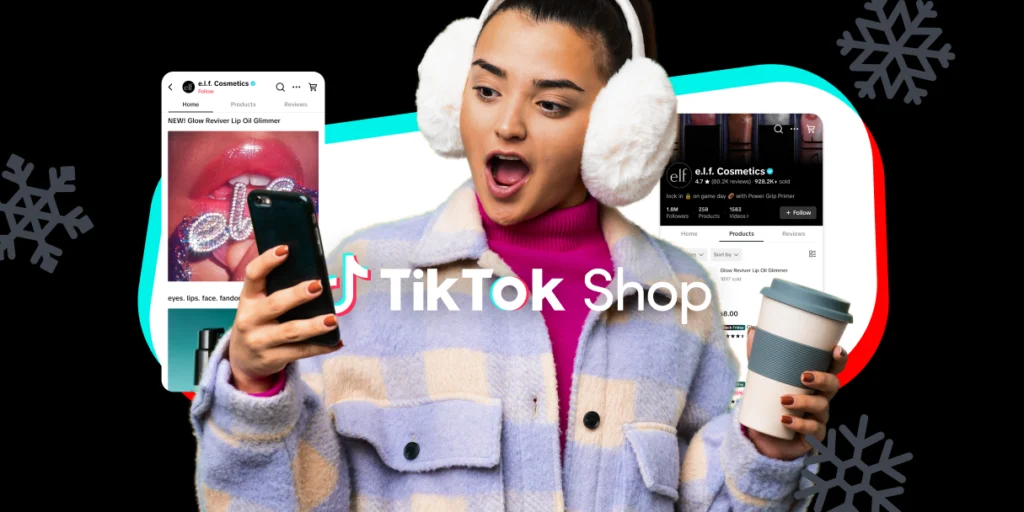In this post, we’ll review how to use Google Webmaster Tools to efficiently manage and monitor your site’s performance on an ongoing basis. In case you missed it, check out our previous post about how to setup and use Google Webmaster Tools to get the full scope of its reporting and management abilities. Once you’ve successfully setup your account, continuously monitoring messages and certain features in Google Webmaster Tools will help keep your site healthy and keep you informed of optimization opportunities.
Site Messages
As mentioned in our previous post, the email forwarding setting will keep you informed of any site messages from Google Webmaster Tools dashboard without the need to login. However, it is still recommended to check in from time to time to be sure that important messages have not been overlooked.
You can access Site Messages from the left navigation.

Search Appearance
Aside from getting Structured Data properly setup, which is mentioned in our previous post, there are other ongoing improvements to keep an eye on as you add content to your site.
HTML Improvements
Google provides ways of improving your site’s user experience and performance within the HTML Improvements section, which can be accessed via the Search Appearance dropdown in the left navigation.

Google will show opportunities for improving meta descriptions, title tags and non-indexable content.

Clicking any of the issues listed, such as Duplicate meta descriptions, will provide a list of pages affected by the issues which can be exported to Excel format.
Sitelinks
Sitelinks are automatically generated links that may appear under your site’s search results. The Sitelinks section can be accessed via the Search Appearance dropdown in the left navigation.

If you don’t want a page to appear as a sitelink, you can demote it (note that only site owners and users with full permissions can demote sitelinks). Demoting a link will make room for other more important pages to show up in sitelinks.

Search Traffic
The Search Traffic section shows information about your site such as search queries, links to your site, internal links and international targeting. Search Traffic can be accessed via the left navigation.

Manual Actions
The most important feature to continuously monitor is the Manual Actions section, shown in the Search Traffic dropdown in the left navigation.

The Manual Actions section will provide any notifications about unnatural links to your site, hacked site, user-generated spam and spammy freehosts. You can read more about the different types of actions, the reasons and the effects of each action on the Google Webmaster Tools Help – Manual Actions page.
Ideally, you’ll see a message that reads “No manual webspam actions found”, however, it’s best to frequently check in to see if Google has taken any action on your site.

Google Index
The Google Index section shows information about index status, content keywords and allows you to remove URLs from Google’s search results. Google Index can be accessed via the left navigation.

The most important section to frequently check is the Index Status section, accessed via the dropdown of Google Index in left navigation.

Index Status
Index Status shows the total number of pages indexed over the past 12 months. The numbers shown in the graph may not reflect some filters that can prevent indexed URLs from appearing in Google’s search results, such as pages disallowed in the robots.txt.
As of 3/9/14, Index Status data precisely reflects the specific URL variant for your verified site (e.g., http://www.example.com data is distinct from https://example.com). This update is clearly shown in the graph and almost all sites have noticed a drop in indexed pages in the graph as a result.

The Basic tab shows total indexed pages, while the Advanced tab also shows pages blocked by robots.txt or removed.

We suggest frequently monitoring Index Status to uncover any major drops or spikes in indexed results that may be the result of crawling issues or duplicate content issues.
Crawl
The Crawl section of Google Webmaster Tools showcases crawl errors, crawl stats, robots.txt tester, sitemaps status and more. Crawl section can be accessed via the left navigation.

Crawl Errors
The Crawl Errors section shows Site Error data from the last 90 days and URL Errors on an almost daily basis.
Site Errors section includes are DNS, Server connectivity (connect timeout, connect failed, no response) and Robots.txt fetch issues (unreachable).

The URL Errors section shows Server errors, Soft 404s, Access denied, Not found and Other errors. Each of these errors are shown for Desktop (errors that occurred when your site was crawled by Googlebot), Smartphone (errors that only occurred when your site was crawled by Googlebot for feature smartphones) and Feature phone (errors that only occurred when your site was crawled by Googlebot-mobile for feature phones).

URL Errors section also lists each each page with errors that can be exported in Excel format for easier review.

We suggest frequently checking on site errors and determining the cause of the issues. Once the issue is fixed, such as using a 301 redirect to the closest live equivalent URL, you can mark them as fixed.

Robots.txt Tester
Robots.txt Tester section shows if any errors or warnings are present within your robots.txt file, and can be accessed via the dropdown of Crawl section in left navigation.

Here you can see errors, warnings and test if specific URLs are successfully being blocked via the robots.txt file. We suggest frequently visiting the Robots.txt Tester to see if any errors or warnings have been picked up by Google.
Sitemaps
The Sitemaps section shows all XML sitemap files that have been submitted to Google Webmaster Tools, along with the amount of pages indexed vs the amount submitted in XML sitemaps. Sitemaps section can be accessed via the Crawl dropdown in left navigation.

We recommend frequently checking Sitemaps section for issues or warnings identified in your sitemap files.

By clicking on any errors or warnings identified, you can see the specific errors or warnings Google has identified in your sitemap files.
Security Issues
The Security Issues section will notify you of any malware, phishing or other hacking concerns with your site. Security Issues section can be accessed via the left navigation.

It’s suggested that you frequently check this section, especially if you see any hacking messages your site’s search listings in Google SERPs, such as:


Ongoing Features
It’s important to note that Google Webmaster Tools is constantly updated with new features, removal of features and other dashboard updates. The past year or so has been especially active with updates to Geographic targeting (now called International Targeting), addition of Robots.txt testing tool, addition of hreflang troubleshooting feature and many more. We suggest subscribing to the Google Webmaster Central Blog RSS feed and/or email subscription for up-to-date changes to Webmaster Tools and other crucial ranking factor updates.
You Might Be Interested In