The Manage Your Work Load Series: 7 Free Tools to Optimize Browsing
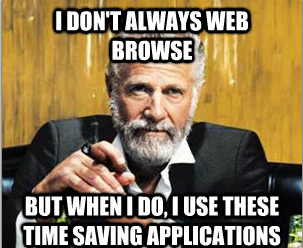
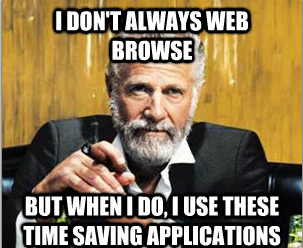
Spend your work day on a computer? You’re in the right place. This is the second post in the Manage Your Work Load Series, which provides online marketers with work load organization applications to optimize browsing productivity.
Last week I talked about some of my favorite applications, including Rapportive (find contact info quickly through Gmail), Evernote (organize and store notes, Microsoft Word 2.0 in the cloud), and Lastpass (automatically save passwords and easily login to sites). You can check it out through the link below.
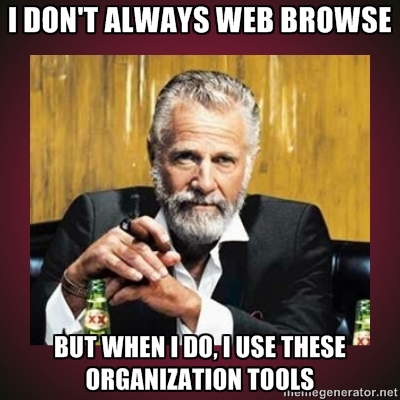
3 Free Must Have Organization Applications
I have a hard time staying true to a diet. Just like I have a hard time staying focused when web browsing.
When (Ok, if) I go on a diet I need to clean out my cupboards, and plan most of my meals in advance (Willpower has never really been my strong point).
For a diet, I need reinforcement and organization to stay on task (Otherwise my diet will consist of coffee, brownies and peanut butter toast). So I keep a food diary and write down everything I eat. The same structure really helps me stay on task when web browsing.
Check out the 7 web browsing tools below which help me keep a web browsing diary.
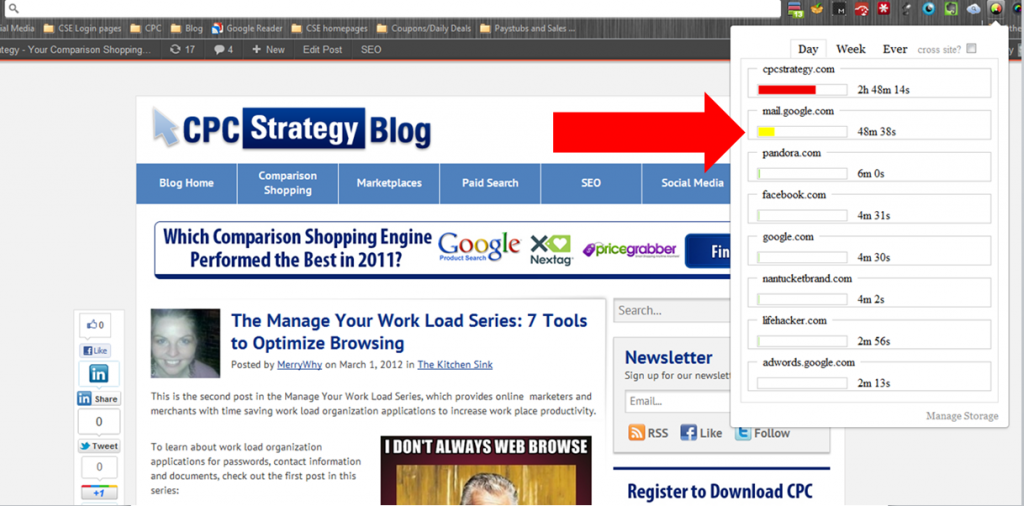
Web Time Tracker keeps track of how much time you spend on each page you browse, in relation to your total web browsing activity for the day. The timer pauses whenever you are not actively using a page, so it accurately reflects the time spent actually web browsing, not the time a window has been open.
Here is a look at my web browsing activity via Web Time Tracker on Saturday (which confirms that yes, I check my email much too often):
Web Time Tracker is a good way to force myself into productivity with irrefutable web browsing data (I do the same thing to force myself to eat healthy with my food diary).
With Web Time Tracker you can also:
Web Time Tracker Summary
Pros:
Cons:
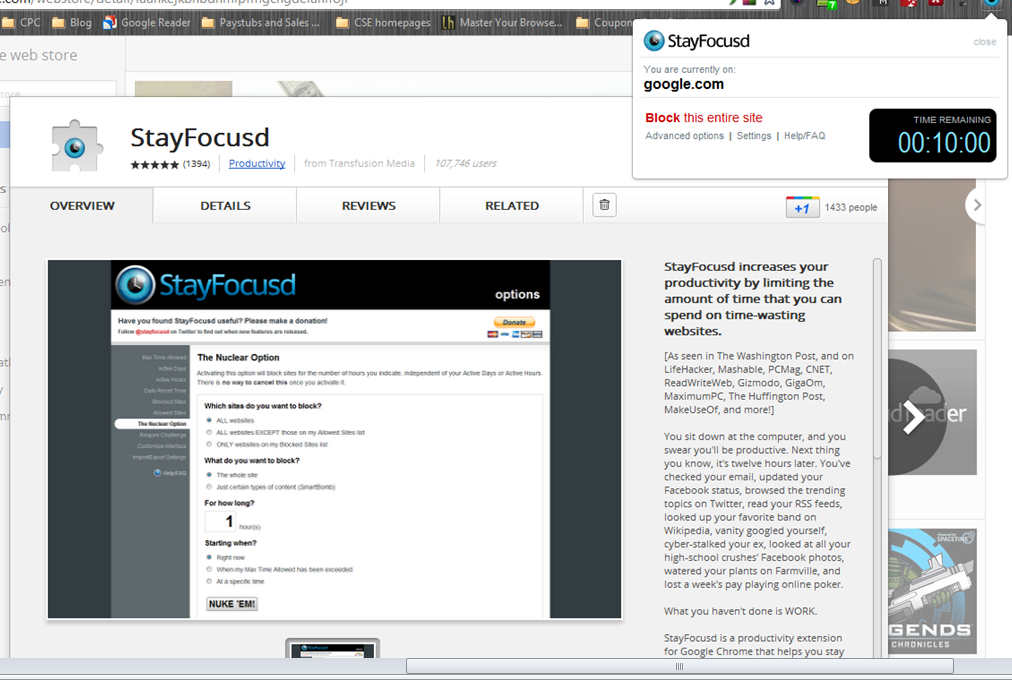
StayFocusd tracks the amount of time you spend browsing on specific sites and prevents you from using them after a predetermined amount of time. Identify sites with StayFocusd which you waste time on and how long you will allow yourself browse on them, and StayFocusd will block you from browsing on them once that established time is reached.
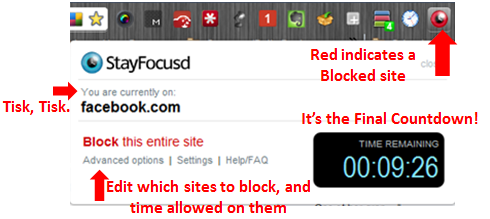
Like Web Time Tracker, StayFocusd only times you while you are browsing on the site, once you click out, the timer pauses.
Once you open a site or page which you have limited browsing time for, StayFocusd begins to count down from the set time, as below:
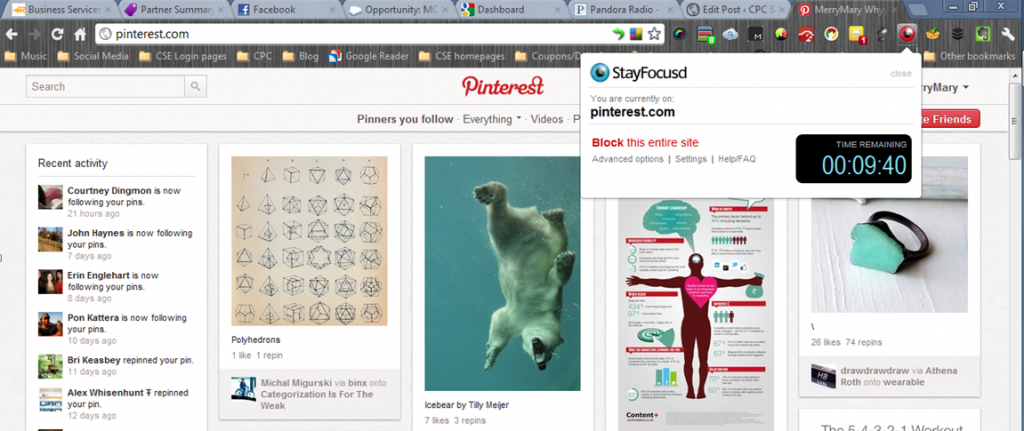
I use StayFocusd as my virtual trainer browser tool, keeping me on-track and efficient while web browsing at work.
When you are nearing your pre-determined time limit, StayFocusd reminds you of the impending deadline with a warning pop up (Don’t eat that cookie!):
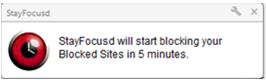
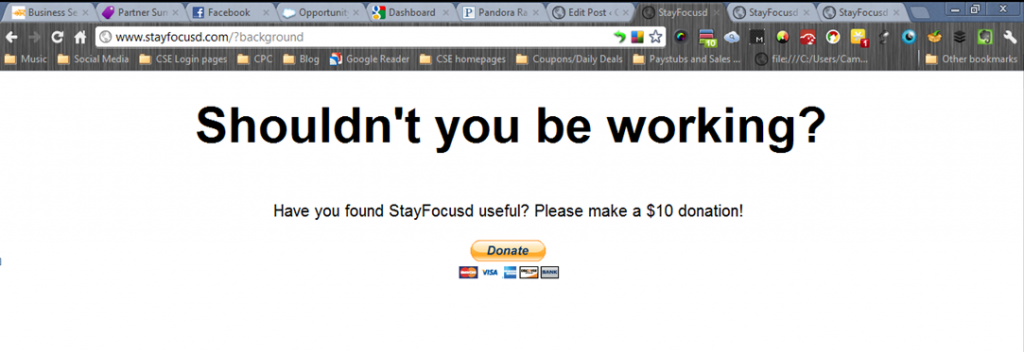
Additionally, StayFocusd helps you save you from yourself, with its “no cheat” browsing feature (self-named). Which will not allow you to remove sites as blocked once they have reached their maximum time allowance.
So once you’ve been logged out of Facebook, you can’t get back in by extending the browsing time limit on that site, or taking it off the block list. The following pop up appears when you try to do so:
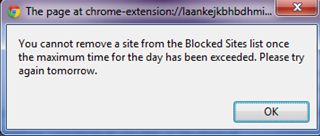
Optimize Browser Efficiency with StayFocusd
After you download StayFocusd, you need to identify which sites you’d like blocked, and how much time you will allow yourself to browse on them.
You can block browsing access through the drop down menu (1), or by typing them in the advanced options menu (2), as noted below:
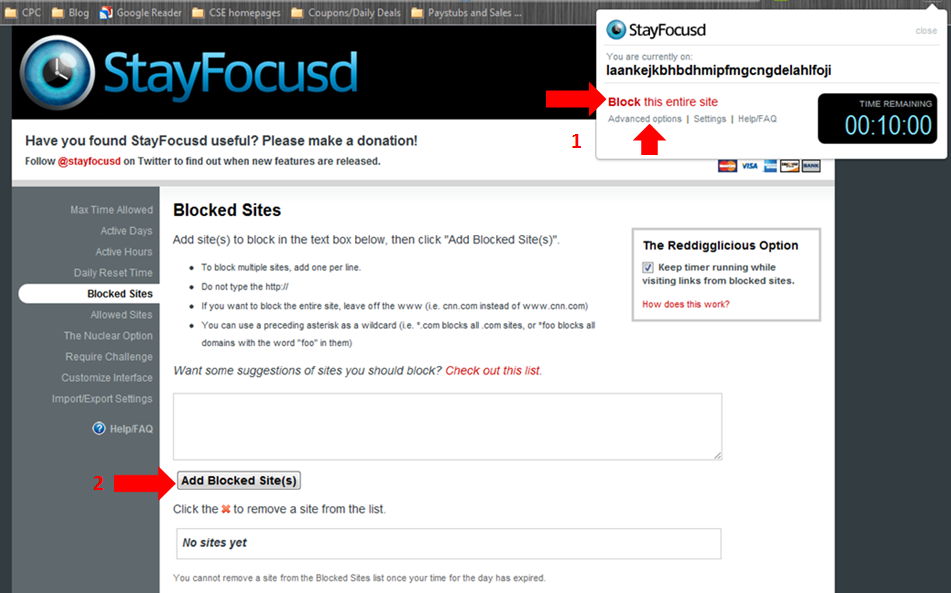
By default, StayFocusd sets the browsing time limit to 10 minutes, but you can edit this through the settings option in the drop down menu:
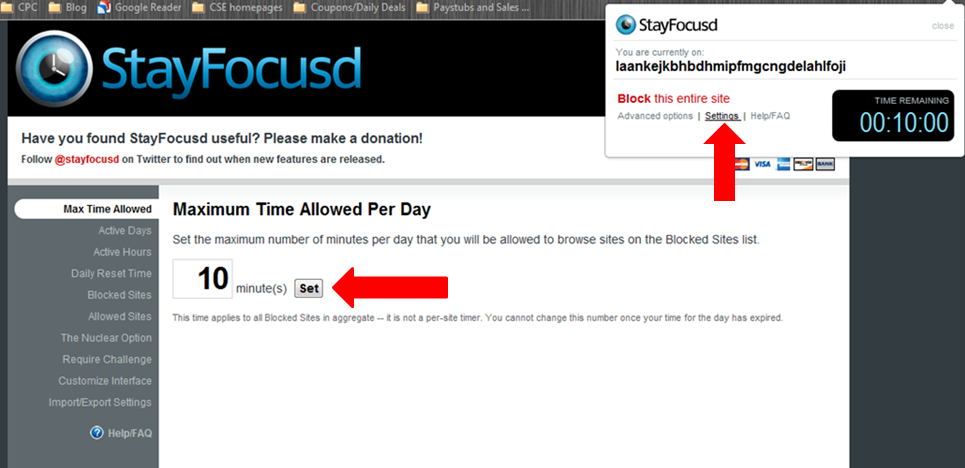
Cons:
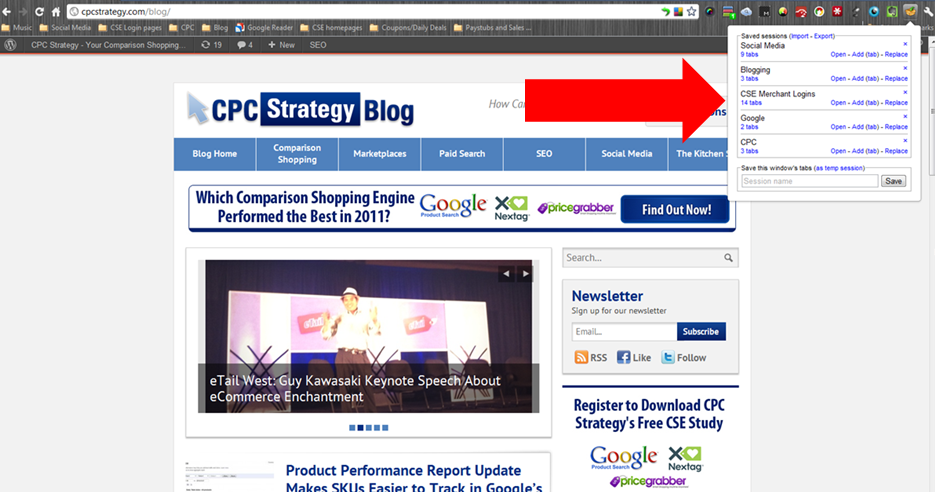
For those of you who are interrupted a lot or switch from different browsing tasks frequently, Session Manager is the solution to all of your problems (Excluding that winning lottery ticket).
Session Manager allows you to save your current browser tabs, windows and pages and re-open them later.
Session Manager allows me to save browsing sessions so I can organize my work load. Planning out my daily browser activities and scheduling chunks of time to focus on specific tasks really helps me stay productive, and optimize my browsing.
Here is a quick look at some of the browsing sessions I have saved, which are based on tasks I perform daily:
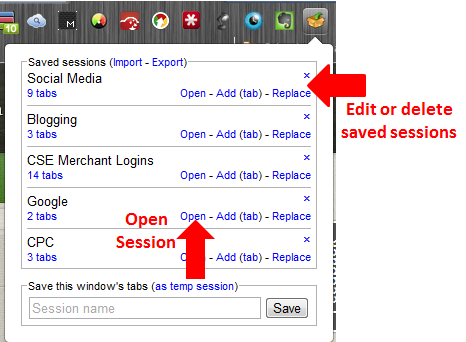
With Session Manager you can also:
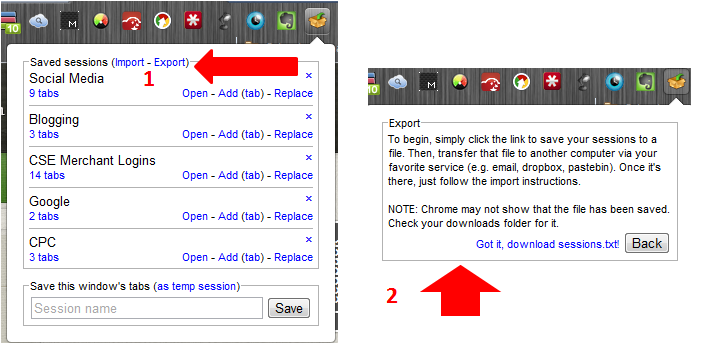
Pros:
Cons:
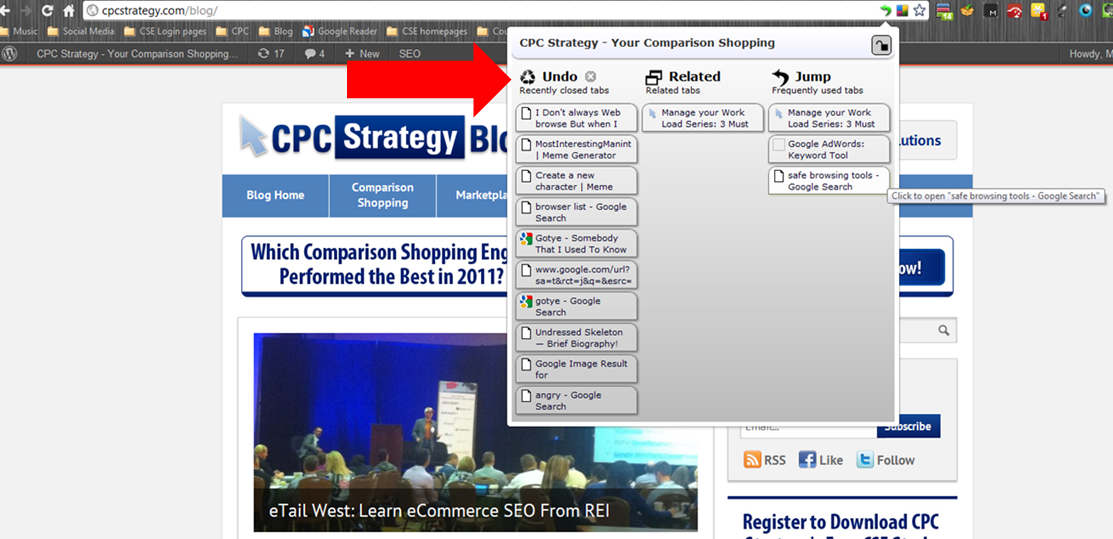
TabJump is a convenient application for the disorganized web browser. I use TabJump to easily access tabs which relate to what I am browsing. Check out some of the things you can do with TabJump:
Pros:
Cons:
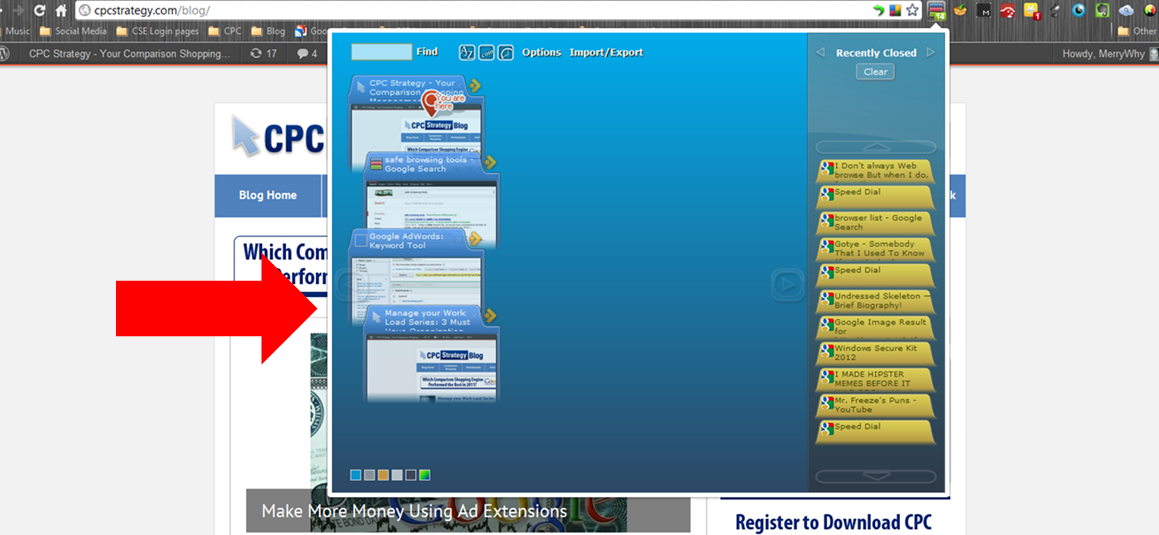
TooManyTabs is an extension designed to help you navigate within your browsing session, which gets pretty cluttered if you’re anything like me.
With TooManyTabs you can also:
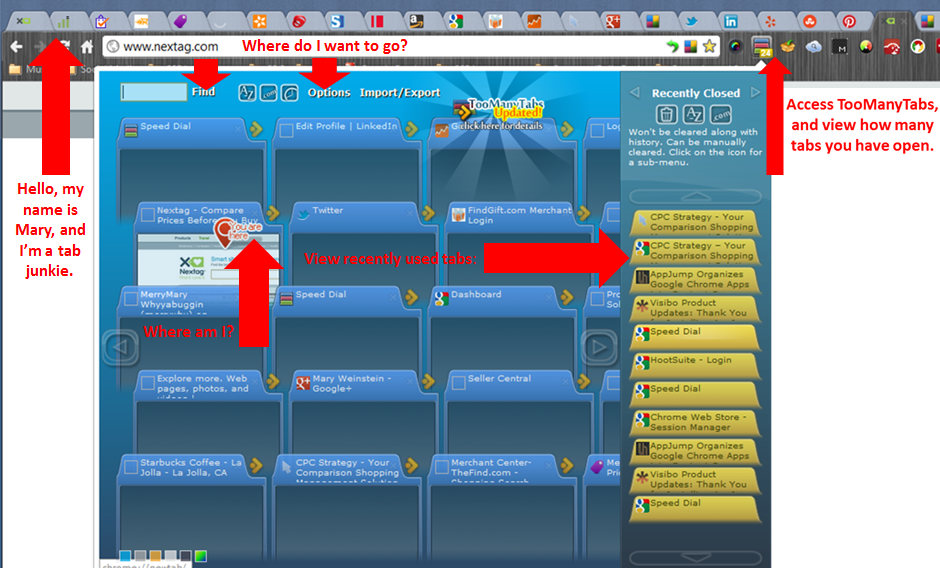
Pros:
Cons
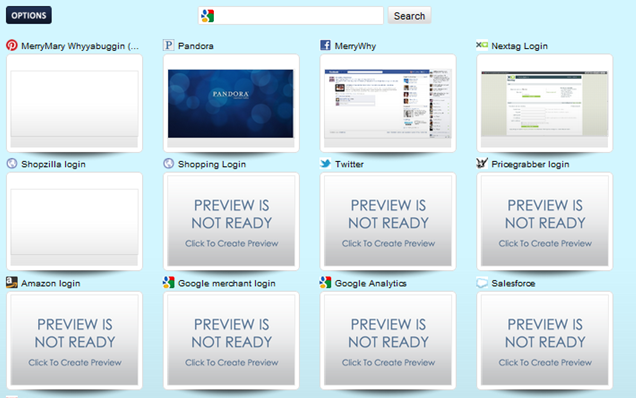
My main motivation for using Speed Dial? I’m just too lazy to click through multiple folders in bookmarks, or goodness forbid type an entire URL into a search box to browse. What’s next? Walking up an escalator?
With Speed Dial you can also:
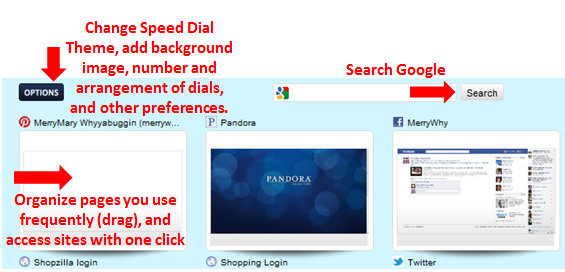
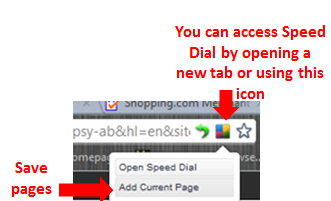
Pros:
Cons:
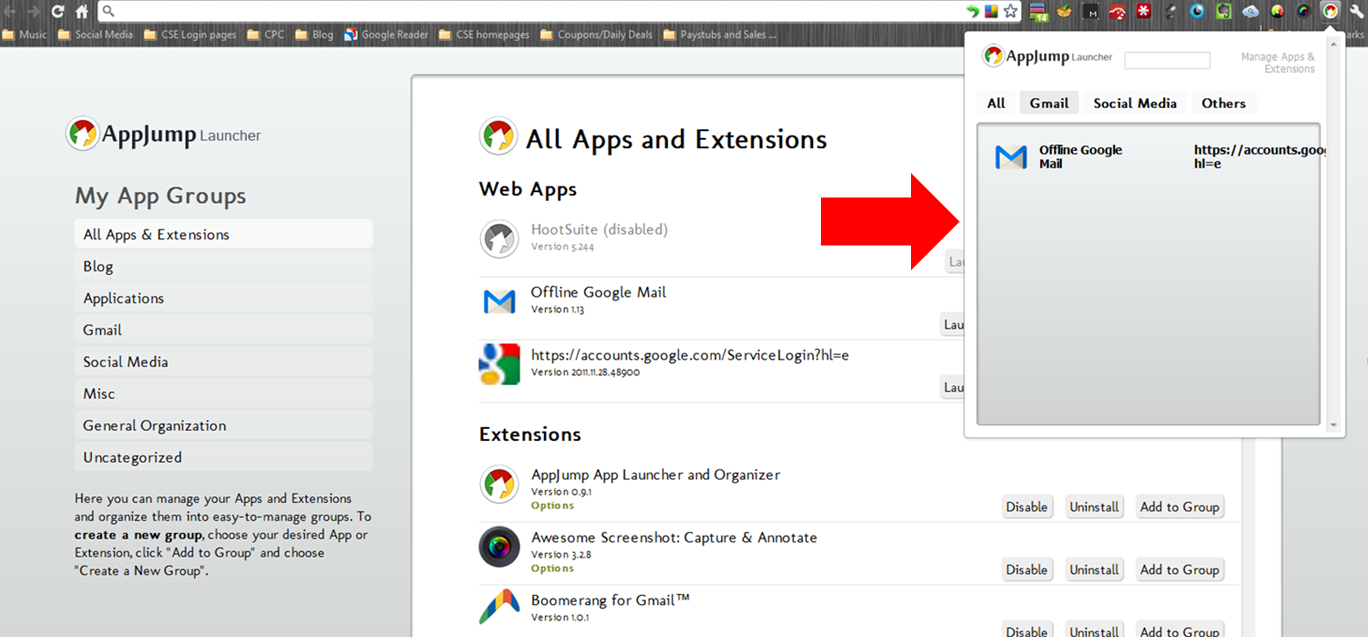
AppJump lets you organize other Apps and Extensions by grouping them.
You can group your applications and extensions through the Manage Apps and Extensions page for easy access:
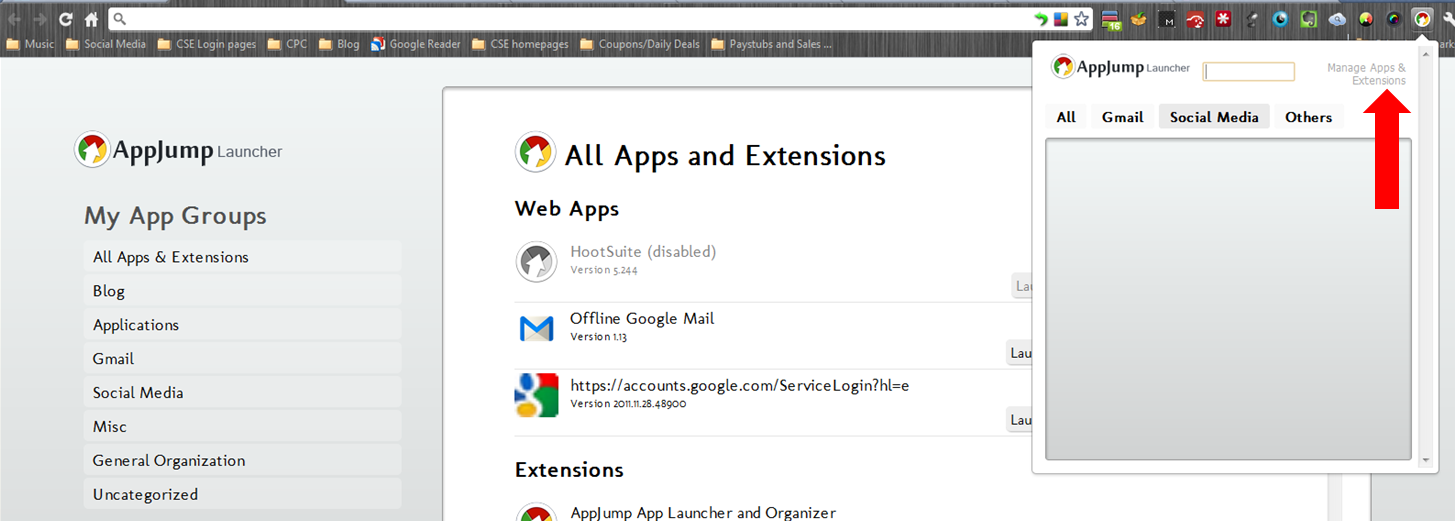
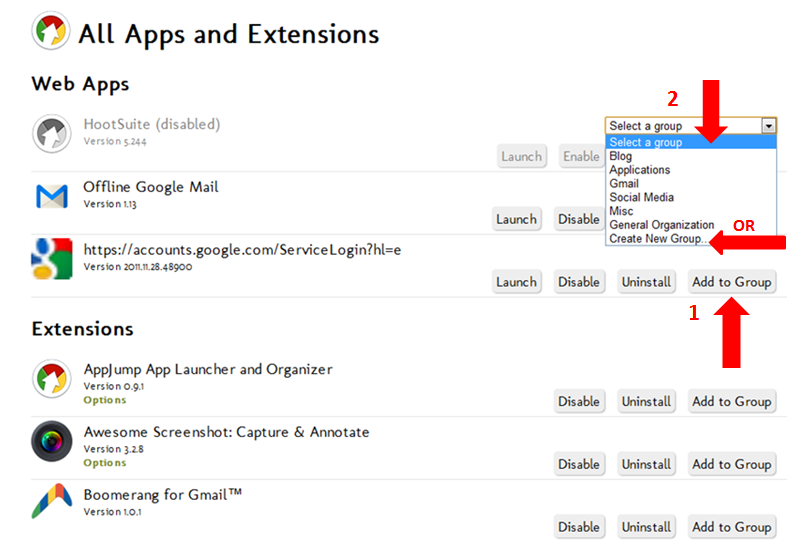
Pros:
Cons:

You are well on your way to optimal efficiency in your online marketing campaign with these optimization web browsing tools, and work flow applications.
Keep looking busy, and you can use the time you’re saving to develop more Klout.
![]()
