Amazon Two Step Verification: Deadlines & Set Up Process For Sellers


It’s one of those announcements as a Seller you could easily miss but definitely don’t want to.
According to Amazon, access to Seller Central will be disabled if two-step verification is not enabled by June 30th.
Luckily in the following blog post, we’ve got all the info you need on Amazon’s two-step verification process to ensure you don’t get locked out of your account.
Two-step verification is your best protection against unauthorized access to your seller account, even if your password is stolen and especially if you use the same password across multiple sites.
After June 30, your access to Seller Central will be disabled if you have not enrolled in Amazon’s two-step verification.
When you access an account with two-step verification, you’ll first enter your Seller Central user name and password like you normally would. Then, you’ll be prompted to enter a security code.
This code is sent to your SMS-enabled phone or from an authenticator app that does not require phone service. If an unauthorized user tries to log in to your account from another device, they would also be prompted for a security code. But without your phone or authenticator app, they won’t be successful.
When you first activate two-step verification, you will register a primary device to receive security codes and a secondary device that will serve as a backup if you lose access to the primary device.
Your primary device does not have to be a phone. According to Amazon, authenticator apps, which are available for free through app stores, can be installed on any smart device, including tablets.
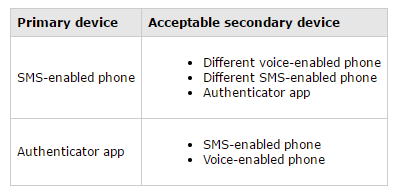
Pro-Tip: Keep in mind the same phone number cannot be used as both your primary and backup methods.
Activate two-step verification for your seller account by going to Settings > Login Settings in Seller Central. Click Edit next to Advanced Security Settings, and then click the Get Started button. The tool will walk you through registering a primary and secondary device and turning on two-step verification.
If you use the same login for your Amazon buyer and seller accounts, this process will protect both accounts from unauthorized access. If you have seller accounts with multiple login credentials, each account needs to enable two-step verification separately.
After you have successfully accessed your account through the two-step verification process, you can simplify future logins on computers and devices that you routinely use. That way, you won’t need to enter a code each time you sign in.
The next time you enter a security code on your computer or device, tell us not to ask for a code on that device in the future by clicking the check box next to Do not require codes on this device.

When you’ve enabled Two-Step Verification, you’ll need to enter a unique security code in addition to your password on computers and devices that aren’t trusted.
To log-in with Two-Step Verification:
Enter your sign in information and click Sign in.
Do one of the following on the next screen:
Note: To remember this computer or device, click the check box next to Do not require codes on this device. If you do this, you won’t need to enter a security code during sign in for this particular computer or device in the future.
Note: If you don’t have access to one of your primary methods, use the backup methods.
