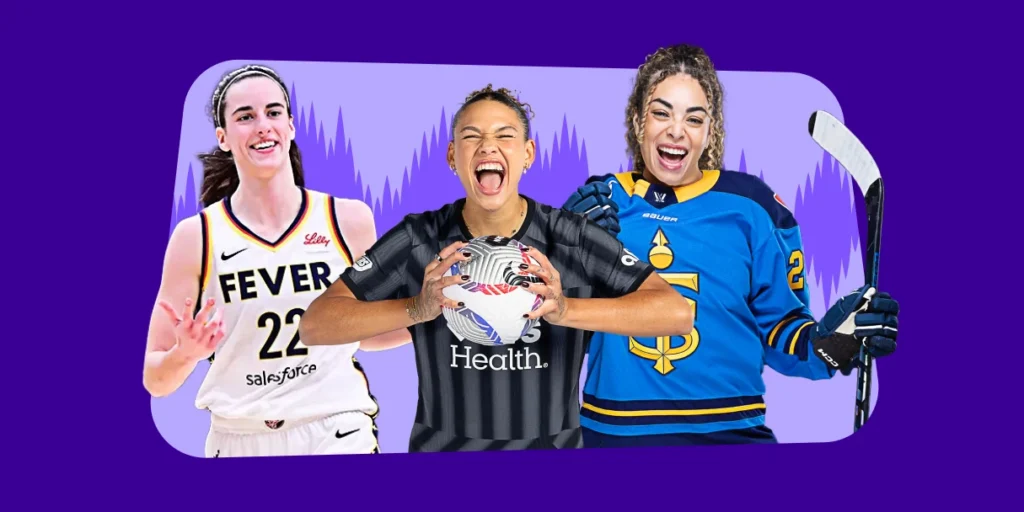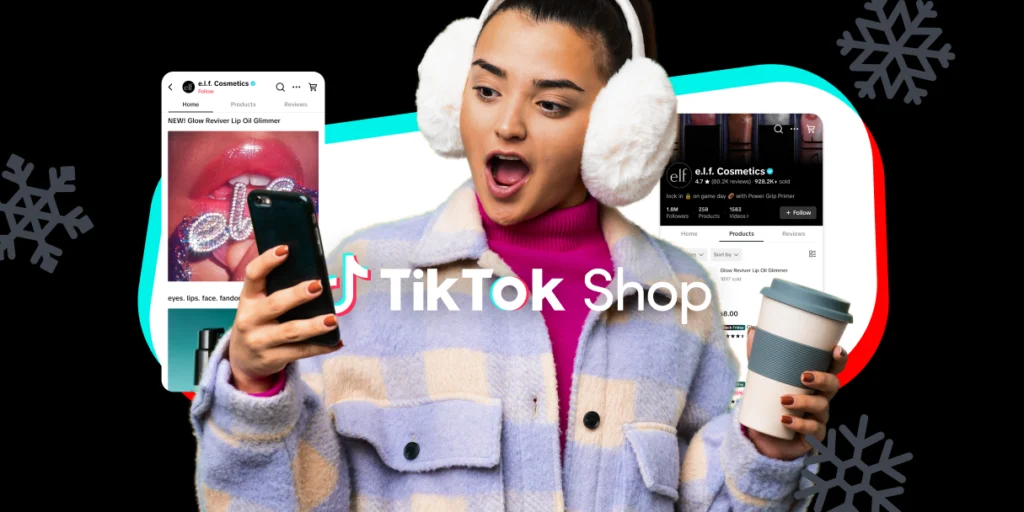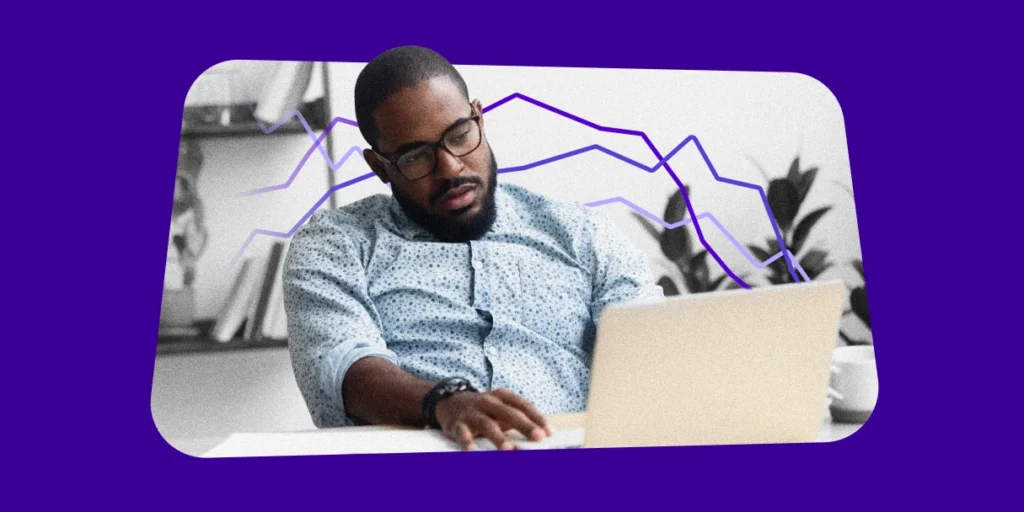Getting kicked off Google because of your data feed and you don’t know why? Here are some Google data feed best practices and common errors to help you troubleshoot.
Google Data Feed Format
To list your products on AdWords or Product listing ads you need to send a data feed to the Google Merchant center. Not just any data feed. A data feed following Google’s specific data feed requirements, Google policies, and which excludes products and ingredients restricted on Google.
1. Google Data Feed Specifications
When you send your data feed initially, it should align with Google’s feed requirements in terms of format and content. If your data feed is getting rejected, this is a good place to start troubleshooting your data feed. Be sure your data feed includes the correct attributes, and that they are formatted correctly, such as product title, price and condition.
Here is an example of a Google data feed.
For merchants in certain categories such as clothing, or products which come in bundles you may have specific product requirements. Your Google data feed can also get flagged and or rejected if any of the product information in your data feed doesn’t match your website exactly. Here is a good place to start troubleshooting your data feed.
You can also use Google’s feed debugger to get a feed status summary of your data feed.
2. Google Data Feed Restricted Products
Google does not allow merchants to list products which fall into the Google Restricted Products categories. If your data feed contains any products which are restricted, or have terms in their titles or descriptions which might indicate they are restricted you are in jeopardy. If you sell antiques or collectibles, you should review Google’s used and refurbished policies.
You may have products which aren’t restricted but have terms which can falsely indicate that they are. For example, a toy gun may be noted as a weapon due to the term “gun” in the product title or description. For merchants that sell alcohol, its important to note that wine and beer, although once restricted are allowed on Google Shopping.
Outside of the listed restricted products for Google Shopping, there are also products which aren’t in the restricted products list that can still get your data feed into hot water. Check out this list to make sure your data feed doesn’t include any of these items.
Google Data Feed Errors
Google will identify product information from your data feed which do not follow Google’s specifications, format or recommendation in the Google merchant center. Within AdWords, you can view your data feed attributes under Tools and Analysis> Google Merchant center:
Under the default Dashboard tab you can see:
1. The number of products in your data feed which are available in Google search (active), and those which are note (disapproved or awaiting review)
2. When your data feed uploaded last, and how many products were uploaded and
3. For the uploaded products, what errors did Google identify in your data feed:
You can also search and view products in your data feed under the products tab.
You can see this information directly in your Google merchant login dashboard also under 1. Product Overview, 2. Performance and 3. Data Feeds:
You can also view your Google errors and suggested optimization’s by clicking on Data Quality Details under Data quality in the Google Merchant Center Dashboard:
Under data quality details, you can see what data feed issues Google is noting exist in your data feed, with some examples:
If you notice that your feed isn’t processing fully, this should be one of the first places you go to troubleshoot why that may be.
Critical Errors vs. Suggested Optimizations
An important distinction for this page is the difference between Critical Errors and Suggested Optimizations. If any or all of your products are getting blocked on Google its because they don’t follow feed rules in some way. Those are critical errors. Suggested Optimizations are recommended changes Google would like you to make but isn’t enforcing.
In terms of relevancy and user experience you should think about addressing optimizations, but in a lot of cases optimizations are ignored. To understand why products are getting dinged by Google, you can expand the plus box adjacent to the listed error and view some product examples from your feed.
Note: Google does not list all of the products which have each error in this section. In the example below, you’ll notice 5 products listed with image problems. That does not mean that these are the only products in the data feed with image errors, these are just the examples Google chooses to highlight in your merchant center:
Google Title Warnings
Short Titles: Google uses product title and description information to pull products into search results. If you give more information to Google, it means searchers are more likely to view your products for searches which match their intent, and that your products will show up for more relevant searches.
If you don’t have the time to modify each short product title, you can make a rule to populate the title with part of the product description, or a related stock term.
Long Titles: Any product titles which exceed 70 characters will be highlighted by Google as having Long Titles.
Google will not remove any listings with long title’s, so if your focus is on longtail searches an the user experience, this is an optimization you may not want to address.
Any product title which exceeds 70 characters in your Google feed will elicit a Google suggested optimization. You can create a rule in your feed to truncate any titles over 70 characters, which will hack off the end of that title. While this accommodates Google, this is probably not the best move for the user experience.
Shortening these longer titles can be a bit of a catch 22 however. If you shorten your product titles to under 70 characters, you should theoretically gain more relevancy with Google. However, if in the process of decreasing the length of your product titles you eliminate any terms which rank your product for long tail searches, they will lose the ranking associated with that query.
Management Tip: When creating product titles, be sure to keep in mind what users who are further down the conversion funnel might search.
Data Feed Error: Duplicate Group IDs
If your product feed is a child feed, this is a Google Feed error you may well encounter. What Google is noticing here are multiple child products with the same group id and other variables (color, size, etc). So if you have a child product A, with Group Id X, and the variation Blue, you should not have any other child products which share that same attribute information (Group Id X and color Blue). They would be deemed repeat products even if they are different listings.
How To Fix Duplicate Group ID Error: Of course this happens (especially with soft good variations), but luckily its a fairly easy fix. You can add an extra variation column with a new variable so the listings have different information. Or if the error only applies to a few child products, you can modify the repeat variable (If two child products have the same group id, and the variant attribute blue, you could change one to light blue,etc).
In the example below, both products share the same group id, and variations (gender,size and color), even though they are separate child products. Adding the fabric variation will eliminate the Google error.
Data Feed Error: Google product category
Although you may categorize your products in certain categories, Google has its own product categories which it uses to organize various products. In addition to your own category column in your Google feed, you should create a Google Product Category column, which you use to define your current product categories in Google language.
Use Google’s taxonomy, and category specifications to quantify your existing product categories, and potentially break out ad groups for your Product Listing Ads campaign.
How To Fix Incorrect Product Categories: If you encounter this error after your feed is live, the most likely cause is an incorrect Google category. To fix, make sure the Google product category column has only Google categories in it. (Eg. If your category is “Glasses,” make sure the Google category is either “Eye Glass Lenses, Eye Glasses, or Eye Glass Frames).
Data Feed Error: Trademark Violations
Trademark Violations aren’t likely to be an error you encounter frequently unless you sell branded products such as beauty care. If your product title includes a name like Ralph Lauren, it may incur a trademark violation error.
How To Fix Trademark Violations: To remove this error, and get those products live again, you should remove the specified trademark term from the product titles in question.
In the example below, you would remove “Sienna” from the product title to get rid of the error:
Data Feed Error: Roboted images
Roboted images optimization stem from how you structure your image URLs, and allow Google to interact with them.
Each of your image URLs live in certain folders, which are represented by the /term/ in the image URL. If you check out http://insertyourstorename.com/shop/robots.txt, you’ll see the folders which you are not allowing Google to access.
Typicall these look like “Disallow:/image”. You will likely notice that same term “image” (or whatever you have disallowed) in your image URLs.The robot crawl error is occuring because that image is being blocked from being crawled by Google.
How To Fix Robots.txt Error: By changing the “disallow” preference to “allow”, or removing that line, you allow Google to have access to crawl the affected image URLs.
Google Data Feed Error: Product Crawl Error
Google crawls merchant sites periodically to verify site and data feed quality. If google encounters any errors during this process, they will be flagged as crawl errors.
Along with roboted images, crawl errors also include 404 pages and invalid or broken URLs.
How Long Until Errors Are Fixed?
For account warnings and suspensions, Google gives you one week to rectify any feed violations, and should contact you via email. However, many errors aren’t going to be alerted to you, so you should be actively checking your data feed uploads. If your Google Shopping account is suspended, here are 4 steps to take.
Once you’ve corrected the errors in your Google data feed, and re-uploaded your feed, it can take some time for Google to process the changes. For account warnings and suspensions, Google gives you one week to rectify any feed violations.
Best practice is to contact Google support, and keep in contact with them prior, during and following addressing any feed errors. Check out this resource for best practices when dealing with AdWords support.
Google also notes any feed requirement updates on the Google Commerce blog, so stay up to date on Google news if you can.
This is by no means an exhaustive list of Google data feed errors, because the different errors your data feed can have are exhausting. If I didn’t touch on your error, please reach out in the comments or via email.
You Might Be Interested In