Measure The Impact of Display Advertising With Assisted Impression Reporting


We know each customer journey is unique and tracking the different pathways that shoppers take to discover and make a purchase can better inform a retailer’s marketing strategy.
But because there are so many different touchpoints available within an online purchase such as email, social media, PPC, display, and video ads, it can be challenging to understand how each of these channels relate and support each other.
Even if an immediate click doesn’t occur – display ads on the GDN, or video ads on YouTube, can attract consumers with an interest in your product or brand and have a significant impact on your growth.
Historically, it has been difficult to track and credit the impact of these marketing efforts.
Traditionally, the separation of impressions or “view throughs” from clicks, has created an attribution gap – leaving out valuable data on the impact of display advertising.
Through the integration of the Google Display Network (GDN) and Google Analytics, Assisted Impression Reporting (which has been available through a limited beta for about a year now) can break down the separation between clicks and impressions and give a more complete view of the customer journey.
For example, when a user views display ads on the GDN, or video ads on YouTube, and later visits your website and converts, these interactions with a brand can now be tracked in Google Analytics Multi-Channel Funnels reporting.
By enabling GDN Impression Reporting in Google Analytics, brands and retailers can learn how their display impressions assist their conversions.
As seen in the example below, the Multi-Channel Funnels Overview Report has added two additional conversion metrics including:
Impression Assisted Conversions – Shows how many of conversion paths were touched by a display impression.
Rich Media Assisted Conversions – Shows how many of conversions had a rich media interaction on the path to conversion. (Rich media interactions are user interaction with YouTube or rich media ad formats, such as ad expansion, video control, such as play, pause, and resume, or switching a video ad to full screen.)
Below is an example of a furniture retailer’s ecommerce assisted conversions (for one week):
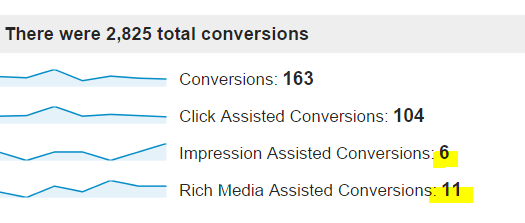
With the Interaction Type selector retailers can filter their reports based on how their users interacted with marketing efforts: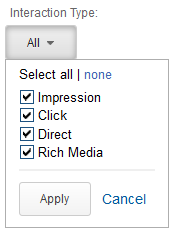
Impression shows the conversion paths from customers who saw a GDN display ads but did not click on them.
Direct shows who saw an ad and then visited the retailer’s site directly to convert on a relevant transaction or Goal.
Rich Media interactions shows how users convert after interacting with your rich media and YouTube ads.
In the Multi-Channel Funnels Top Conversion Path report, marketers can see two path elements, which indicate the presence of a display interaction including
 The “eye” symbol – Indicates a pure display impression from a non-interactive display image. This means a user has been exposed to a display ad on the journey to conversion, without clicking on it.
The “eye” symbol – Indicates a pure display impression from a non-interactive display image. This means a user has been exposed to a display ad on the journey to conversion, without clicking on it.
The “movie” symbol – Indicates a user has interacted with one one of the retailer’s Rich Media ads, (example: a YouTube video ad).
As seen in the example below, retailers can also see how many conversion paths, and how much associated value, has been driven through paths which benefited from a display impression or rich media interactions.
ProTip: To better quantify your brand targeted display efforts, consider breaking out these campaigns using custom channel grouping.
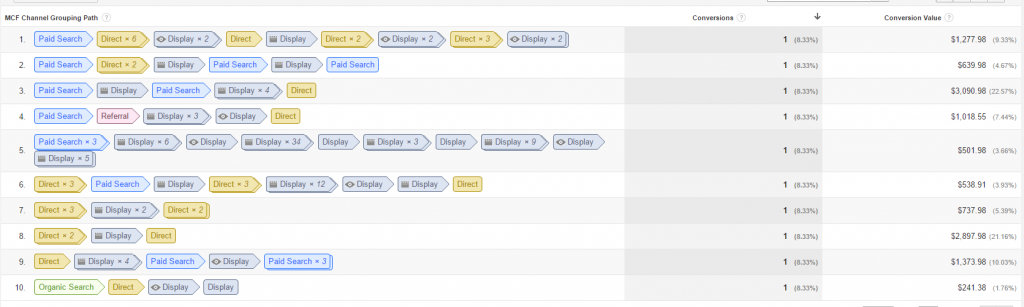
Retailers can use the custom model builder from the Attribution Modeling tool to assign partial credit to these display events.
According to Google, retailers should consider giving these events on the user’s conversion path more credit, and compare this against your baseline model. It also offers a set of dimensions to help retailers define valuable custom segments for their analysis.
For example, what if an athletic apparel company wants to see how many users are watching their new TrueView video ads fully?
They should create a custom segment using one of Google’s new dimensions, called TrueView (described below).
The dimensions include:
Why Retailers Should Focus on Brand Lift in 2016
Google Shopping Ads on YouTube: The Impact of TrueView on Retailers
YouTube Advertising for Retailers
Drive Visitors To Your Site With Display Prospecting for New Audiences
