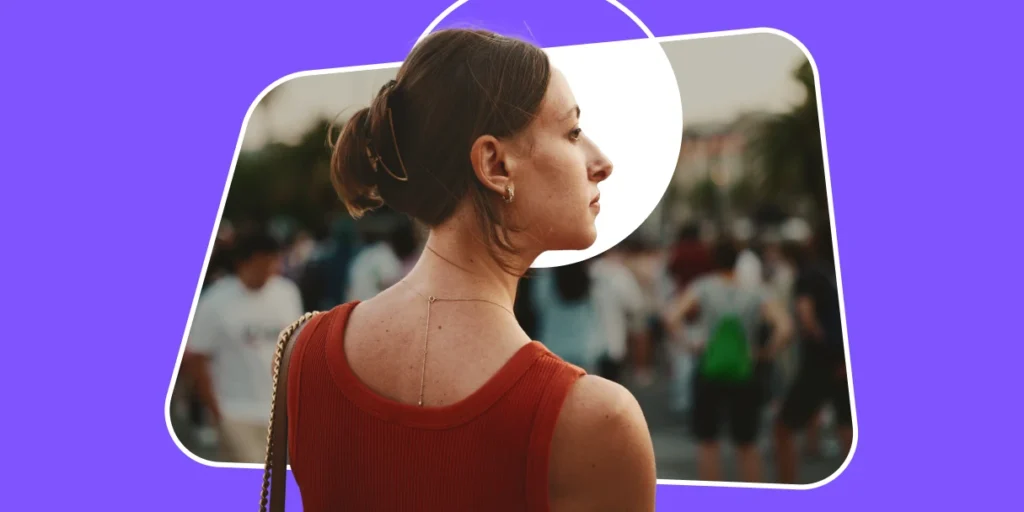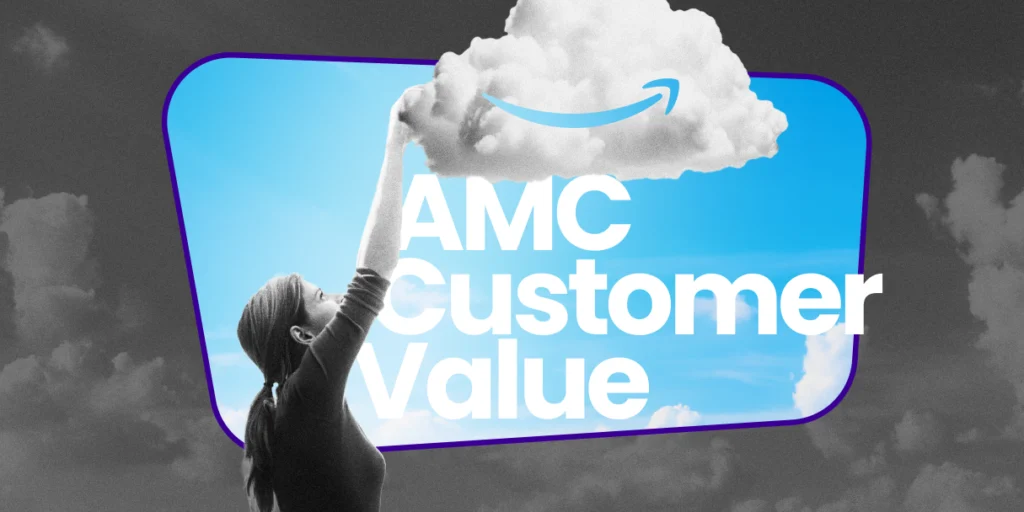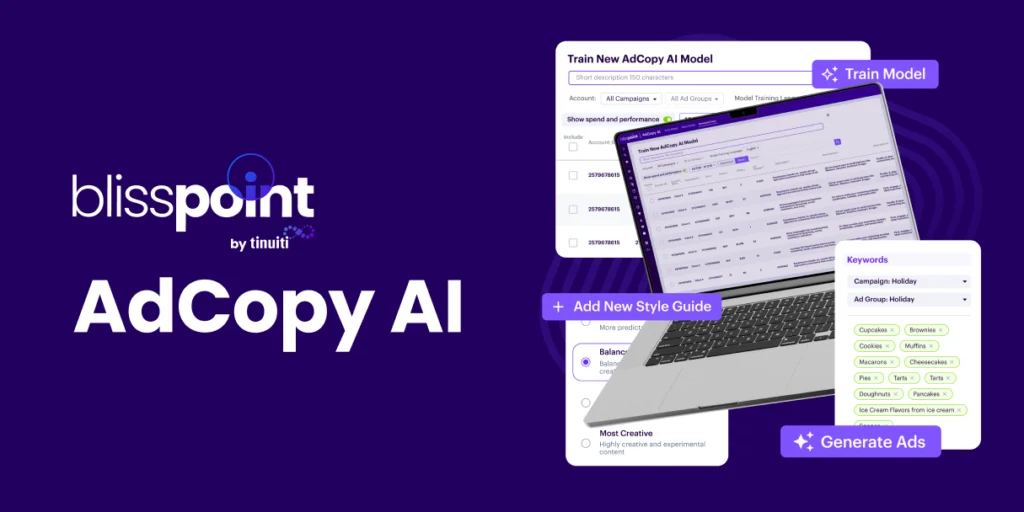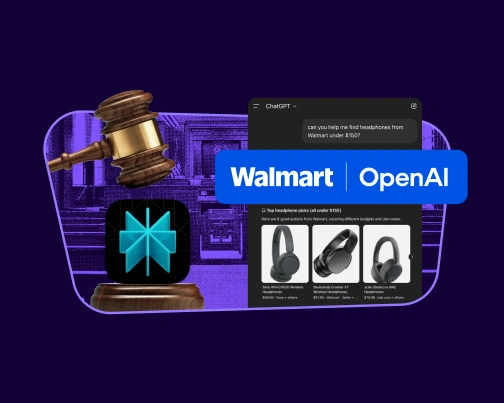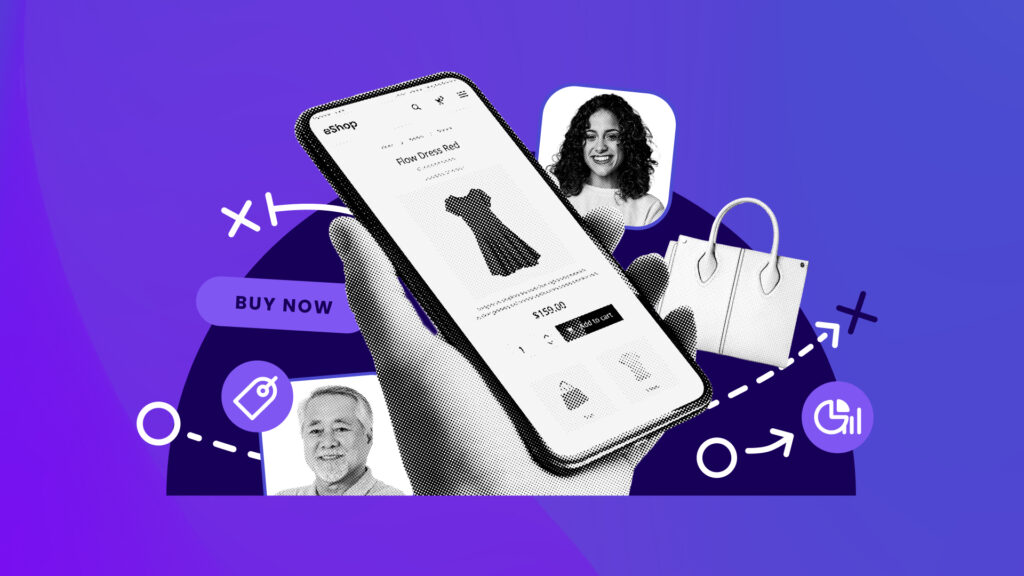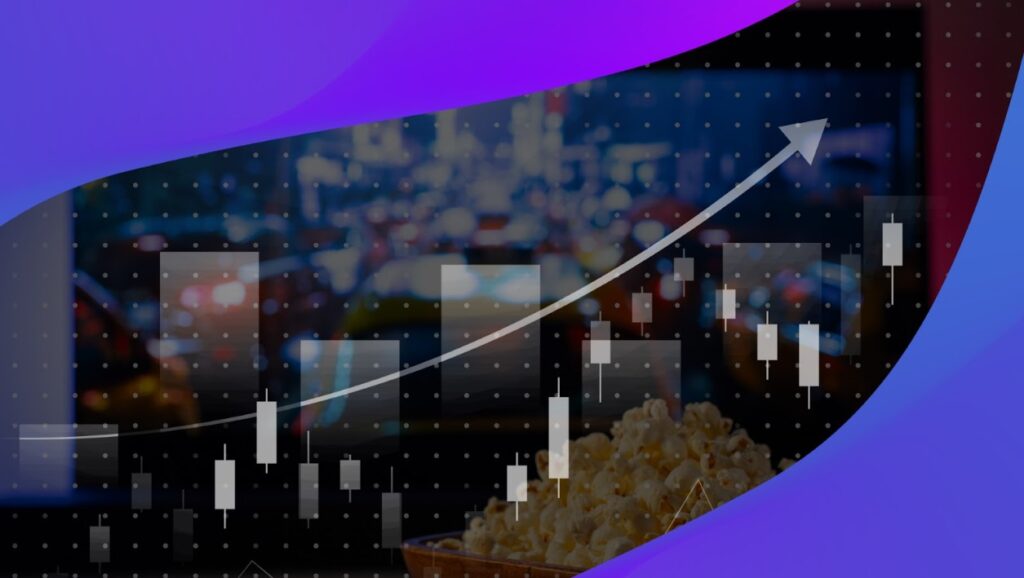In today’s world, it’s all about location, location, location! You wouldn’t want to be stuck in the wrong place, and neither do your SEM campaigns. Make sure you’re targeting the most optimal locations for your campaigns!
Google AdWords location targeting allows search engine marketers to either target, or to exclude specific geographic areas. Locations you can target are countries, cities, and postal codes. Google also allows you to target a specific radius around a place, address, or your location extensions. There is a quick and easy way to target multiple locations in the AdWords interface, without having to make these changes through AdWords Editor. Once you have determined which locations you’d like to target, follow the simple steps below.
Add or Exclude Locations in Bulk in AdWords
Follow these steps to easily adjust your location targeting in bulk.
- Go into the Settings Tab of your AdWords Account
- Click into the Campaign you want to add locations to
- Select the Locations Sub-tab
- Click on the Red “+ Locations” Button
- Click on “Advanced Search”
- Select “Bulk Locations” on the top right corner
- Paste or type in the locations you’d like to target into the text box
- For locations outside of the United States, be sure to change the country code
- Click Search. All the matched results will show up below the Search button
- Choose whether you’d like to add or to exclude all the matched locations
- Click Done, then be sure to click Save to save your changes
Apply Locations to Other Campaigns
If you want to target or to exclude the same locations across many campaigns, use this quick trick to copy over location settings:
- Go into the Settings Tab of your AdWords Account
- Stay in the “All Settings” Sub-Tab
- Select the campaign with the location settings that you’d like to apply to other campaigns by checking it off (column on the left of Campaign)
- Check off all the campaigns that you’d like the locations to copy over to as well
- Click Edit
- Hover your mouse over the right side of the location settings you’d like to apply to all
Implement Location Bid Adjustments
Optimize your campaigns by implementing bid adjustments by location. Increase bids on strong performing locations to increase conversions at a low cost per lead. Avoid depleting your advertising budget on locations that don’t perform well by adding negative bid adjustments.
You can easily implement location bid adjustments in the Settings tab by clicking into the Locations Sub-Tab:
- To set multiple bid adjustments, check off numerous rows you’d like to change (on the left of the Location Column), then select the “Set Bid Adjustment” button.
- Choose whether you’d like to check to increase or decrease bids, enter the bid adjustment amount, and hit “Make Changes”
Please note that when you copy over locations from one campaign to others, the bid adjustment settings DO NOT copy over in AdWords. Only the locations will copy over! The best way to duplicate bid adjustments is in AdWords Editor.
Want to learn more about location targeting?
Now, you can even target locations by average household income within the United States. For more about location income targeting, check out SEM Expert Benjamin Arabov’s article on How To Target a Location by Average Household Income.
You Might Be Interested In