CPC Strategy + AddShoppers: On Demand Webinar
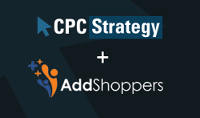
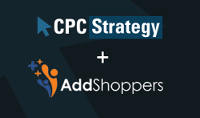
In this On Demand webinar, retailers will learn how to drive orders by integrating social into their existing channels like SEO, email marketing, and retargeting. CPC Strategy’s Stephen Kerner and AddShoppers Co-founder Chad Ledford team up to deliver advanced social commerce strategies supported by real client data.
Jon: Awesome, so let’s get started. Hello everybody, thanks for joining and welcome to our webinar on Social Commerce 2.0. Today we’re happy to be joined by AddShoppers, which is an E-commerce focused social to suite. We’ll be getting into a ton of great, great practical information on how you can enhance your current marketing channels with social integrations. But first some quick housekeeping.
So I’m Jon, I do a lot of marketing content partnership work here at C.P.C. Strategy – I’ll be piloting this event for you today. As always, this webinar will be recorded and we’re going to be emailing that you guys next week. So if you have any questions that pop up during the webinar, there’s that questions box on that toolbar to the right, and I’ll do my best to cover it in the Q&A session at the end.
So if you’re new to C.P.C. Strategy webinars, it’ll probably be a help to know who we are first. [laughs] So we’re a retail focused search agency that specializes in matching your inventory with consumer intent. So in a nutshell, we manage retail third channels to ensure your product show up for shopper queries and express a high intent to buy.
Typically those active retail intent channels are Google Shopping, Amazon, shopping engines, and traditional paid search – places where shoppers are searching actively to actually buy products, not just research. But today we’ll be talking about a mix of both active and inactive channels in the retail search base, especially with your targeting. So basically, here is where you can target shoppers who want to show that high intent to buy.
The reality is that these inactive channels are equally important in the grand scheme of driving conversions, so it’s good to know both fields. The areas we’ll be talking about today includes S.E.O. C.R.O., which is conversion rate optimization, and retargeting, more specifically, how social can enhance each of those. So today, Stephen Kerner and Chad Ledford are our speakers. Stephen is a Retail Search Manager here at C.P.C., and has really taken it upon himself to be the lead on social advertising for our clients. He’s a perfect fit for this webinar, and actually Stephen is making his big webinar debut today, so you know, no pressure, Stephen. And on the other side we have Chad from AddShoppers, he’s a cofounder there.
Chad actually used to work with us here at C.P.C. is a retail client but since then he’s been responsible for the huge growth AddShoppers has seen in the last couple of years. So for today’s agenda, Chad is going to start by defining Social Commerce 1.0. We’ve kind of been throwing around that Social Commerce 2.0 term, so it makes little sense to talk about, you know, what we’ve seen and that area thus far. Chad will then dive into the 2.0 version; basically how social can tie into and improve your existing marketing channels with real-life examples of retailers who are actually using those social applications. Next, Stephen will give us a walk-through of Google Dynamic Marketing; it’s really, you know, an effective marketing program that we use here for a lot of our clients.
Stephen will also be using gifs to show some of the more, you know, practical steps for implementing dynamic remarketing. So if we don’t catch them now they’ll be in the recording that we send out next week. So to head things off, we’ll also be having our . . . now let’s see what it is. We’ll also be having our Q&A for 10 or 15 minutes, you know, as we always do, so whenever you guys have questions, just throw them in the questions box as they pop up. So Chad, I’m going to switch over to you right now.
Chad: Okay, great, thanks for the introduction Jon.
Chad: All right, great. Yeah, so as Jon presented it, we’re going to start off talking about Social Commerce 1.0, which is what we still see a lot of retailers doing now. And how we kind of defined 1.0 is really the bare minimum of what you would need to get up and running. So in this example we’re looking at Best Buy here, and as you can see they have sort of just a generic Sharing buttons like a lot of you probably already have on your stores, and we really see that as sort of the first step. Most retailers, they kind of put those sharing buttons on there and you hope your customers share the products out, that their customers see those products, and then come back to the store and end up placing an order. But as you know, there’s really not a whole lot of activity that actually happens there.
Another phase of Social 1.0 is just setting up your Facebook page, you’re Twitter profile, Google Plus, and things like that; but as you know, you need a lot of engagement to really see some results there, and it can be quite time-consuming and it’s really hard to put sort of an R.O.I. number behind what those efforts are. So 1.0 is basically just kind of getting your feet in the water and just getting social off the ground and up and running. And then from that, we’ve seen a lot of retailers see some pretty explosive growth from things that they’ve done by utilizing social and sort of tying it into the overall marketing strategy. So most of you are probably familiar with Fab now. Fab sort of pioneered a lot of things that have been proven to work to help make things a more viral and really drive revenue.
So on Fab, they have a great refer a friend program, and so you refer one friend and you both get $10 off, and they also do a really good job of integrating things like login with Facebook into their store. Another retailer who’s done a great job with this has been Rue La La, where they have the invite friend and you both get $10. The main goal here for these retailers was to increase their K-factor, which is basically for everyone customer they get, how do they get that one customer to refer another customer. So that they do things like making account registration easier by signing with Facebook or Twitter, and at the same time they encourage more customer referrals to things like refer a friend and post purchase sharing.
And then some people who are kind of paving the way on more of the social features is going to be Zappos and eBay. So I’m not sure if you’ve seen Glance by Zappos, but it’s essentially the customer curated version of their catalog, so customers can come here, sign up for Glance, and then sort of curate whatever outfit they want. And Zappos does a lot of [steam with] this, but this seems to be that’s sticking and they’re starting to see some pretty good results with it. Another version of this is eBay; if you just go to the eBay homepage, down at the bottom you’ll see curate a list of what customers think kind of belong together. And these type of lists are more shareable, instead of just showing a pair of sunglasses or just showing a T-shirt, if you pair all of these things together and create these type of collections, you can encourage more sharing and more people to just sort of discover what’s happening.
So with AddShoppers, what we do is essentially help you drive revenue from these things that you’re doing on social. So the way we define Social 2.0 is how we integrate this into your existing marketing channel to actually drive revenue from it. So a couple areas that I’m going to focus on for 2.0 is going to be boosting your S.E.O. ranking, and I’ll show you a couple of growth facts that we picked up on over the past two years. And we’re also going to focus on increasing your conversion rate and retargeting towards the end. So to kick things off with S.E.O., there’s a couple things that you should keep in mind. One of them is going to be Pinterest [flattering]. So it’s called Pinterest [flattering,] but it’s essentially you have inside of Pinterest we’re looking at Wayfair here.
They have multiple boards that you see down below, so whenever they post a product, let’s say that we’re looking at this pool pic, they would post it day one under July 4th ideas; day two, it will go under Pool Pics; day three, it would go under Summer Cocktails. And you essentially post the same product to multiple boards; and what happens is that, as you can see here, they have a following of 535 for their entire profile, but if I go to this July 4th posting, somehow it’s a little over 14,000 followers. So the first time I post here, it’s going to show to these followers, and then the next day when I post it to Pool Pics, it’s going to go to these 14,000 followers. So each board that you post to, it’s going to increase the amount of people who actually see the product and the number of people who comment and re-pin.
So one of the things to keep in mind with Pinterest; we don’t really categorize that like you would on Facebook or Twitter because a lot of people go to Pinterest just to search for products. So if you’re looking, for example, if you’re looking for a fire pit on Pinterest, there’s a reason that these products show at the top, and it’s generally because the number of pins and re-pins that they’re receiving. Once you kind of get into the top [pool] of this, the same way you would get into the top [pool] to Google or Yahoo or any other search engine, it just amplifies the amount of activity that you receive from it. And just to give you an idea, Pinterest’s growth over the past two years; whenever we first started AddShoppers, they were probably around 5% of total revenue across our entire network, but now Pinterest is driving more revenue and more sales than Facebook across all of our retailers.
So if you’re not putting a lot of time into Pinterest, you should definitely start considering that and start building up your profile because it’s going to start to snowball, you get more people engaged, and you grow the followers and you get more people commenting on your products and things like that. Another one to keep an eye on is Google Plus; as most of you know, it’s not really going to send any traffic because no one uses Google Plus [inaudible 00:10:51] really specific niches like electronics. But one thing that we’ve seen Google Plus help out with is your S.E.O. ranking. Once you get past that hundred follower threshold, they do give you an additional ranking list just based off the number of followers that you have over a Google Plus. So if you don’t have a profile, you definitely want one, and then you want to get it over 100 followers as fast as you can.
Another thing that we, AddShoppers can specifically help out with, so just to give you an idea of our platform real quick, we essentially power these type of sharing buttons that you see our retailers’ site, or these buttons that you see over here on the left. And as people are sharing these products out, so whenever I share this ad on email for example, we capture all of that activity and provide retailers with a dashboard this shows everything that’s happening. They can see how many people came to the store, how many people shared, and ultimately, how many sales and how much revenue. So using this type of data whenever someone shares out on Facebook, for example, we’re able to store all of this and create these type of user generated content pages. So in this example were looking at Rosenberry Rooms and they have this trending wall set up, so what this does it shows all the product that people are sharing in real-time, and it becomes a more social way to browse your catalog to help increase the average order value.
But at the same time you get in S.E.O. boost because this is all user-generated content and it continually updates every five minutes, so we consider these type of plug-ins or installations in your store part of Social Commerce 2.0. So taking what’s happening in the social world and tying that back into your store to make it more social and more engaging. In addition to S.E.O., another thing that social can help out with is increasing your conversion rate. So on FilterEasy, for example, down here at the bottom they have, “Share with your friends they get 25% off your first set.” So in this example, most of you probably have some sort of coupon code box on your site. Generally what happens is as soon as a customer sees this type of box, they’re going to go to Google and search for a coupon.
They’re going to look for a FilterEasy coupon codes, and then they’ll go on a site like RetailMeNot and look at those guys. They’re actually leaving your store, going somewhere else, and there’s a higher likelihood they’re going to abandon. So by having this type of functionality where they can share out on Facebook, then after the share is completes, they’re given a coupon code that they can take directly to check out. It helps keep them on your store, so it helps increase your conversion rate and at the same time it reduces your cart abandonment. So here’s another example of that; they’re using sort of a 5% off share for coupon directly in the coupon code box. And from this one button alone they sell about a 9% increase in total revenue from the previous month, just because instead of the person leaving, they can share it out, then you as the retailer, get the incremental traffic and the customer gets a coupon code directly from here.
So this has been live for a few months and you can see they’ve already gotten a little over 10,000 shares to some their cart page. So aside from giving discounts, and you can also do things like sign in with Facebook, sign in with Google, sign in with Twitter, whatever is most appropriate for your audience. What this is going to do is make customer account registration easier, so customers are going through your checkout process or as soon as they come to your store, it gives them the option to sign in with Facebook. And as soon as they click those type of buttons it automatically creates the account for them, and you as the retailer, get to capture their first name, last name, email, birthday, gender, and really any of the other creepy information that Facebook has available.
And you can take this out and put it back into your C.R.M. or your email provider and start segmenting up your . . . a little better. So for example, if you wanted to email everyone who is a male and they signed it with Facebook over the last 30 days, or everyone who’s a female and they’ve shared out on Pinterest over the last 30 days, you can start creating this segment using the type of data that we collect here in pushing that back into your email provider. Another approach that we’ve seen began to pick up speed; we call it our Conversion Saver – other people may call it, like, [exit.] [Exit and] [inaudible 00:15:55] and things like that. But the idea is as people are sort of browsing your site, 98% of those customers are going to leave without ever placing an order, so what we can do is show those people a promotion. So in this example I have one item in the cart, so it’s showing me a promotion up top up top to get 20% off, and then it has this sort of timer in the coupon code on the right.
And then also here on the left is says, “Save 20% off whenever you use Share or enter your email,” so to the customer, this would only be shown to the customers who are likely do it and then because they’ve already added something to their cart, but they haven’t continued to the checkout process. So we’re showing them 20% off, and you can also get the coupon code whenever you share here, but this type of approach, whether it’s tied to cart value, page views, or any number of different variables, it’s been shown to increase conversion rate close to 25% to 35%, depending on the offer that you’re giving away and the vertical. So this is another example of how you would tie social into an existing channel, instead of just you using, “Capture your email here to get 20% off.”
Whenever they share out on Facebook or any of these other methods, we’re still able to capture their email, but at the same time they’re are sharing the promotion out. So on AddShoppers.com for example, if you go to the Conversion Saver page and you go to leave, it’s going to show you this promotion to download a free P.D.F., which is pretty awesome and you should check it out. But we could also do things like show these on entrance, on abandon, or on close. And then the last piece we’re going to talk about here is retargeting. So with retargeting, let me explain what it is and then I’ll explain how we tie that back in the social. So right now with the standard retargeting, whenever someone get in to your store and they’re looking at a page like this; they’re looking at the script, so what happens is a cookie gets dropped on their browser and whenever they go back to Facebook, or whenever they go to C.N.N. in or any of their favorite sites, they’re going to start seeing banners for those because they’ve shown an interest in that.
So what social retargeting we can tie that back into what’s actually happening on their store. So the idea is whenever someone tweets this product out, or whenever they email it to a friend, they’re showing a lot more intent and someone who just looks at the page. So what we can do is pair that data together with the retargeting, so if you like this product you’re going to see a lot more Facebook ads than someone who just looks at it. So real quick on the AddShoppers side; we have essentially this type of dashboard, which is going to tell you everything that you would ever want to know about the on-site social things that are happening in your store, so you can see the total revenue that’s being driven from these type of sharing buttons.
You can drive or drill down into specific influencers; so in this example, we’re looking at [John Bless,] and we can see that he shared nine times and driven one sell for $69 in revenue, and you can do the same thing at a page level. So if you want to see a specific product, you can see everyone who’s shared this product, and we also build our audience demographics at a SKU level – so you can see this product is popular with males 25 to 34. And we generally get quite a few questions on how we actually track the R.O.I. on social, but it’s essentially two different methods; we have assisted revenue, and then last-click revenue. So assistant revenue is someone who shares or clicks a shared link and then checks out within 30 days, and they last-click revenue is someone who comes directly from Facebook and then checks out in that same session.
[Pause]
Chad: Cool. Yeah, sorry about that. I’m not sure what happened with my phone. But yeah, so aside from this type of reporting, we also have a suite of apps where you can start putting this stuff to action so you can see the analytics or you can decide which sharing buttons you want, we take a look at the discovery wall and a couple of other feature. But the best way to think about us is sort of that social layer that sits on top of your store, and we help make it more social and more engaging. Yeah, so that’s pretty much wraps it up, so I’ll pass it back over to Jon and Stephen.
Jon: Awesome, yeah, that was great, Chad. Thanks for taking us through that. Yeah, so that last bit on retargeting is, you know, kind of a nice segue to switch gears to Stephen’s part on Google Dynamic Remarketing. Stephen, I’ll actually . . . I’ll just switch over to you right now.
Stephen: All right, perfect. Again, thank you everybody for joining us. As Chad mentioned, I’ll be talking to you a little bit about the marketing as well. Google Dynamic Remarketing is an E-commerce focused retargeting tool; it gives you a better chance to bring customers back to your site that previously left. It’s easy to use, and it has the reach of the Google Display Network. You’ve probably seen these ads follow you around online after shopping around. Great tool to bring people back to your site. As Jon mentioned earlier in the webinar, we use this for a lot of customers and see some great conversion rates from them. Now, it’s easy to set up and use because it’s managed right in Google AdWords; it’s right next to your Google shopping campaigns and your Google search campaigns.
A lot of it is automated, which makes it easier to run and set up; the audience segmentations are filled out for you on a basic level; and you get good insight to some of your audience demographics, so gender, age, interests. And the best part, there’s no monthly fee; everything on it is on a cost-per-click basis, so you only pay for that click that your ads generate. Now I’m going to go into setting up a basic campaign and then walk you through the steps of creating ad groups and actually going to the ads.
So as you see here the gif I have going, you created just like any other campaign; it the Campaign button, and then hit Display Network Only. Once you hit that, you’ll go to this page and select Remarketing, Name Your Campaign. After you name your campaign you’re going to want to go down to the bottom of the page where you’ll the checkbox for Google Merchants down there. Check this box; this will allow Google to pull your product information from your feed and Google Merchants Center.
If you have multiple Google Merchant Centers, you want to make sure you collect the right one for the products for this campaign. Now after you double check the Google Merchant Center, you’ll click Set Up Dynamic Remarketing; this will take you into creating the tag, and instructions on how to install a tag. In this step you’ll also create the basic for audience list. Now one thing you want to remember when installing the tag is there’s a couple of parameters that will need to be custom implemented that compare to your cart. One of them is Product I.D., Page Type, and Total Ordered Item. This will help Google measure your performance of your ads and really help get your ads up and going.
The four basic lists that are created when creating a Dynamic Marketing Campaign are general site visitors, cart abandoners, products viewers, and past purchases. But before you go into any more detail on creating ad groups and ads, you want to confirm that the tag was installed correctly. This is where a lot of retailers would get hung up just because it’s a little more in-depth than putting in a tracking pixel on. So to double check the tag is installed and working correctly; you go to Share Libraries; Ads; Audience – this is on the left-hand side of your Google AdWords account. You go over to the right-hand side; you tag details; and here you’ll either see a green check mark or a red dot with the exclamation point in it. If you see the red dot, that would be parameters there that tag needs to address.
And you can address them and email instructions to your developer or whoever’s implementing the code. Now I say wait to create ad groups until the tag is working, because if you create an ad group in your ads and you haven’t double checked the tag, you could be sitting there for weeks wondering why your ads aren’t getting impression of what you’re not seen anything going on with this campaign. Probably because some thing’s not working right with the tag, so you want to make sure that that tag is working correctly before proceeding. So once the attack is working, you’ll then go and create your new ad group. You created just like any other new ad group; you go Create Ad Group; and then you’ll name the ad group and then select the audience. It’s important here that every ad group has its own audience and every audience has its own ad group.
This will let you better structure your bidding and will let you keep organized with what audience you are targeting and how much you’re spending on that audience. Now something to keep in mind when setting up your bidding structure for your audiences; you want to make sure that the highest value customer is getting the most spend. This is because someone to add something to a cart and then abandons is often more valuable to you because they showed a purchase intent and will have a more likely chance of converting if they come back to your site. So I normally bid higher on cart abandoners then product purchases, and then general site visitors. So that’s usually how that tier works when I’m bidding when I’m looking at different segmentations in bidding. After you create the ad group, you’ll want to create the ads; you go to Create Ad; Ad Gallery; and you’ll have a Select Options.
You’ll have dynamic ads, video ads, probably a couple others depending on your account, you’ll want to create Dynamic Ads. Once you create Dynamic Ads, you’ll come here and you will have Image Ads or you’ll have Text Ads, and then you add to the more common in the ones you’ve most likely seen in a while. Text ads are still dynamically updated, but they’re not as common – just basically depends on the ad space Google has available for this ad. Now actually getting into the creation of your ads. You’ll want to make sure that you match your color and your brand field as best as possible; and in fact Google helps you do this by scanning your website for your logo and colors to use. And you see in this tan box that’s highlighted in red, how to do this. After Google scans your website, you’ll want to choose which layout you use.
Your best bet is to use optimized layout; this’ll make sure that you see the most visibility based on the ad space that Google has available and where they show your ads. And again, check your Merchant Center account I.D.; this is imperative to make sure that you are running the correct ads and pulling in the correct products. Now as you continue to play around with your ad, you can add your logo right from your website or uploaded from your computer. You can play around with the headline; usually you want to use your company logo or something compelling that will draw people’s attention to that actual ad and get them to click through it. Now, if you continue through the process and scroll down the page, you’ll see advanced features; these features are where you’re going to be able to make your ad more unique and really make it eye-catching and differentiate from any other ad there.
For example, the button that you see there, Shop Now, it’s yellow; you can change the text in there right under the button option on the left; you can change the color of the text; the background color; if there’s a shadow; if it’s embedded – you can do all of that in the More Options section. And that goes with a lot of the other features on this page, including the background image. A lot of people miss the background image and don’t realize that you can change it for something that’s more unique to your site. So for example, if you’re selling boating equipment, you may want to post some type of wave picture back there that doesn’t drown everything out, but still ties to your business. Or if you’re selling diamond rings, you can also put a diamond picture back there so it’s more tied to your brand and to your business.
And last thing you want to remember is always be testing, and to be testing you have to be able to tell your ads apart from one another. So when you do this, it’s best to create ad names that are represented of the ads, that way when you are looking at performance you can tell them apart easier to make adjustments that way. Now if you would like more information on Google Dynamic Remarketing, we have a guide that we put out, you can find it at cpcstratblogsite.kinsta.com and download it, and as Jon mentioned, we’ll be sending this webinar out in about a week. So definitely check out all those resources, and I’ll kick it back to you, Jon for Q&A.
