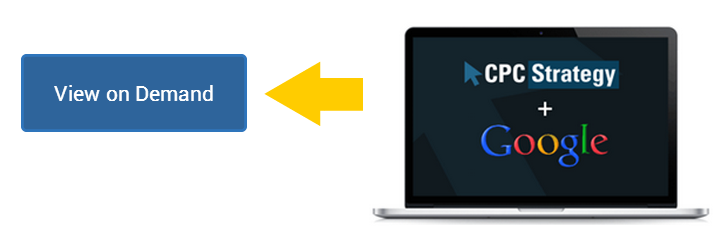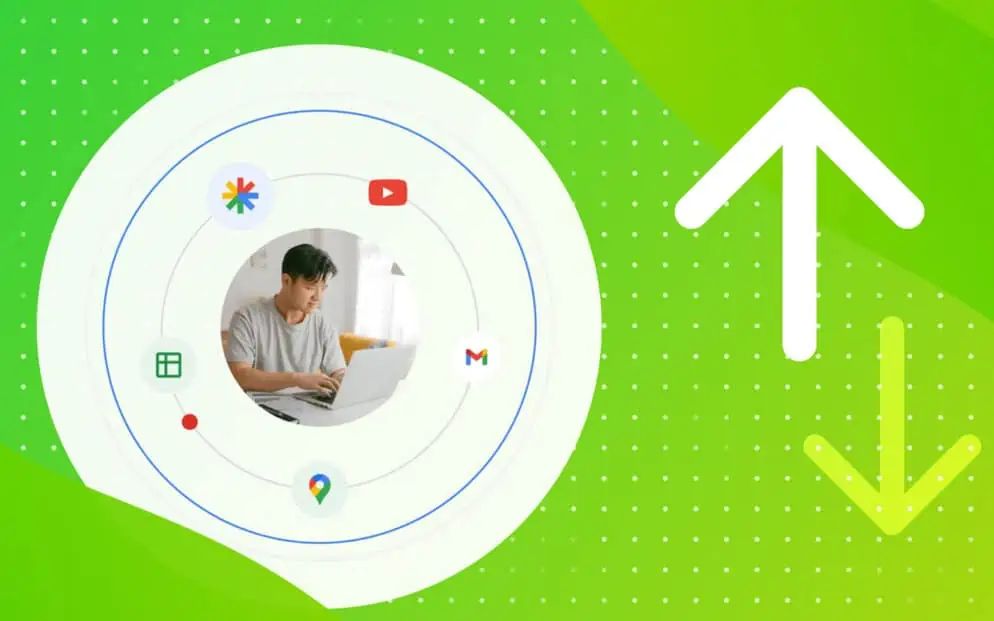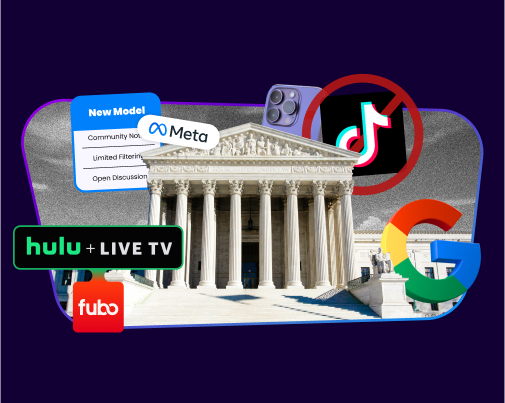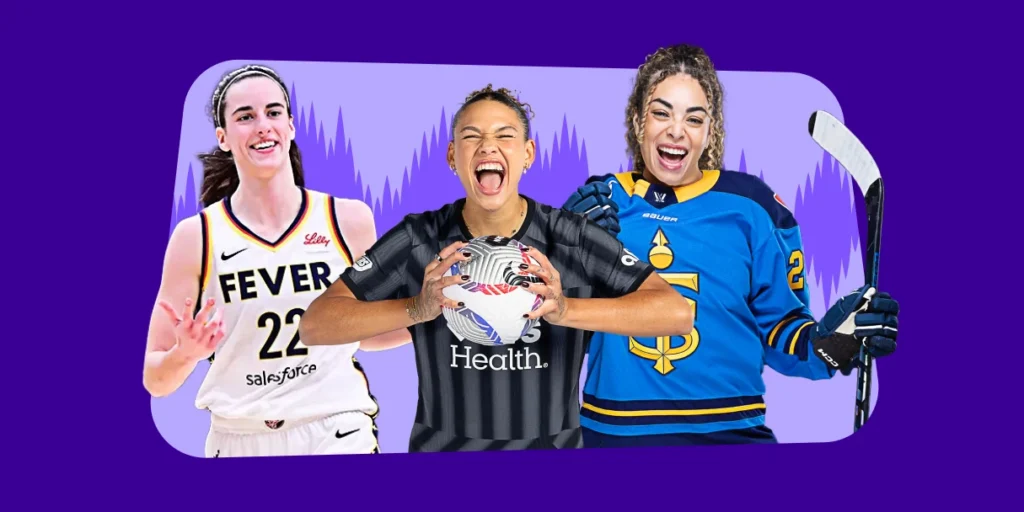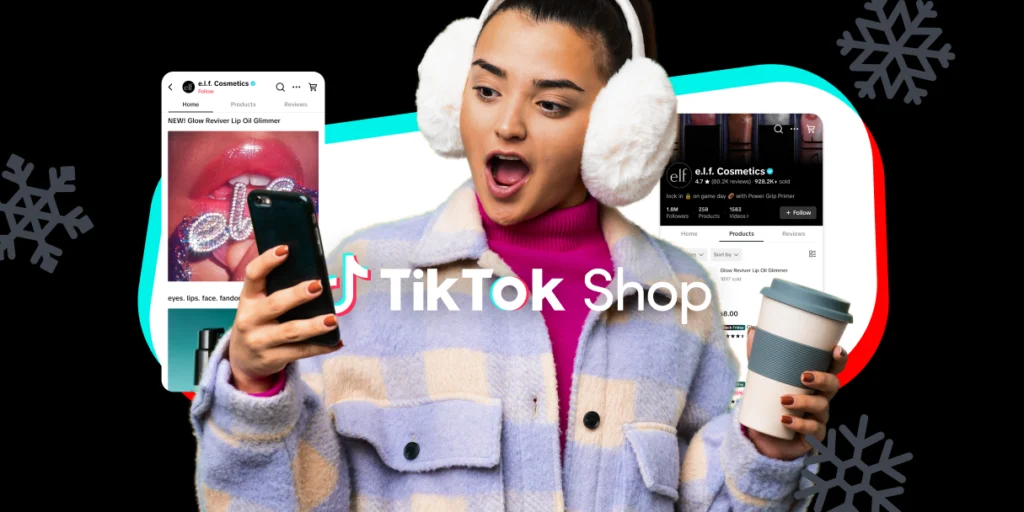If you sell on Google, you have less than 100 days to transition your Product Listing Ads (PLAs) to Google Shopping Campaigns, the new campaign structure.
Shopping Campaigns replace PLAs in August, and have demonstrably positive metrics for merchants including higher ROI, lower COS and increased conversions.
Google Shopping Campaign Setup
- Create Google Shopping Campaigns
- Switch Product Listing Ads to Google Shopping Campaigns
- Google Shopping Campaign Features
Google Shopping Campaign Features
Shopping Campaigns change how ad groups (now product groups) are structured and built out within AdWords, in addition to how retailers identify inventory within their product feed for custom ad groups.
However Shopping Campaigns do have some unique features which are a unique opportunity for retailers to increase conversions on Google.
1. Impression Share
Impression Share on Google’s Shopping Campaigns shows how often you’re showing up for relevant searches.
Impression Share is a metric retailers on Shopping Campaigns would use to track products which convert well, which ideally you’d want to have high impression share.
Track Impression Share on an Ad Group level by going into each ad group for product level information.
A. Click customize columns
B. Find Competitive Metrics
C. Add Impression Share, Benchmark CTR, and Benchmark CPC
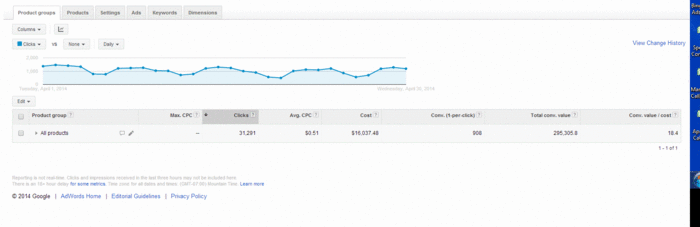
2. Bid Simulator
The Bid Simulator on Shopping Campaigns is a handy feature for managing product exposure. Retailers can increase bids to find the sweet spot between traffic and ROI. Retailers selling on Google AdWords should consult this tool when making bid changes.
To see Bid Simulator information navigate to your product group bid.
A. Click the square button with a graph next to your group bid
B. View the screen which highlights estimated traffic and impression at different bid levels
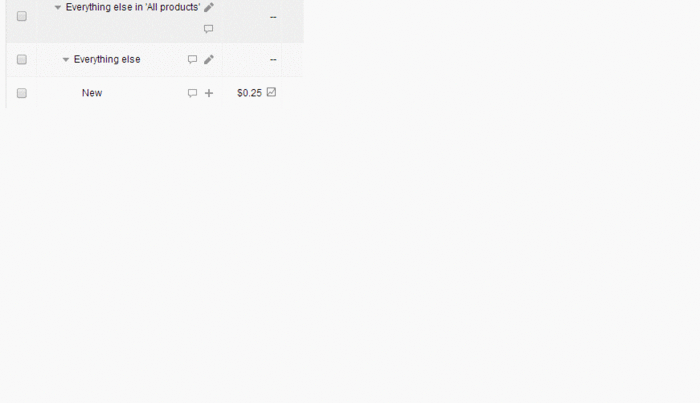
Bid Simulator is available on most, but not all categories and brands, but not for individual product IDs. Keep in mind that bid effect diminishes as you increase bids.
3. SKU Level Reporting
Item level ID reports or SKU reports highlight data at the SKU level for individual products. These reports are useful to identify Top Sellers or Poor Performers in your campaign. SKU level reports can be run on the Campaign or Ad Group level under the dimensions tab.
To generate a SKU Level report navigate to the dimension tab in your Shopping campaign.
A. Click on the view drop-down menu and select Shopping
B. Choose Item ID
C. Download the report
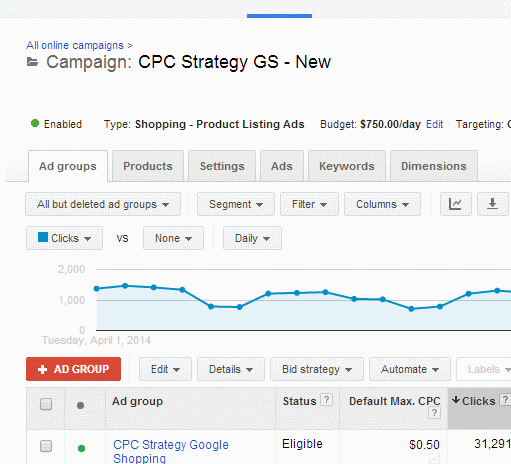
Remember all reports from the Dimensions Tab are downloadable.
If you are new to Google Shopping, be sure to delve into your backend and Analytics data to break out product groups. Veteran Google Shopping retailers should continue to test products and analyze data for seasonality and demand.
For Shopping Campaign best practices, tips on switching your campaign over painlessly, and getting the most out of campaign new features, watch the on Demand Webinar with Google.
Learn how to sell more with Shopping Campaigns
You Might Be Interested In