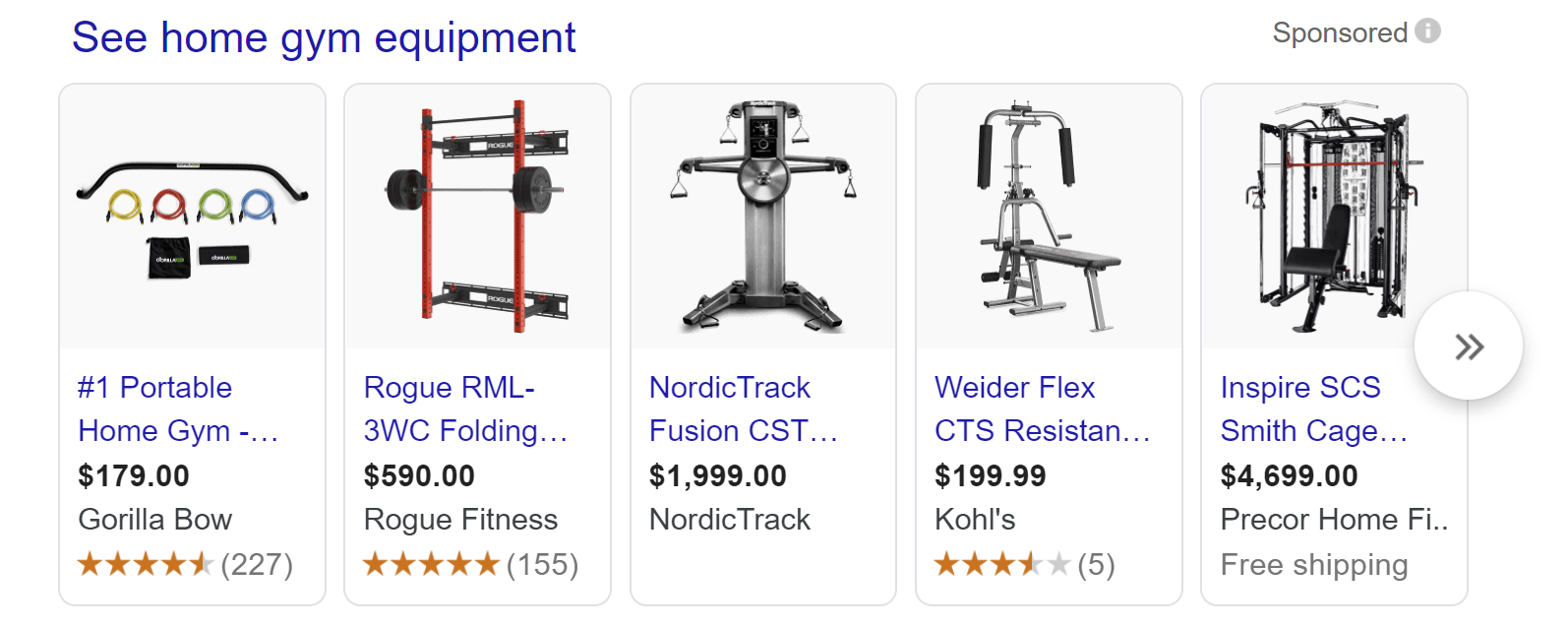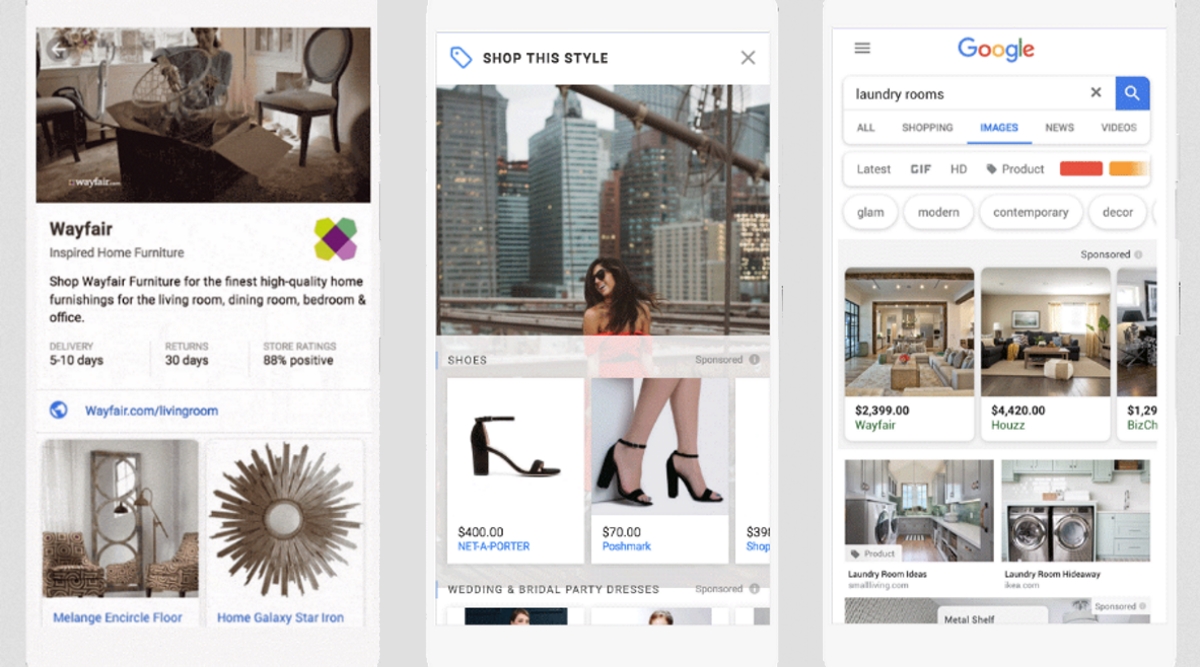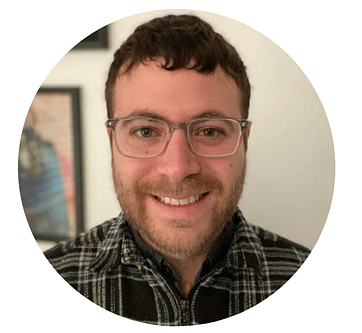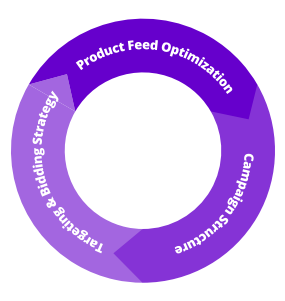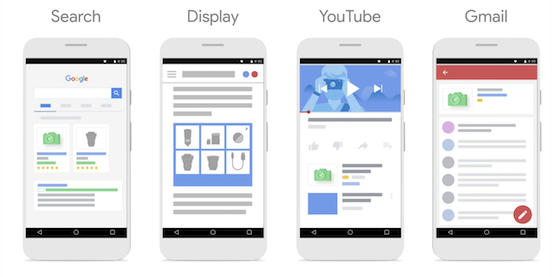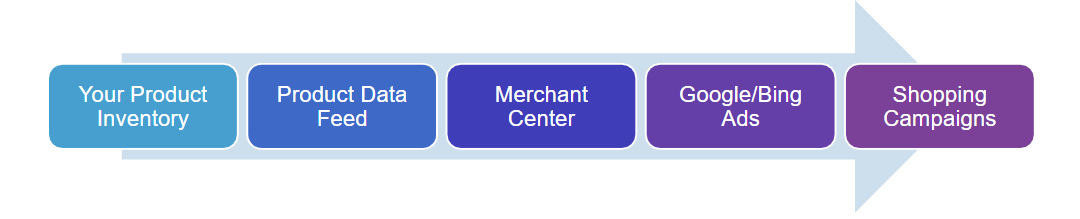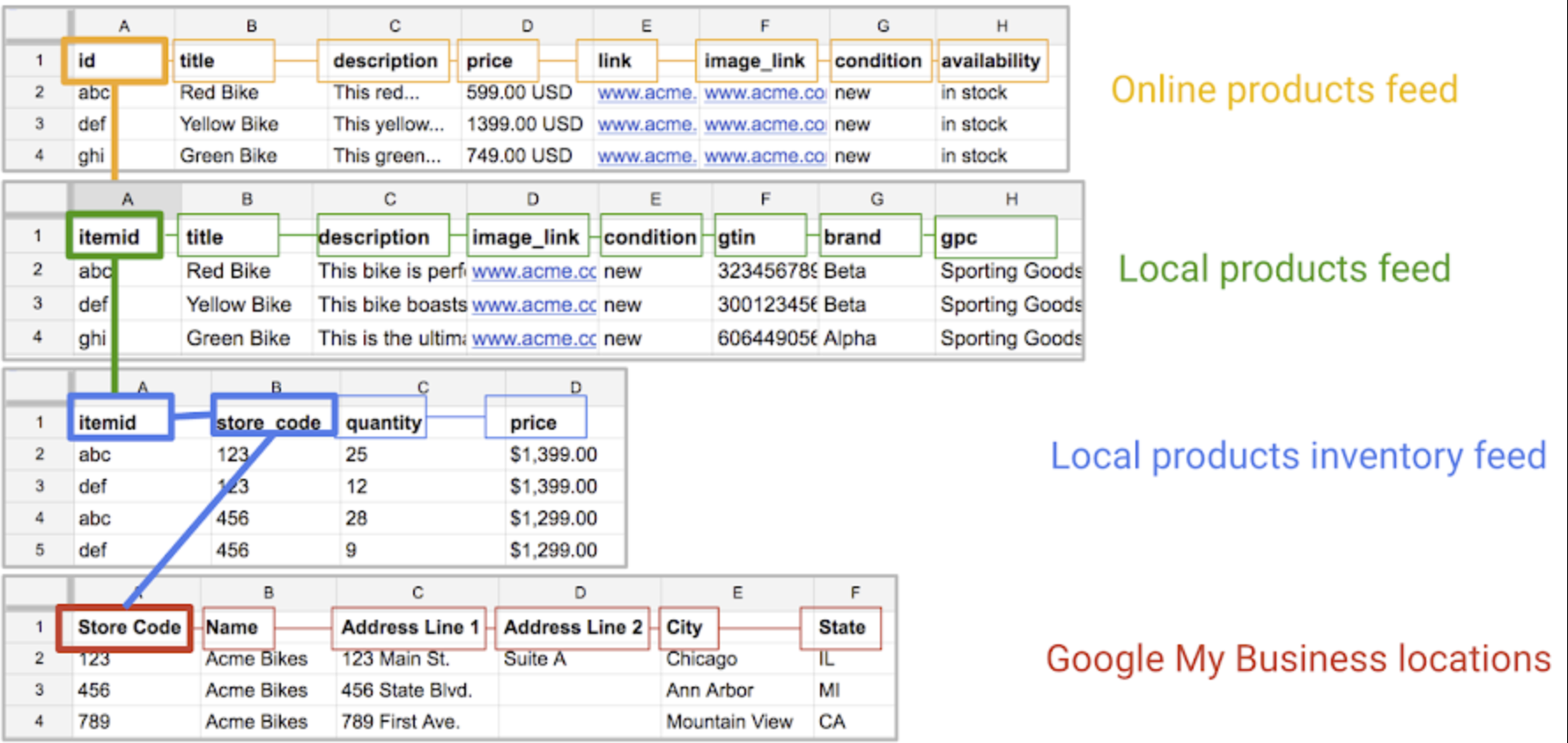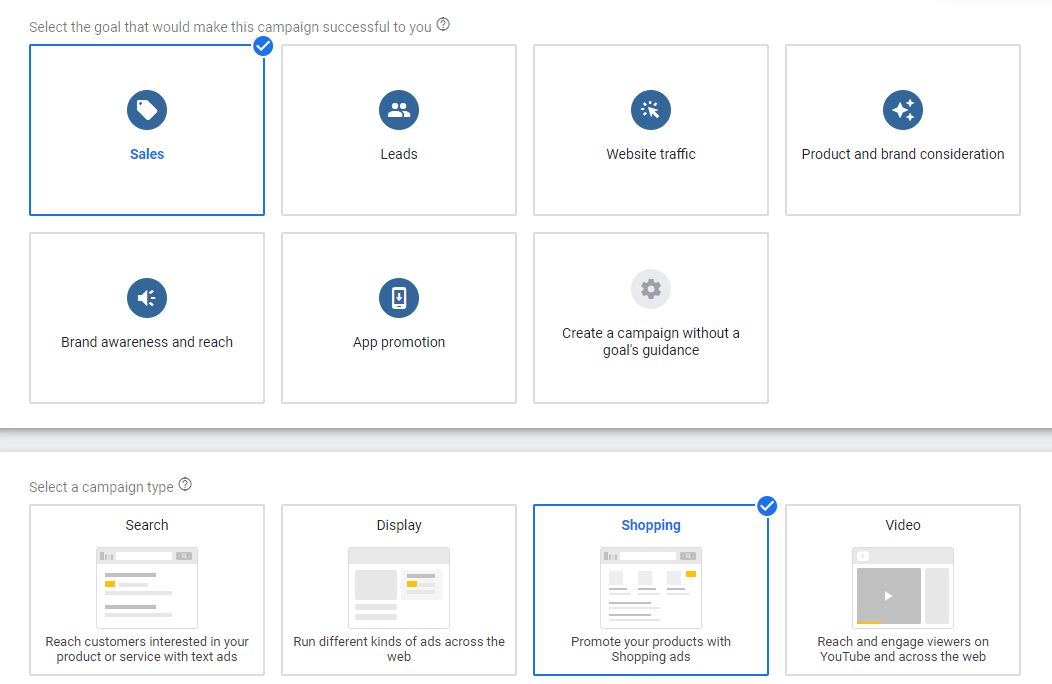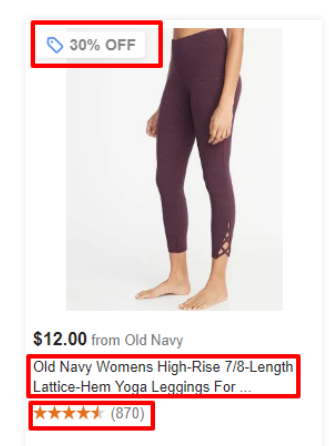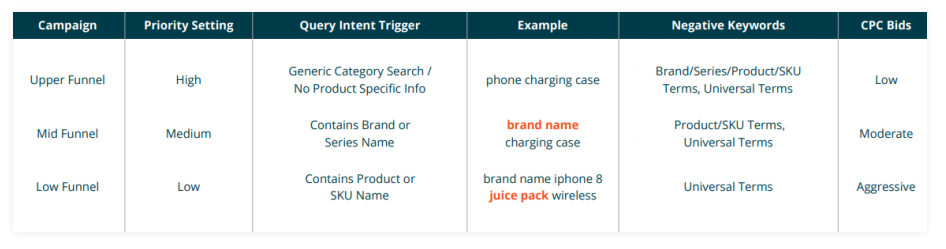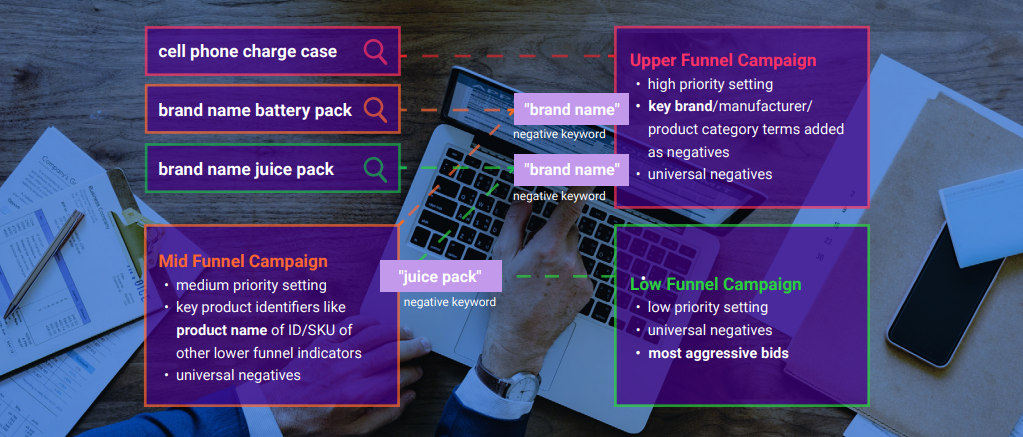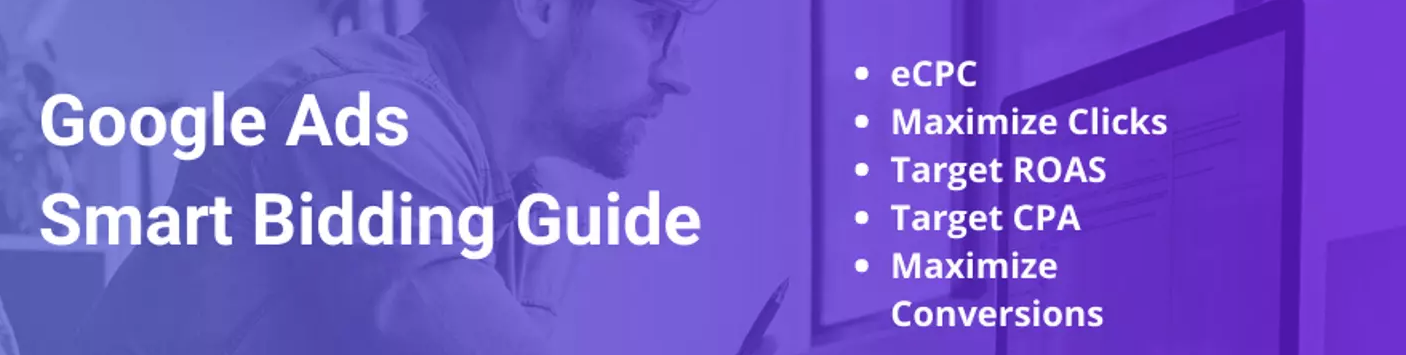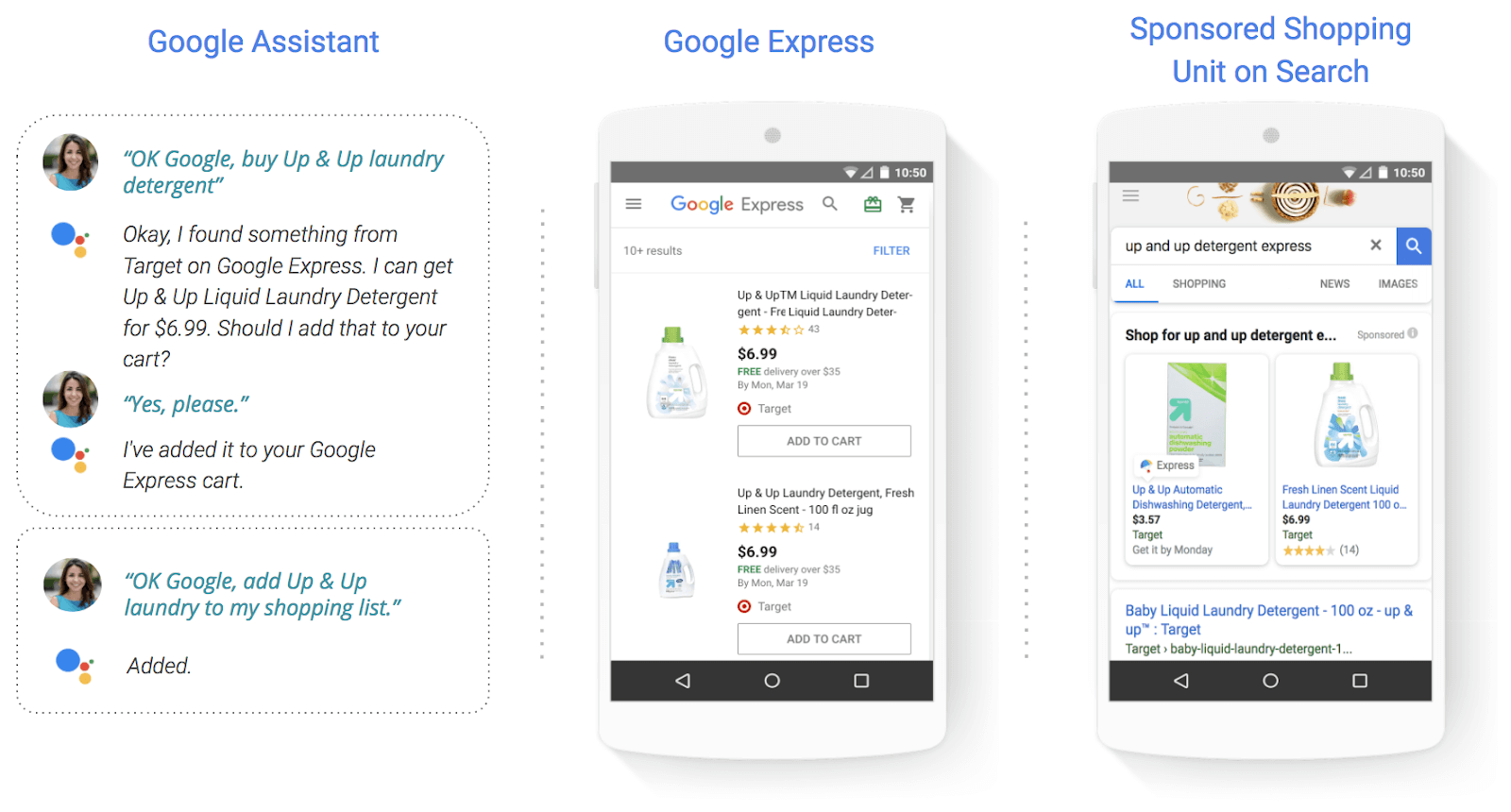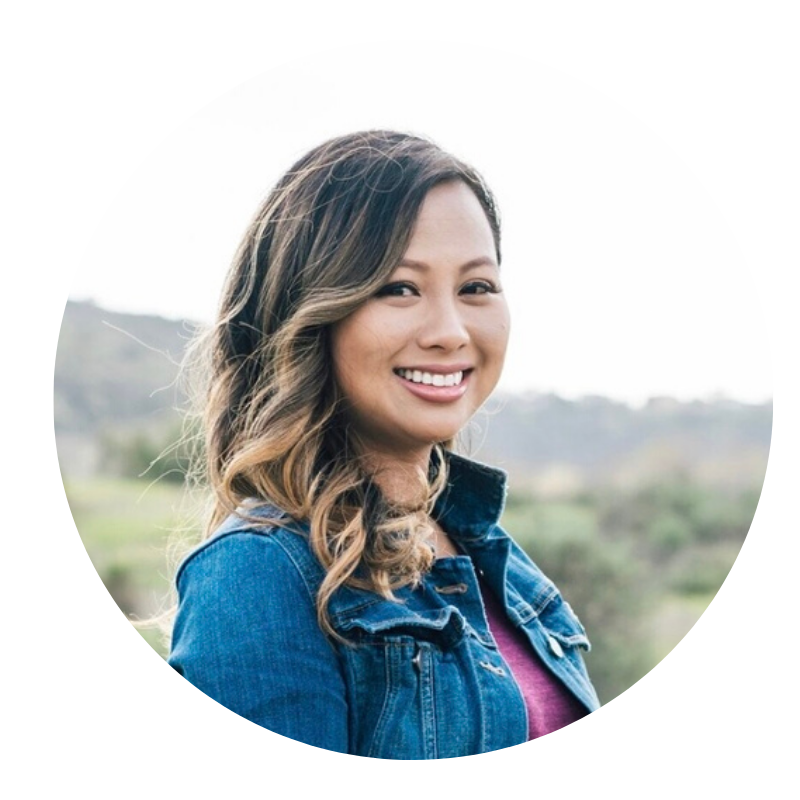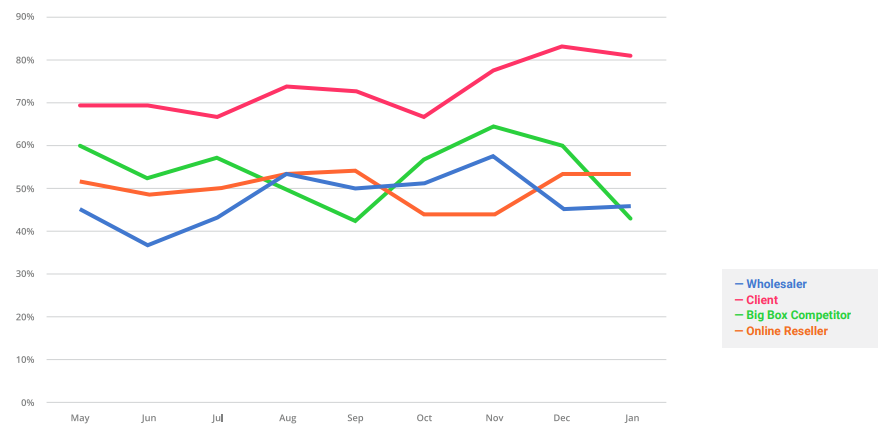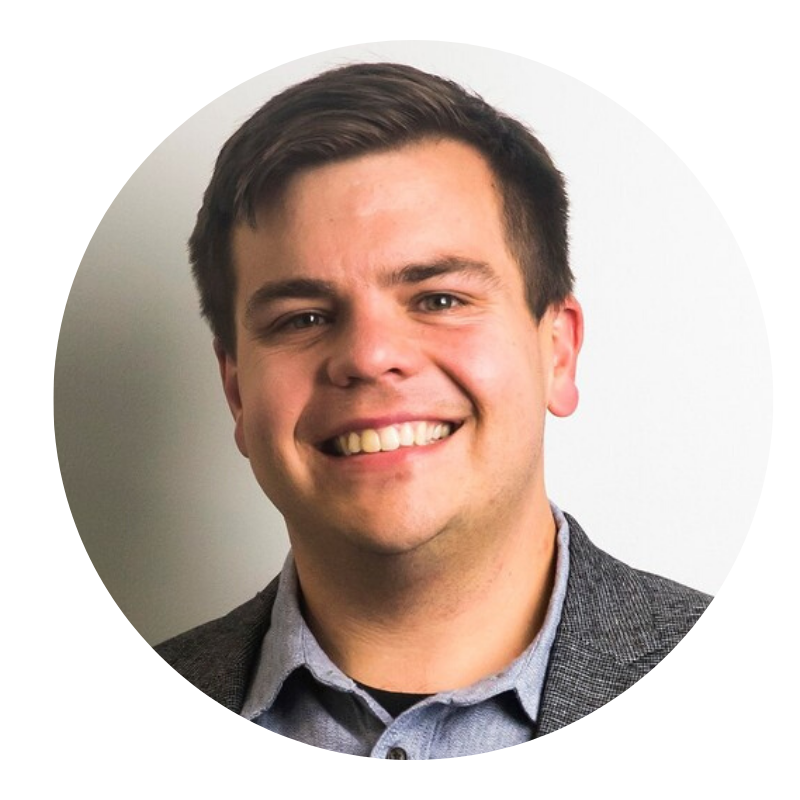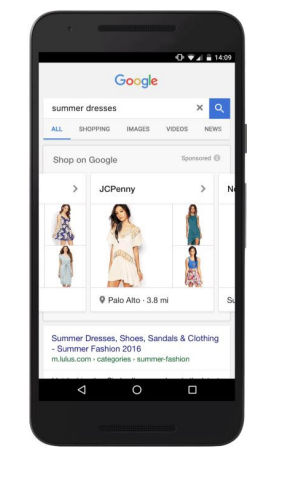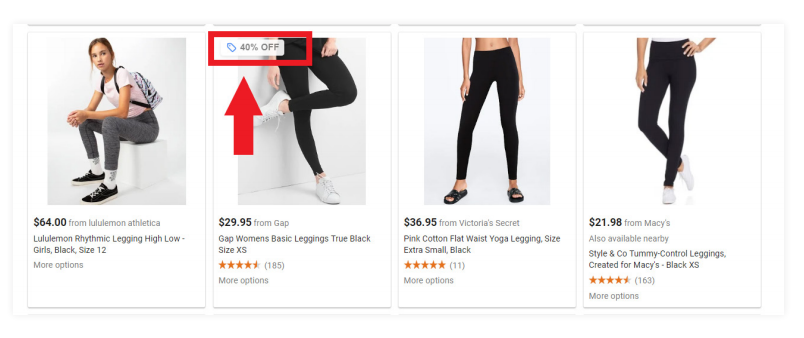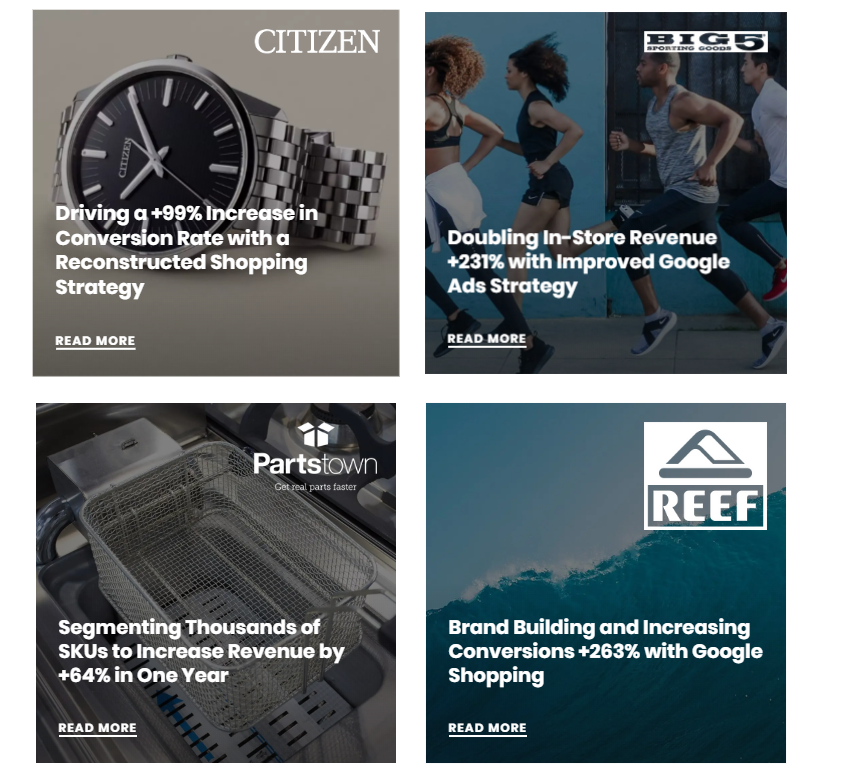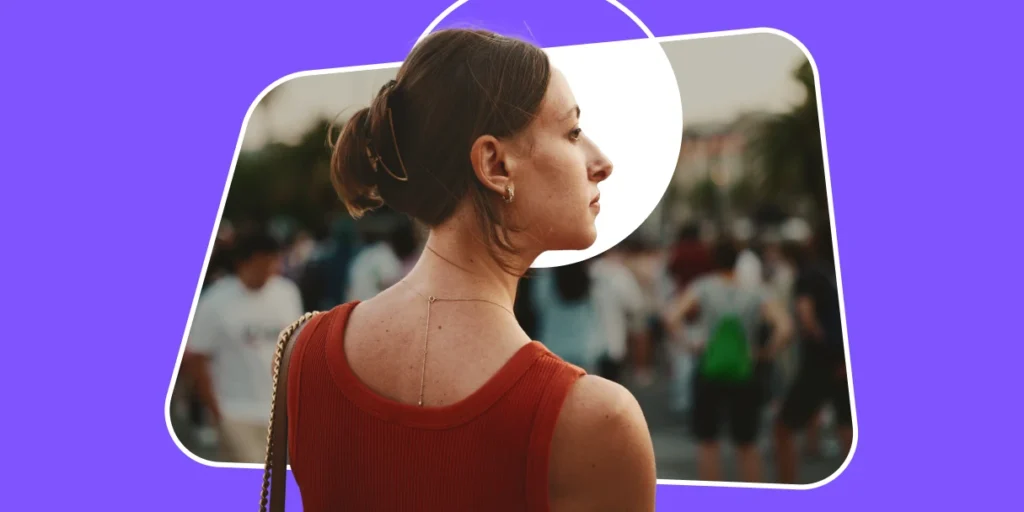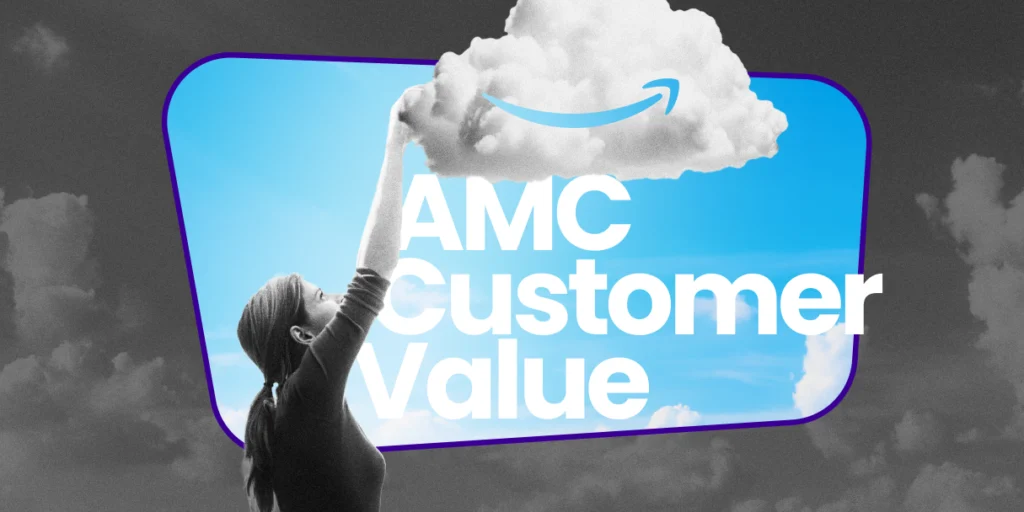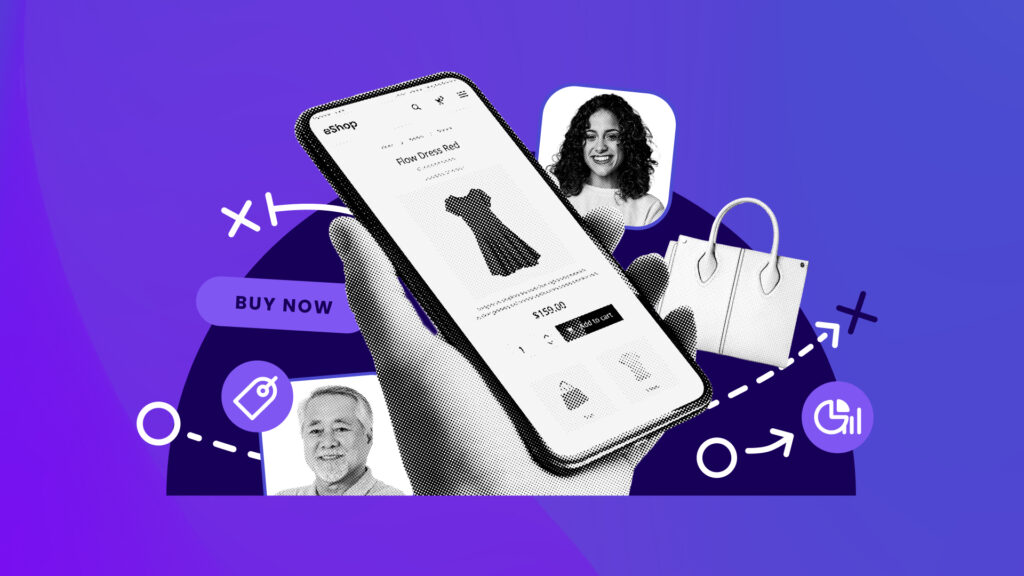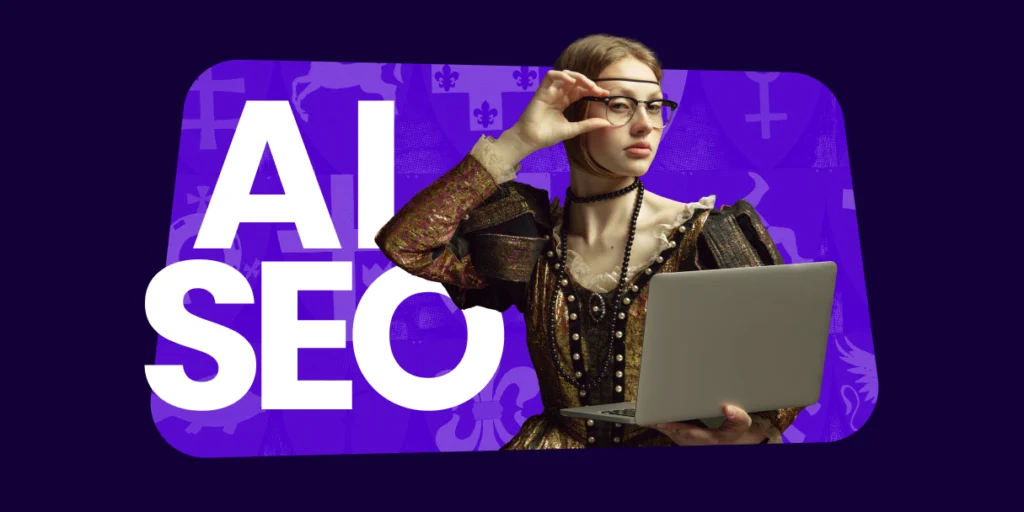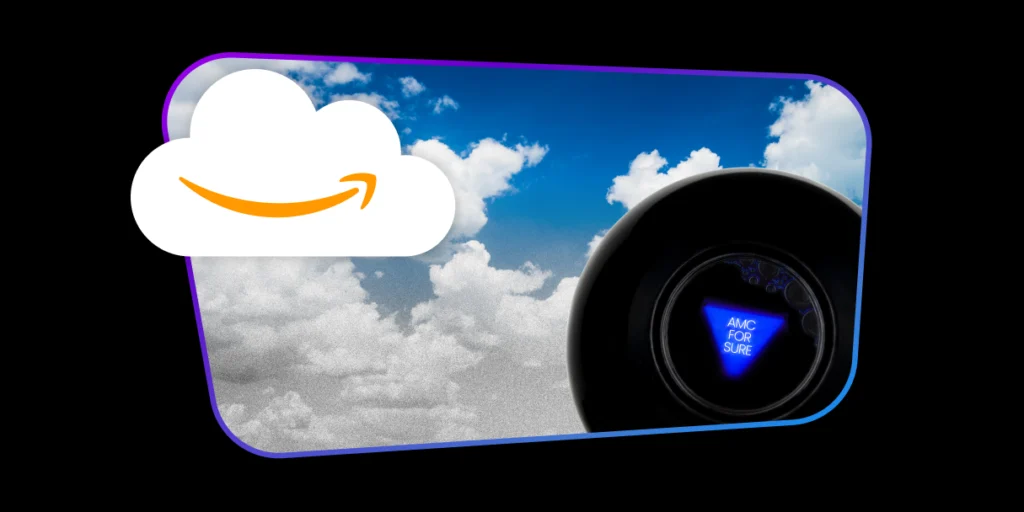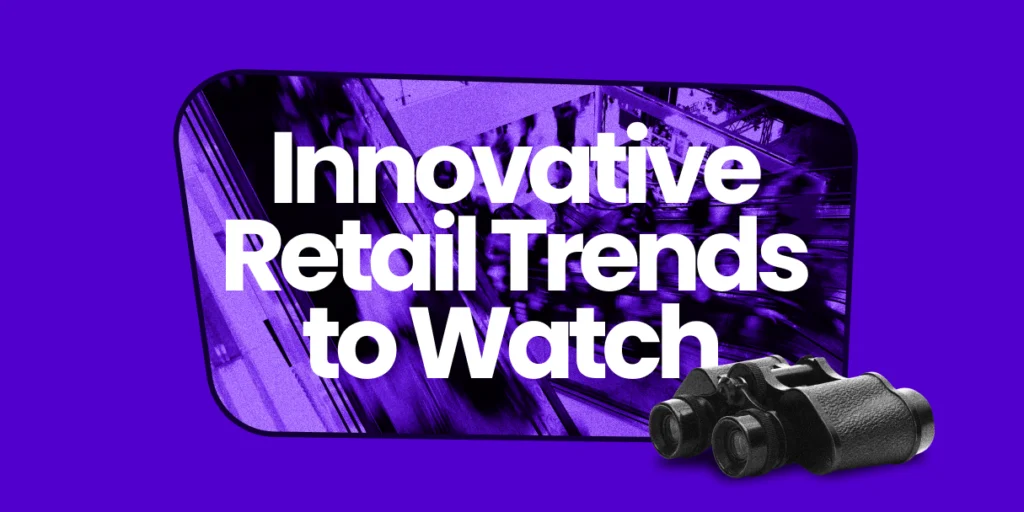Google Shopping Ads (also known as Google Product Listing Ads) can be one of the most effective ways to drive sales and revenue for any catalog.
Google has made major strides in improving Google Shopping for consumers while releasing new tools, ad formats, and more to help you reach your audience across all of Google’s properties.
While Shopping Ads are easy to set up, they can be challenging to master if you don’t have the right strategy in place.
Here’s everything you need to know to get started with Google Shopping Ads plus seven strategies straight from the experts.
“Between the increased competition, Amazon’s presence, and the need to focus more on the customer experience — it’s critical that you take a more sophisticated, data-driven approach to compete and scale your revenue on Google Shopping.”
— Evan Kirkpatrick, VP of Shopping & Feed Management at Tinuiti
1. What Are Google Shopping Ads?
Google Shopping Ads, or Product Listing Ads (PLAs) are product-based ads that show up for product searches across Google and Google Shopping.
Product Listing Ads include:
- Product Image
- Price
- Brand
Additional information can be layered into the ad, including:
- Reviews
- Shipping Information
- Promotions
Google Shopping Ads can be an incredibly effective marketing channel (one of our clients boosted revenue by over 223% through Shopping) because you can reach shopper specific-search queries with clickable images at the very top of the search results (above organic results).
While Google Shopping Campaigns have been around for some time, Google has added powerful capabilities over the years, such as Showcase Shopping, Local Inventory Ads, Smart Shopping campaigns, new smart bidding strategies, and more.
New Shopping features and inventory, like Showcase Shopping ads, have added powerful capabilities that enable you to reach shoppers at all stages of the buyer’s journey.
To get started with creating Shopping Ads, you’ll need to set up a product feed that connects with your Google Merchant Center, a process that dynamically integrates your catalog inventory with Google’s Shopping platform.
“What we’re seeing is Google making significant updates to the platform to be more focused on client business goals and the customer journey. New ad formats and features will offer greater support for discovery, consideration, and conversion initiatives.”
— Mike Wojciechowski, Senior Director of Shopping & Feed at Tinuiti
Whether you are a veteran Google Shopping advertiser or a newcomer, your Shopping ads performance will depend on your ability to dial in three key areas:
- Product Feed Optimization
- Targeting & Bidding Strategy
- Campaign Structure
We’ll cover each in this guide and provide additional tips to help you stand out against the competition after we cover Google Smart Shopping campaigns and the Merchant Center.
2. What Are Google Smart Shopping Campaigns?
Smart Shopping campaigns are a variant of the Google Shopping Ads with the goal to simplify advertising on Google Ads by using automated bidding, creative ad customizations, and ad placements based on Google’s machine learning.
Source: Google
Smart Shopping campaigns feature both Product Shopping ads and display ads (including remarketing ads and Similar Audiences), which are eligible to appear on the Google Search Network, Display Network, YouTube, and Gmail.
Smart Shopping gives businesses with smaller bandwidth (as well as advertisers with large catalogs) the ability to generate product listing ads with minimal assets and input required.
Over the years, we’ve seen Google’s machine learning become more effective in how it optimizes and streamlines campaign performance, but there are caveats to using Google Shopping.
Smart Shopping Pros and Cons: Scale vs. Control
The impact of Smart Shopping advances are two-fold: they present new opportunities to scale advertising campaigns — but they also limit your control as an advertiser.
Some ways that automation features can benefit advertisers:
- Smart shopping can streamline ad copy and creative deployment
- Product feeds benefit from automated workflows and can save valuable time
spent categorizing products - Smart bidding rules can be scaled across thousands of products and campaigns
With that in mind, brands should look to Google’s new tools for opportunities to streamline performance, but under the caution that there is never a one-size-fits-all solution.
Brands should also be mindful of the “learning phase” that is required for automated Smart Shopping campaigns to deliver performance — the more data and time your smart campaigns have to learn, the better the performance will become in the long-run.
Google will likely refine automated tools in the year ahead, so advertisers should be aware of how these changes impact performance, and to always have a human
element to monitor and guide the campaigns rather than placing them on autopilot.
3. How to Set Up Google Shopping Ads
If you’re new to Google Shopping Ads, here’s a rundown of the steps required to get your first campaigns up and running.
Set up your Merchant Center Account
To get started with your first Shopping Ad campaigns, you’ll first need to set up your Google Merchant Center which you will use to upload your catalog and product feed to integrate with your Google Ads account.
You can set up your Merchant Center account on Google’s Merchant website here.
Create, upload, and maintain your shopping product feed
After you’ve created a Merchant Center account, it’s time to log in and create your shopping feed.
Your product feed acts as a detailed list of your product catalog in an Excel-like format that will communicate to Google what products can be served in your Shopping Ad campaigns.
You can create your product feed within Google Merchant Center.
Source: Google
Keep in mind that a strong product feed is essential to Shopping success.
For a complete list of optimizations we recommend taking for your product feed, read on to the next section of this guide or check out 8 Google Shopping Product Feed Optimizations You Should Make Now.
Set up your Shopping campaign in Google Ads
Once you have your Merchant Center account and product feeds created, you are now ready to create your first Shopping ads (or Product Listing Ads).
Once you have your Merchant Center account and product feed completed, setting up your first Shopping campaign in Google Ads is easy.
Here’s how to set up your Google Shopping Ad campaign:
- Open up Google Ads
- Create a new campaign (the big plus sign)
- Select your goal (in most cases this will be Sales)
- Select Shopping as your campaign type
- Select your linked Merchant Center account and the country associated with that account (at the very bottom)
- Set your budget, targeting, bidding, and campaign adjustments on the following page
- Save, confirm your settings, and launch
4. How to Optimize Your Product Feed
Your product feed is at the center of your Google Shopping campaigns; it’s how you communicate your inventory and product data so that your Product Listing Ads display for relevant shopper search queries.
“You want titles and descriptions in your product feed that accurately describe your product and that are also relevant to broad search queries.”
— Stephen Kerner, Director at Tinuiti
You can optimize your product feed for Google’s Shopping algorithm by:
1. Organizing your feed content according to Google’s specifications.
2. Optimizing product titles so they are search engine friendly.
3. Using longtail and short tail keywords in titles and descriptions to rank for
important queries.
4. Leveraging product extensions and Merchant Promotions for increased
visibility and click-through.
5. Making sure images are high-quality.
6. Setting up product groups for campaign segmentation.
7. Setting up Shopping Actions for specific products so that they can surface
beyond Shopping (Google Express, Voice, etc.
5. Best Ways To Organize Shopping Ads Campaign Structure
Most retail brands want to maximize their product’s exposure for top-converting search queries while decreasing spend for unprofitable ones.
Although you can’t target keywords directly with Google Shopping, you can leverage negative keyword lists in an alternative campaign and then use the priority settings so that searches funnel into the right campaign.
At Tinuiti, we implement an “isolation” strategy to make the most out of each Google Shopping Ad campaign. This means we use priority settings and negative keywords to isolate and push aggressive bids and budget to high-value searches.
You can use priority settings and negative keywords to segment your Google Shopping campaigns.
Dividing campaigns and using product groupings will give you greater control over your listings, bids, and enable you to target every part of the Google Shopping funnel. Take a look at the example below.
Dividing campaigns and using product groupings will give you greater control over your listings, bids, and priorities.
“You can build awareness, drive traffic, acquire new customers, and retarget those customers with Shopping. Knowing what performance each part of the funnel can drive with ISO campaigns is critical for managing a full-funnel approach to Shopping,” explains Kerner.
If you want to learn more about Google Shopping campaign organization, check out our in-depth look at How to Target Every Part of the Shopping Funnel.
6. Google Ads Smart Bidding Strategies
Google has strongly urged advertisers to implement automated bidding strategies for several years now. Major updates and improvements in Google’s machine learning has helped these smart bidding strategies finally hit their stride in 2018.
“Smart bidding strategies have become much more sophisticated over the years. We’ve seen performance improve and know that these bidding options will only become more important in the years to come so it’s time to start using them to your advantage and get comfortable with them now rather than later.”
— Josh Brisco, VP of Growth Media
Google’s smart bidding features also enable you to:
• Analyze dozens of different signals and context clues to tailor bids to each user’s unique account.
• Provide agile control over performance controls to direct your bidding performance based on the attribution model you choose.
• Provide custom reports and updates that allow you to understand what’s going on with your bidding strategies.
It’s important to recognize that certain bidding strategies fit different marketing objectives, meaning there’s no one-size-fits-all bidding method.
There are many different Google Smart bidding strategies so we won’t cover all of them here, but we want to shine a light on two smart bidding strategies that have performed well for our growth-focused Shopping campaigns: Target CPA and Target ROAS.
Target Cost-Per-Acquisition (CPA) Bidding
Target CPA is a smart (automated) bidding strategy that adjusts bids to get as many conversions as possible given your target CPA.
Because you set Target CPA at the ad group level, this works well when you have ad groups with tight, highly organized ad group themes.
It uses your historical CPA information along with real-time contextual information to adjust for the optimal bid for an acquisition.
“For Target CPA to perform best for each product, it’s important to break out your Shopping campaigns by product margin,” explains Brisco.
Target CPA can be great if you:
- Want to scale Shopping volume as efficiently as possible
- Prefer to manage bids at the ad group level rather than keyword level
- Have limited resources and clear CPA targets
Target Return On Ad Spend (ROAS) Bidding
Target ROAS is a smart bidding strategy that attempts to get as much conversion value as possible at the target return on ad spend that you set.
This automated bidding strategy is great for those looking to improve ROAS efficiency across their Shopping campaigns.
Like Target CPA, Google will use signals from your historical data as well as real-time contextual data to achieve the ROAS targets for your campaign.
This maximizes efficiency at the cost of lower volume and possibly a decrease in revenue.
Target ROAS can be great if you:
- Need a quick ROAS turnaround
- Have inefficient Shopping PLA campaigns
“One thing to be careful for when switching to an automated bid strategy is over-generalization. We’ve noticed that when a high volume of products are housed in a campaign sharing a Target CPA or ROAS, Google may distribute traffic disproportionately.”
— Adam Harms, Senior Paid Media Manager at Tinuiti
“This isn’t always a problem, since Google often still hits your goal, but you could be missing out on additional opportunities if you don’t give other products a chance to breathe with a diversified campaign structure.”
You can check out our full rundown on Google Smart Bidding below.
7. Google Shopping Actions
Google Shopping Actions allows online shoppers to a brand’s products on multiple Google surfaces, and eventually purchase them using a universal shopping cart and instant checkout.
The order is then shipped directly to the customer. Google is promoting this as a streamlined, frictionless shopping experience for the user–and it is, as long as you carefully consider your approach. Shopping Actions works on a pay per sale model.
Under Shopping Actions, Google will handle sales, support and returns, but you will still be responsible for fulfillment–and that fulfillment must still integrate with OMS.
“The coexistence of Google Shopping Ads and Google Shopping Actions units will be very interesting to watch over the coming holiday and year ahead,” says Wojciechowski.
“At the end of the day, if brands can still build awareness and engagement through more upper-funnel formats, will they care that they are sending some of their traffic to checkout on Google (with what is likely to be a better CVR than their website)?”
“Ultimately merchants need to weigh the pros and cons for Actions and decide if it’s worth being an early adopter.”
For more information on how to get started and manage Shopping Actions, check out 9 Ways You Can Improve the Performance of Your Shopping Actions Program.
8. Seven Advanced Google Shopping Ad Strategies
1. Layer in remarketing with RLSA campaigns
Remarketing Lists for Search Ads (RLSAs) allow you to target people that have previously been to your site, past purchasers, or audiences that have
interacted with your business in one form or another.
They offer a powerful opportunity for driving lower funnel conversions and repeat
purchases.
“Conversion rates are substantially higher for audiences that are familiar with your brand or have been to your site when compared to normal users. If you want to focus on the users behind the searches and not just the keywords themselves — that’s where RLSA becomes valuable.”
— Nick Manessis, Senior Manager of Growth Media at Tinuiti
When potential customers leave a site, remarketing lists help retailers connect with those shoppers while they continue to search for what
they need on Google.
You can read a full list of ways to optimize your RLSA Targeting in 7 Advanced Google Ads RLSA Tactics You Should Be Using.
Note: Make sure you have global sitewide tagging installed on your website.
To make full use of data collected for your remarketing initiatives, you’ll want to ensure that you are correctly tracking all sitewide behavior and conversions with Google’s new sitewide tag.
2. Target new visitors with Similar Audiences
With Similar Audiences, you can attract new visitors to your site by finding people who have similar search and/or browsing behavior to your existing remarketing list members.
“Similar audiences are great for finding other audiences similar to your best-performing users. This helps hone down that broader audience to users who match our past buyers’ online personas,” says Harms.
By adding Similar Audiences to your campaign or ad group targeting, you can show your ads to people whose search behavior is similar to those of your site visitors. These people are more likely to be potential customers.
What are the Benefits of Similar Audiences for Shopping?
- Simplified audience targeting – Similar audiences targeting takes the guesswork out of discovering new audiences by automatically finding potential customers who are similar to people are your existing remarketing lists for search ads.
- Getting new potential customers – With similar audiences, you can boost the reach of existing remarketing campaigns, and drive to your site new, more qualified users who have an increased likelihood of performing actions that are important to you.
Even if these similar audiences don’t immediately purchase from your site, if you’ve added the remarketing tag to your site, they’ll be added to your remarketing list.
3. Leverage your Customer Match data
Customer Match allows you to upload your customer phone numbers and email address lists into Google Ads.
From these email lists, retailers can build campaigns/ads specifically designed to use targeted advertising to reach their audience.
“The ability to add phone number and mailing address data for Customer Match can be incredibly useful if you have a catalog-based business with tons of phone numbers and mailing addresses.”
— Dianne Manansala, Senior Manager of Growth Media at Tinuiti
Benefits of Customer Match:
- Up-selling and cross-selling based on past purchases and
buying habits - Promoting repeat purchases from previous customers
- Increasing brand loyalty with previous customers
- Targeting cart abandonments via ads and Google Shopping
- Re-engaging already loyal customers as they’re using Google Shopping
- Re-marketing strategies in general
Customer Match is great at letting advertisers hone in on their highest-value audiences with the most potential.
On the Google Shopping platform, advertisers can even use Customer Match to adjust bids and tailor products/messaging for different segments of previous customers.
Although Google Customer Match is designed to help retailers reach their “highest-value customers” by strengthening connections with your known customer base on Google Search, it also helps retailers forge new relationships across other channels including YouTube TrueView & Gmail Native Ads.
Click here to learn more about the expanded Customer Match program for phone numbers and addresses.
4. Include Geo-targeting modifiers
We also recommend getting more aggressive with geo-targeting modifiers for your Google Shopping ad campaigns.
Geography-based bid changes or modifiers is a feature that allows advertisers to change bid percentages based on locations.
Keep the following things in mind when setting up Geo bid modifiers for Google Shopping Campaigns:
- Decide what regions you want to target based on your site, audience and performance goals.
- Consider segmenting for online and brick and mortar locations.
- Note customer intent based on location (remember location and targeting intent can be combined).
- Utilize mobile ads for customers close to stores which can be redeemed in-store.
- Delve into Analytics data, and Google Ads dimensions reports (Geographic report, location report, custom columns to reflect
visitor data). - Avoid setting location to the entire US to limit click spend.
- Remove unwanted locations. Exclude areas which don’t improve ROI and increase click-through.
Depending on your situation, you might want to get even more granular by drilling down to the city/zip code level if you haven’t already.
5. Get competitive with Auction Insights
With more advertisers putting more spend into Shopping than ever before, it’s important to know exactly when impression shares begin to rise.
Our experts leverage Google’s Auction Insights to compare their performance with other advertisers who are participating in the same auctions as them.
This type of information can help retailers make strategic decisions about bidding and budgeting choices by showing specifically where they are succeeding and where they may be missing opportunities for improved performance.
“We recommend checking in on Auction Insights monthly or even weekly if you’re in a highly competitive space. Often, when all else is equal (CPCs, clicks, avg. position, etc.), but conversion rate or CTR are dropping off, competition is likely the variable causing change.”
— Michael Ward, Senior Manager of Growth Media at Tinuiti
“New competitors will take your traffic quickly in Shopping, especially if they have better pricing.”
These reports are vital because you can see the impression share of your competitors and what the overlap rate is.
You can even break out auction insights by campaign, device type, branded vs. non-branded impression share, price and profit margin.
Use them to review when your competition has started ramping up bids in Shopping by seeing when impression share starts to jump.
6. Reach more mobile Shoppers with Showcase Shopping ads
While many marketers tend to think of Shopping as a revenue driver for capturing and converting demand, you also can target upper-funnel search queries using Google Showcase Shopping Ads.
The primary goal of Google Showcase Shopping Ads is to help shoppers with non-branded searches explore and discover what they want to buy and where they want to buy it.
“Showcase Shopping Ads should be used in any account where growth is a priority,” says Brisco.
“There are an increasing number of queries for which only the Showcase format is served, and if the campaign is not running, a retailer will lose out on those potential impressions, and thus customers.”
Google Showcase Shopping ads are shoppable ads that appear at the top of the Google Search when a user searches for broad, high volume keywords on mobile devices.
This is important when you consider that more than 40% of shopping-related searches on Google are for broad terms like “women’s athletic clothing” or “living room furniture.”
If you want to learn more, check out 5 Tips for Google Showcase Shopping Ads.
7. Include Merchant Promotions with your Shopping ads
Merchant promotions can make a big impact on your Shopping campaign performance, especially when you are up against Amazon and Prime shipping.
Merchant Promotions – also known as special offers – give retailers an opportunity to highlight their products and better their chances of click-through rate and conversion.
Online advertisers can feature coupons or promotions right in the search alongside their product or store information on Google’s PLA grid.
Benefits of using Merchant Promotions include:
- Acquisition – Retailers can boost their click-through-rate by highlighting listings.
- Conversion – Increase conversions by giving shoppers a reason to buy now.
- Cost – No extra charge for including promotions with Product Listing Ads
Recommended Google Product Listing Ad Merchant Promotions:
- Free shipping
- Lowering the free shipping threshold
- Buy one, get one or Buy one, get one 50% Off
- Tiered percentage discounts (Example: 5% Off Orders of $50, 10% Off Orders of $100 or more)
- Brand-specific rebates (Example: One for each brand, sponsored by the manufacturer)
9. Final Takeaway
Google Shopping Ads can be a highly effective channel for generating revenue for any retailer, especially with the advances in Smart bidding and targeting tools, improved inventory (like Showcase) and other features that can improve the impact of your Shopping campaigns.
However, the ROI of your Shopping ad campaigns depends on your ability to test and optimize everything from your product feed to your structure and targeting.
The success of your Shopping initiatives will improve if you take a test & learn approach to master the following three areas:
- Product Feed Optimization
- Targeting & Bidding Strategy
- Campaign Structure
If you want to see an example of Shopping success, check out some of our Shopping case studies.
You Might Be Interested In