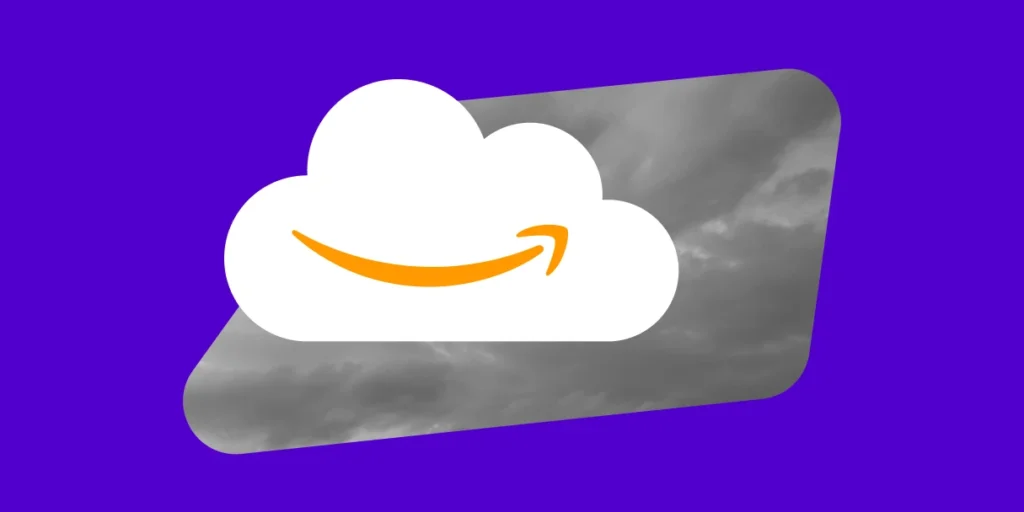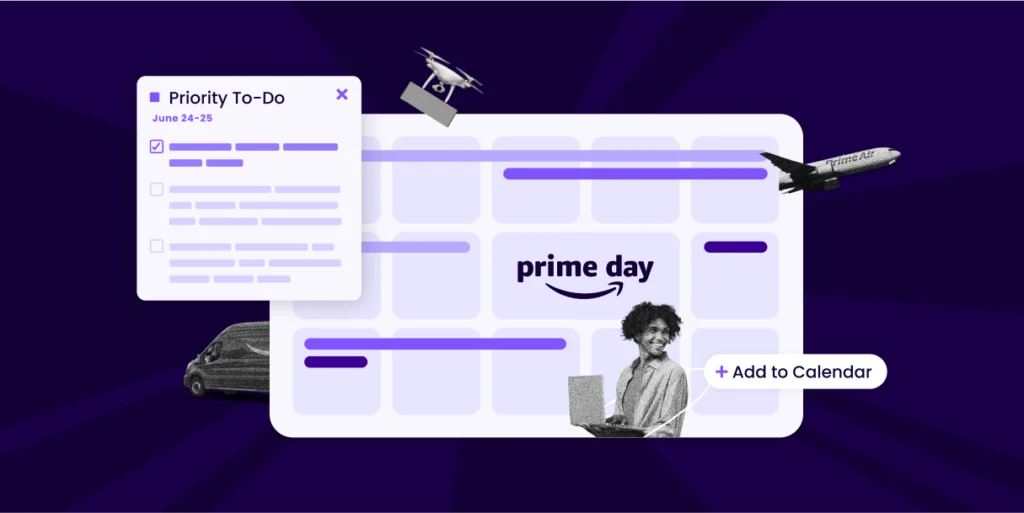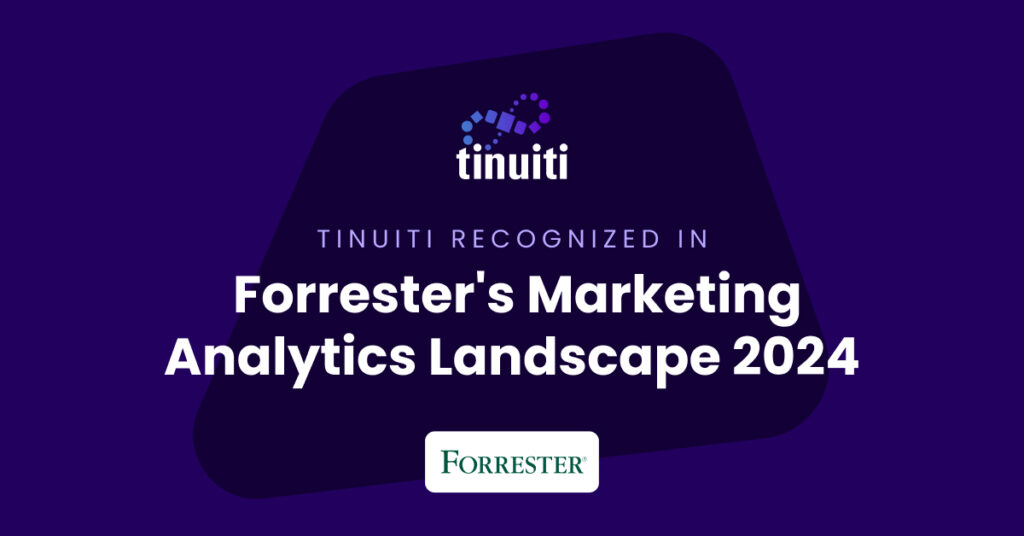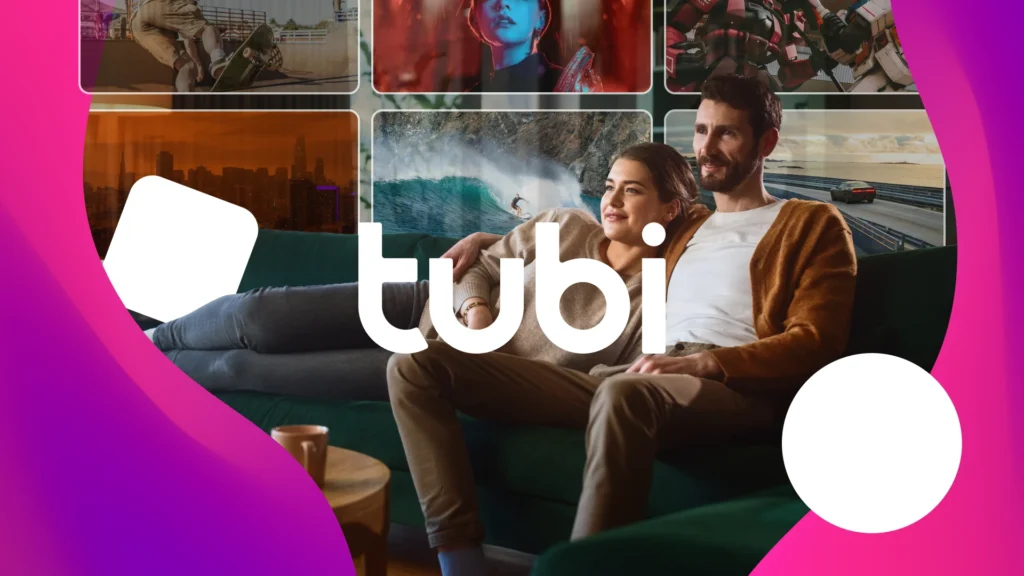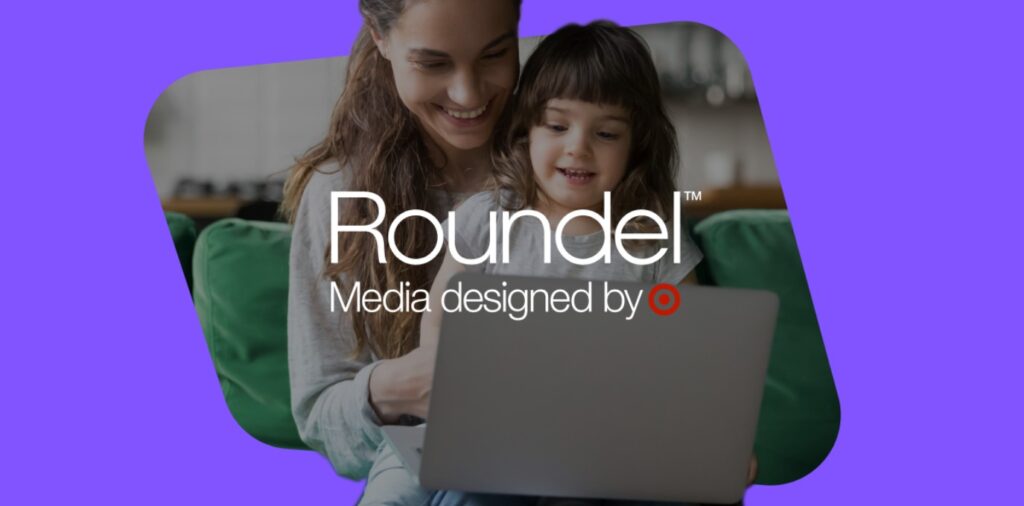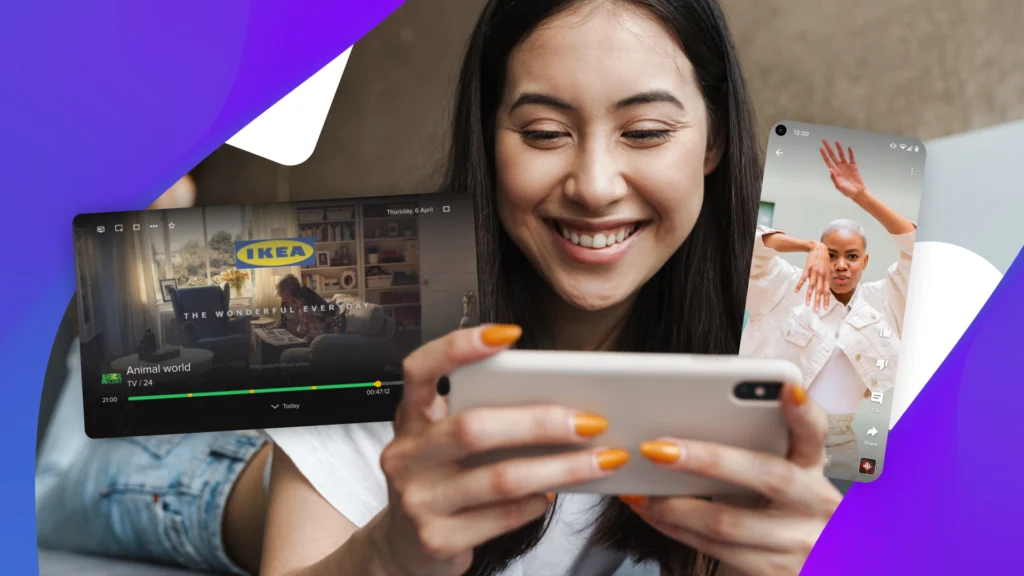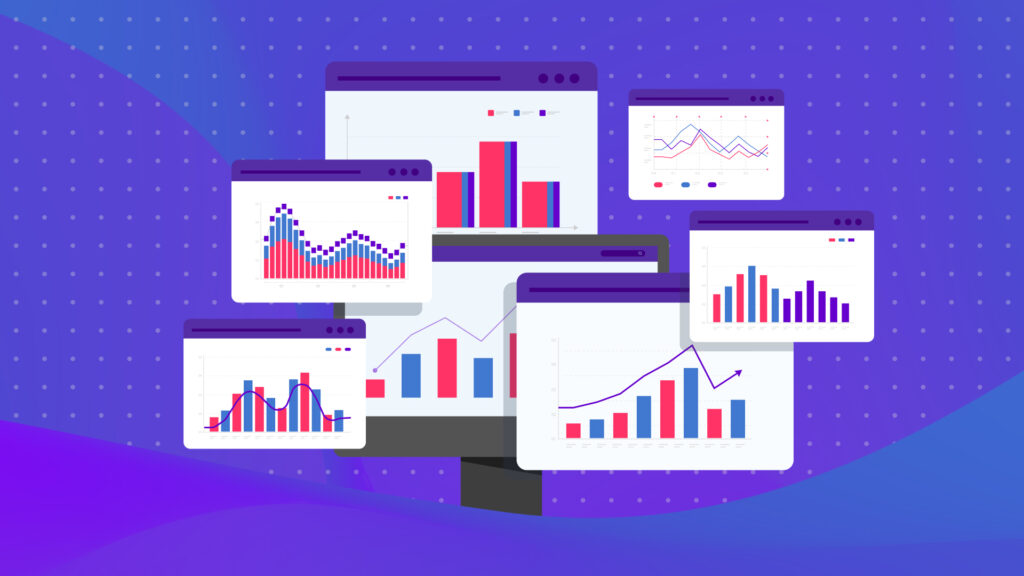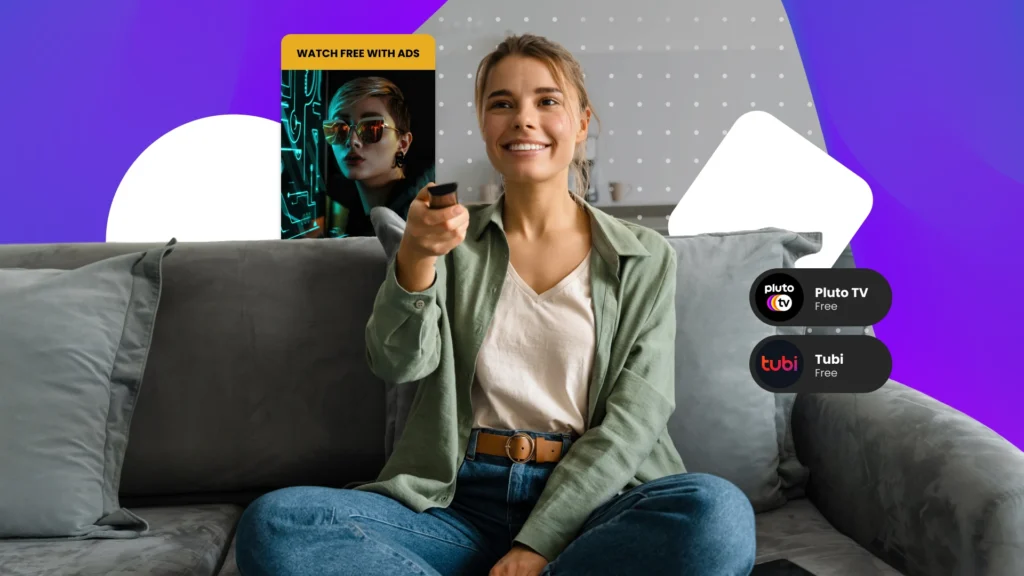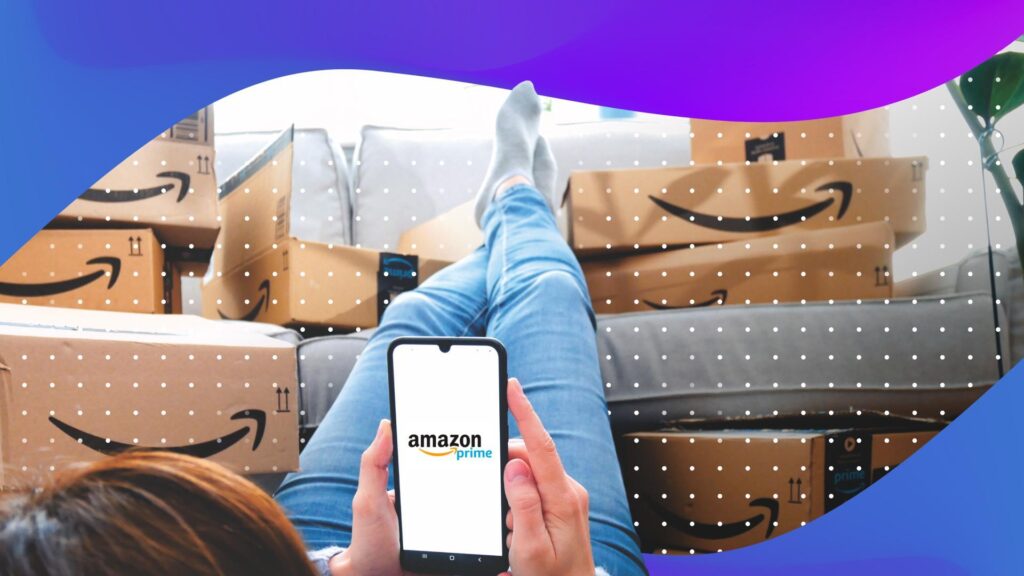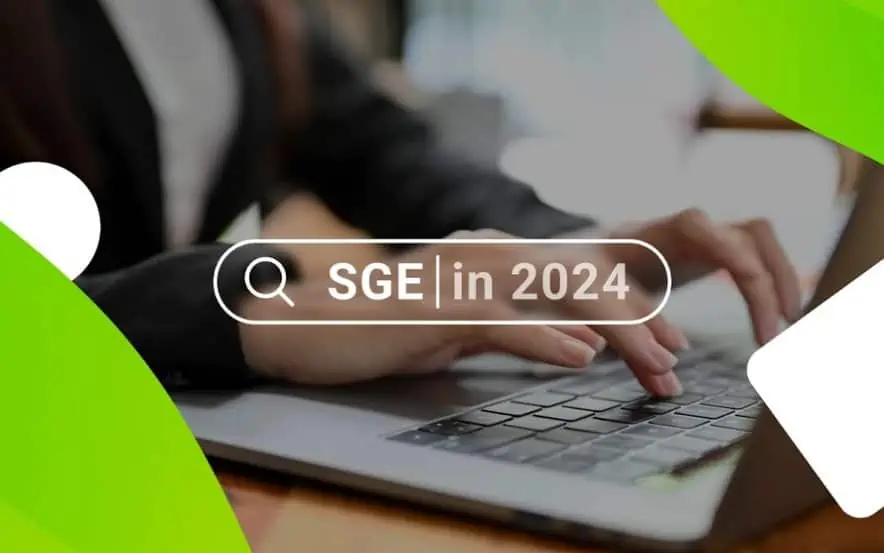Advanced Location Settings
This is an area of concern we notice time and time again when evaluating the state of a perspective clients Google Adwords account. Companies targeting specific geographic locations often opt into the wrong location settings and lose thousands of dollars each month on searches outside of their targeted geographic location because of queries that contain search terms with the location they are targeting.
For example, say you are a taxi company targeting people in the Los Angeles area looking for a cab. If you are opted in the default targeting settings and someone in New York searches for ‘los angeles taxi’ your ad will still show even though the search was outside your targeted location.
Below is a quick review of all the targeting options available and how each will control your campaign targeting.
Reach people in, searching for, or viewing pages about my targeted location:
| Person’s location | Searching for or viewing pages about | Ad eligible to be shown? |
|---|---|---|
| Los Angeles (all Google Search domains) | taxi | Yes |
| New York | Los Angeles taxi | Yes |
| Los Angeles | taxi to San Diego | Yes |
| Los Angeles | San Francisco taxi | Yes |
| Paris, France (all Google Search domains) | Los Angeles taxi | Yes |
Reach people in my targeted location:
| Person’s location | Searching for or viewing pages about | Person sees your ad |
|---|---|---|
| Los Angeles (all Google Search domains) | taxi | Yes |
| New York | Los Angeles taxi | No |
| Los Angeles | taxi to San Diego | Yes |
| Los Angeles | San Francisco taxi | Yes |
Reach people searching for or viewing pages about your targeted location:
| Person’s location | Searching for or viewing pages about | Person sees your ad |
|---|---|---|
| Los Angeles | taxi | No |
| New York | Los Angeles taxi | Yes |
| Los Angeles | taxi to San Diego | No |
| Los Angeles | San Francisco taxi | No |
| Paris (all Google Search domains) | Los Angeles taxi | Yes |
To see if this is affecting your accounts go to the Dimensions tab > > View: User Locations.

Often times we see a ton of irrelevant spend coming from non-targeted locations. This is especially an issue with E-Commerce clients that do not ship to certain countries. Make sure to double check and see if you are seeing any spend coming from these areas.
To edit your advanced location options, follow the steps below:
- Click the Campaigns tab.
- Click the name of the campaign you want to edit.
- Click the Settings tab.
- Click Location options (advanced).
- Click Edit.

To bulk edit these settings in Adwords Editor:
- Click the Campaigns Tab
- Select the campaign(s) you would like to change
- Expand the ‘Edit Selected Campaigns’ menu below
- Change the ‘Targeting Method’ via on the drop down menu on the right-hand side
- Post changes to Adwords

You Might Be Interested In