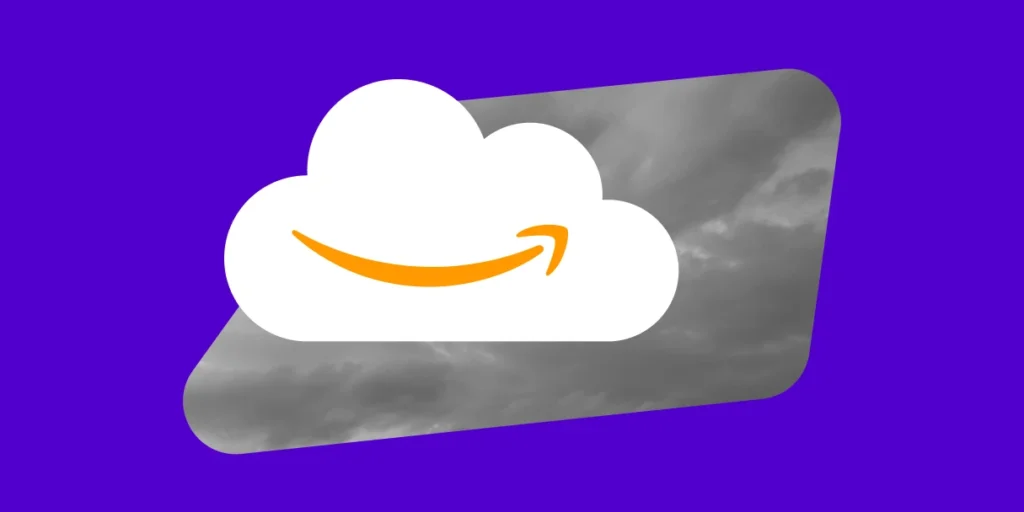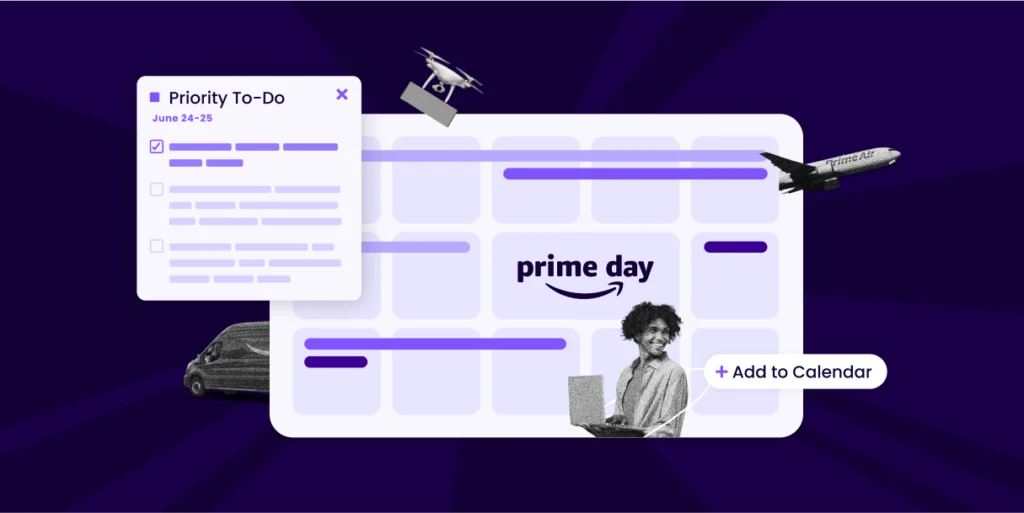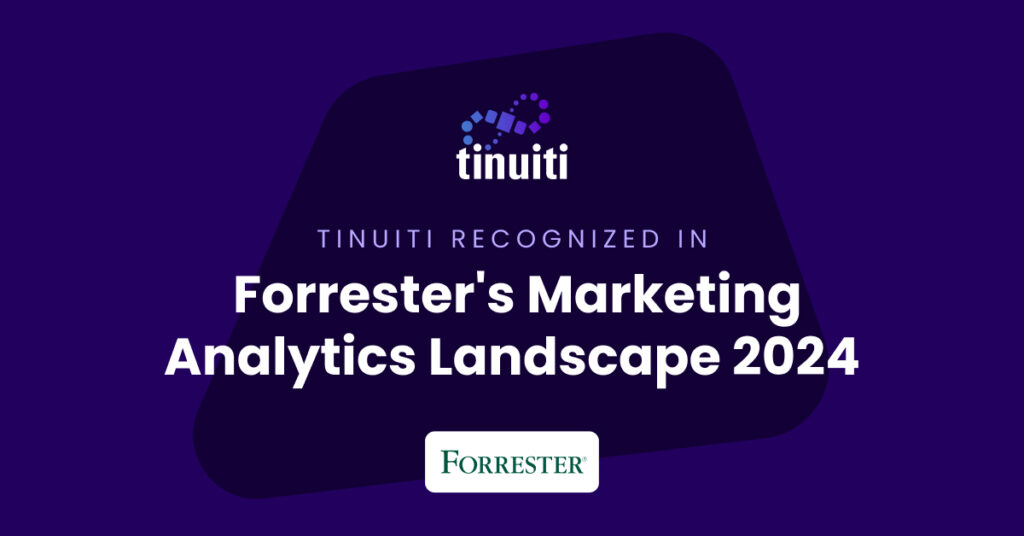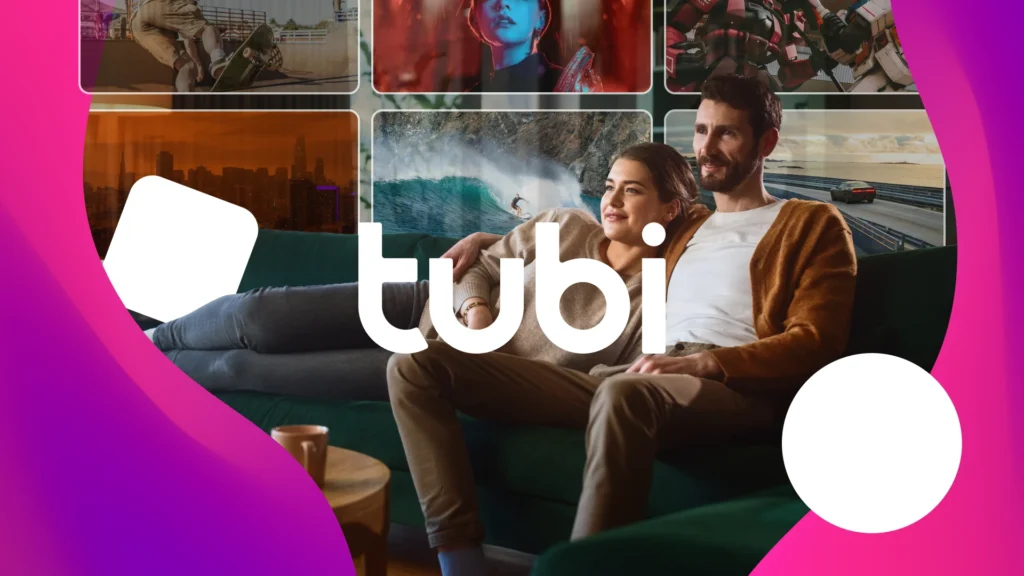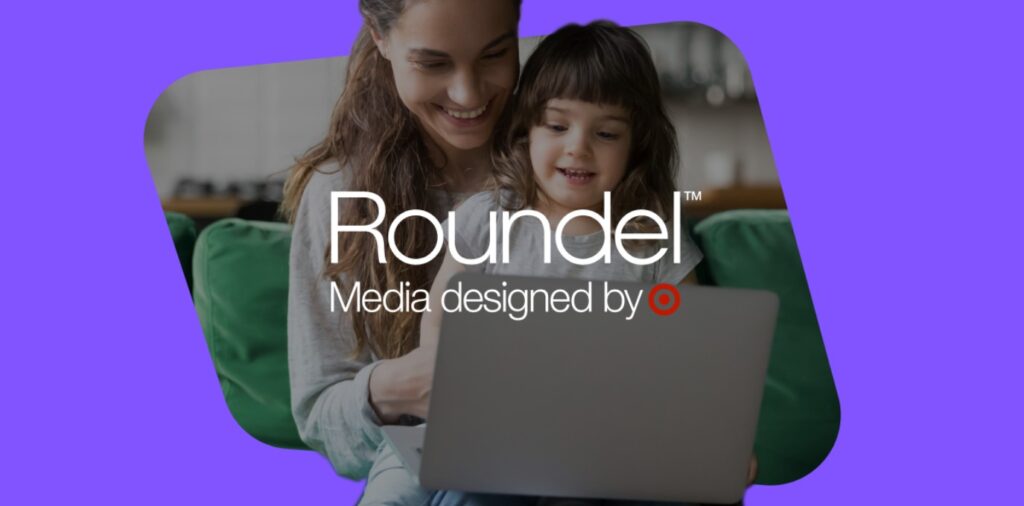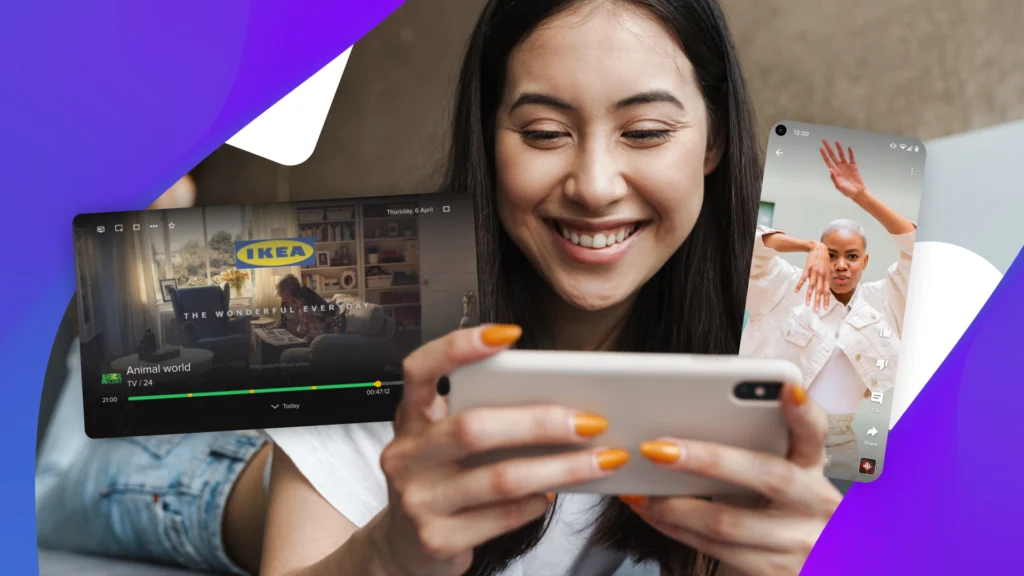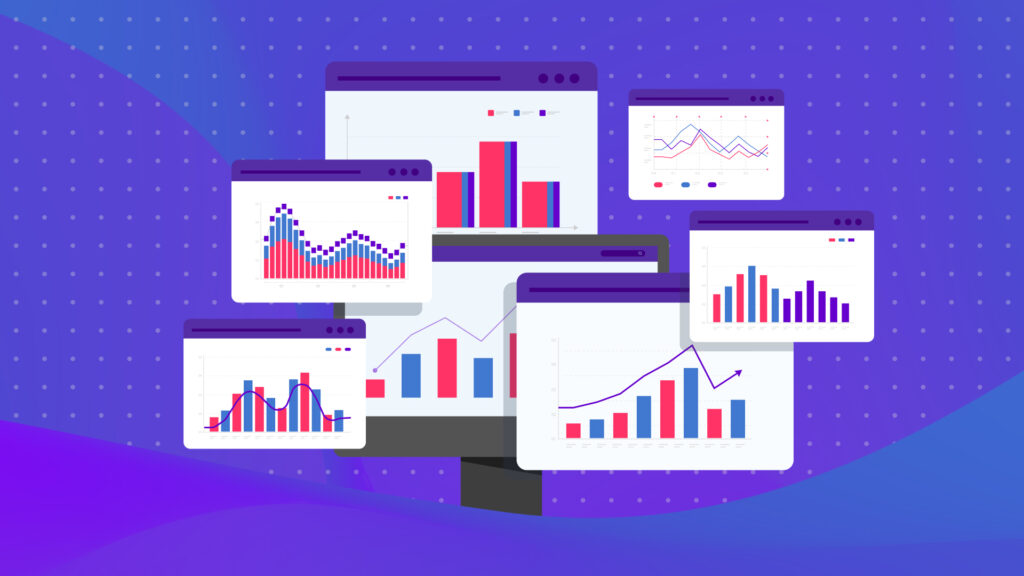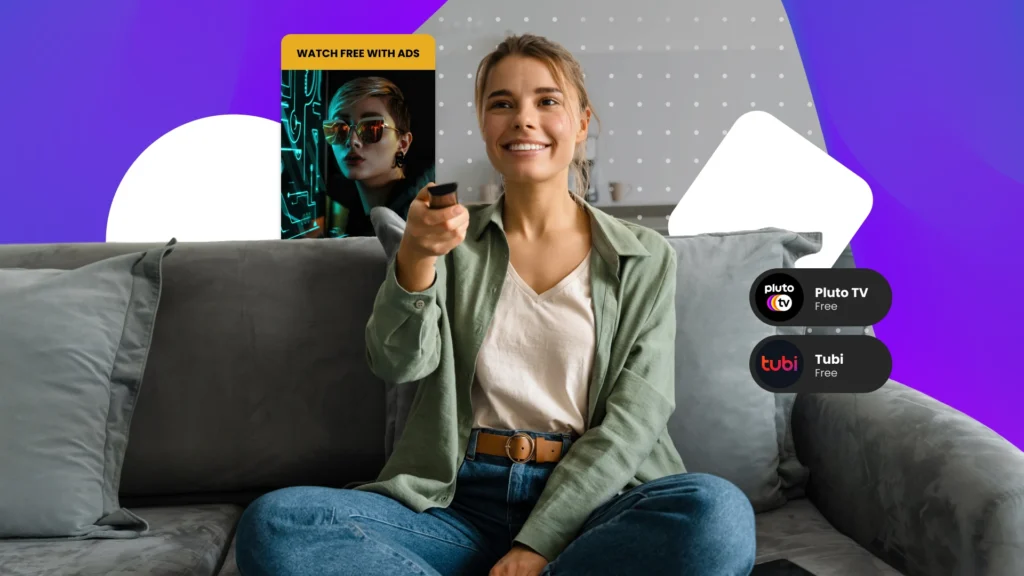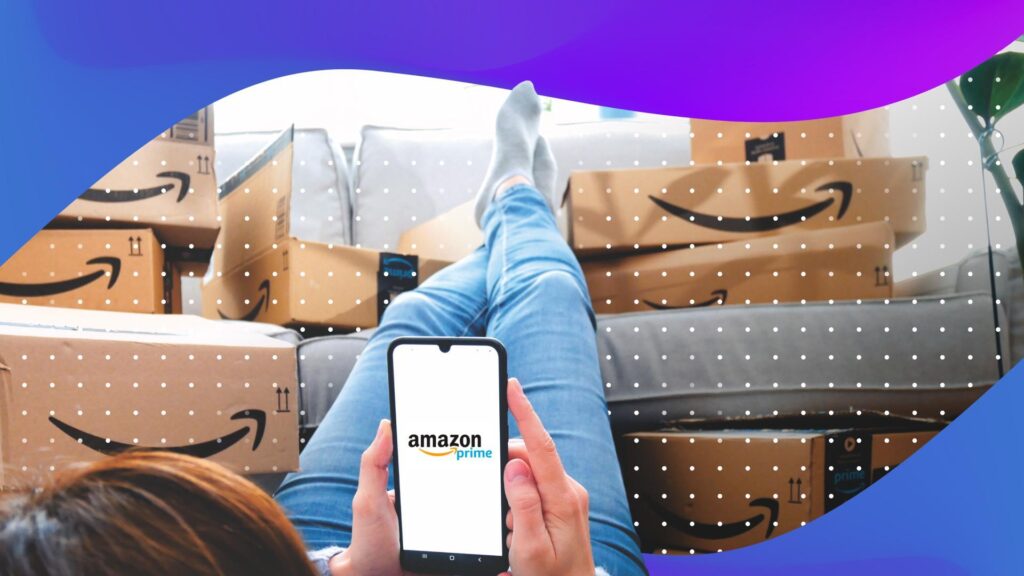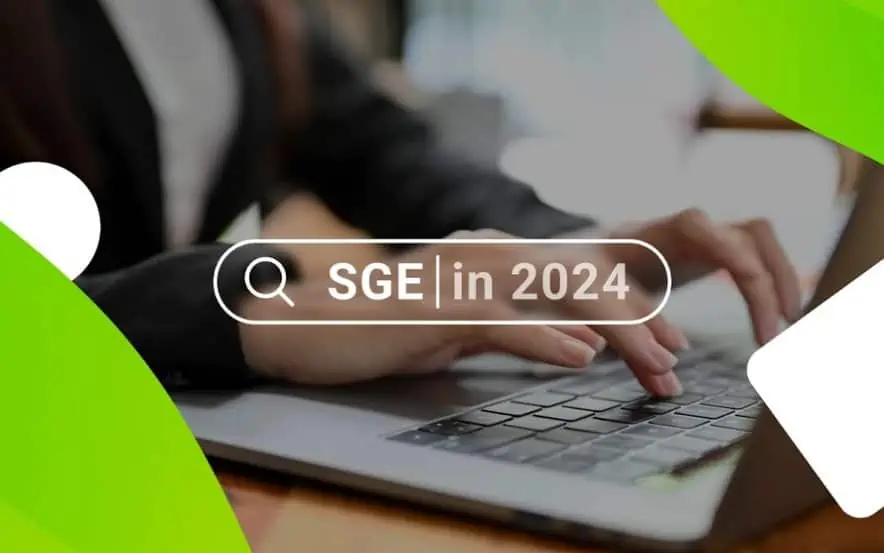Earlier this year, the Gmail Sponsored Promotion (GSP) interface was rolled out to all advertisers who have accounts in AdWords. This new campaign type touts very advanced targeting features, attractive HTML creative, and flexible budgeting and bidding options, making it a very attractive channel for both ecommerce and lead generation clients.
What Are GSPs?
For anyone unfamiliar with GSPs, anyone with a Gmail account may have noticed new ads appearing at the top and right hand side of your inbox in the past year or so. Examples are highlighted in the screenshot below.
In addition to the standard display targeting features, GSPs allow users to classify and reach their audiences based on email address, email subject line, job title, domain, and product category. You can upload and target mailing lists or exclude specific keywords. These features and advanced time and criteria reporting make this campaign type an attractive funnel to promote business to select Gmail users.
Ok, you’ve liked what you’ve heard so far. Hooked yet? Ready to get started? See below for a step by step guide to GSP implementation and best practices. Use these expert tips to get the most out of your campaigns and expand your targeting today!
1. Before you get started
Invoicing is required in order to run Gmail Sponsored Promotions. Reach out to your Google rep or to 1-866-2GOOGLE to get set-up.
2. Determine Test Dates
You’ll need to determine how long you’d like to run your initial test and when. Similarly to the Google Display Network, promotions and incentives perform best for GSPs. Revisit your goals and ask yourself, are we testing this to get a lift in sales for the month? Is our main focus customer acquisition? Are we promoting a contest or sweepstakes? It might be worth having a promotion code or some kind of discount offer to attain these goals. Remember, the reach on this campaign type is extensive, but volume and advertising “noise” is as well. Figure out what will attract your ideal customer most, and feature that in your ad.
Since the volume is so large, and you’ll want to give yourself adequate time to evaluate and analyze initial performance, I’d recommend a test duration of no longer than 2 weeks. If your campaigns are performing well, you can always let them run longer, but you’ll want to let them run long enough to get meaningful data to optimize.
3. Define Your Test Budget
Let’s remember that even though Google broadcasts GSP’s have cost per clicks around $0.09, that a cost per click in GSP is not the same as a cost per click on search or display. When running a Gmail Sponsored Promotion, advertisers are charged when a user opens the ad, not when they click to the website. Though cost per clicks (or opens) can be extremely low, we’ve seen cost per click to website be as high as $54. Keep in mind that’s a very rare case in which targeting features weren’t layered as extensively as they should have been, but realize that this won’t be your most cost-effective channel. Make sure you budget for it!
Think back to your goals of this campaign type and why you’re testing in the first place. Most likely it’s due to the extensive targeting features, so decide your key takeaways: I want to find out which domain targeting is most effective, I want to target a specific email list, I want to find out what location, gender, or age bracket has the most affinity with my ads. Once you’ve answered some of these questions, you can determine how much money to allocate to specific campaigns that are targeting these demographics.
4. Outline Targeting Criteria
Again, who exactly do we want to reach?
Take this example –
A new shoe company recently entered the market. They believe that their style of sneakers would appeal to people who buy Jordans, but since the price points are lower, they’d possibly reach a younger demographic than the Jordan market. This is a brand new company – they really aren’t sure of what location or gender their brand will have the most affinity with. Their targeting, therefore, was outlined as the following:
– Location: who do we want to reach, and where are they? Are we targeting the US only? Do we want to reach people in Canada as well? We’re based in NY, is that where our customers are too?
– Gender: this will need to be segmented by campaign. You can only target one gender at a time, but it’s smart to find out which performs best.
– Age: Layer this in with gender and location to get a more holistic idea of who your audience is. If you already know this information, make sure to include it in your targeting layers
– Domain: I know that www.airjordan.com is where our customers shop now. We want to show them that we have the same products for a better price. Target any and all domains and layer them in with demographic targets to get the most cost effective campaign possible
– Interests: Not only do I know that my customers wear Jordans, but I also know they love basketball. I want to include interest targeting so I can serve them a basketball shoe-specific ad when they see an impression
BEST PRACTICE: Break down targeting in every way possible to avoid paying high CPCs. Unlike the traditional search CPC, GSP CPCs are actually “cost per open.” You may see CPCs as low as $0.09, but CPC to websites is the more valuable metric, and can be extremely expensive. If you’re targeting every age, select each one instead of “All.” If you want to target everyone in the USA, select all 50 states individually. This will allow you to evaluate the performance of each group in the evaluation stage and exclude the more expensive demographics. Keep in mind that you can return an account-wide CPC to website of $20 simply because Arizona returns a CPC to website of $500. If you’re targeting all of the US, you’ll never be able to see that data and adjust accordingly.
Pro Tip: Don’t include negative keywords, even if it’s your own brand keywords. The user interface is still new and applying negative keywords may too strictly limit your targeting criteria and you won’t get nearly the volume you had anticipated.
5. Upload/ Create Ads
As noted at the beginning of this article, you’ll need HTML creative in order to run GSPs. Have your developer follow this guide and template to get started:
Now that you have your creative folder, you’re ready to get started!
Step 1: Visit the Gmail Sponsored Promotion interface: www.google.com/ads/gsp/ and select your account by typing it into the pop up window. This should take you directly to your account
Step 2: Select the Ads tab from the menu on the left hand side:
Step 3: Click “AD” to create a new ad
Step 4: Name your ad, click “Upload A Zip File”, and upload your HTML folder. Click upload.
Step 5: After you click the upload button, you’ll be taken to the next screen where your ad HTML code will be listed. Here, you can make any changes to the destination URL or add custom UTM parameters (optional).
Best Practice: If you make any changes to the html code and/or URL during this step, make sure you click ”Update” then “Validate HTML” before proceeding to the next screen! This is to prevent any creative errors that may cause your ad from passing through the approval process
Once validated, click next to proceed to the next screen.
Step 6: Edit any ad teaser sections that didn’t import correctly from your HTML creative.
Upload your teaser image and preview your ad.
Click NEXT to proceed to the final step.
Step 7: Save & Finish
Click Save
Once saved, click “Request Approval” and save again.
Pro Tip: Allow up to 48 hours for your creative to run through the approval process
1. Create Your Budgets
Once you’re IO has been approved, you’ll be able to visit the budgets tab on the left hand side.
Step 1: Click “Budget” to create a new budget.
Step 2: Name it and select the amount. Be sure to select the Order radio button (this selects your IO account number)
Step 3: Save.
1. Create campaigns
Basics
Step 1: Click the campaigns tab on the left hand side and click “Campaign” to create a new campaign
Step 2: Name your campaign, select your start and end dates.
Reminder: The GSP interface runs on Pacific Standard time. If you aren’t on the West Coast, adjust accordingly!
Step 3:Select your budget, daily spend target (daily budget) and max CPC.
Pro Tip: Remember, max CPC is cost per open, not cost per click to website. Keep this bid low!
Optimization
Note: If using conversion cost optimization, you’ll have to select which conversion type (from AdWords) you’ll want to associate optimization with.
Do this by selecting from the screen as depicted below. Make sure you specify your target conversion cost before moving on to the next step.
If rotating more than one ad at a time, you can select the ad rotation in the Advanced section:
Targeting
Select age, gender, languages, clients, and locations.
Best Practice:
– Age – if targeting all age groups, select all age groups. This will allow you to see how each age bracket performed during the evaluation and optimization period.
– Gender – You can only see one gender’s performance at a time. If you aren’t interested to see how each group performed, you can target All. If not, you’ll have to create a new campaign and specifically target Males in Campaign A and Females in Campaign B.
– Clients – Don’t target everywhere. Similar to age, select each option so you can see individual targeting performance during the optimization stage.
– Locations – only target top locations. CPCs in certain areas can be as high at $57! You’ll want to have the ability to identify these expensive markets and exclude them, if necessary, through optimization practices. If interested to see how every location performs in the US, you can segment by state. It’s a labor-intensive practice at first, but once done, you can copy and paste the locations to any other campaign you’d like. It’s worth it!
User Attributes
Select Interests, Keywords, Domains, Purchases, Mailing Lists and/or Jobs you want to target in addition to your demographics
Pro Tip: Do not negate any attributes yet. As of 3/26/14, the interface hasn’t advanced to the point where they are able to effectively and efficiently negate specific attributes from the targeting profiles.
Last Step!
Click Refresh audience estimate to generate the audience size.
If happy with the list size, click save.
1. Optimize
You’re ads have been approved and your campaign has been running for a couple days, or long enough to collect some meaningful data.
Next step is optimization. You’ll want to visit the Reports tab on the left hand side of the GSP UI. From there, select Criteria reporting to take a closer look at how each target has performed to date.
Even though the cost per click is only reporting at $0.06 for people between the ages of 18 and 24, the cost per external click is $13.50! When looking into ways to improve efficiency, you may want to consider excluding this age bracket or moving it into a separate campaign.
Evaluate every one of your targets and user attributes to see if there are tweaks that could help improve performance. Make adjustments, re-launch, and evaluate again.
There you have it! The complete guide to Gmail Sponsored Promotion implementation and best practice guide. Best of luck getting these up and running.
If you have any questions about paid search or think that you may want to learn more about Elite SEM services, please feel free to reach out to me at [email protected].
You Might Be Interested In