Improve Geotargeting with AdWords Location Extensions
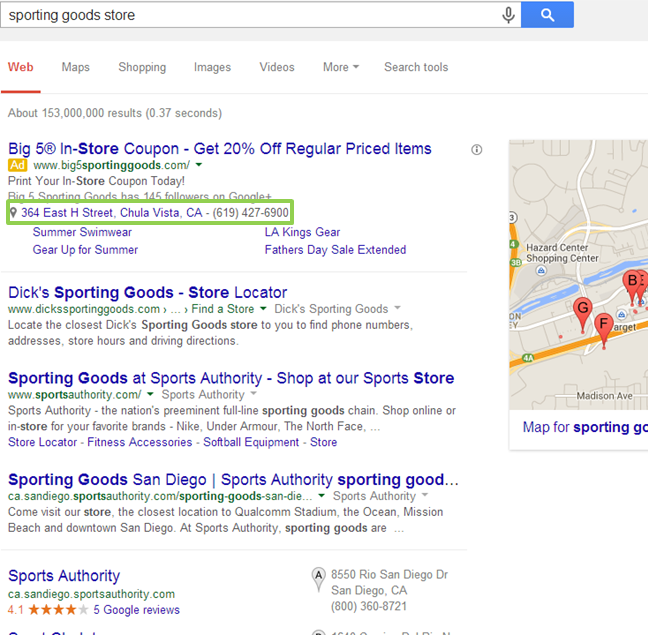
For more info on different kinds of AdWords extensions, check out our Retailer’s Guide to AdWords Extensions.
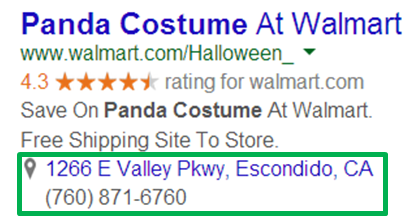
If you’re a web-only retailer, then AdWords location extensions don’t really apply to you. The main function of a location extension is that they communicate A) the location of your closest B&M store and B) your store phone number (like in the example above). The feature can be integrated at the account, campaign, or ad group level and also be filtered to only show for certain devices (all, desktop/tablet, or phone only).
Google’s claim is that “location extensions see a 10% boost in clickthrough rate.” You’ll need a Google My Business (formerly Google Places) account to integrate your store information with your ads. The key to location extensions, however, are the insights that they provide to the Search advertiser. Depending on how many stores you have, it’s huge that you filter locations by following historic performance in order to limit wasted ad spend and identify new opportunities. At the end of the day, location extensions are essential additions to your Search campaigns for identifying:
Assuming you’ve already set up your free Google My Business account, the first step is to link that account with your AdWords account.
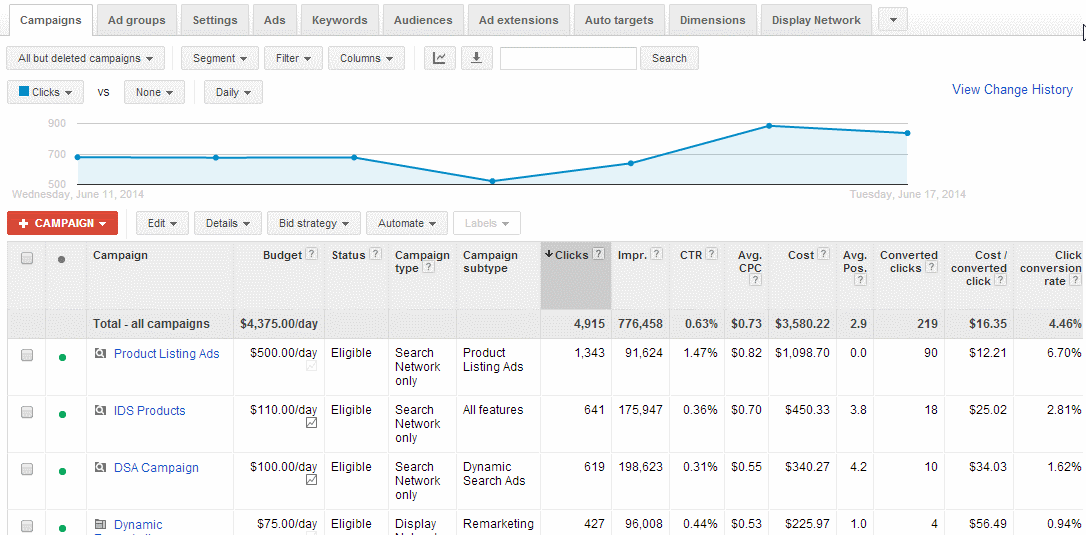
Note: One recommended to integrate your location extensions are to apply them at the campaign level. Given that you’re breaking out your different physical store locations out by campaign (ie.a campaign for Walmart San Diego and a separate campaign for Walmart Orange County), you can apply your location extension to each and apply filters so that the address shown for your ads only is only for the campaign’s store location.
After filtering store locations to match your campaigns, what you end up with might look something like this:
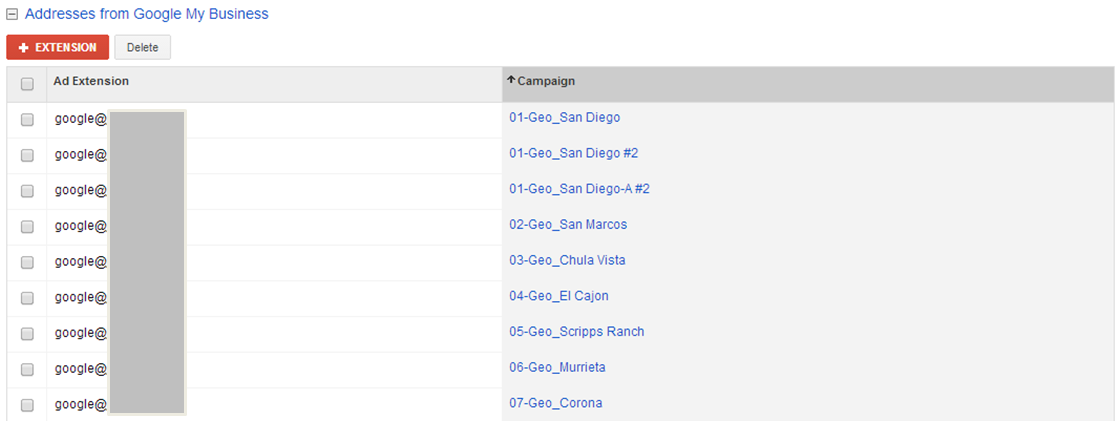
Once you’ve collected 30-45 days of geo-data, you can start making informed decisions on how to bid differently on your ads. You can head to the Settings tab > Locations and add locations / view performance from there.
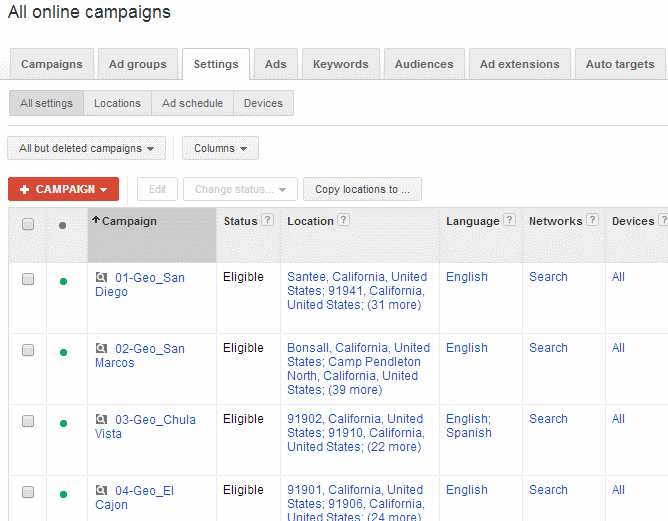
The reality is that geo-targeting can be a very complex task in terms of following data (in both AdWords and Google My Business) and consistently modifying bids from there. Starting at the State level, you can move into cities, zip codes, and ultimately radius zones to certain hot spots of your shoppers.
For more clarification on location extensions and geo-targeting in general, feel free to reach out (contact below) and I’ll point you in the right direction.
Check back for more setup and strategy best practices for other AdWords Extensions, or view our overview of the 9 different AdWords Extensions here.
