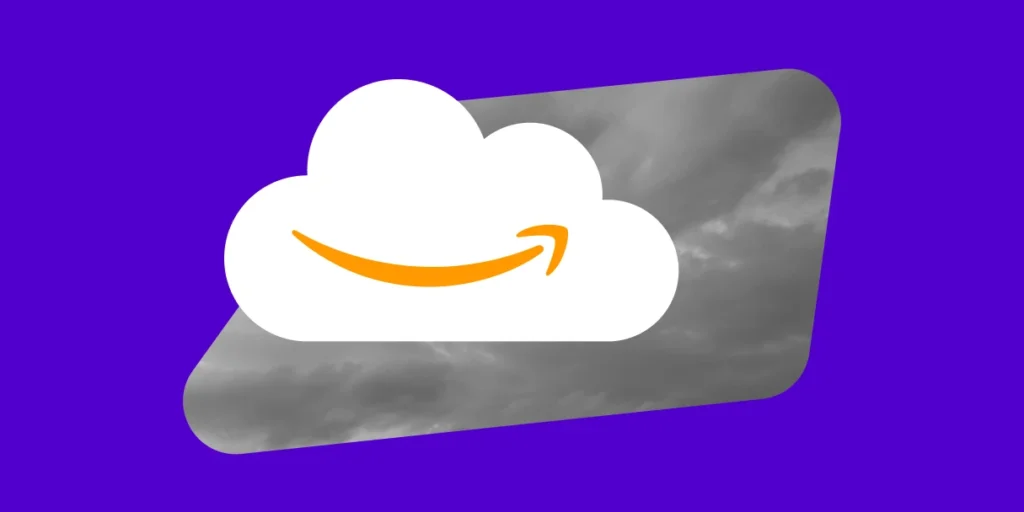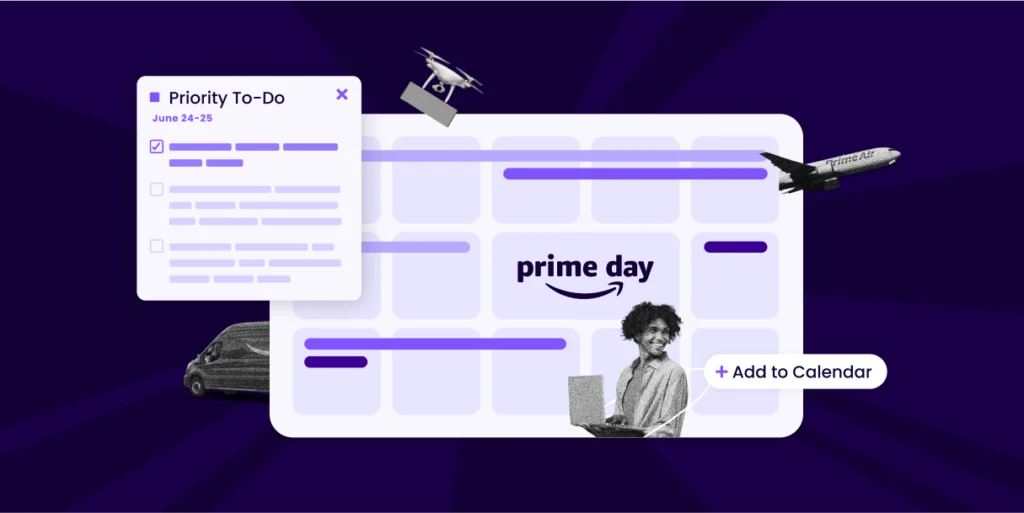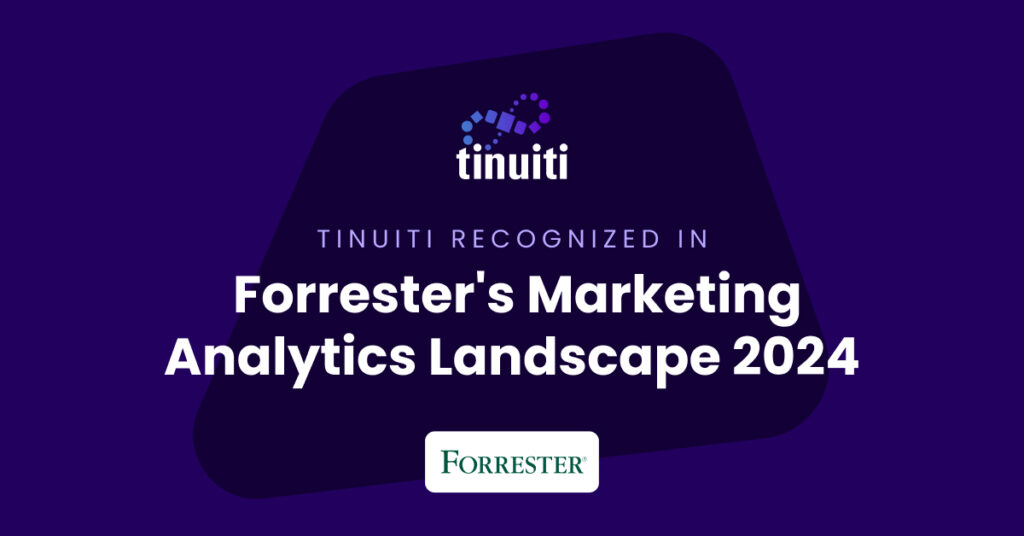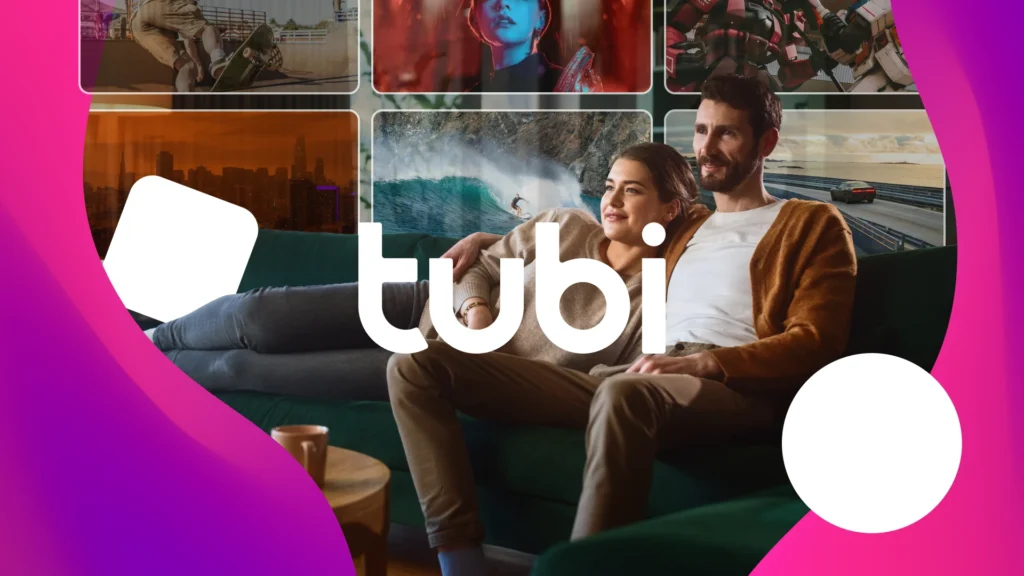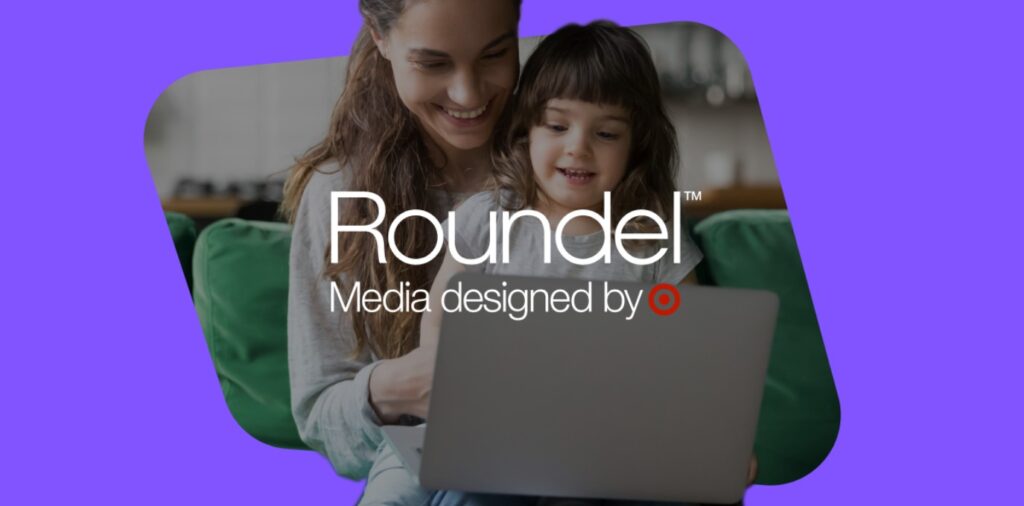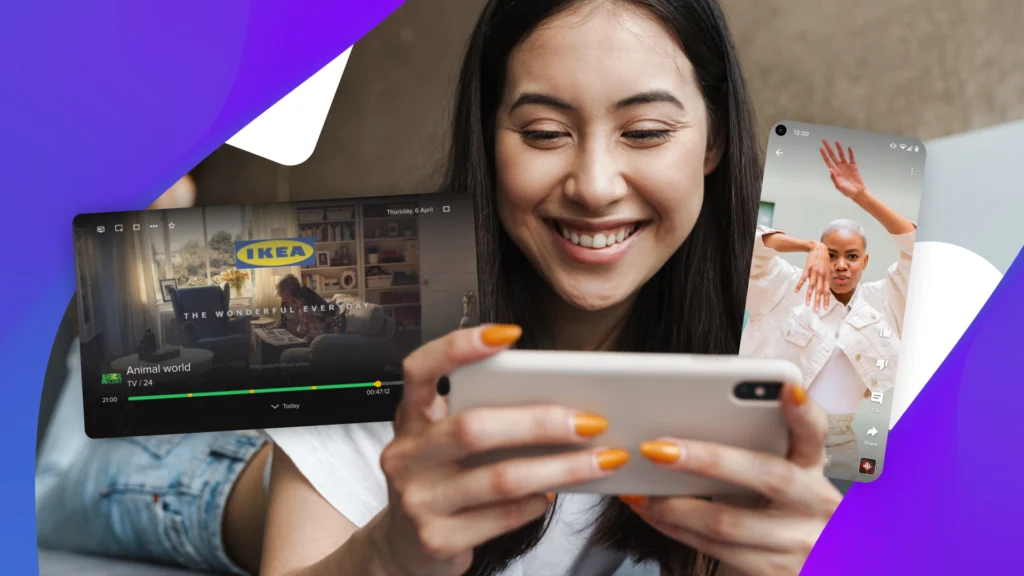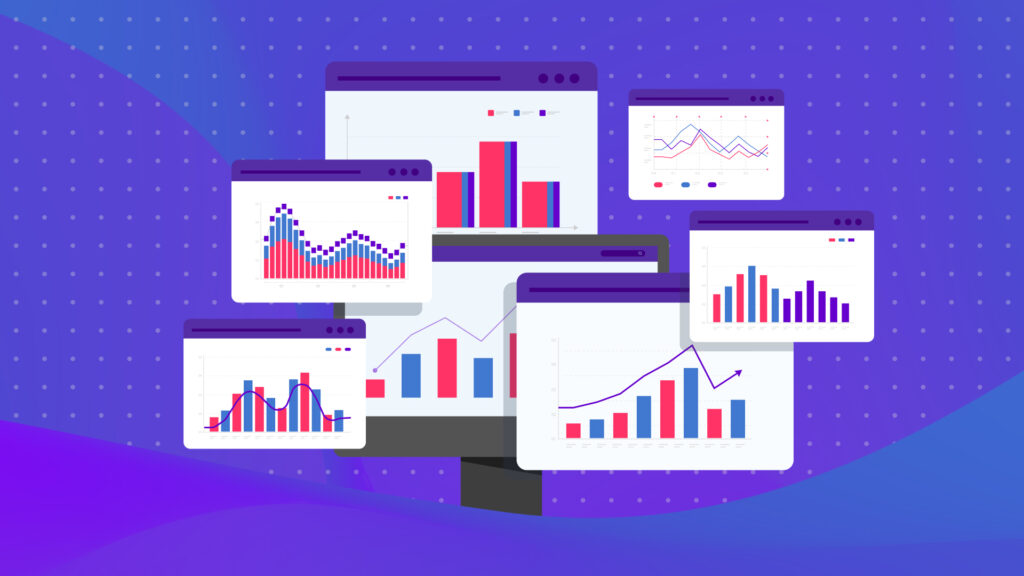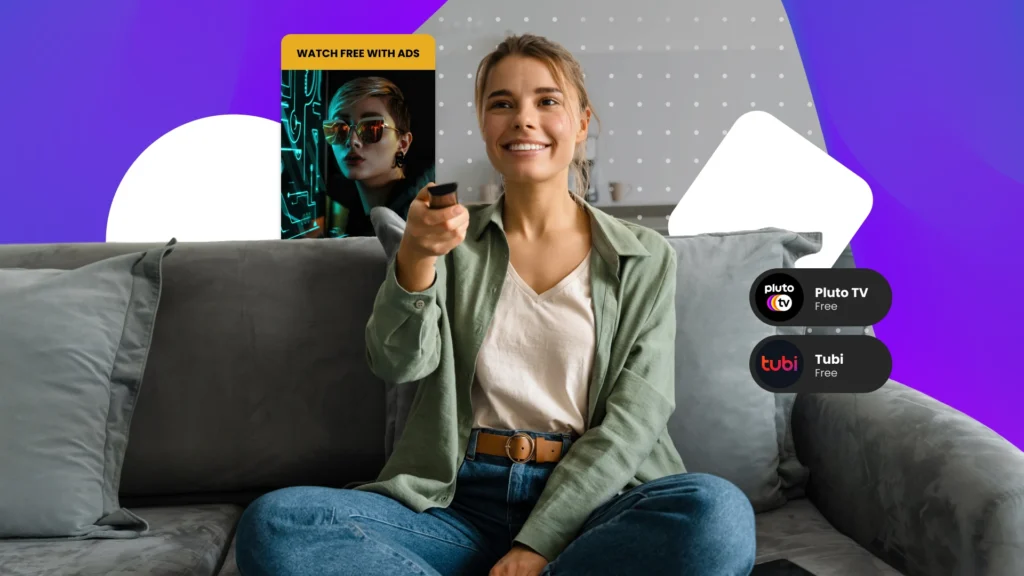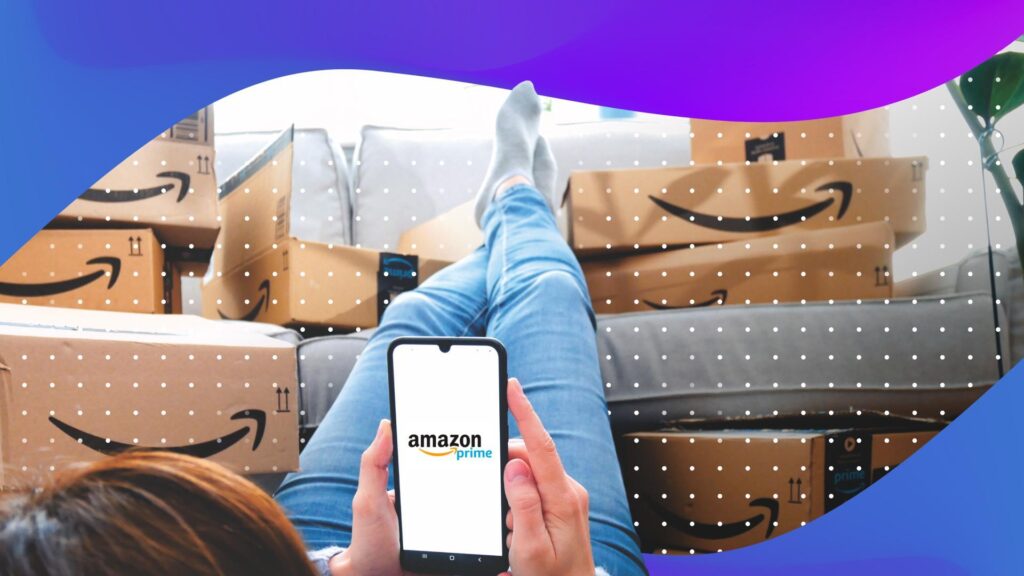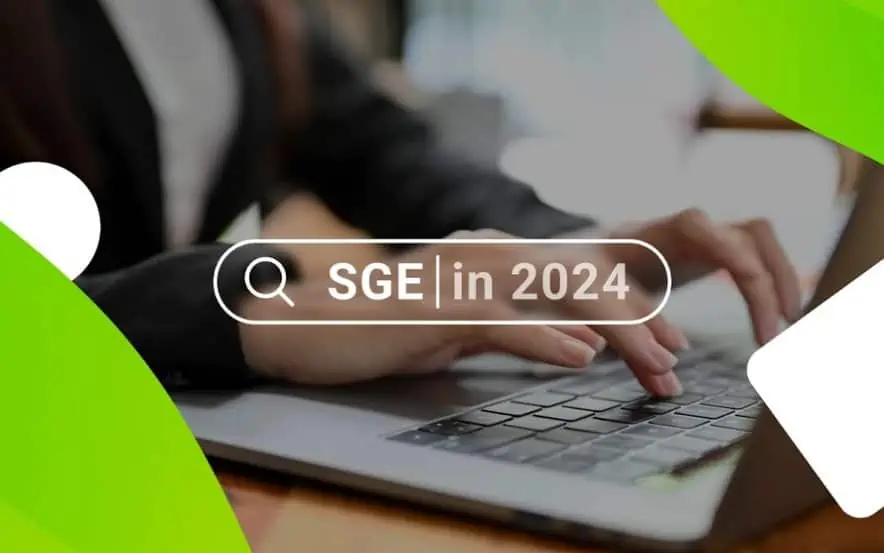SEM account managers know we may not capture every Impression Google has to offer, but do we all know why we’re missing as many Impressions as we are? The answer lies in Google AdWords’ Impression Share metrics. In this post I will teach you how to quickly use AdWords to see where you are losing potential Impressions and how to use this information for powerful client presentations.
The End Result
Below you’ll find the chart I use to show clients where and why we’re losing Impression Share.

This bar graph makes it easy to quickly point out potential changes. The client above – we’ll call them Whodat Inc. – advertises on Google with branded, nonbranded, and product-focused campaigns. Based on the performance above we can easily see that Whodat’s Branded campaigns are bringing in the most Impressions, but they’re missing out to low Ad Rank. Both Nonbrand and Products campaigns have low Rank and are under-budgeted. If Whodat wants to bring in new customers they’ll need to invest more in Nonbrand and be willing to pay for higher CPCS across their account.
How to Pull the Report
- Log in to AdWords
- Go to whichever tab you’ll find useful (for this example, I’m looking in the campaigns tab)
- Select your columns
- You must include: Impressions, Search Impression Share, Search Lost IS (rank), and Search Lost IS (budget)
- The Impression Share columns can be found in Competitive Metrics
- You may include: whatever other metrics you’ll find helpful
- You must include: Impressions, Search Impression Share, Search Lost IS (rank), and Search Lost IS (budget)
- Download the report
- Organize the report
- You will need to add three columns
- Total Impressions
- Impr Lost (Rank)
- Impr Lost (Budget)
- Clean up the IS percentage columns
- Remove any rows that include “–“
- Filter for any cells that contain <10 (these will cause errors in your functions)
- To fix these cells:
- If you have two numbers (Impression Share and/or Impression Share Lost) calculate the missing percentage
- If you only have one number select any number between 1% and 10% and insert it, then calculate the missing percentage
- I like to use a random number generator for these cells
- To fix these cells:
- You will need to add three columns
- Calculate Impressions
- Total Impressions
- Divide your Impressions by your Search Impression Share
- Impr Lost (Rank)
- Multiply your Total Impressions by your Search Lost IS (rank)
- Impr Lost (Budget)
- Either subtract Impressions and Impr Lost (Rank) from Total Impressions or
- Multiply your Total Impressions by your Search Lost IS (budget)
- Total Impressions
- Pivot
- Turn your data into a pivot table
- Don’t forget to label your data according to how you want to present it
- I labeled my campaigns Brand, Nonbrand, or Products
- Chart the data
- Copy-paste values from your pivot chart and use those to create your stacked column bar graph
- Prepare your insights
- Make an action plan based on what you see, and go to the client with your new insights
Discussion
I have seen charts like these change clients’ minds about their CPC strategies. I would love to hear if you have seen anything similar! Do you pull numbers like these? How are the different? If you followed my report, did it help your strategy at all? What did you learn while pulling the numbers? Let me know in the comments!
You Might Be Interested In