Facebook Dynamic Product Ads Live in Power Editor
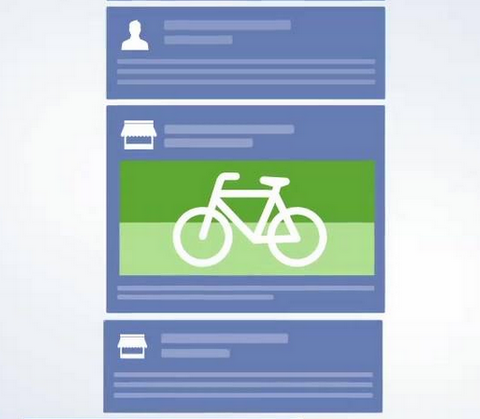
The newest features of Facebook’s Dynamic Product Ads are now available in Power Editor, an advanced tool that helps businesses manage multiple campaign ads.
The latest product advertising program could lead to groundbreaking revenue for both the social network and retailers thanks to their advanced user-data and targeting capabilities.
At this time, the white list for dynamic product ads has been lifted and all accounts should have access as of today.
According to Facebook, Product Ads are designed to help businesses promote their entire product catalog across all consumer devices. With Product Ads, retailers have another avenue to promote inventory, while Facebook users can discover more relevant products in a native setting.
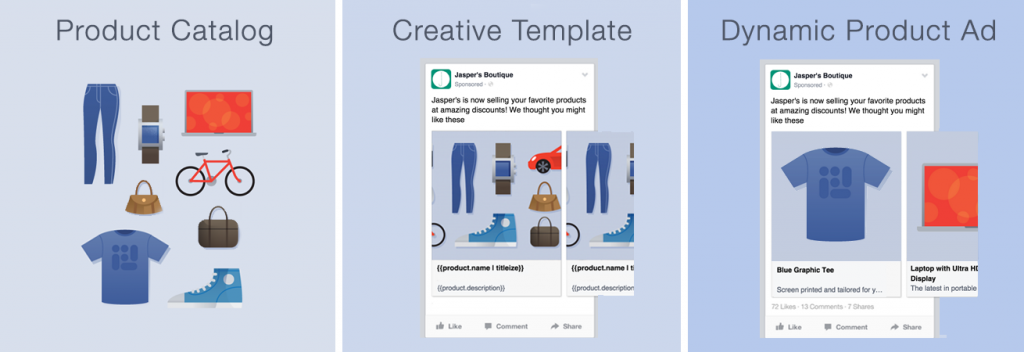
Facebook’s dynamic product ads allow retailers to create relevant and timely ads on Facebook based on the products people have visited on their website or app.
According to Facebook, these ads are best for retailers and e-commerce businesses with large product catalogs who want to create personalized ads for their shoppers.
Dynamic product ads look identical to other single or multi-image ads that are available on Facebook and appear in the News Feed and the right column. However, instead of individually creating an ad for each product, Facebook creates the ads for retailers and personalizes them for each of their shoppers.
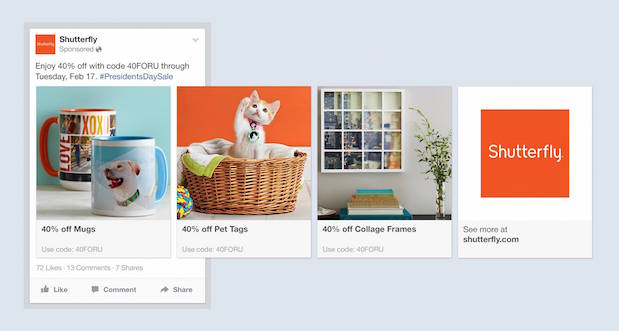
From awareness to purchase, advertisers can cater to the user’s journey through a variety of targeting options including:
There are four basic requirements for creating dynamic product ads:
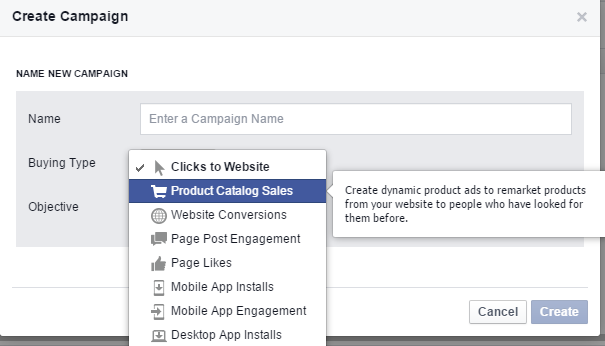
Step 1) Go to Power Editor
Step 2) On the Campaigns tab, click ![]() to create a new campaign. Enter a name for your campaign, and select the Product Catalog Sales objective. Click Create.
to create a new campaign. Enter a name for your campaign, and select the Product Catalog Sales objective. Click Create.
Step 3) Go to the Ad Sets tab, click ![]() to add a new ad set. Choose the campaign you just created, give your ad set a name and click Create.
to add a new ad set. Choose the campaign you just created, give your ad set a name and click Create.
Step 4) In the ad set, under Products, click ![]() . Select the product catalog you want to use. You can choose to advertise your entire product catalog or use the filters to focus on a portion of it. Give your product set a name and click Create.
. Select the product catalog you want to use. You can choose to advertise your entire product catalog or use the filters to focus on a portion of it. Give your product set a name and click Create.
Step 5) Select the product set you just added. Set a budget for your ad and any ad scheduling.
Step 6) Choose the audience behavior you want to target in your ad. You can choose people who viewed the product but didn’t buy it, added the product to their cart but didn’t buy it, or viewed or added the product to their cart but didn’t purchase.
Step 7) You can also choose to add more targeting, but keep in mind that since the ads will only run to people who’ve already been to your website and interacted with a specific product in your catalog, the audience for the ad will be relatively narrow. Additional targeting might reduce the reach of your ads so that they don’t perform as well.
Step 8) Set any other optimization or delivery options for the ad set.
Step 9) Go to the Ads tab, and click ![]() . Choose the campaign and ad set you just created, give your ad a name and click Create.
. Choose the campaign and ad set you just created, give your ad a name and click Create.
Step 10) Under Ad Template Options, choose whether to show a single image in your ad, or to show multiple images that scroll. Edit any of the template text for your ad. We’ll show you an example in the Preview Ads area.
When you have finished making changes, click the Upload button. Your ad will go live immediately, or if you have scheduled it to run at a specific time, we’ll run it then.
Note: Reach out to [email protected] for additional suggestions or if you are having any trouble setting up your campaign.
 “My personal stance on this is that this will not be a huge game changer, but is definitely a welcome addition to the FB marketer’s arsenal. The dynamic product ad remarketing functionality has long been available via third party display vendors, but the ability to run these via FB directly allows us to cut out the middleman in terms of direct costs, and also grants access to Facebook’s extremely robust suite of targeting capabilities.”
“My personal stance on this is that this will not be a huge game changer, but is definitely a welcome addition to the FB marketer’s arsenal. The dynamic product ad remarketing functionality has long been available via third party display vendors, but the ability to run these via FB directly allows us to cut out the middleman in terms of direct costs, and also grants access to Facebook’s extremely robust suite of targeting capabilities.”
“This last portion is to me is the best aspect of dynamic product ads finally being run direct instead of through FBX, but also the part which will make the proper and on going management of this ad format all the more important,” – Josh Brisco, Sr. Retail Search Manager at CPC Strategy
