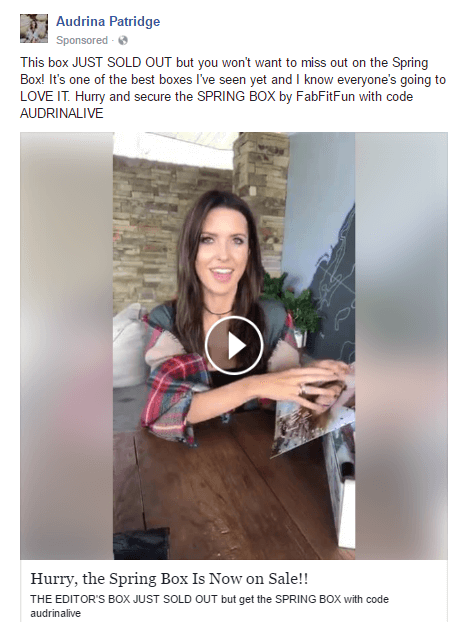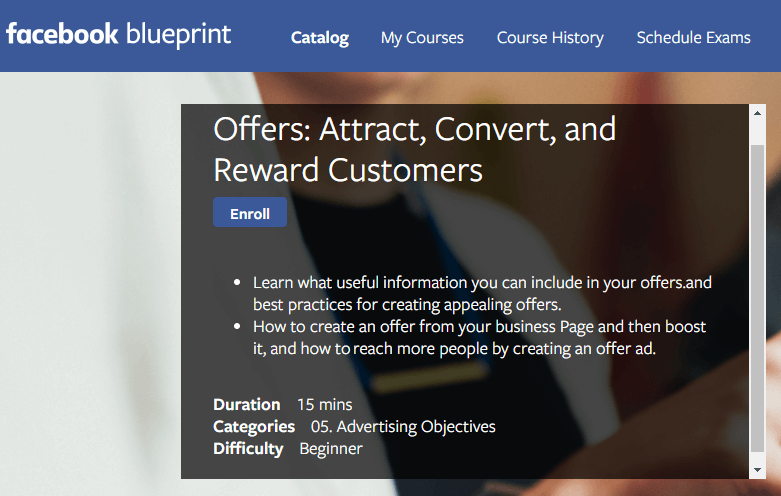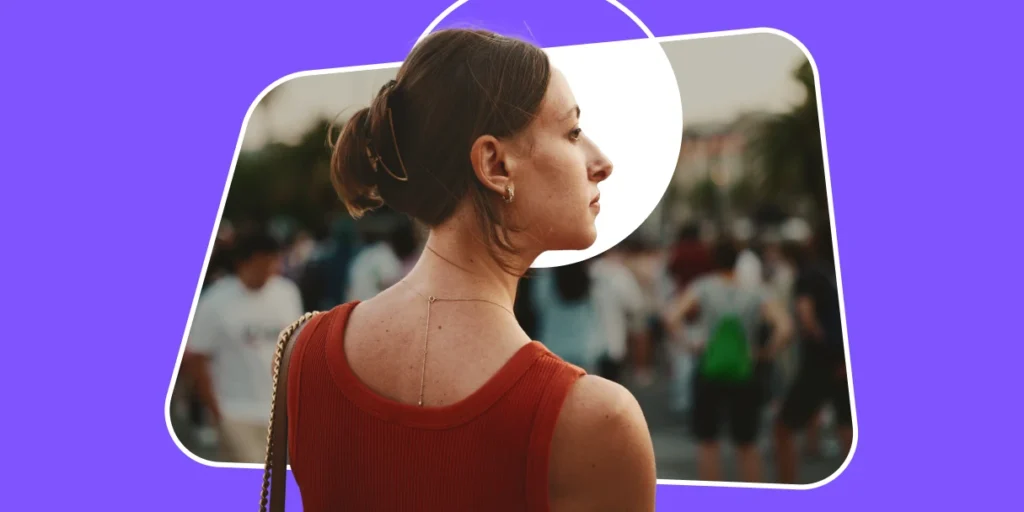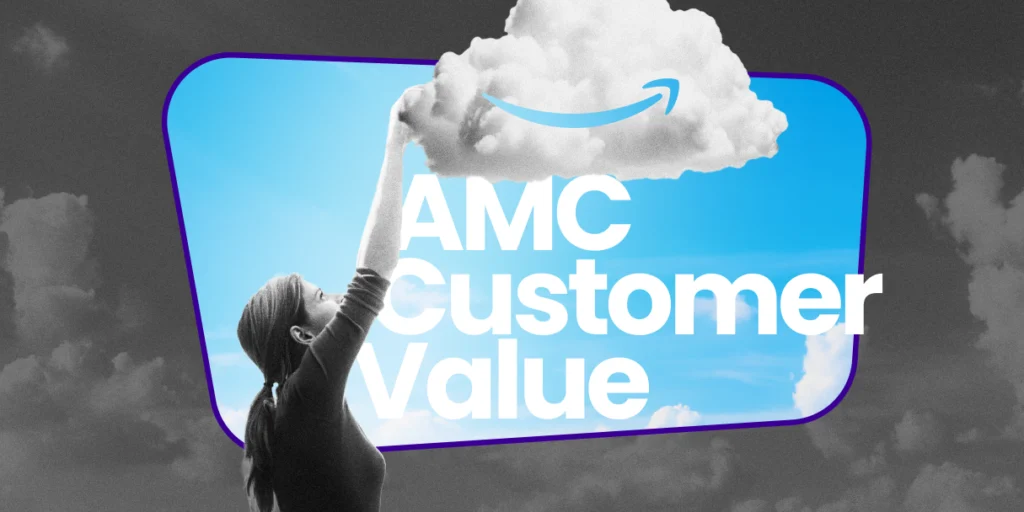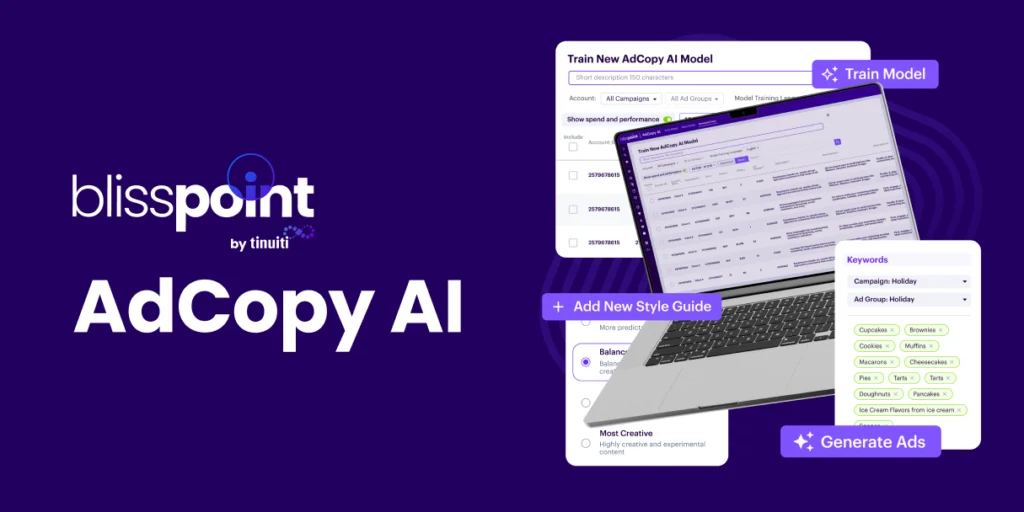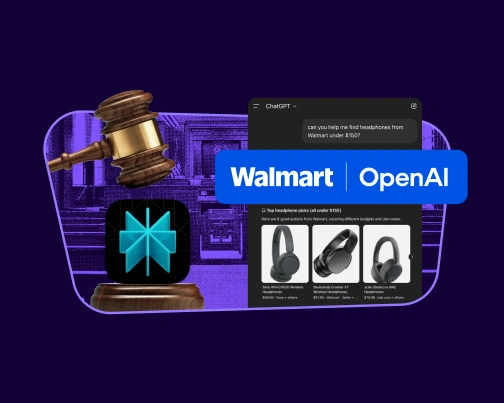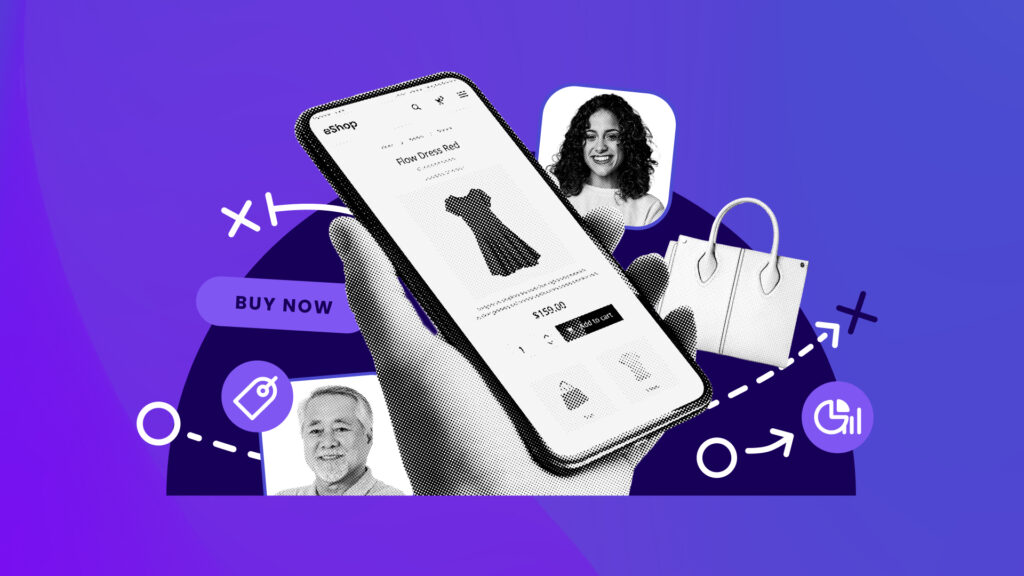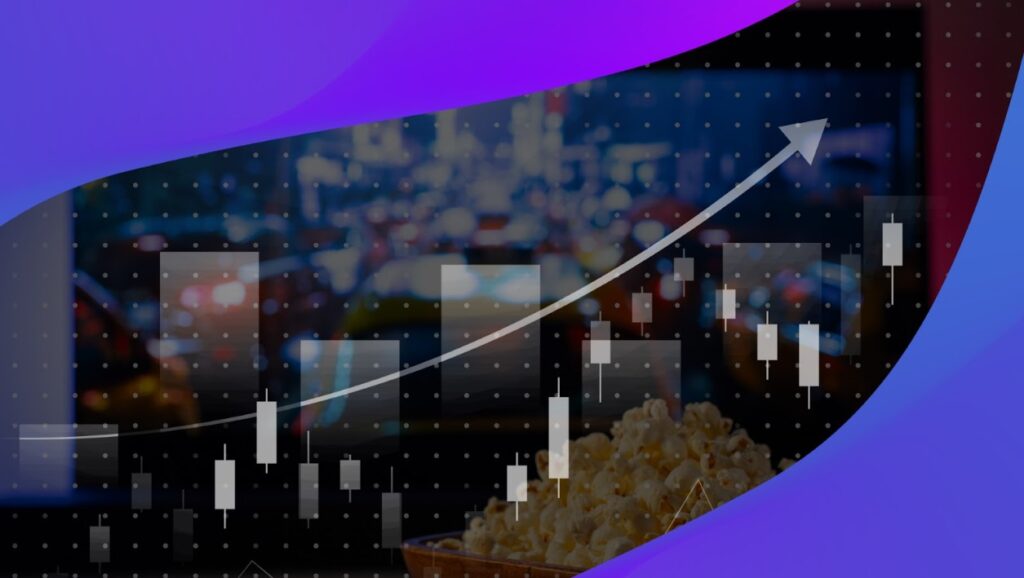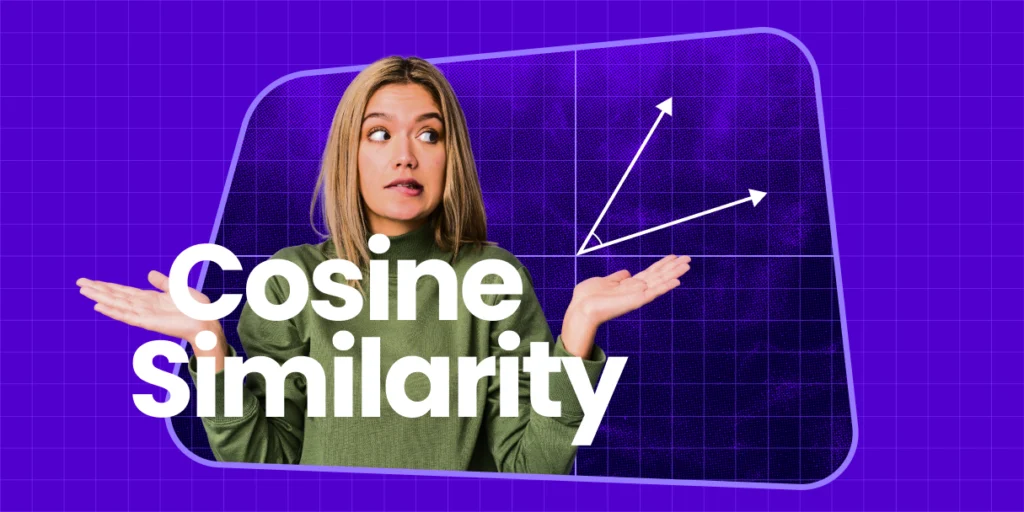If you’re looking to attract more business from your Facebook page, offer ads are a solid option. Giving you the ability to share discounts and coupon codes with both your existing fans and other target audience members, Facebook Offer Ads are a great way to get traffic in your doors or on your site.
Though Facebook offers have been around awhile, ads surrounding these offers are fairly new.
Launched in late 2016, you can now actually promote your offer outside your existing social circle, using the same targeting mechanisms you’d use on a traditional Facebook ad.
That means more traffic and more potential sales.
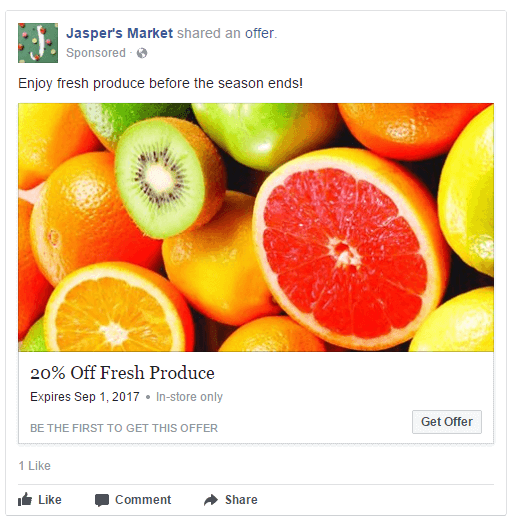
How Facebook Offer Ads Work
In all, there are three types of Facebook offers you can create:
- Offers to be used in-store only (for brick-and-mortar retailers)
- Offers that can be redeemed online or in-store
- Online-only offers
Regardless of which type of offer you choose, you can add in barcodes, set an expiration date, limit the number of claims on your offer, and promote your offer like you would a typical Facebook ad.
The only catch? Your page must have at least 400 likes to do the latter.
If you meet that single requirement, though, promoting your ad is easy. Once your offer is set up, you simply select your targeting options and set your budget.
Then you’ll see an estimated reach for your ad, and you can take your campaign live. (More on this later on!)
On the user end, Facebook offer ads are pretty simple.
They’ll see your ad in their newsfeed or along the sidebar and, if they’re interested, they can click “Get Offer.” All they have to do is enter their email address, and the promotion details get sent to their inbox.
They can then bring the email in-store or use the code include to make a purchase online. Users can also like offers, comment on them, save them or share them with their circles.
Creating Facebook Offers
There are several ways you can create Facebook offers. Launch one from directly on your page, from within the Ads Manager tool or through the Power Editor.
To create an offer ad on your page, you’ll go to the “Offers” area on the left-side menu of your page (when logged into an admin account). This will take you through the set-up process and, once the offer is final, you’ll need to “Boost” the post.
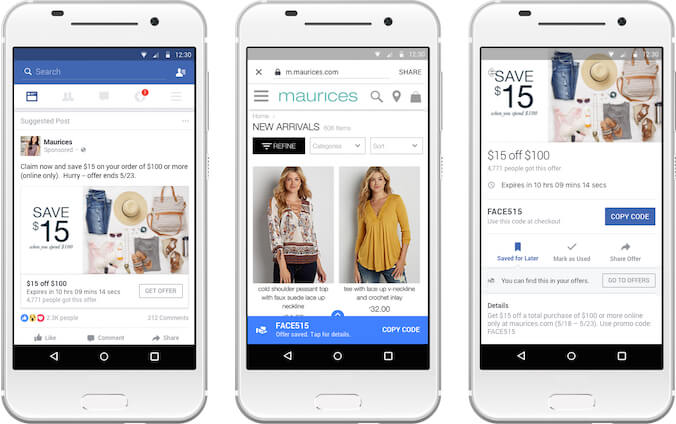
To create offer ads via the Ads Manager and Power Editor tools, you first need to choose your ad’s objective:
Do you want to bring in a lot of traffic (foot or website), or are you wanting only quality traffic that turns into a sale or lead?
Keep in mind, to choose “conversion” as an objective, you’ll need to have the Facebook pixel installed on your site.
Once you’ve chosen your objective, toggle the offer button from OFF to ON, and follow the next prompted steps to set up your offer. This includes adding barcodes, creating a headline, adding in descriptions, uploading images and videos, and tailoring the email notification that users will get when claiming your offer.
Finally, you’ll be directed to the targeting portion of your ad. Choose the attributes of your desired audience (geographic location, age, gender, parental status, etc.), set your budget, and schedule out your ad. You’ll see a preview of your ad, and if it’s all up to snuff, just hit “Place Order,” and your offer’s on its way.
Just a note: You can’t edit your offer ad once you’ve finalized it.
Making the Most of Your Facebook Offer Ads
Facebook users have a lot of clutter on their newsfeeds. There are memes and videos, news headlines, dog and baby photos, and endless check-ins at restaurants and bars. Offer ads can sometimes get lost in the shuffle.
If you’re looking for more ways to boost the impact of your Facebook offer ads, there’s a free 15-minute blueprint course that Facebook has created to fill in the gaps. If you’re looking to invest resources into offer ads, it might be worth the time.
Additionally, here are a couple of ways to make your Facebook offer ads more noticeable:
-
- Use images to your advantage – If it’s a complicated offer, use your image to better explain its details. If your offer is product-specific, be sure to use high-quality photos of the products included.
-
- Consider a freebie – According to the experts (Facebook itself), offering free items with a purchase typically performs better than just a straightforward discount.
-
- Align your profile photo – Your page’s main photo is going to display next to your ad, so make sure it clearly conveys what you do and what you sell—especially if you’re trying to reach audiences who haven’t heard of your business yet.
-
- Pin it – Pin your offer to the top of your business page, so visitors see it anytime they’re on your feed.
For more on Facebook Offer Ads, email [email protected]
You Might Be Interested In