Add The Google Dynamic Remarketing Tag To Your Site


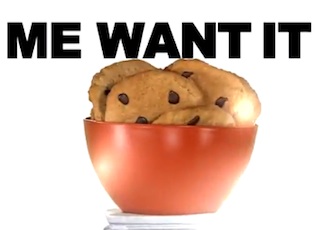
The coolest thing about Google Dynamic Remarketing are the cookies. Unlike the cookie monster, Google waits on no cookie.
Google’s remarketing tag places cookies to track online shoppers, and remarket to them.
To allow Google to place that remarketing cookie, you need to add the Dynamic Remarketing tag to your website.
The Google Dynamic Remarketing tag places cookies to monitor user behavior and record the pages they view as well as the type of product page visited (e.g product page, shopping cart page, purchase page, general site visit).
Before you start setting up your Google Dynamic Remarketing tag, take a second to review Google’s policies:
Other factors to consider when setting up your Google Dynamic Remarketing tag are:
Here is Google’s example remarketing tag.
Note: The bold text below represents Google’s optional custom parameters.
<script type=”text/javascript”>
var google_tag_params = {
ecomm_prodid: ‘2345’,
ecomm_pagetype: ‘homepage’,
ecomm_totalvalue: ‘80.00’
};
</script>
<script type=”text/javascript”>
/* <![CDATA[ */
var google_conversion_id = XXXXXXXXXX;
var google_conversion_label = “YYYYYYYYYY”;
var google_custom_params = window.google_tag_params;
var google_remarketing_only = true;
/* ]]> */
</script>
<script type=”text/javascript” src=”//www.googleadservices.com/pagead/conversion.js”>
</script>
<noscript>
<div style=”display:inline;”>
<img height=”1″ width=”1″ style=”border-style:none;” alt=”” src=”//googleads.g.doubleclick.net/pagead/viewthroughconversion/XXXXXXXXXX/?value=0&label=YYYYYYYYYY&guid=ON&script=0″/>
</div>
</noscript>
(Bolded in the example code above)
| Basic Tag Paramater | Product Attribute | Label In the Above Example | Product Example |
|---|---|---|---|
| ecomm_prodid | Product Id | 2345 | MPN, GTIN, UPC |
| ecomm_pagetype | Page Type | homepage | Homepage, Product page, category page, cart page, etc. |
| ecomm_totalvalue | Total | 80.00 | Product Price Total |
Remember these variables are optional, but without them you aren’t going to be able to track product pages visited.
You can also customize your remarketing tag further for other site sections and pages.
If you aren’t a coding person, here are some general tips to help you set up your Google remarketing tag:
Once you’ve added your Google Dynamic Remarketing tag, you’ll want to make sure its set up properly.
Google Tag Assistant is a chrome extension which identifies whether pages on your site have the Google Dynamic Remarketing code, how to improve existing tags, and if remarketing tags have any critical errors.
Another easy way to make sure you Google Dynamic Remarketing tag is working properly is to view Audiences in your AdWords account and validate your remarketing tag.
To do this, login to your AdWords account, and select Shared Library:
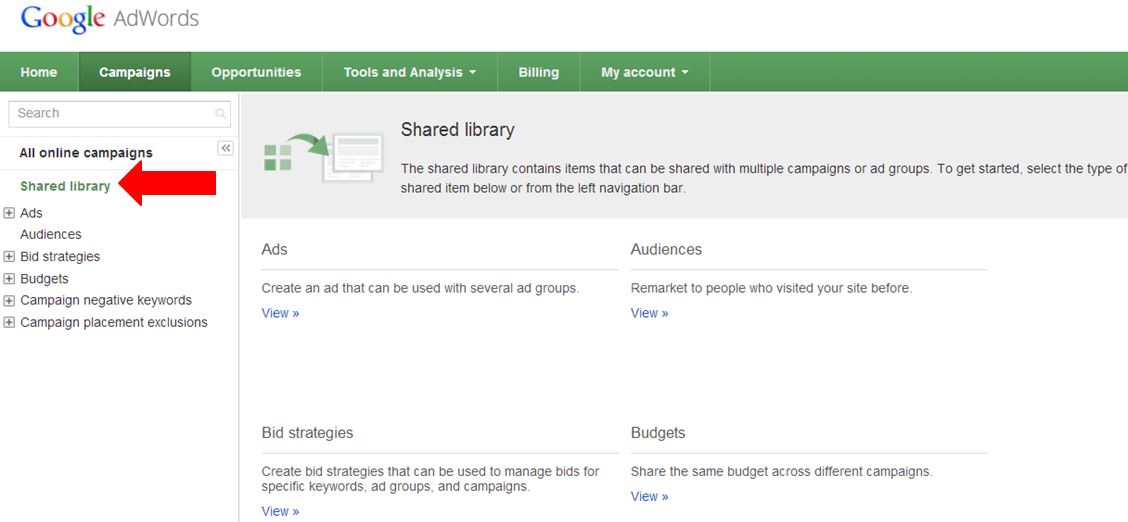
Then select Audiences> View :
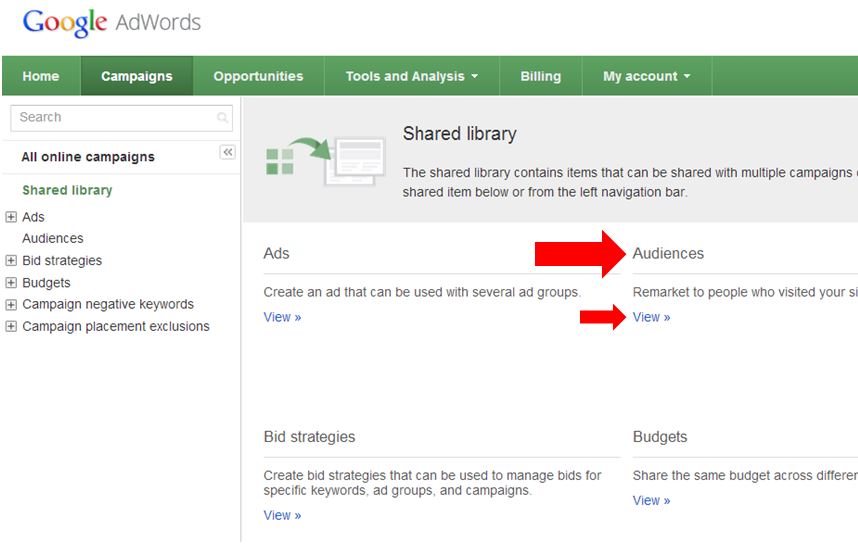
In the upper left hand section of this page you’ll see a Remareting Tag box:
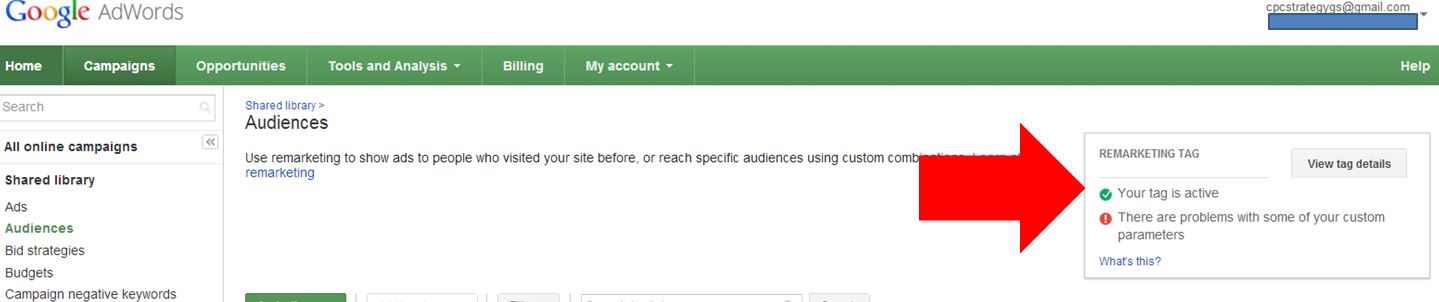
The Remarketing tag box shows you whether your tag is set up, if its working and any issues with custom paramaters:
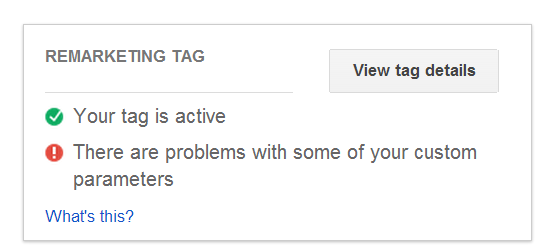
If you select View tag details:
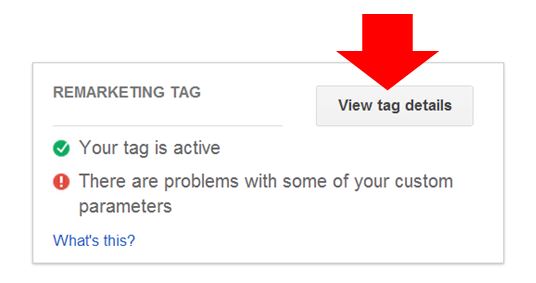
You will see a breakdown of current tag parameter issues:
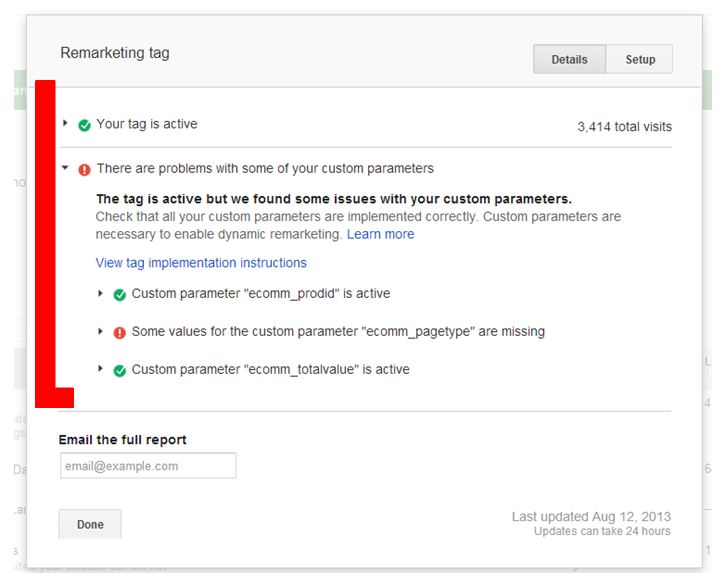
And you also have the option to email a report:
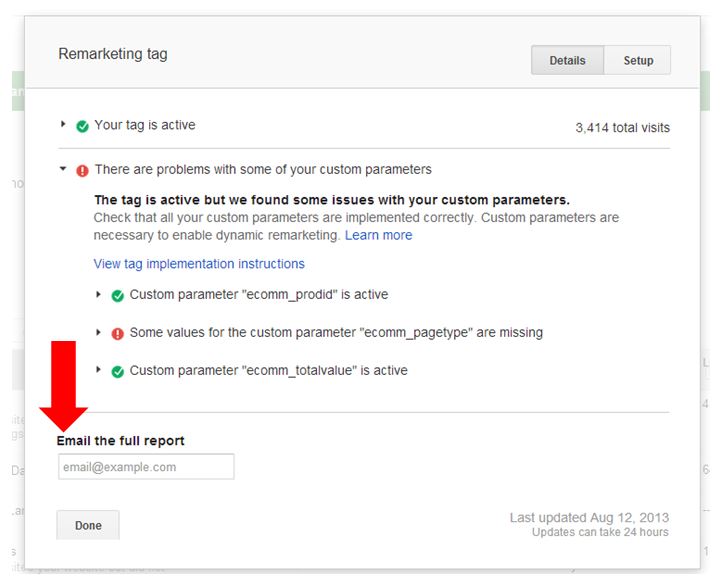
Now that you’ve got your remarketing tag set up, you can get started with setting up your Google Dynmamic Remarketing Campaign.
Check out the Google Dynamic Remarketing Guide Book!
