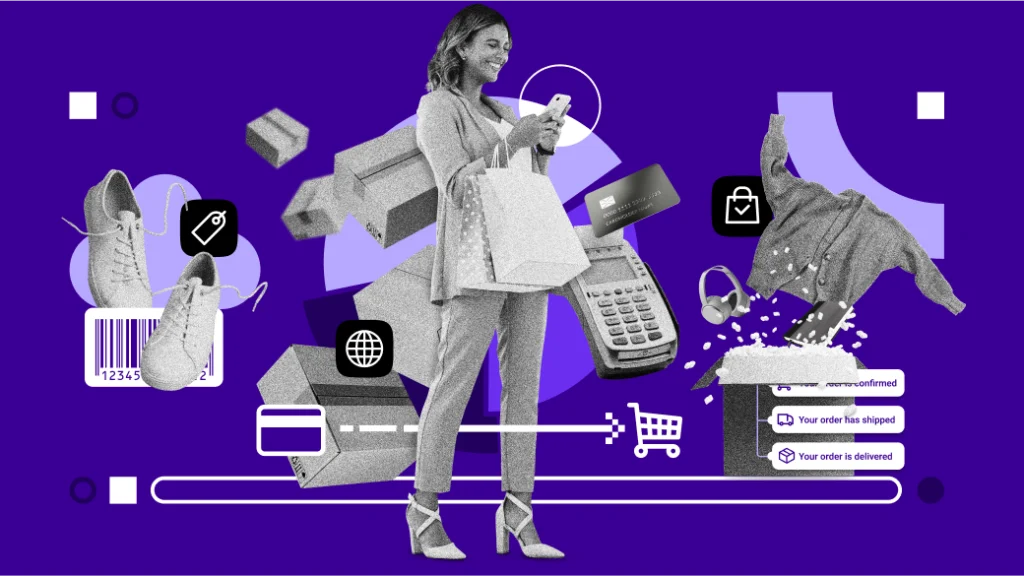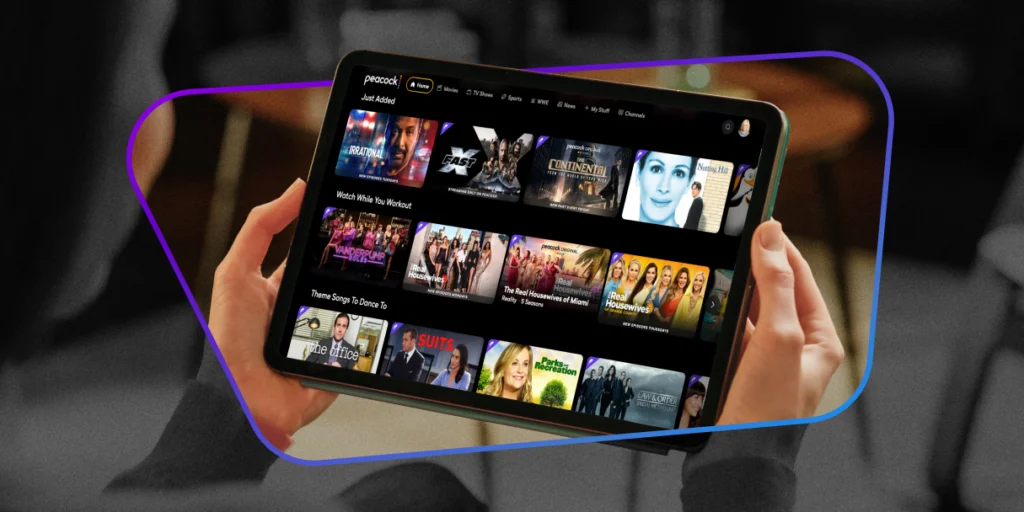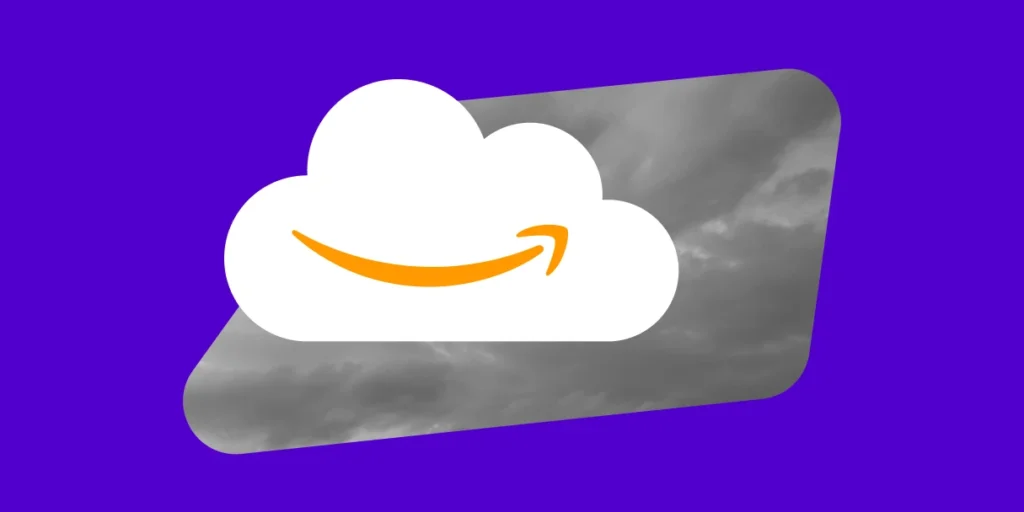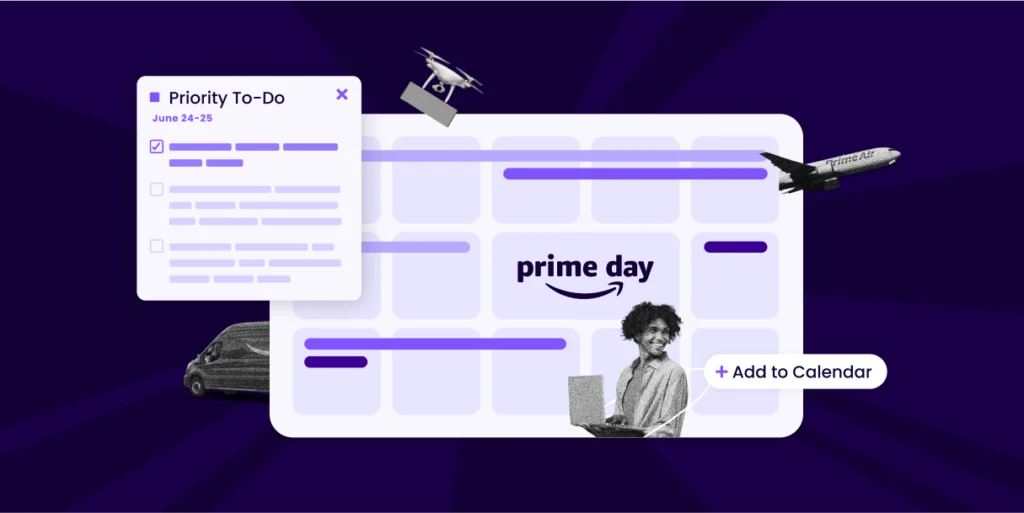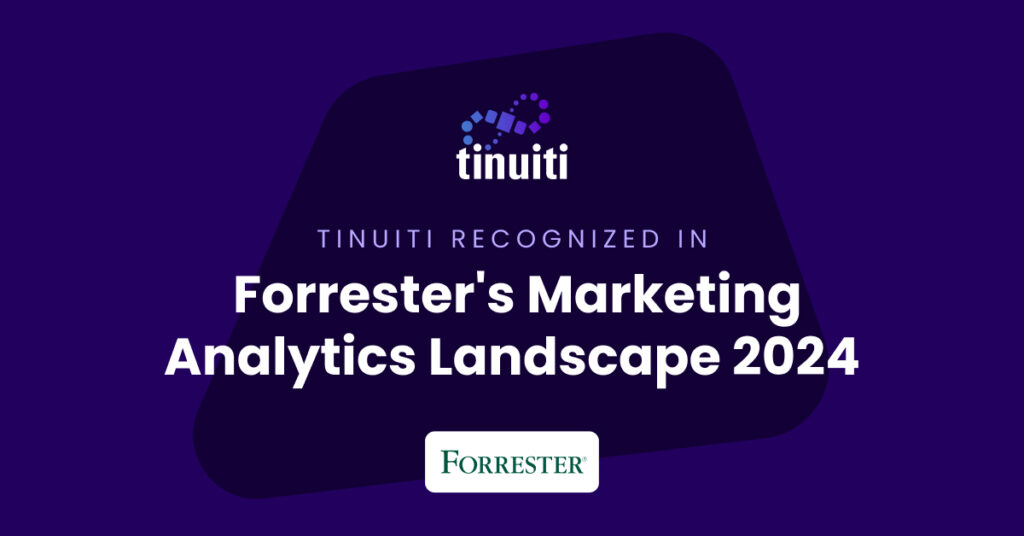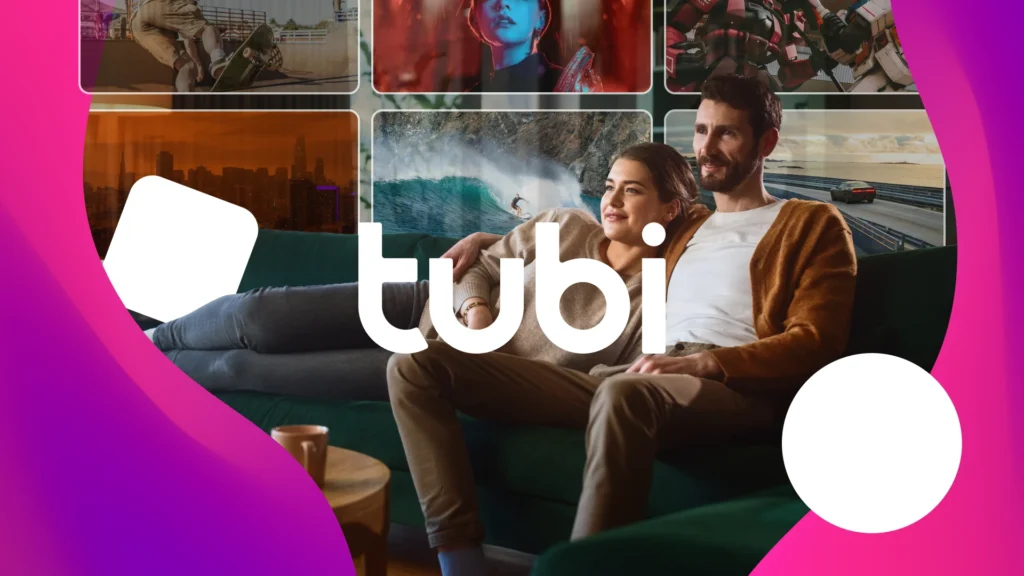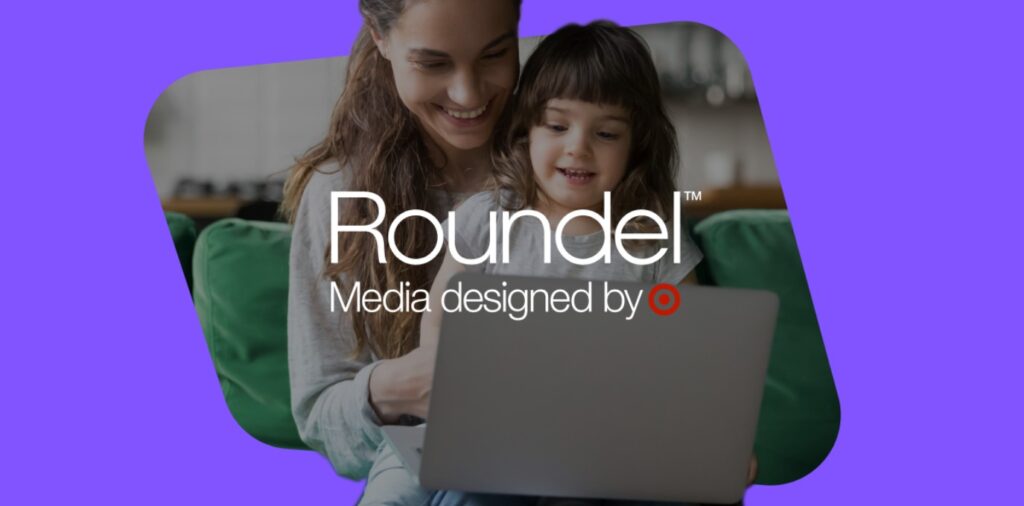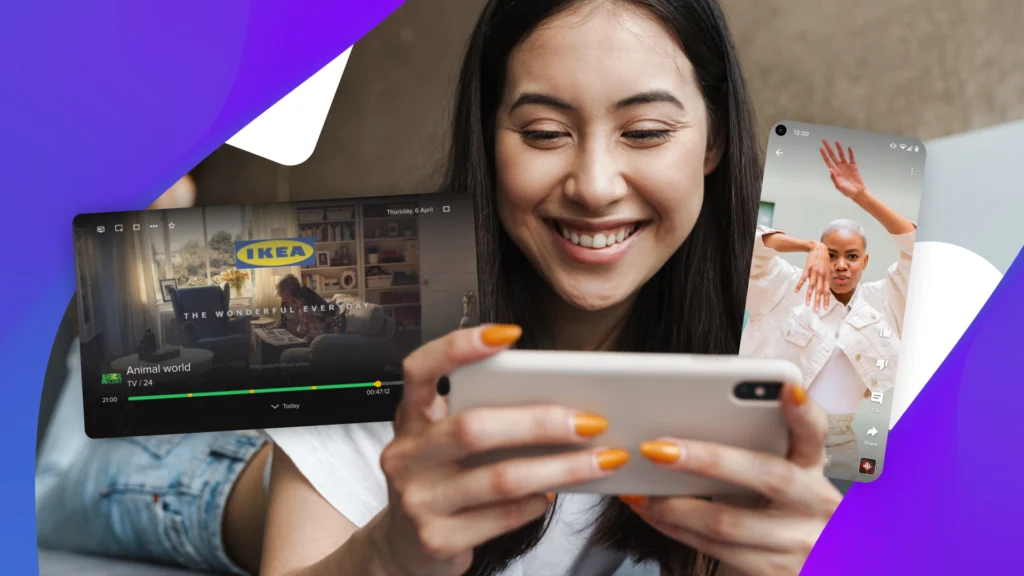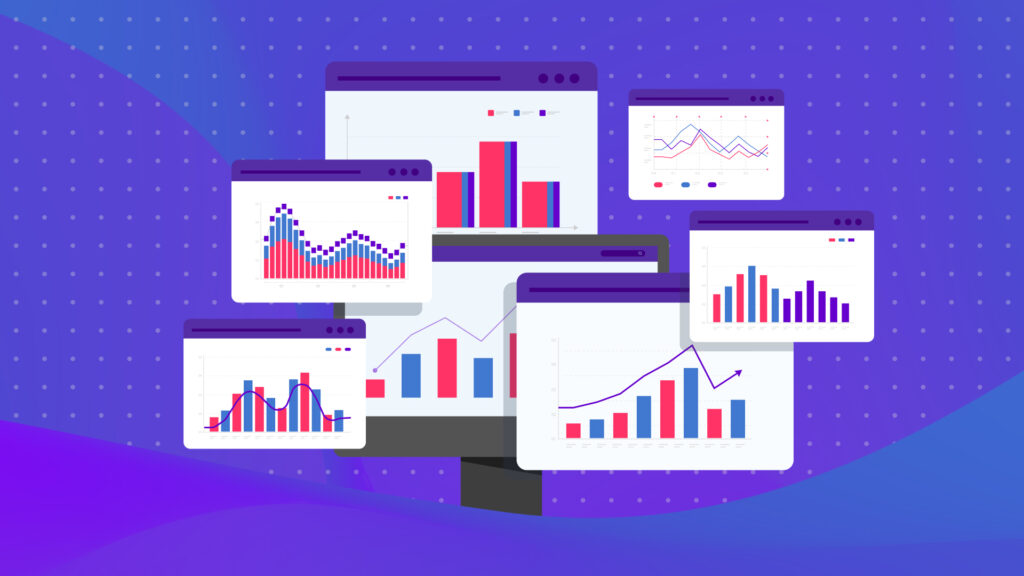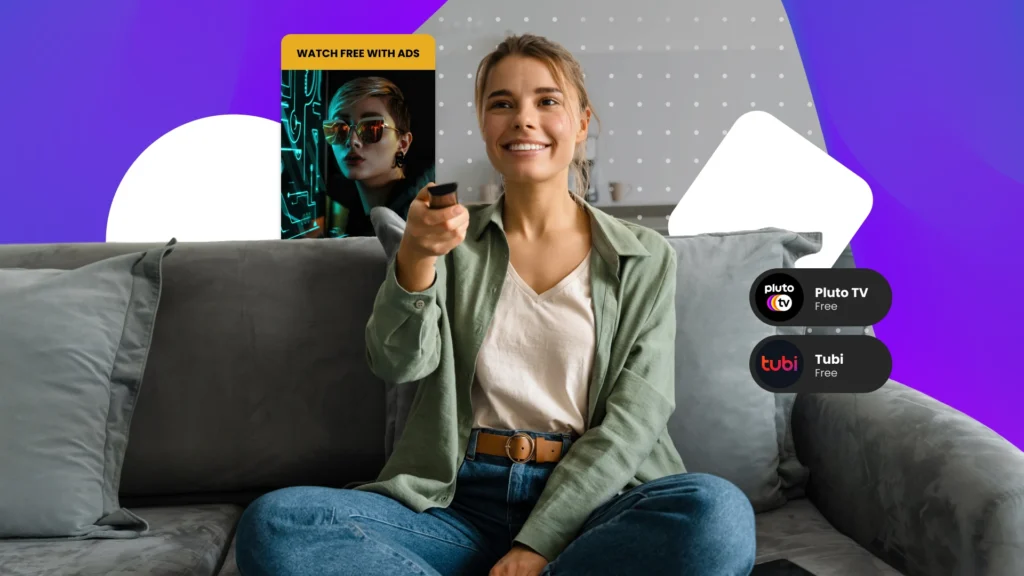Before delving into the shortcuts themselves, take a look at the keyboard you are using. Having a well laid-out keyboard with all the necessary keys goes a long way to increasing work efficiency. Laptop keyboards and Mac keyboards in particular are notorious for omitting some surprisingly important keys. I would suggest a simple, cheap solution as a baseline: the humble default Dell keyboard.
The blocks of keys marked off in red are keys that are oftentimes difficult to use (function keys in particular requiring the additional press of the “fn” button) or completely absent on laptop keyboards/Mac keyboards. All of them serve important functions so having ready access to them is vital, especially once you start developing the muscle memory to really take advantage of these shortcuts.
The second note before I dive into the shortcuts is that much of the efficiency gains I see (particularly when working in Excel spreadsheets) is eliminating as much mouse usage as possible. Keeping both hands on the keyboard (instead of having to constantly go back and forth between keyboard and mouse) saves a surprising amount of time over the course of the weeks and weeks we spend buried in spreadsheets. The button between the Windows and Ctrl keys on the right (box in green in picture) simulates a right click, which is invaluable in making the mouse redundant.
Now, for the shortcuts (I’ve only listed ones I use regularly and think are most useful):
General Windows Shortcuts
- Alt+Tab: Cycle between all open windows quickly
- While holding Alt, push Tab to cycle through open windows. Push Shift+Tab to cycle backwards. This applies to the next several shortcuts as well.
- Windows+Tab: Similar to Alt+Tab but uses Windows Aero to present a stylized version
- Ctrl+Tab: Within one window, cycle between tabs
- Alt+Escape: Minimize the current window
- Ctrl+X,C,V: Cut, Copy, Paste (respectively)
- Ctrl+F,H: Find, Find+Replace (respectively)
- Ctrl+Arrow Keys: Move across whole words in text
- Shift+Arrow Keys: Select text
- Combine with previous to quickly select words
- Ctrl+Backspace/Delete: Delete entire previous word/next word
- Ctrl+Shift+Esc: Bring up Windows Task Manager (handy when you need to kill a crashed program/task)
- Windows+L: Lock computer
- Windows+M/D: Minimize all windows
- Windows+Shift+M: Bring back all minimized windows
- Ctrl+B,I,U,[,],=,+: Bold, Italics, Underline, Increase Font Size, Decrease Font Size, Subscript, Superscript
- Alt+Letter: Any time a command has an underlined letter, select that command
- EX:

- Pushing Alt+A will immediately “Replace All”. Pushing Alt+R will immediately “Replace”. Pushing Alt+M will show “More” options.
- EX:
- Windows+program name: brings up the start menu, immediately allows you to search for programs/files/etc
- Windows+Arrow Keys: Shift current window’s position within current monitor (snap to sides of the screen, particularly useful when you want to have two Excel workbooks side-by-side). Also lets you move current window to another screen if using multiple monitors
- Windows+Shift+N: Brings up current OneNote section
- Windows+N: Brings up “Send to OneNote” selector
- F1: Help (particularly useful in Excel when working with a function)
- F12: Save As
Browser Shortcuts
- F6/Ctrl+L: Select URL bar
- Ctrl+N: Open new window
- Ctrl+T: Open new tab
- Ctrl+Shift+T: Open most recently closed tab
- Ctrl+Shift+N/Ctrl+Shift+P: Opens a new incognito/private browser window (Chrome and Firefox, respectively)
- Ctrl+W/Ctrl+F4: Close current tab
- Ctrl+Shift+W/Alt+F4: Close current window
- Ctrl+R/F5: Reload tab
- Shift+F5: Fully reload tab (including cached data)
- Ctrl+U: View Source
- Ctrl+H: View history
Outlook
- F9: Force send/receive mail
- Ctrl+1,2,3…: Switch between “modes” (Mail, Calendar, People, etc)
- Ctrl+R: Reply
- Ctrl+F: Forward
- Ctrl+U: Mark as unread
- Ctrl+Q: Mark as read
Excel
- Ctrl+Space: Select entire column
- Shift+Space: Select entire row
- F2: Click into current cell
- F4: Lock formula (EG, turn “=A2” into “=$A$2”)
- Push multiple times to cycle between different lock types
- F5: Go to
- Ctrl+Page Up/Down: Move between worksheets within a workbook
- “Right Click”+I: insert
- “Right Click”+V: Paste special values
- “Right Click”+F: Paste special formulas
- “Right Click”+T: Paste special transpose
- “Right Click”+E: Insert copied cells
- “Right Click”+N: Remove hyperlinks
- “Right Click”+F: Opens the format window
- Ctrl+Arrow Keys: Move around whole blocks of cells
- Ctrl+Shift+L: Filter
- Shift+F11/Alt+Shift+F1: Insert a new worksheet
- Alt+O-H-R: Rename current worksheet
- Alt+E-L: Delete current worksheet
That was a lot of shortcuts and it definitely can be overwhelming if you aren’t using many of them initially, but start to introduce a few at a time until they become muscle memory and you’ll find that these can shave a little bit of time from a lot of different tasks; all that time builds up. Eventually you’ll be able to navigate a spreadsheet without needing to use your mouse at all in a fraction of the time!
You Might Be Interested In