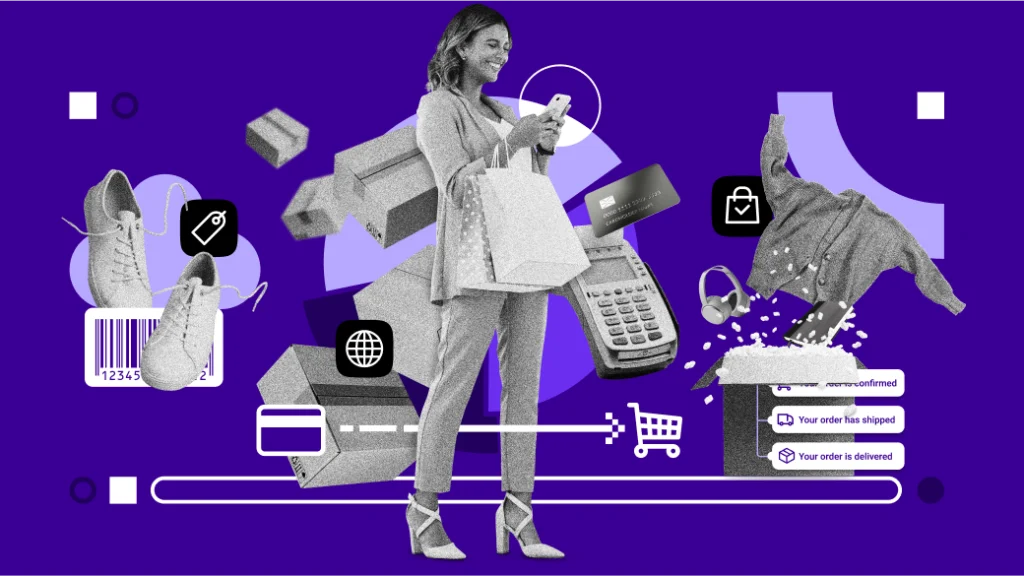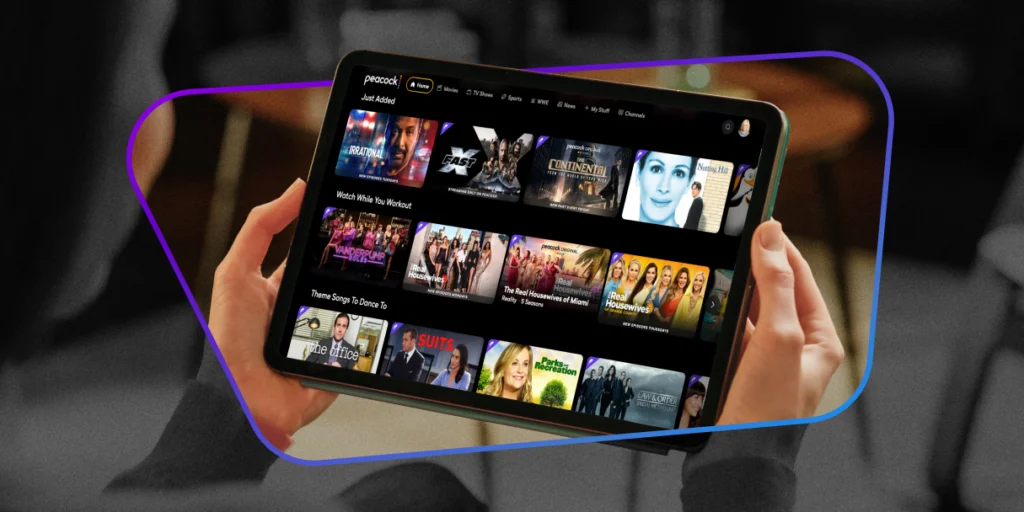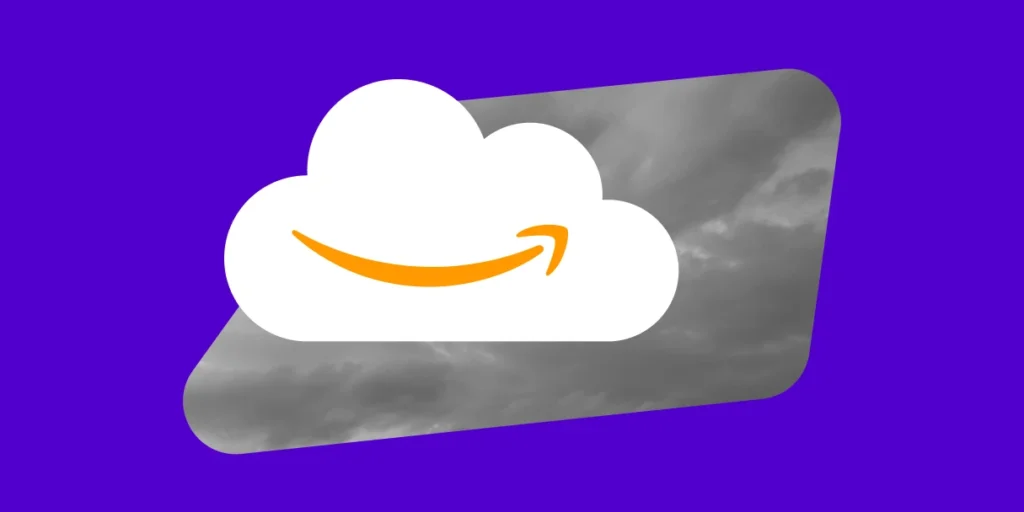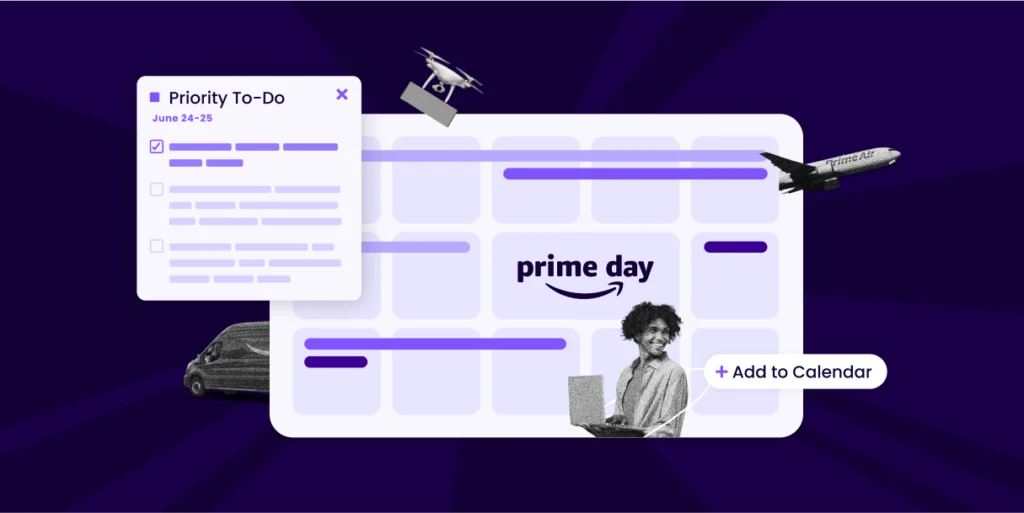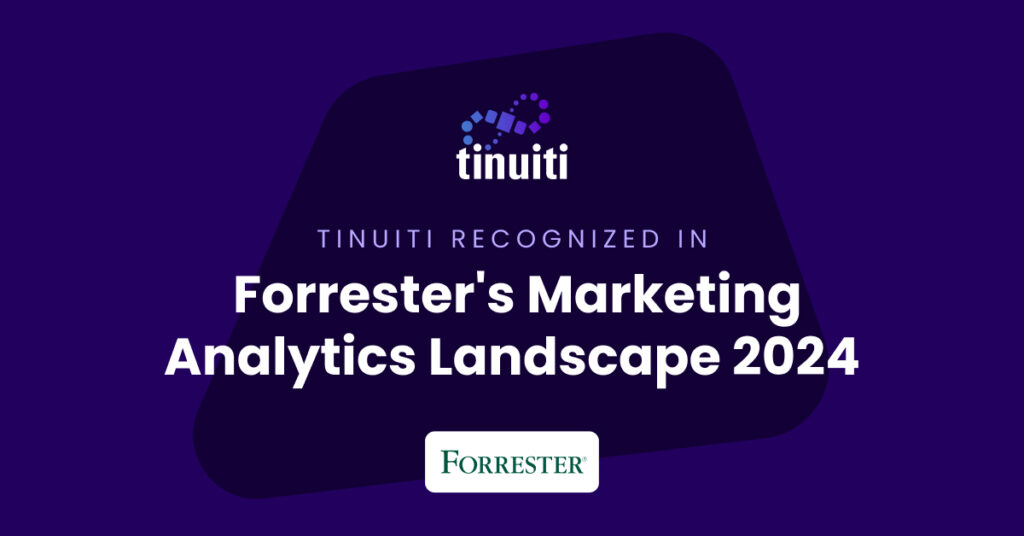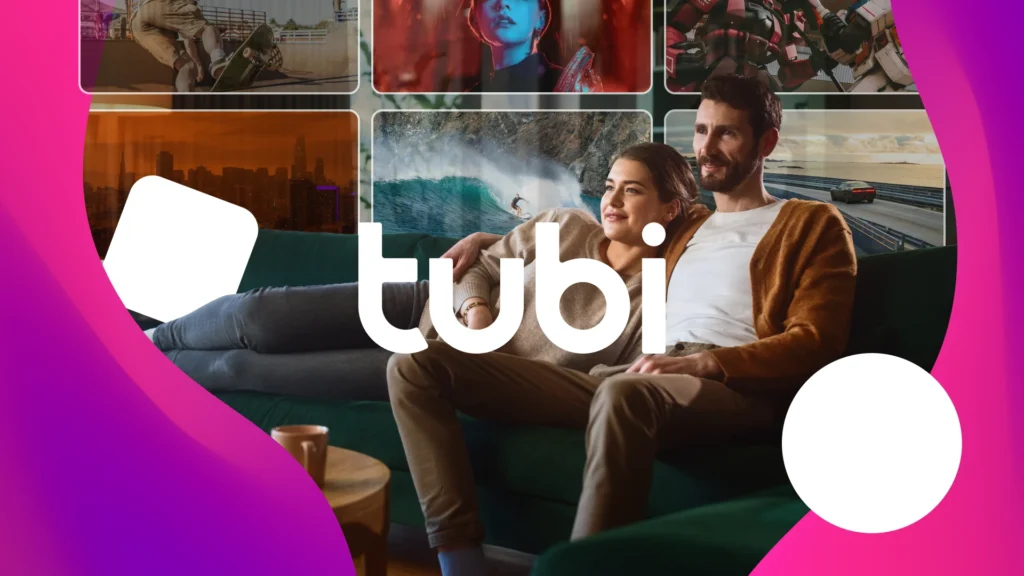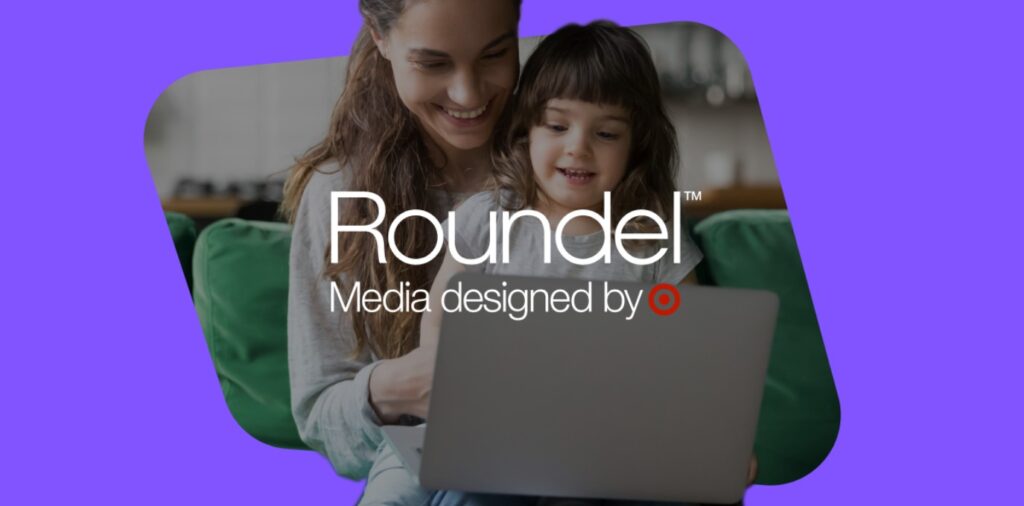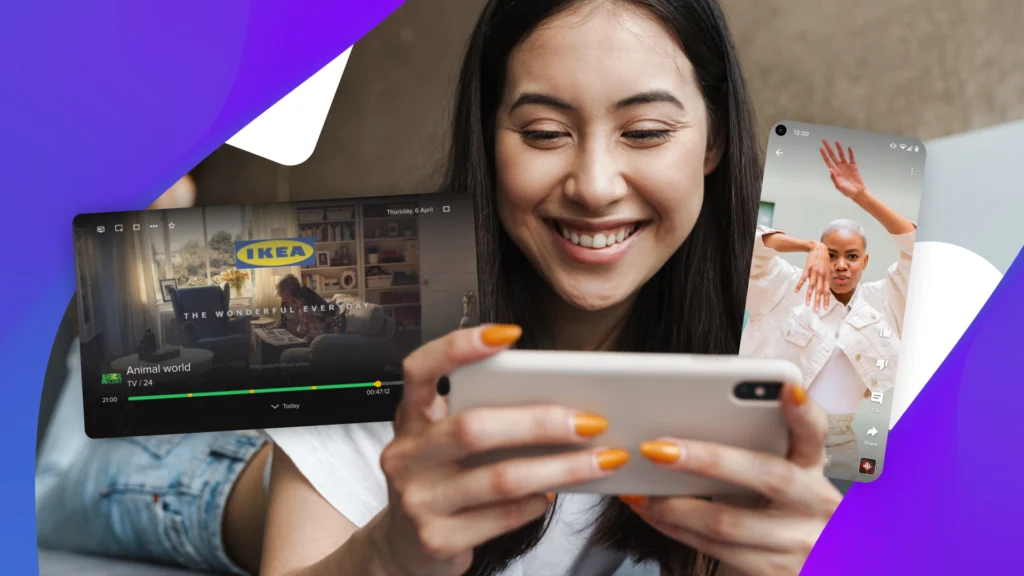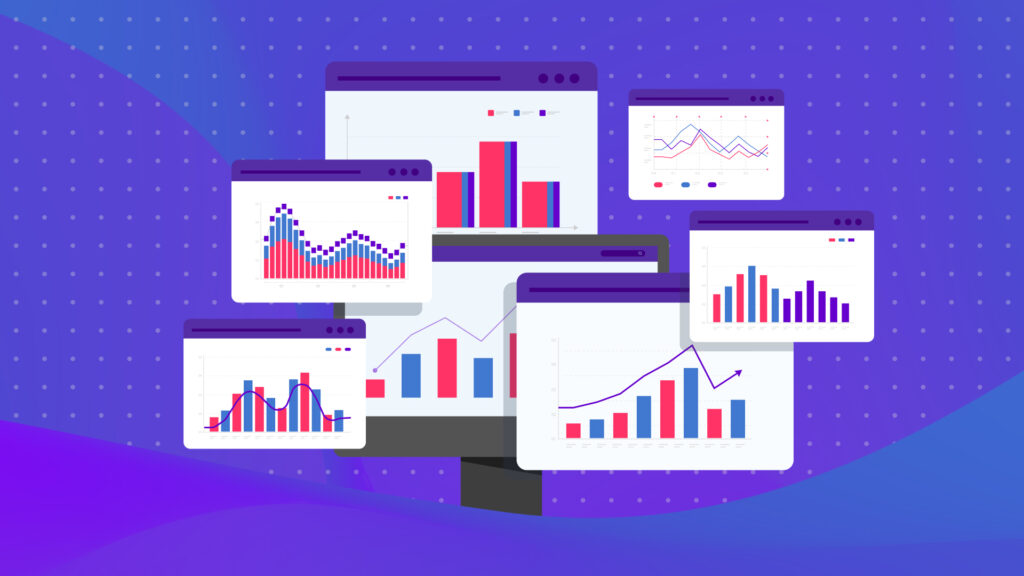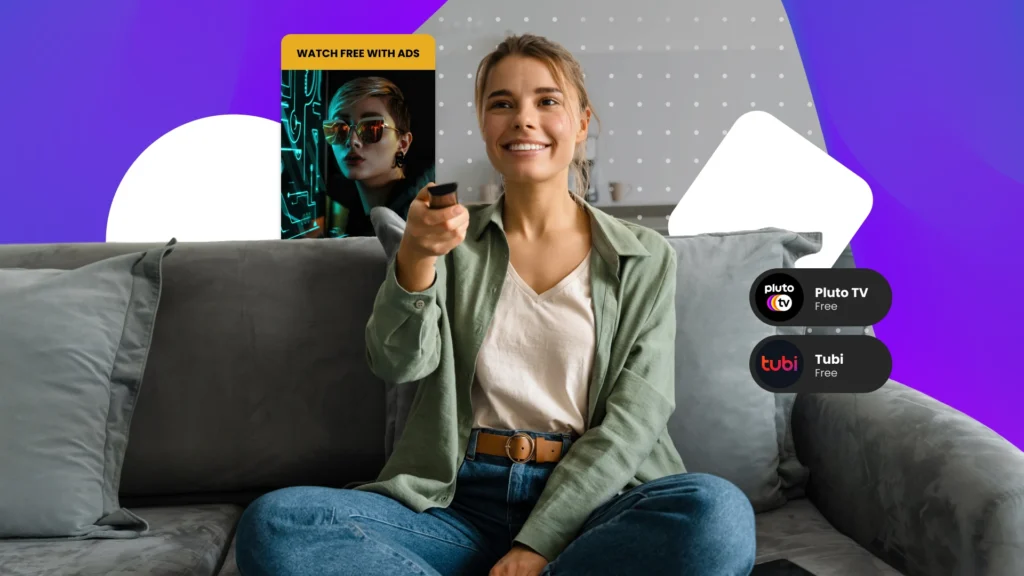Google is taking its role in the Coalition for Better Ads seriously. With the release of its Ad Experience Report—as well as a few other tools on the horizon, the company is taking action against sites with annoying, frustrating and abusive ads.
FREE GUIDE: The Google Shopping Guide 2017
The organization has even announced that it will soon block any ads that violate the Coalition’s Better Ads Standards from displaying in its proprietary browser, Google Chrome.
Want to make sure your site—and the ads that monetize it—won’t get on Google’s bad side? Let’s break down what it all means.
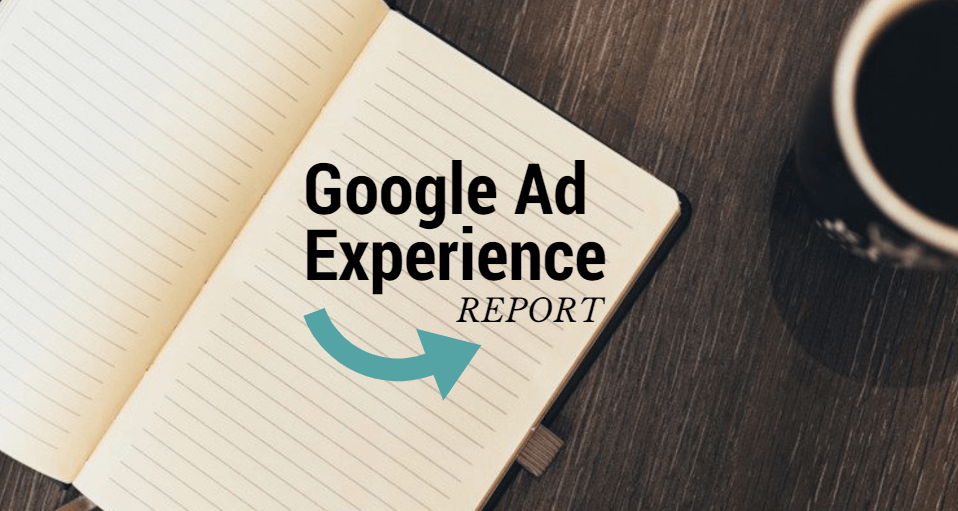
What is the Google Ad Experience Report?
Google’s Ad Experience Report is pretty simple. It lists out any ad experiences that could, according to Google, “annoy or mislead” visitors, including a description and, sometimes, a video detailing the issue.
For the most part, ads listed here will include one that violate the Better Ads Standards (more on this later), as well as any abusive ads.
But what qualifies as an “abusive ad”?
According to Google, abusive ad experiences are designed to be misleading.
An ad experience is abusive if it meets any of the following conditions:
- It promotes, hosts, or links to malware or unwanted software that may be installed on the user’s machine.
- It is “phishing” for users’ information.
- It auto-redirects the page without user action.
- It misleads or tricks the user into interacting with it. Examples include:
- Ads that resemble system or site warnings or error messages.
- Ads that simulate messages, dialog boxes, menus, or request notifications.
- Hosted ads that are indistinguishable from other content.
- Ads depicting features that do not work.
- Ads with a transparent background.
- Ads with an image that is segmented, an image that contains multiple copies of itself within the ad, or images that appear to be more than one ad.
- Ads with moving and clicking arrows.
- Ads with a “close” button that does not close the ad but instead clicks the ad, or clicks through to other content.
- Ads where clicking anywhere outside of the user-visible border of the ad leads to an ad landing page.
The Google Ad Experience report will label the site as “Warning” or “Failing,” depending on how bad its ads violate Google’s best practices.
Webmasters can access the Experience Report in the Webmaster Tools area of their Google accounts. There are separate reports for Desktop and Mobile experiences; you can view both either in the Webmaster Tools console itself or by downloading a CSV or Google Docs report to your computer.
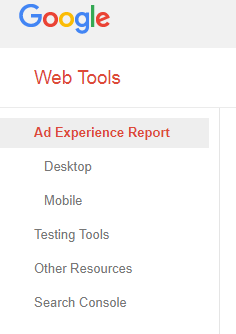
The Better Ads Standards
The Better Ads Standards were created by the Coalition for Better Ads, an organization that includes members like Facebook, the American Association of Advertising Agencies, The Washington Post and, of course, Google.

In an effort to cut down on the usage of ad blockers—downloads of which have been steadily rising over the past few years—the Coalition hopes to use the standards to:
1) Eliminate annoying, low-quality ad experiences for web users
2) Rate and evaluate ads
3) Eventually block ads in violation from displaying on member sites
So far, a handful of ad types have been identified as violating the standards, including pop-up ads, auto-playing videos with sound, prestitial ads with countdown timers and ads that take up more than 30 percent of the screen.
Starting in early 2018, Chrome will start blocking ads that fall into these categories—as well as others the Coalition has deemed below standard.
What can I do if my ads “fail”?
If your Ad Experience Report shows any of your ads as “Failing” or “Warning,” it’s time to take action. Depending on what the issue at hand is, you’ll either need to work with your advertising team, webmaster or site designer to remedy it.
Once you believe you’ve corrected the issue, re-submit your site for review by clicking “Request Review” in your Webmasters Tools console.
You can also include details as to how the problem was addressed. Then, hit “I fixed this” for each issue you’ve fixed, and mark “I have fixed all the issues” before clicking “Submit.”
Check Out Your Google Ad Experience Report Now
If you run ads on your site, be sure to check out your Google Ad Experience Report as soon as possible.
If your site hasn’t yet been reviewed, click “Request Review” on the Webmaster Tools console, and the Google team will look at a sample of your ad experiences in light of the Coalition’s Standards.
If you don’t yet have access to your site’s Webmaster Tools, be sure to register with Google’s Search Console and verify your ownership of the website.
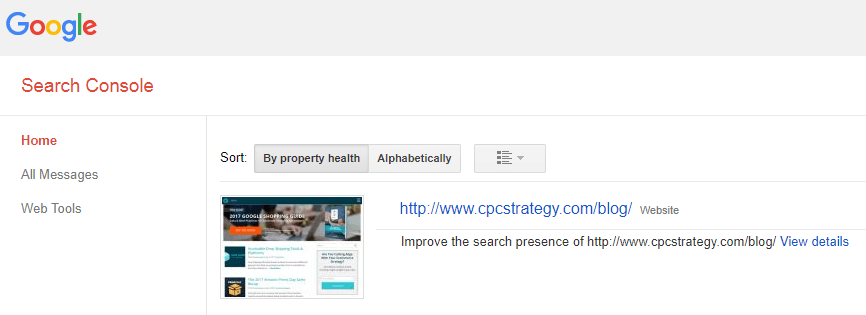
Doing so is crucial to ensuring a good, high-quality experience for your users. It’s also important if you don’t want your ads—or the money those ads bring in for your site—blocked on Google Chrome or through future Coalition for Better Ads efforts.
On the Horizon
Google has more plans to change the ad game in the coming months. It has announced it will release a tool called “Funding Choices,” which will allow publishers to combat third-party ad blockers.
When enabled, visitors would have the option to either disable their ad blockers to view a site’s content or to pay a small fee and remove the advertising from their screen entirely.
To learn more about the Google Ad Experience report or the Coalition’s Better Ads Standards, email [email protected].
You Might Be Interested In