Google Local Inventory Ads (LIA): 7 Strategies for Success


Reports show that shopper’s use of Buy Online, Pick Up In Store (BOPIS)—also commonly known as Click-and-Collect—is only continuing to grow after a major pandemic boost in adoption. Consumers enjoy the efficiency and convenience of placing an order online, and picking it up already-bagged at their nearby store, making local availability one of the biggest factors impacting purchase decisions in 2023.

Having the ability to reach your audience online before they make a product decision is crucial for local businesses, which is why there’s never been a better time to leverage Local Inventory Ads (LIA).
Tinuiti is excited to announce that we recently joined Google’s new Local Inventory Ad Partner Program, and are among the first US-based Agency partners to do so. As an official LIA Partner, our teams are fully equipped to handle campaign management, strategy, and execution, serving as an end-to-end resource for retailers—including helping to onboard the required feeds to Google.
Here’s how Local Inventory Ads help drive in-store traffic and sales, how to set them up, and some expert tips for optimizing your campaigns.
“Local Inventory Ads give retailers an opportunity to reach local shoppers by showcasing products available in their stores on Google. On top of driving customers to your physical stores, new features like store pickup and merchant hosted local storefronts lead to online traffic and conversions, resulting in more omnichannel revenue growth for retailers.”
— Ashlee Wiltshire, Senior Director, Shoppable Media at Tinuiti
Local Inventory Ads (LIA) are Google Shopping ads that are displayed when a searched product is available for purchase or pickup in a local store, and can be an effective way for retailers to drive in-store traffic.
These inventory listings are great at capturing a customer’s attention by offering ready-to-retrieve products available from local stores.
Think of local inventory ads as an online banner that appears underneath product listings for a given search query:
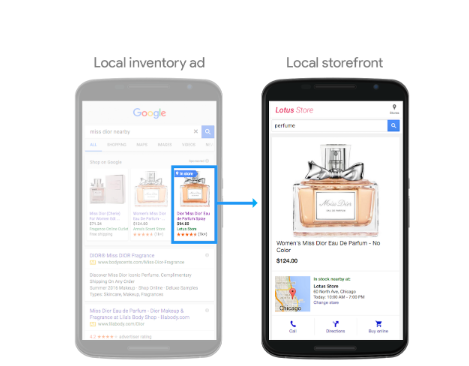
In addition to appearing within Search results, LIAs can also be served on Google Images, Google Assistant, and Google Maps. Customers still have the option to purchase directly from your website if they can’t make it into your store, meaning your local inventory ads can support both in-store and ecommerce sales.
Recognizing that not everything folks shop for locally falls within an immediately available category— such as large furniture items on display in a nearby store—Google also offers an on display to order feature (ODO). Items leveraging this feature will note that they are “In store – available to order.” Eligibility requirements for using the ODO feature include: the listed item must be deliverable to the shopper’s home within 90 days of purchase; the URL shoppers are directed to from the listing must provide all shipping details, including cost and policy.
Google offers three options for activating and delivering LIAs: Google-hosted local Storefronts (GHLS), and Merchant-hosted local Storefronts (MHLS)—full or basic. Let’s explore how each works…
When users who click your LIA are directed to your Google-hosted Local Storefront, you can showcase even more information about your business to help close the sale, including:
The opportunity to provide shoppers with a snapshot of this additional information is an advantage to using GHLS, but there is one primary con to consider: Shoppers are not taken directly to a page where they can purchase the item. For a one-click solution that gets folks straight from the ad to your website, Merchant-hosted Local Storefronts are recommended.
Google currently offers advertisers two options for Merchant-hosted Local Storefronts—full or basic. Both the full and basic programs are meant to break down some of the road blocks that have historically made local inventory ads tough to launch, and/or not as rewarding for merchants.
One of the key ways in which the full and basic programs differ is how much work is required to set them up, and keep them accurate. Let’s explore each more closely…
MHLS (full) includes local storefront information for a single merchant; when prospective customers click on one of these ads or listings, they will be taken directly to the advertising retailer’s website, similar to a regular Shopping ad.
Behind the scenes, this seamless shopping experience is being accomplished by a 2-step process after the ad or listing has been clicked. First, “Google passes a Business Profile store code where the item is available to the retailer.” Next, the retailer generates the landing page—customized to their specific store—for the product that was clicked. Google notes that while advertisers can self-detect customers’ locations, it is required that all customers clicking these ads are directed to the specific store Google passes in the URL generated by their click.
It’s important to note that the (full) program option for MHLS is only available to advertisers whose website product landing pages meet Google’s list of requirements. These stipulate the following: “Display your store’s local price or ensure that local prices match online prices, if only online prices are displayed. The price displayed on your landing page must match the price submitted in your local inventory feed for the selected store.”
Meeting those requirements is where things can quickly become a highly time-intensive project for your Web Design team, requiring that you’ve properly set up store-specific pages for every retail location, and done the necessary custom web design to ensure the price at that particular location is displayed. If you have the resources and the bandwidth, it’s a route worth considering. However, if time and ease are equally important factors, the basic program may be a better fit.
The MHLS (basic) program involves significantly less development work than the full program, requiring the following of your listings: “Show the omnichannel price on your product landing page. The price on your landing page must match the price value submitted in your primary product feed.”
“Managing prices for individual store locations can sometimes be chaotic, particularly for retailers with dozens, hundreds, or thousands of brick-and-mortar stores. The basic version of Google’s Merchant-hosted Local Storefront program enables advertisers to use a price match to help in navigating this issue.”
— Mike Wojciechowski, Senior Director, Shoppable Media at Tinuiti
When you implement LIAs using the basic program, customers who click on your ad or listing are directed to your omnichannel landing page; this page allows customers to select a specific store location for more information about the given item’s cost and availability. Similar to the full option, the basic program also represents a single merchant’s information.
“You can have products that your website sells, and only a select few that are actually carried in-store. If somebody searches for your product, but it’s only available online, then your PLA can still be displayed. Alternatively, with a product that is carried in-store, a regular PLA can be shown to drive traffic to your site, or you can have Google Local Inventory Ads displayed to push in-store transactions.”
— Roman Fitch, Director, Growth Media at Tinuiti
One of the only drawbacks to Local Inventory Ads is the process required for setting them up and keeping them maintained. You need an individual product feed for each store location to be completed within Google Merchant Center. Without the technology and resources needed to keep in-store statuses up to date with Google product feeds, some businesses may run into some trouble.
“In-store sales and conversions are going to change inventory conditions, and if businesses are not able to keep that up-to-date on the Google side of things, products may end up being disapproved and potentially even flagged. So that’s where the challenge comes in if you have a lot of stores,” explains Fitch.
Businesses must meet certain criteria to qualify for LIAs, including:
In order to get started with Google Local Inventory Ads, there are a few steps you need to follow.
Local Inventory Ads work in tandem with a multitude of Google’s offerings, so you’ll need accounts for the following:
Once you have your accounts set up, you need to enable LIAs in your Merchant Center settings.
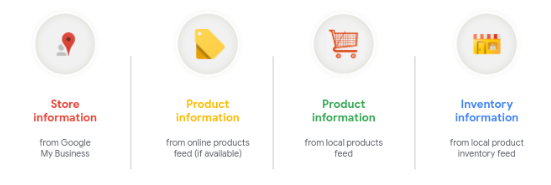
To set-up Google Local Inventory, you’ll need to set-up four different feeds:
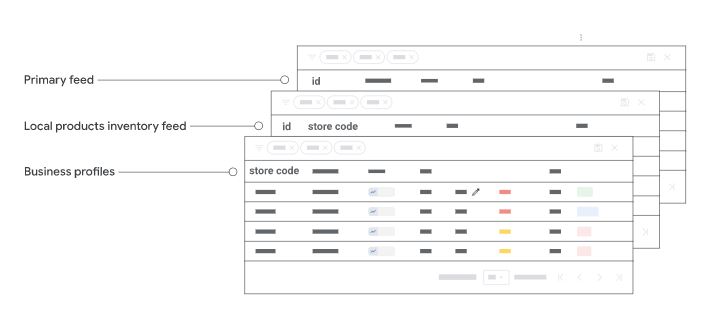
From here, you can give Google information about your products through the local products feed.
Google has a complete list of mandatory and optional attributes, including:
Once this has been created, it’s time to give Google location-specific information about your products. While some required attributes are standard across all items, others are conditional. Review the full list of local product inventory feed specification attribute requirements here, including:
Taking the time to optimize your product feed can boost SERP visibility as well as sales, making it an important part of the feed creation process. If you’re not sure how to get started with feed creation, Google provides a detailed walk-through.
Once your feeds are completed, you need to initiate inventory verification checks in your Merchant Center. After Google has received them, they’ll send out a representative to make sure your in-store inventory matches your local product feed, so be sure your information is accurate. Google may also schedule ongoing check-ins after their initial visit, so it’s vital to make sure your information is always up-to-date. If your inventory levels change frequently, we recommend sending multiple local product inventory feeds throughout the day.
Note that inventory verification is only required if you are using a Google-hosted Local Storefront, or a Merchant-hosted Local Storefront (basic) without a price match guarantee. Additionally, the number of required visits for GHLS users varies depending upon the number of store locations.
If you are using MHLS (full) or MHLS (basic) with price match guarantee, no inventory verification store visits are required.
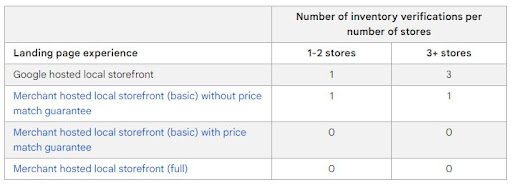
Now that you’re ready to go, all that’s left is to enable your local inventory ads. You can do this by accessing your Google Ads account. From here, access the shopping campaign you want, navigate to Settings, then select Shopping Settings (Advanced).
Now, simply check the enable local inventory ads box and you’re good to go!
Here are some techniques you can implement into your own Google Local Inventory Ad Strategy.
Use a location extension bid modifier to increase bids for shoppers close to your stores.
Local Inventory Ads are triggered within a 25 to 35-mile radius of your store, serving to potential customers who use their device within this distance.
An especially useful strategy here is to increase bids for shoppers closest to your stores. The closer a shopper is, the more likely they are to visit your location and complete a purchase.
You can ramp up bids during your store hours using the location extension bid modifier and setting the modifier to reflect your store hours.
This will help push your store to more shoppers when they want and can get your products.
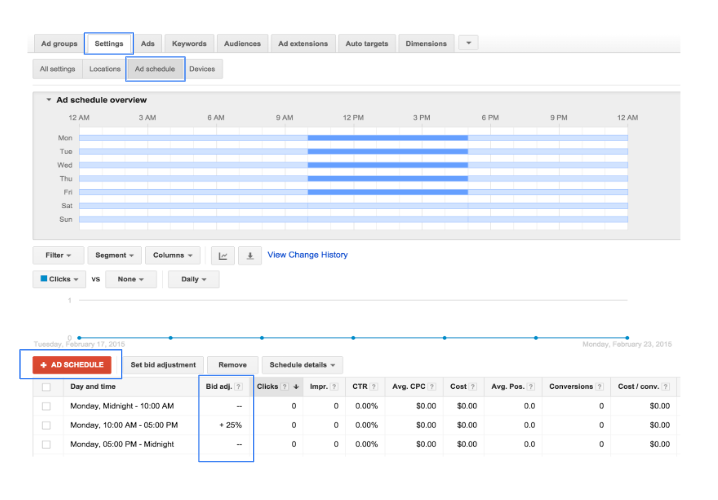
However, this doesn’t mean you should turn off bidding outside of store hours. It’s still important for shoppers to be able to find your products at all hours—instead, simply minimize bid spending.
A “Pick up today” badge on your Local Inventory Ad sends a powerful message that a customer can have their product in-hand very quickly, which can further improve click-through and conversions.

“The Buy Online, Pickup in Store feature has been a great addition for Google Shopping over the past few years and we expect to see continued adoption for this feature as many stores adapt to a world where curbside pickup is more prevalent and stores are becoming distribution centers for ecommerce orders.”
— Mike Wojciechowski, Senior Director, Shoppable Media at Tinuiti
To make your Local Inventory Ads eligible for Pickup today, next you need to meet a special set of conditions and also complete the appropriate Feed requirements.
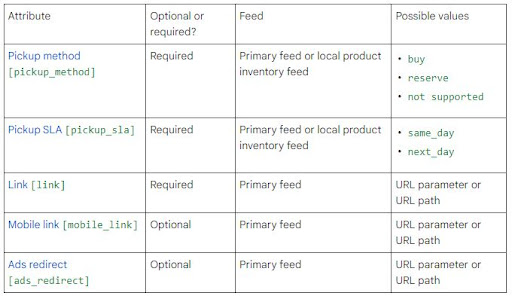
There’s a big benefit to running both organic Local Inventory Ads and paid Shopping Ads (Product Listing Ads) together.
If you have a lot of stores and are uncertain about whether to move forward with local inventory ads, one of the easiest things you can test out is to only run Local Inventory Ads for a few stores.
“Pick stores in different zip codes that have similar levels of advertising investment and in-store traffic. Track the impact of running Local Inventory Ads and gather information on whether store traffic ticks up,” says Wojciechowski.
“Running this type of holdout test for a few stores will give you valuable insights that could help you gauge the potential impact if you roll out the program to all your stores. You can also work through how easy it is to track the impact for one store and come up with internal workflows that would make it easier to report on at scale.”
“If you can’t guarantee that you will be able to give Google accurate inventory for all of your products in every store location, instead of giving up on the program, you can send Google some of your products,” says Wojciechowski.
“Pick products that you know will be in stock. If you are a fashion retailer, you might want to send only certain sizes or colors of an item that you know most stores will carry/not run out of.”
Local Inventory Ads are not a “set-it-and-forget-it” solution.
You’ll need to update Google daily on your in-store inventory, and Google must have some way to verify those inventory counts. Google Business Profile must have all your business’s information, so ensuring this information is accurate is a must.
The solution also includes map pins and additional store information when searches are performed on laptops or desktops.
With proper Feed setup and Local Inventory Ads campaigns, Big 5 Sporting Goods managed to drive a 25% increase in-store traffic, which boosted their ROAS by a factor of 13X.
Read the full story on how Search, Shopping, and Local Inventory Ads are leveraged together to produce results here.
Editor’s Note: This post was originally published by Greg Swan in May 2020 and has been updated for freshness, accuracy, and comprehensiveness.
