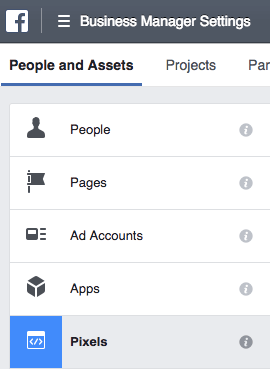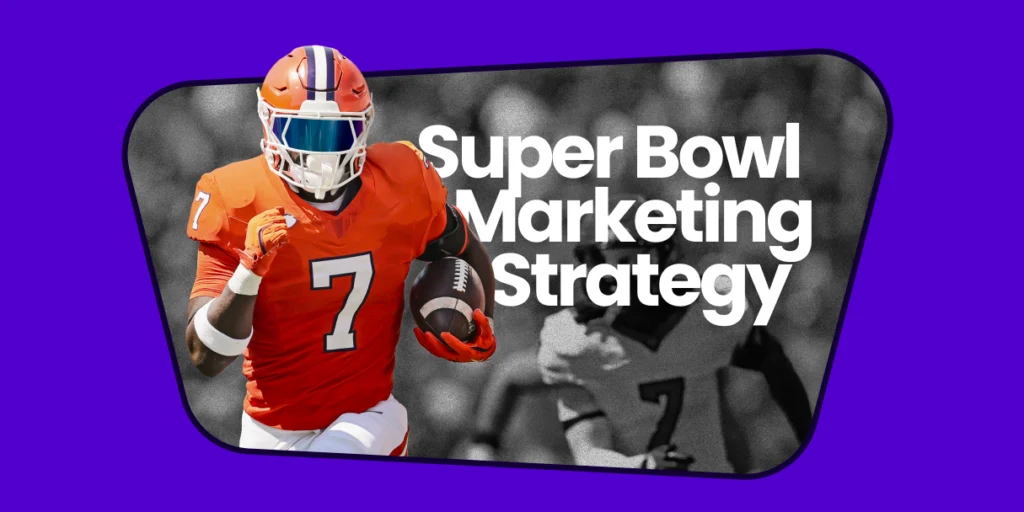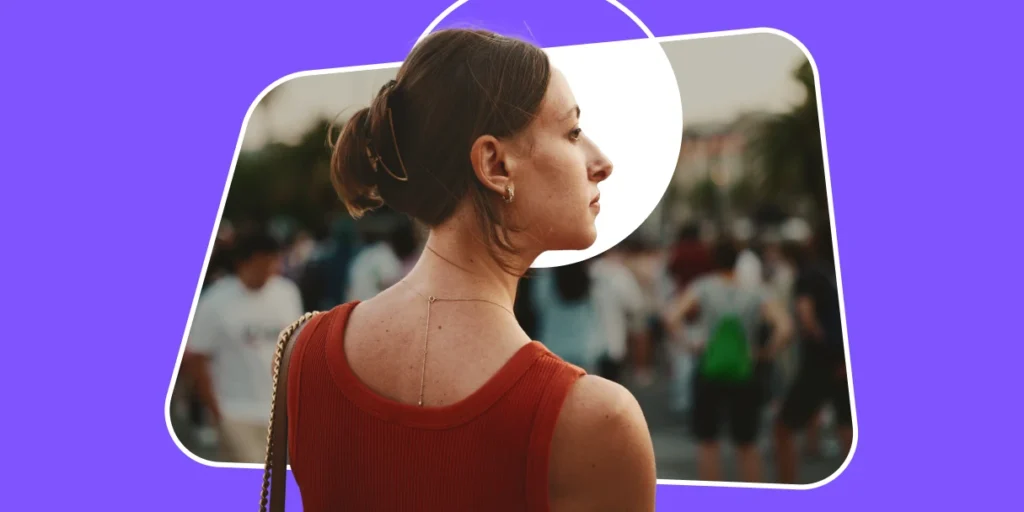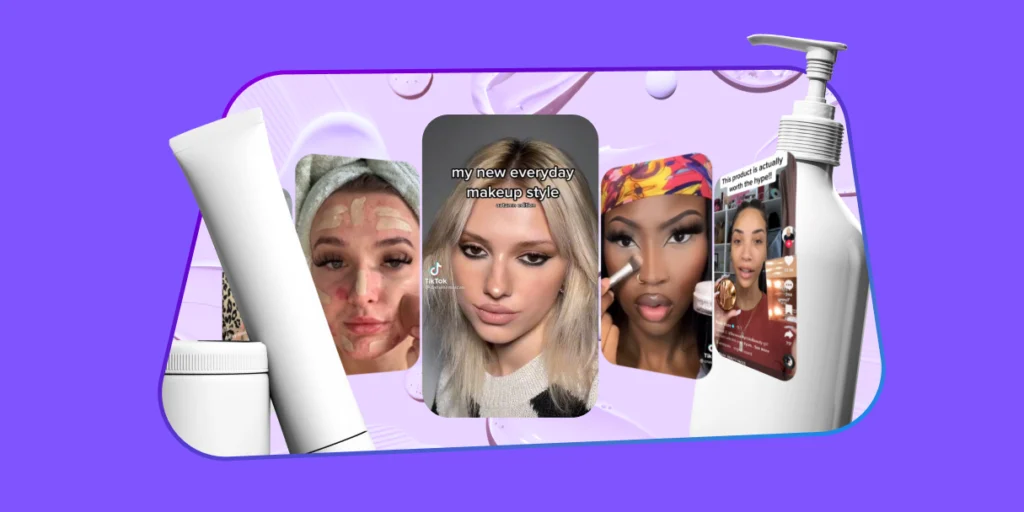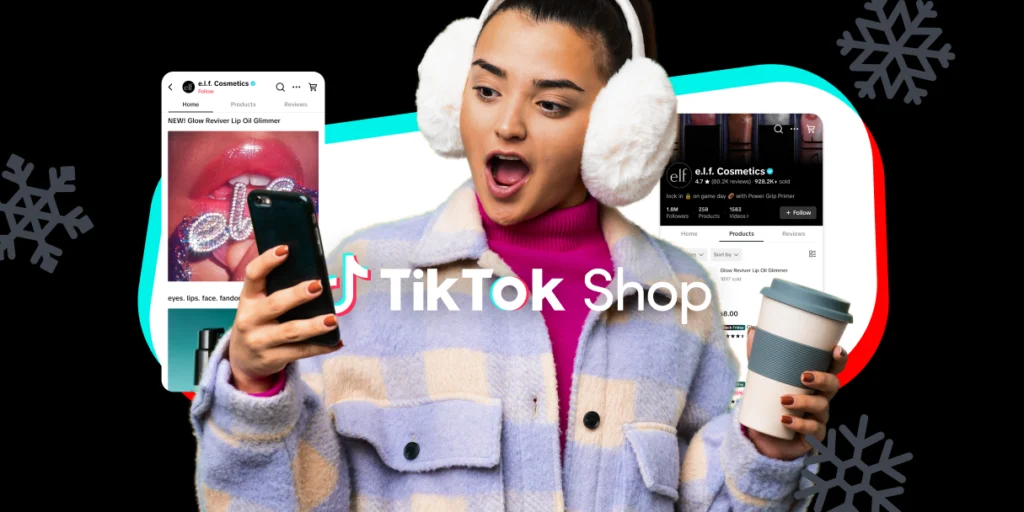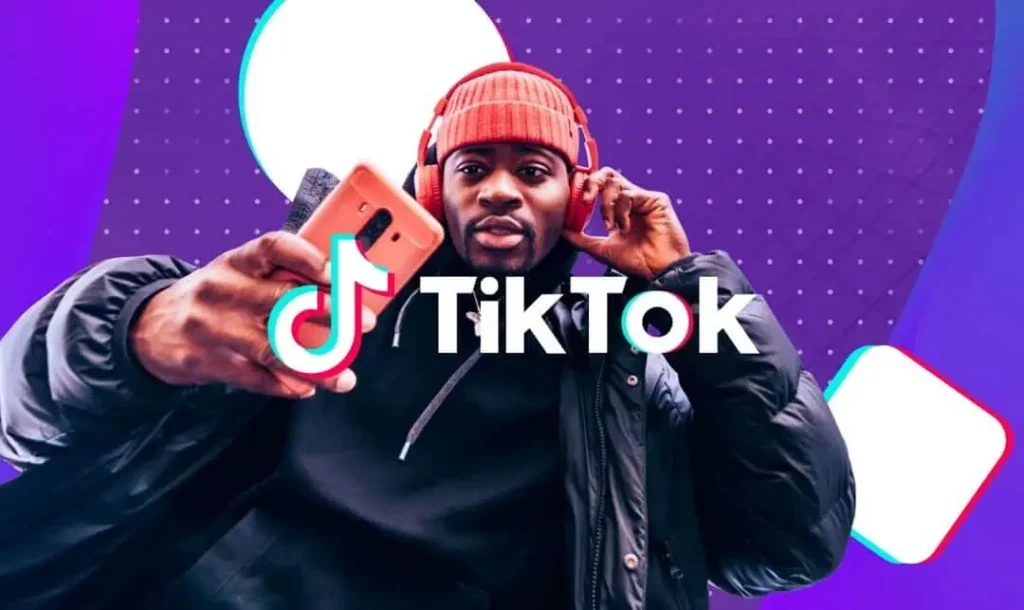The Facebook Pixel is your key to getting the most out of your online marketing.
It’s what allows you to track user actions once they click through your ad and head to your website, app or landing page.
- Did they buy a product?
- Fill out a form?
- Add something to their cart?
- Look through the catalog?
Answering these questions is vital to knowing 1) whether your ad worked, 2) what your ad’s ROI is and 3) what you can do to better your results the next time around. The pixel’s also instrumental in remarketing efforts.
But how do you use the Pixel or event set it up in the first place?
This guide can help.
Facebook Pixel: What it is and how it works
The Facebook Pixel isn’t anything that needs installing or downloading. It’s a simple chunk of code that you put in the header of your website.
This allows it to track your site’s visitors – their actions, the pages they look at and the products they browse – as they move about your site.
You can then use that data to retarget them or to deliver more targeted ad messaging. You can get your Facebook Pixel code from within your Facebook advertising admin account.
Just click the navigation menu, and select “Pixels” under the “Measure and Report” header. Then click “Create a Pixel” and follow the prompts. Full directions can be found here.
How to Add the Facebook Pixel to Your Site
Pixel code is specifically designed to go in the <head> section of your code. This allows it to track action throughout the site, without needing to be manually installed on every single page – including new ones down the line.
In content management systems like WordPress or Shopify, adding this code is pretty easy. There’s usually an area of the admin dashboard or template where you can insert simple code into the site’s header or footer.
If your site’s not CMS-based and you’re not comfortable with HTML yourself, you may want to call in your website manager or developer for help.
The main goal?
For that code to be located somewhere between the <head> and </head> tags.
When you think you’ve got it right, install the Facebook Pixel Helper extension on your Chrome browser and open up your website. If the code is activated, a blue icon will appear in the top right corner of your browser window.
Click it, and see if any errors are listed. If there are, use our guide to understand what your errors could be caused by and how to fix them. If no errors are listed, your Pixel is installed properly and is ready to start tracking.
Using the Facebook Pixel
Once you’ve added the Pixel code to your site’s header, you can start using it to your advantage.
1) First, you can add customer conversion events to your ad campaigns.
Whether you want to know when someone clicked your ad and then downloaded your ebook (even days or weeks later), or you simply want to know which users subscribed to your email list, custom conversions can help you do it.
2) You can also start to build custom audiences based on your Pixel data.
Since the Pixel tracks every visitor who clicks your ads or is simultaneously signed into Facebook while browsing your site, it gives you deep-dive insights into customer behaviors, preferences and place in the buying journey.
Use that data to create time-sensitive audiences (people who have visited in the last 24 hours), ones who visited a specific page or product (tell them about a sale!) or ones that haven’t been back in a while (remind them about that product they considered a few months ago).
3) If you’re willing to put in a little more work, you can also create what are called Custom and Standard Events.
Conversion events that can be a little more personalized to your exact needs as a marketer. You’ll need to add an additional line of code to whichever page you’re tracking action on, but as long as you have access to your site’s back-end (and you follow the directions from Facebook), it’s not too complicated a task.
To learn more about the creating, setting up or utilizing the Facebook Pixel in your advertising efforts, email [email protected].
You Might Be Interested In