How to Set Up AdWords Offline Conversion Tracking

It’s essential for advertisers to understand and accurately monitor the customer’s path to purchase through AdWords Offline Conversion Tracking.
In many cases, when a customer sees your ad, they will click on it, visit your website, and make a purchase. Once they make that purchase, a unique Google ID is communicated back to AdWords to report the sale.
But unfortunately, the sales funnel suffers a disconnect when a customer clicks on your ad, visits your website and later decides to order the product offline (ex: placing an order over the phone or making an in-store purchase).
By importing offline conversion tracking, advertisers can track what happens in the offline world after a shopper clicks on an ad and use this data to target, set goals, and optimize campaigns for increased profit.
As we mentioned earlier, AdWords provides advertisers with a unique ID, called a “GCLID,” for every click that comes to their website from an AdWords ad. To track offline conversions, advertisers must save that ID along with whatever lead information they collect from the person who clicked on the ad.
Later, when that shopper “converts” in the offline world, the advertiser gives that GCLID back to AdWords along with a few details about the type of conversion and when it happened. Then AdWords records this conversion along with other conversion tracking data.
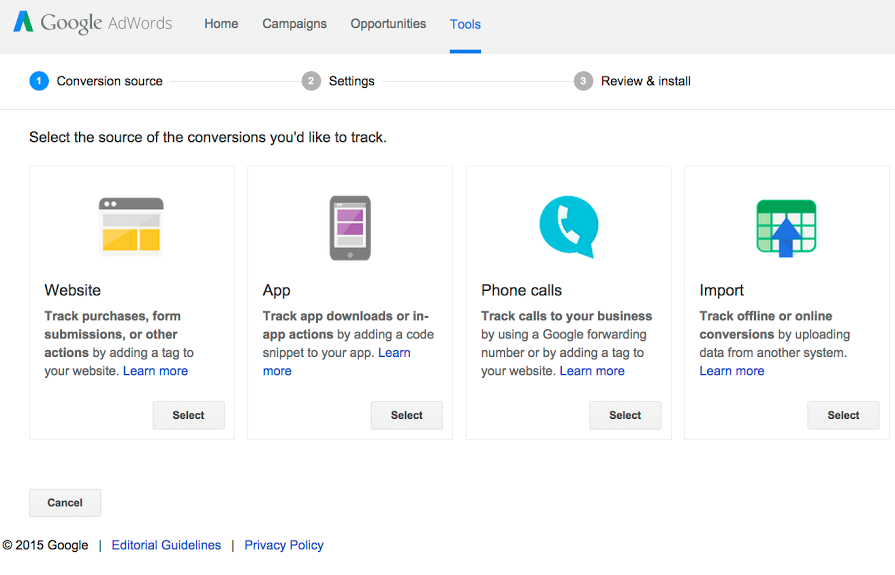
Let’s apply this to a practical example: If a furniture company uses AdWords to drive customers to their website, on the site itself, visitors can submit their contact information, request a sales call or make a purchase.
If a lead or sale results from a click on an AdWords ad, the customer’s contact information will also include a GCLID.
Each week, the furniture company has their sales reps review that week’s sales and send the prospects (and associated GCLIDs) that converted into buyers, along with the date and time of each sale.
At this point, advertisers can compile the data into a five-column spreadsheet and upload it into their AdWords account.
Once they’ve gathered this data, advertisers will be able to see which keywords and queries are contributing not just to new lead submissions, but, more importantly, to actual sales.
This new data saves time and makes it easier to maximize investments in AdWords.
One of the main benefits of AdWords Offline Conversion Tracking is it gives advertisers a more comprehensive look into successful keywords and targeting criteria.
For example, advertisers can monitor and track purchases based on geography or time of day to distinguish what factors drive the most cost-effective conversions.
 “Offline conversion tracking is important because it allows us to correlate conversion actions within AdWords which would otherwise be left to ‘guestimation’, “Josh Brisco, Manager, Retail Search Operations at CPC Strategy said.
“Offline conversion tracking is important because it allows us to correlate conversion actions within AdWords which would otherwise be left to ‘guestimation’, “Josh Brisco, Manager, Retail Search Operations at CPC Strategy said.
“When executed correctly this data can truly bridge the gap between AdWords spend and conversion data that would otherwise be stuck in an advertiser’s CRM.”
“The ability to track phone call conversions, qualified leads, conversions which are handled by a sales reps, etc, is extremely valuable in measuring the true ROI of ad spend, and can greatly increase both efficiency and scale for an advertiser’s campaigns.”
AdWords Offline Conversion Tracking allows advertisers to monitor and collect data:
There are two options to track campaigns that are driving offline sales:
AdWords Conversion Import for Salesforce – This allows advertisers to import sales events from Salesforce into AdWords, and is the best option if you use Salesforce’s Sales Cloud® to track your sales data. You can learn more about the specifics for this solution in About AdWords Conversion Import for Salesforce. For more instructions on how to import conversions from Salesforce, click here.
AdWords Conversion Import – This option allows advertisers to import conversions that they track in any other system into AdWords. It’s a broader option that applies to many different ways of tracking offline conversions, and is the best option if you don’t use Salesforce. For this article we will focus on how to implement this type of AdWords Offline Conversion Import.
*Pro-Tip: It’s important to remember that the AdWords Offline Conversion Import feature relies on the advertiser’s ability to (manually) upload the data regularly. For some companies, this is tedious & unmanageable in-house task.
For option #2 there are two main steps for tracking offline conversions including set up offline conversion tracking, and importing conversions into AdWords.
Once you have set up your conversion tracking, which you can read about here, the next step is to import conversions into AdWords.
The AdWords Conversion Import feature allows advertisers to see how online ads affect offline sales and how their audience is engaging with their advertisements. The Import feature makes it easier to track a repeat sellers as well.
There are two ways you can import your data in to AdWords: by uploading it as a CSV or Excel file, or by transmitting the data to the AdWords API.
Below, we explain how to import conversions by uploading a file but if you would like to transmit the data to the AdWords API, read this help article from Google’s API Developer’s Guide.
Download our conversion upload template (download: Excel or CSV).
Google Click ID: the GCLID that led to the offline conversion. (If you haven’t already, follow the instructions to set up offline conversion tracking to learn how to get this.)
Conversion Name: the name of the conversion action (for example, “lead qualified” or “contract signed”). It’s important that you use the exact same spelling and capitalization that you did when you created this conversion action in your AdWords account.
Conversion Value: (optional field) a number representing the value that you place on the conversion. It could reflect a currency value, or you could simply choose to enter relative values of 0-10 (negative numbers are not accepted). If you leave this field blank, AdWords will automatically apply the “conversion value” that you defined in Step 2.8 when you created your new offline conversion action.
Conversion Currency: (optional field) the currency in which your conversion value is provided. You’ll use this if you report conversion values in more than one currency, or have multiple accounts that are billed in different currencies.
Conversion Time: the date and time that the conversion occurred. See the table below for a list of acceptable date formats (e.g. MM/dd/yyyy HH:mm:ss). You can add a time zone to the conversion time by using one of the last 4 formats listed. Replace “+z” with the GMT offset by indicating + or – and then the 4 digit time difference. (For example, New York’s offset is -0500, and Berlin’s is +0100). Or, replace “zzzz” with the time zone ID from this list.
To import your offline conversions to AdWords, you’ll need to upload your conversion file into your AdWords or manager (MCC) account. (Keep in mind, imported conversions can’t be removed once they’re imported.)
AdWords Offline Conversion Tracking starts importing the data from your Analytics account starting from the day you clicked Import. Historical data from before this date is not added to conversion tracking. Your goals appear alongside your conversion data in your Conversions page and AdWords reports within two days.
When you import a goal from Analytics into AdWords Offline Conversion Tracking, it has the same name as it does in Analytics, followed by its view name in parentheses.
For example, an Analytics goal named “Sign Ups” located in a view called “Master View” is named “Sign Ups (Master View)” in AdWords Offline Conversion Tracking. If you want to change the name of an imported goal, you need to make the change in Analytics. The change is then reflected in your AdWords account.
AdWords uses your chosen conversion window(s) (7-90 days, default: 30 days) to determine which goals or Transactions to import from Analytics. For example, if you use the 30-day default window for a goal named goal 1: Registrations, AdWords only imports goal Completions that occurred within 30 days of the click.
To import your goals and ecommerce transactions from Analytics into AdWords Offline Conversion Tracking, the following conditions must apply:
Pro-Tip: AdWords will not import goals and transactions attributed to video campaigns.
To import your goals:
To learn more about AdWords Offline Conversion Tracking, email [email protected].
