Google Tag Manager 101 for Retailers

If you’re not using Google Tag Manager (GTM), you’re missing out on a valuable free tool to track events that happen on your ecommerce site.
From views to conversions, GTM will give you access to valuable insights about your customers via AdWords and Analytics, and it supports both Google and third party tags.
Even more importantly, Google Tag Manager can help you avoid creating errors in your website JavaScript and HTML when you launch new tags, and it’s super easy to use.
Warning: Just because the GTM makes it easier to manage tags doesn’t mean anyone can set it up–you will most likely need coding experience or you’ll need to hire a developer.
Jump to a Section:
First, let’s start with by answering what a “tag” actually is.
A “tag” is a snippet of code that helps your website communicate data with everything from AdWords to third party platforms.
Let’s say you want to track conversions on your site.
Tag Manager generates “containers” or snippets of code which you can embed on the pages where you want to track conversions, and you can view these via AdWords reports.
Once the initial setup is done, you can simply make edits or updates to the code via the Tag Manager, and not directly in the backend of your site–and all pages with that “container” embedded will be updated.
In addition, you can easily roll back changes via the historical change log (or “versions” tab).
To start, you must have a website and existing Google account. Here are the steps to getting up and running:
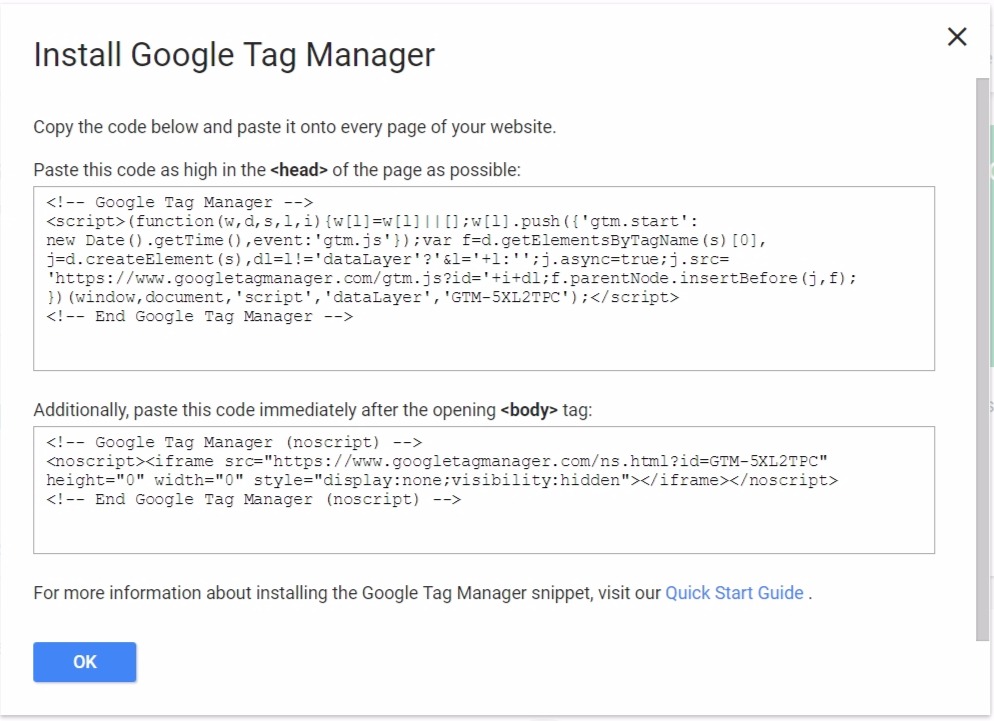
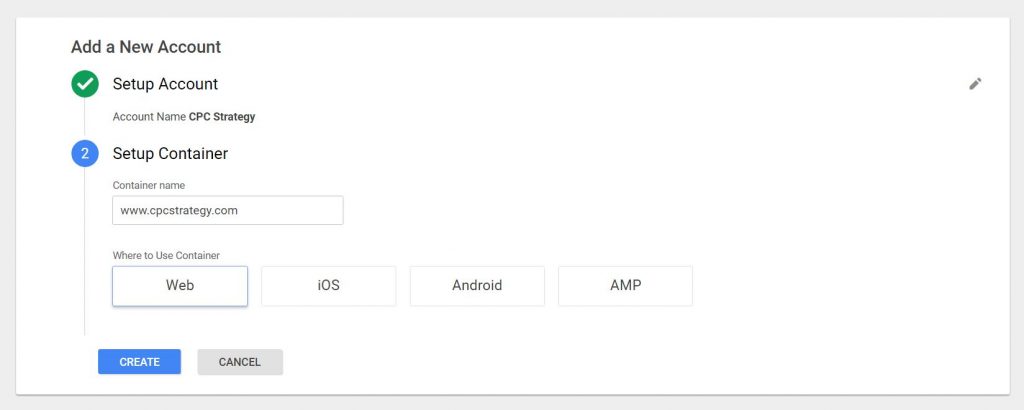
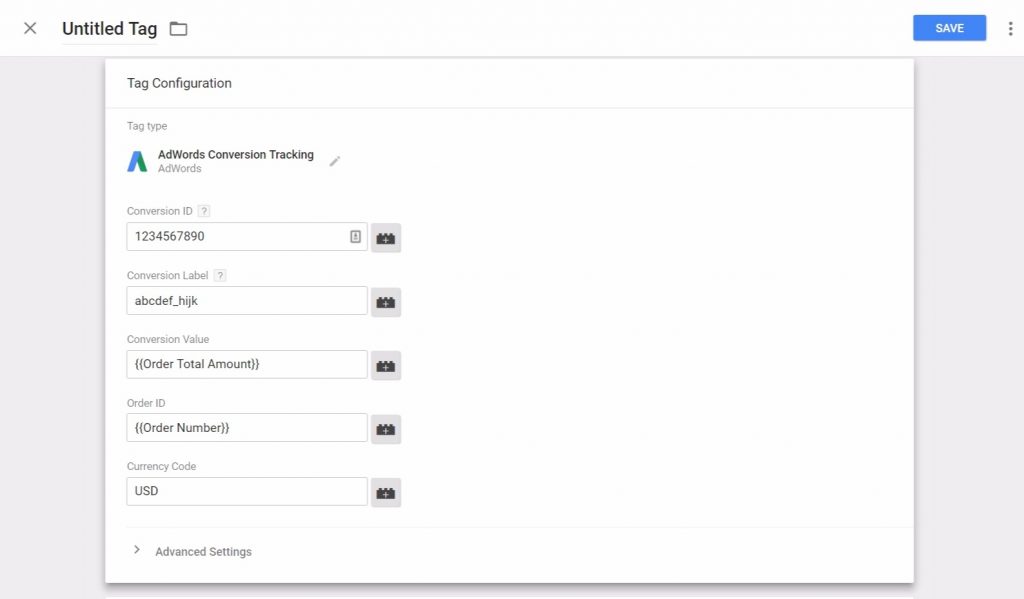
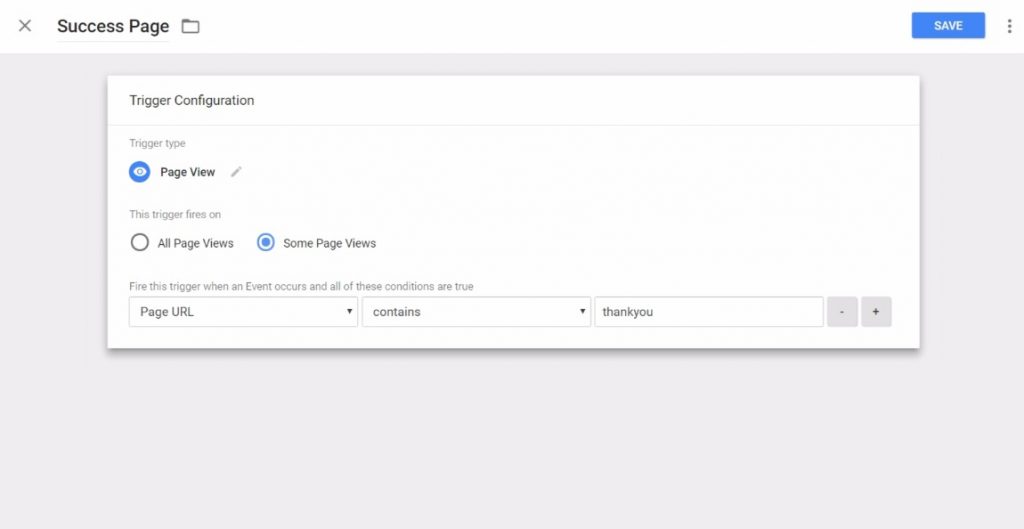
Once you’ve created your code snippets, you can access and edit past versions on the left-hand side of the screen.
You can use the Universal Analytics tag type within the tag manager, and it should fire on all pages.
You can track any of the following actions within a tag:
Just as you did with the conversion tracking tag previously, you can choose a trigger type to fire this tag–everything from click to scroll.
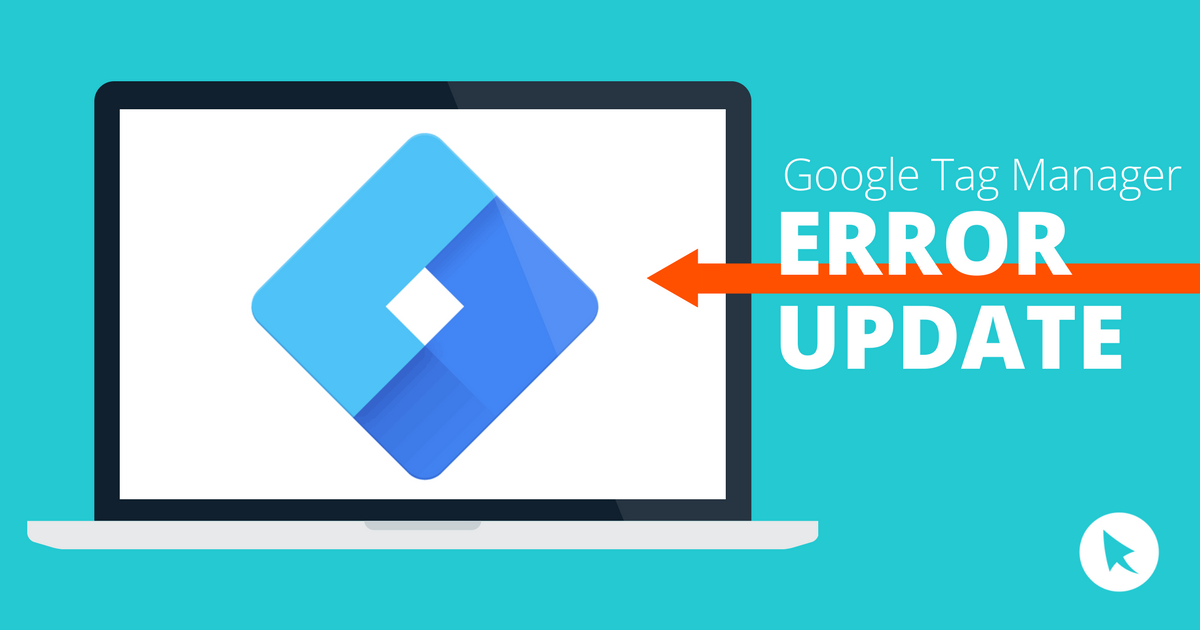
Update 5/23/2017: If you woke up this morning and noticed your Google Analytics account isn’t reporting accurately, you may have been hit by the GTM bug.
GTM containers are reportedly disappearing/are being deleted by unknown users across multiple GTM accounts.
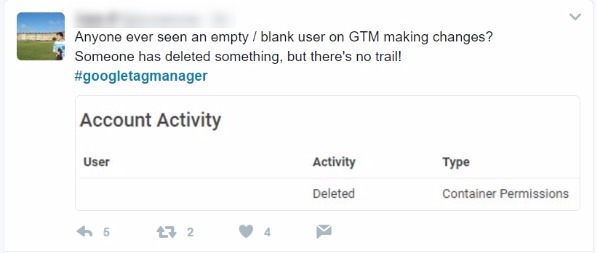
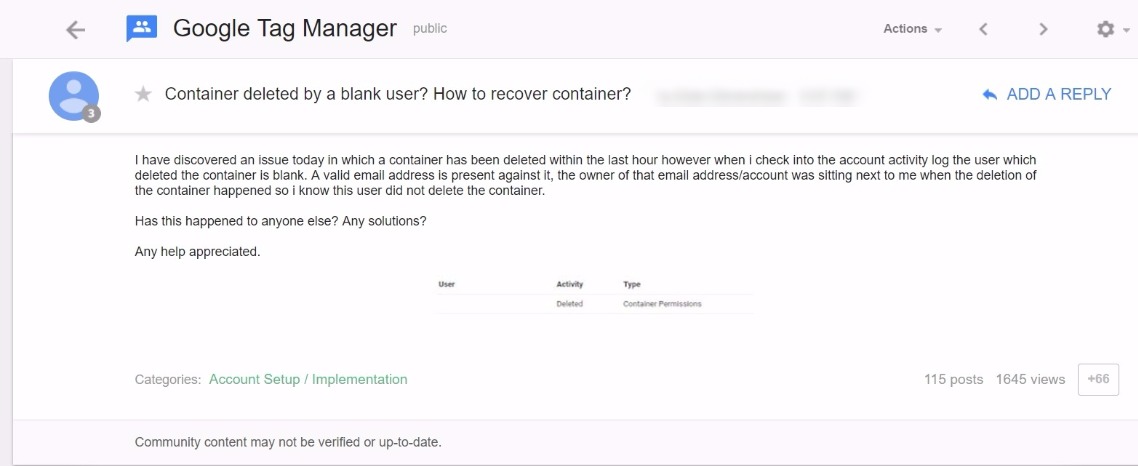
This is a widespread issue that’s affecting many accounts, and we will update this post when we hear back about Google’s fix.
Here’s what we’ve seen on the G Suite service page so far:
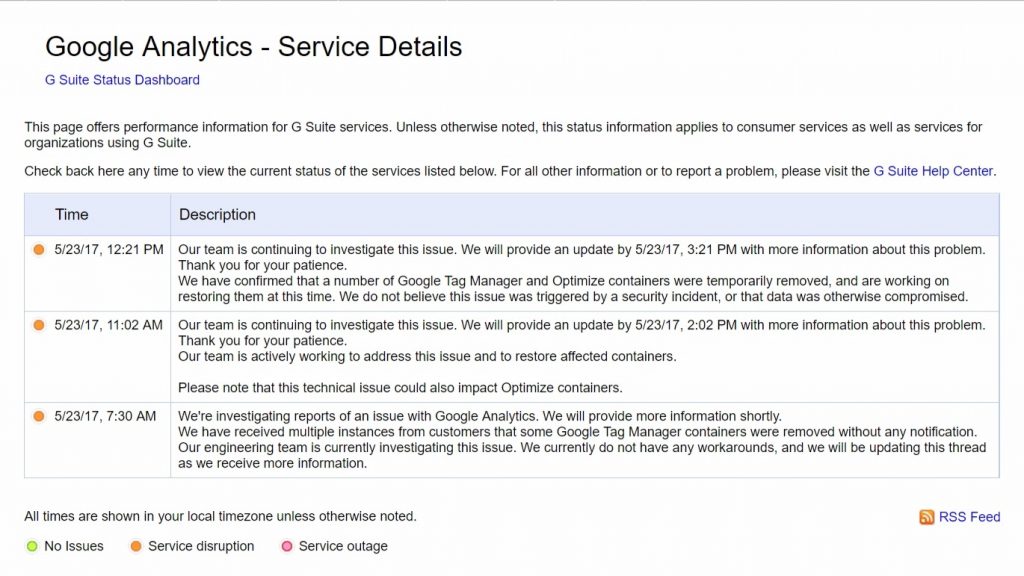
In the meantime, double check your Google Analytics and AdWords accounts to ensure they’re tracking correctly.
