Google Discovery Ads Guide: Best Practices for Campaigns
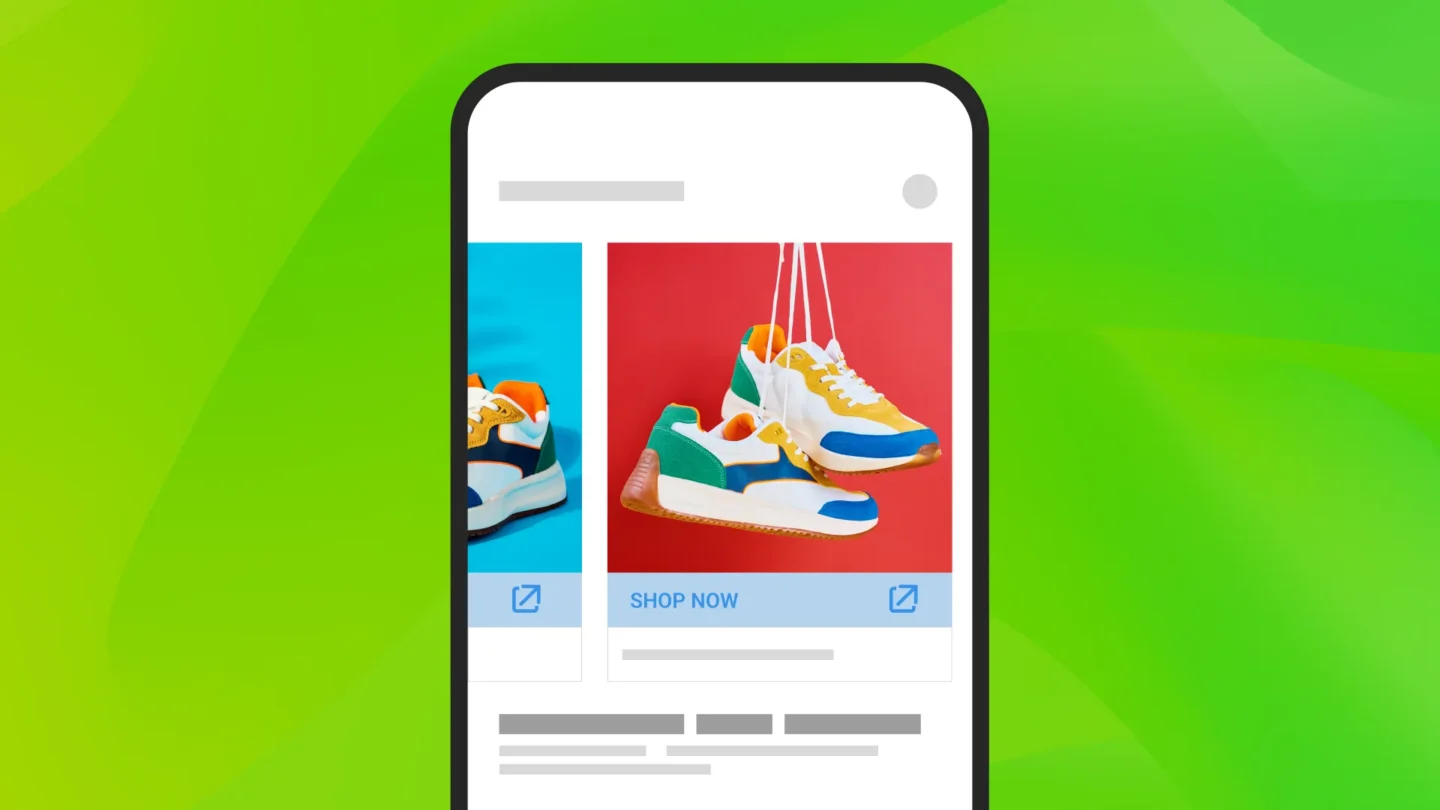
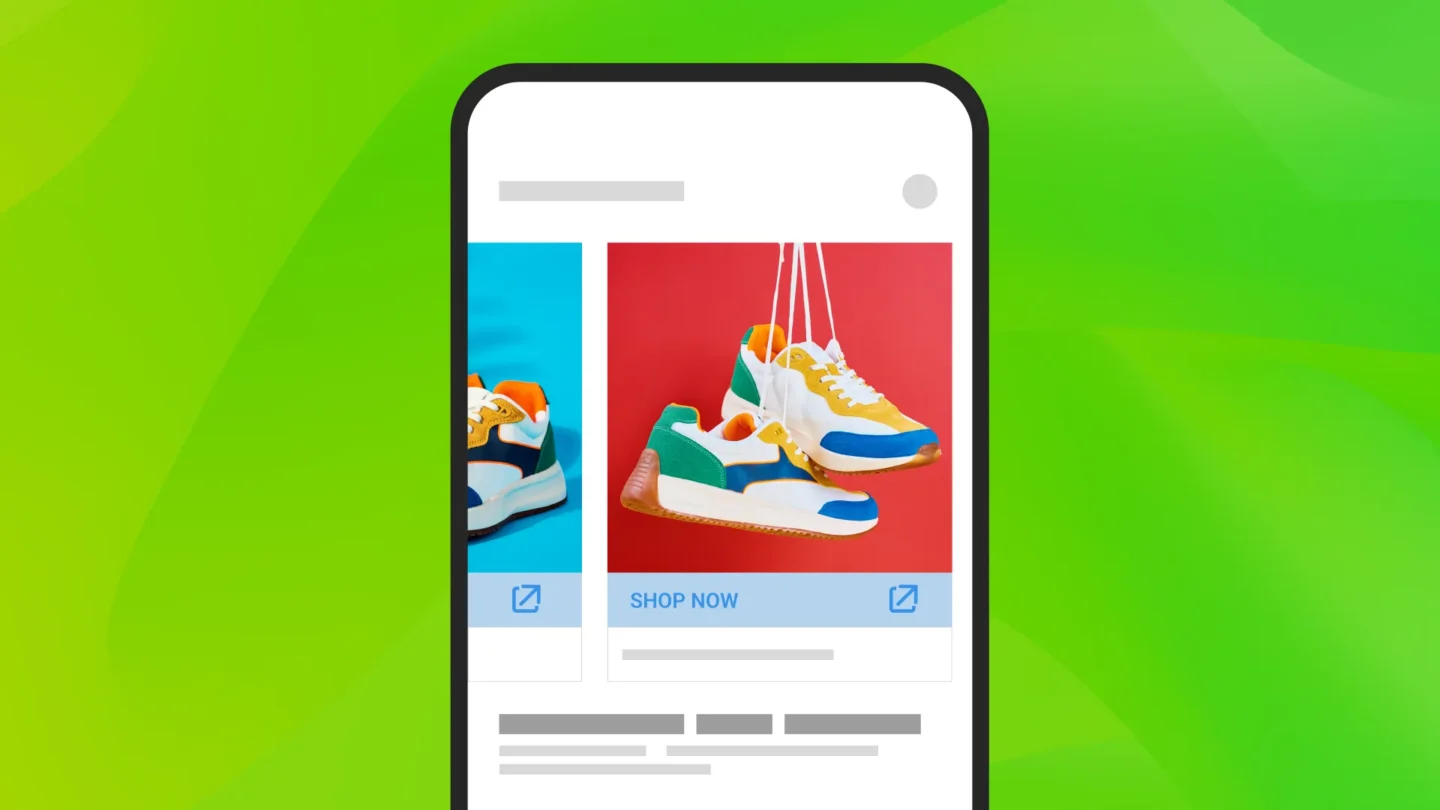
Are you trying to grow the top of your funnel, but having problems with the quality of traffic you receive? Advertising outside of search typically means you’re going to have a harder time connecting to someone with strong buyer intent, even if you use the Google Display Network.
Enter Google Discovery Ads—mobile-friendly ad units designed to make it easier for sellers to reach people who are in the discovery stage, when they’re open to finding and trying something new. Discovery ads aim to help you reach the 85% of shoppers who “take action within 24 hours of discovering a product.”
Discovery ads combine compelling visuals with robust audience targeting features to actively generate demand, instead of waiting for a user to express demand through search. Google leverages their “understanding of intent to anticipate what your customers want and drive results” with audiences most likely to take action.
Discovery ad campaigns are fully automated, with Google dynamically adjusting ad creative and placement with your goals in mind. This means that advertisers don’t have the manual levers to pull that they might be accustomed to adjusting in optimizing other ad types.
Originally planned to run exclusively on Google’s Discover app, Google Discovery ad campaigns were expanded to also run on YouTube and Gmail. By including these channels, Discovery ads help provide potential new customers with relevant and rich content throughout their purchasing journey, reaching up to 3 billion shoppers.
“By pairing this expansive reach with Google’s machine learning and unique understanding of intent, brands are finding it easier to connect with new, qualified customers at scale.” — Google
Google Discovery ads optimize for conversions, and marketers can use them across four different automated bid strategies: Maximize Conversions, Maximize Conversion Value, Target CPA, and Target Return on Ad Spend (tROAS).
“Discovery ads provide a valuable inventory source and medium with which to reach targeted audiences. The ad format itself is engaging, and gives advertisers another tool to drive action across the funnel.”
— Josh Brisco, GVP, Acquisition Media at Tinuiti
Discovery inventory is also now accessible via Performance Max as well as Google’s newly announced AI-powered Demand Gen campaign types.
Google Discovery Ads share some similarities with Responsive Search Ads, but there are a few minor differences when it comes to creative assets.
First, square logos are cropped into a circle on Discovery ads, so ensure you have a compatible version available. Second, Discovery ads have much stricter image requirements. Blurry images will be flagged for review, as will be those that are poorly cropped. Clickable overlays like “click here” buttons are also not allowed and will be flagged.
Overall, it’s best to consistently work with your strongest assets for Discovery ads to minimize any chances for hiccups. As noted by Google:
“Discovery ads requirements are more restrictive than the ads requirements for other platforms and surfaces, meaning disapproved Discovery ad assets may continue to run on Google’s other properties.”
Google Discovery ads run on three major Google properties: The Google app, YouTube, and Gmail. Let’s take a closer look at how these ads look on each property:
The Discover feed keeps users updated with news, events, and other topics of interest. Discover has over 800 million monthly users, making it a great place to introduce potential customers to your brand.
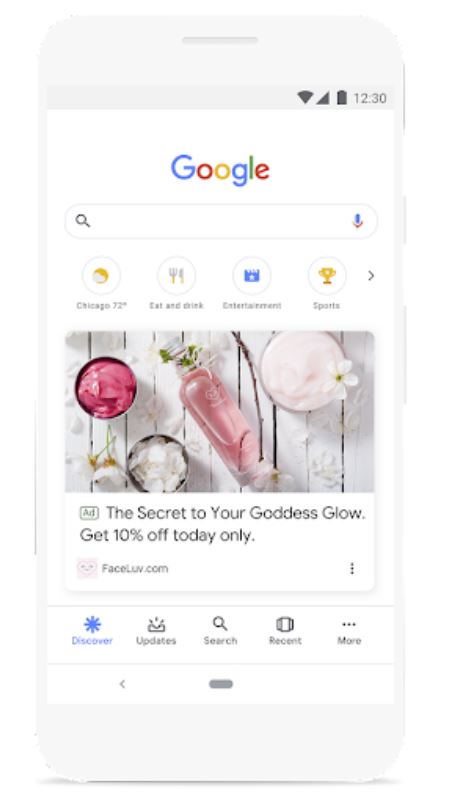
Google Discovery ads appear in the YouTube Home feed and YouTube’s What to Watch Next feed. These highly visible locations are ideal for catching the interest of new users.
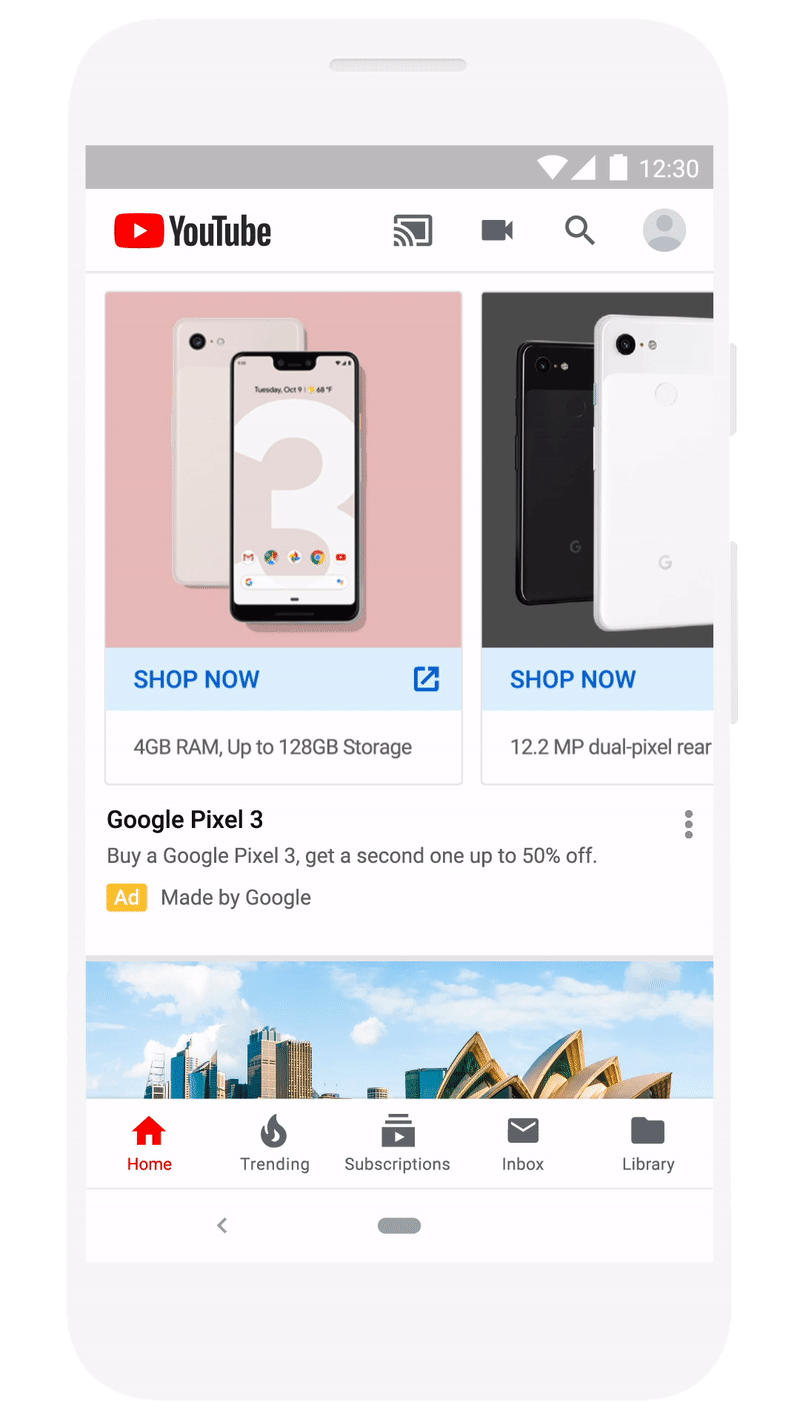
Google Discovery ads shown in the Gmail Promotions and Social tabs help you reach new users via email without being obtrusive, while still being unique enough to stand out against other promotional emails. Gmail currently boasts more than 1 billion active monthly users, primed to see relevant ads right in their inbox.
Google Discovery ads come in two formats: Discovery Ads and Discovery Carousel Ads. Keep the following asset specs and requirements in mind for each type before you start setting up your campaigns.
Think of your headlines, descriptions, and images as ingredients. The better variety of ingredients you provide Google to work with, the more options they have when planning what to serve. And because these are quite literally discovery ads, for many people these ads will be the first introduction to your brand. Put your best assets forward to make a lasting impression. Learn more in Google’s Discovery Ad Guide to Creative Inspiration.
Discovery ads display a single static image along with a headline and a description. You will be required to provide multiple headlines, descriptions, and images so that Google’s AI can test different ad variants to learn which performs best, and better customize the ad delivered to each user.
Headlines – 40 character limit, provide up to 5 headlines
Descriptions – 90 character limit, provide up to 5 descriptions
Images:
Business Name – 25 character limit
URL – product-specific pages (i.e. product detail pages) are best
Call to Action (CTA) – Select from a predefined list
Instead of picking a single image like in the Discovery Ad, the Discovery Carousel Ad displays a series of images that allow users to scroll through the collection. Each image will be assigned a “card” or a page, and only one image can be displayed per card. Images will be displayed in the order you upload them.
Headlines – 40 character limit, provide 1 for the ad set and 1 each for every card in the carousel
Descriptions – 90 character limit, provide 1
Images:
Business Name – 25 character limit
URL – product-specific pages (i.e. product detail pages) are best
Call to Action (CTA) – Select from a predefined list
If you’ve ever set up a Display campaign with Responsive Search Ads, then you shouldn’t have too much trouble setting up a Discovery campaign. Much of the process is the same. Here are the steps:
Setting up a Discovery Ad is a very straightforward process.
First, you’ll click on “New Campaign” and select either Sales, Leads, or Website Traffic as your campaign goal.
Then, in the Campaign Type selection screen, choose Discovery.
Now, let’s determine what type of bid we’ll use in the Bidding section. For Discovery Ad Campaigns, we recommend selecting Conversions and adding a Target CPA.
If you don’t provide a Target CPA, the campaign will use the Maximize Conversions bidding strategy. Google will also recommend a Target CPA value based on market trends if you don’t already have one in mind.
At this point, your basic campaign setup is almost finished. Simply name your ad group and select your desired audience.
Choose the type of Discovery Ad you will use. Ensure that the creative you upload is strong and relevant for the audiences that Discovery Ads will reach. Remember that Google’s machine learning is determining which users are most likely to be interested in your ads based on a variety of one or more user-specific behavioral intent signals, including which sites they’ve visited, which videos they’ve watched, and more. Provide creative assets that would be most eye-catching for people potentially seeing your brand for the first time.
Create your Discovery or Discovery Carousel ad by adding the required headlines, descriptions, and images. Once your copy and images are good to go, click Create Campaign. Now your ads will appear on the platforms you selected.
Take the necessary time to track your campaign performance, testing the impact of changes to your campaigns—such as copy and image updates—focusing on those that provide the best results in optimizations.
Want to get the most out of your Discovery ads? Here are some quick tips aimed at fully leveraging the ad type’s functionalities and goals to produce the best results…
Best practice is for the campaign budget cap to be 10x the tCPA bid or tROAS target set to drive statistically significant volume. If this budget level is not achievable for at least two weeks—the minimum time Google recommends to allow campaigns to ramp up—we recommend using Maximize Conversions or Maximize Conversion Value bid strategies as they will optimize towards the campaign’s goal with a set budget.
If testing into Discovery Ads with a small budget, we recommend allocating appropriate daily/monthly spend amounts to get statistically significant learnings based on audience sizes.
Avoid using images with text overlays, images that are blurry or contain indistinguishable products, and images with cluttered or busy backgrounds; lifestyle/native type images typically perform better in Discovery ads.
Link to the Google Merchant Center product catalog to automatically promote the right products to the right people at the right time from your existing assets. See below for more information on linking your feed.
Use a mix of native and promo-focused headlines and descriptions in your Discovery ads. This makes it more likely that Google will be able to serve the right message to a user depending on where they are in their purchasing journey.
Native ad copy works best for the Discover feed, while promo-focused copy is better for Gmail’s Promotions inbox tab, where users are more likely to be actively searching for deals.
Discovery Ads can be used at all stages of the funnel. The best practice is to start with Remarketing audiences and from there expand into Custom Audiences followed by In-market audiences.
Connecting your existing Google Merchant Center feed to your Discovery campaign offers a host of benefits centered around improved performance and enhanced simplicity and flexibility. Predefined product group filters make easy work of enhancing Discovery ad targeting, while the ability to pull from your existing arsenal of creative gives Discovery ads the necessary resources to work with in crafting the most relevant and eye-catching ads possible.
Save time spent creating ads for each item you want to promote with the images and product details from your feed populating the ads that will be automatically served to shoppers.
Google notes:
“On average, Discovery campaigns that are optimized either for sales or lead generation conversion goals, or for both, achieve 45% more conversions at a similar CPA by using product feeds.”
Note that you will be required to set up a brand new Discovery campaign to enable linking to your Google Merchant Center feed; it is not currently possible to add Google Merchant Center feeds to existing Discovery ad campaigns.
Linking your product feed:
You should now be at the ad creation step. To confirm that linking your feed was successful, look for a “Product Groups” section at the top of your Merchant Center account page.
Discovery Ads provide a perfect opportunity to reach folks primed for product inspiration as they scroll through their interest-packed feeds. To learn more about how Discovery and other ad types can help improve your performance, contact us today or visit our Paid Search services page.
Editor’s Note: This post was originally published by Tara Johnson in November 2020 and has been updated for freshness, accuracy, and comprehensiveness.
