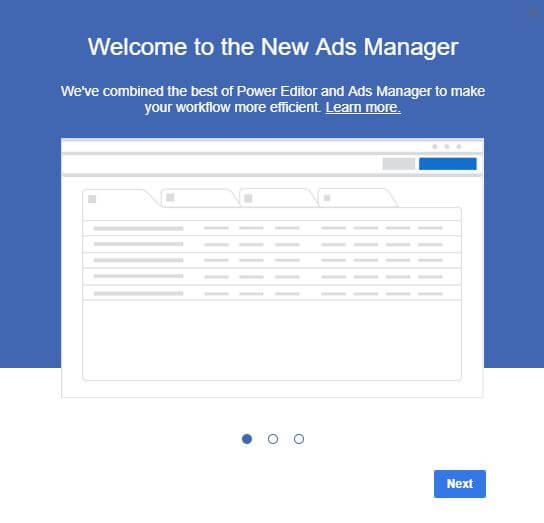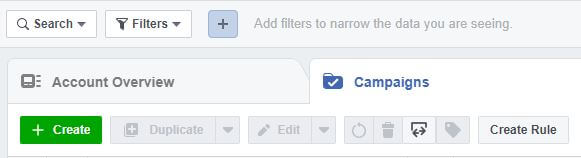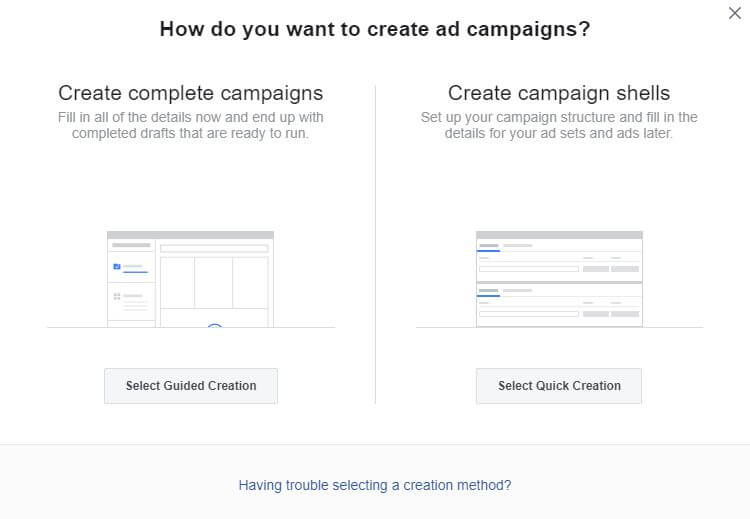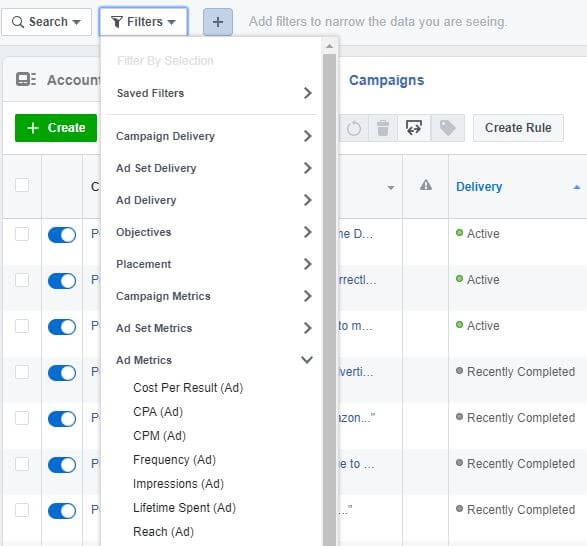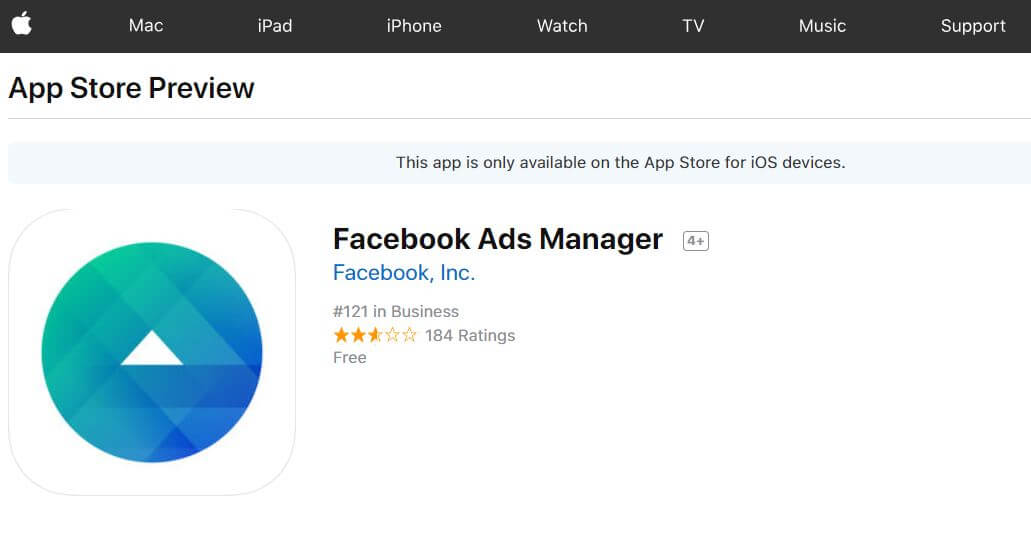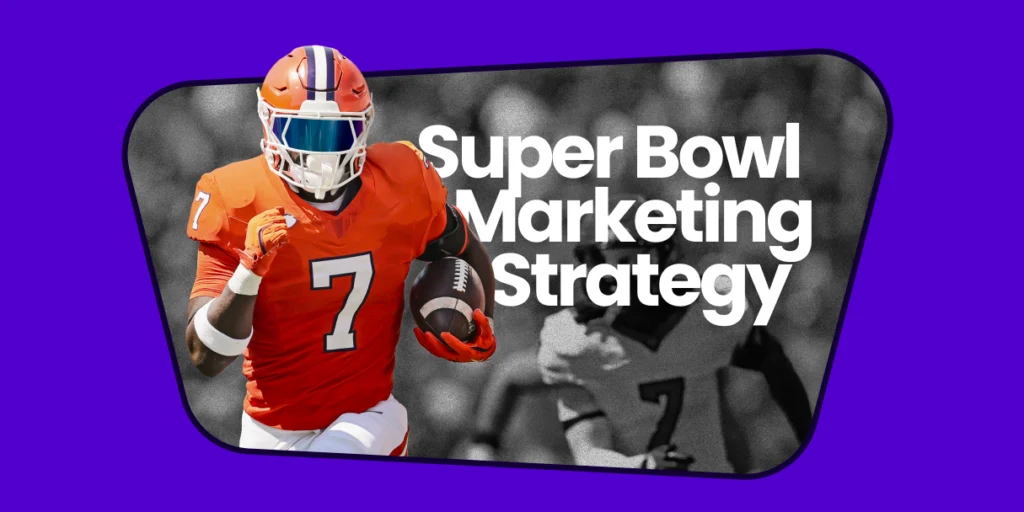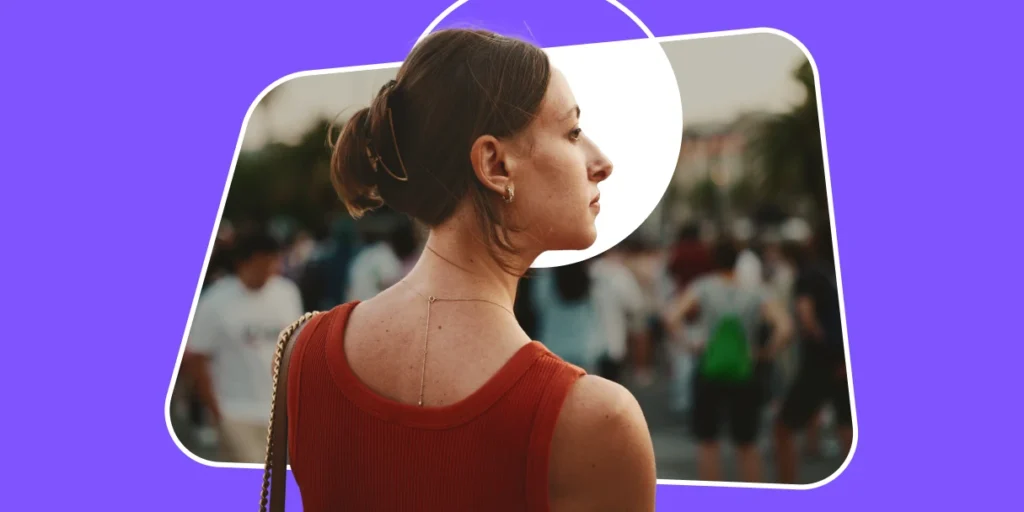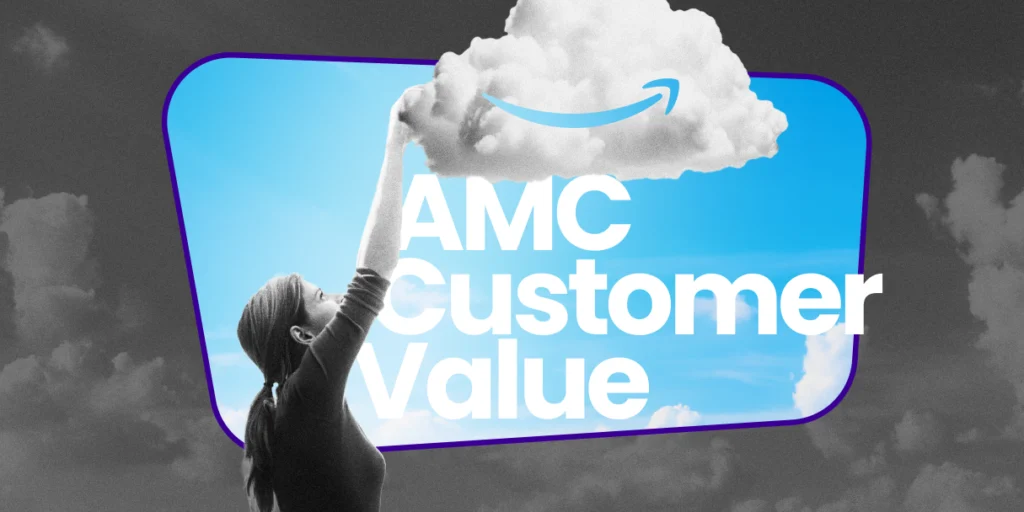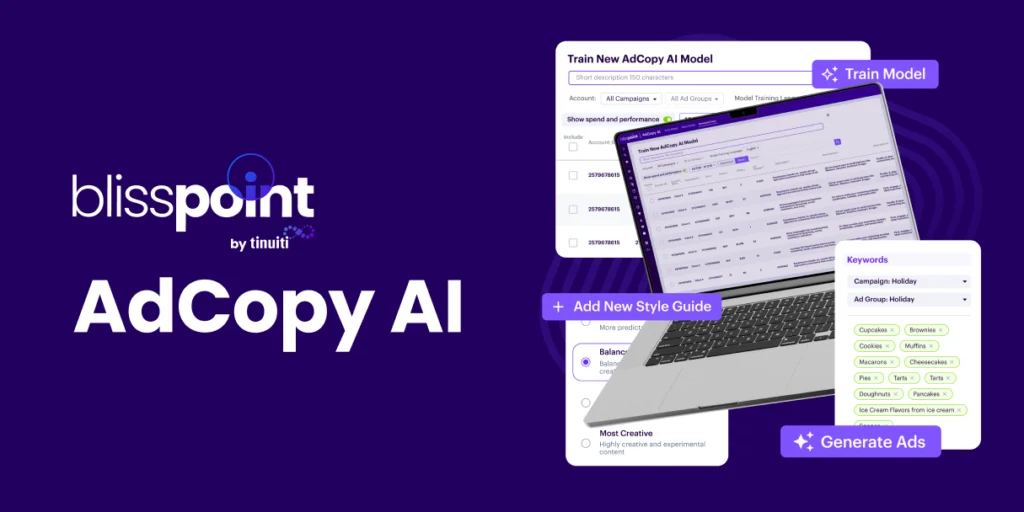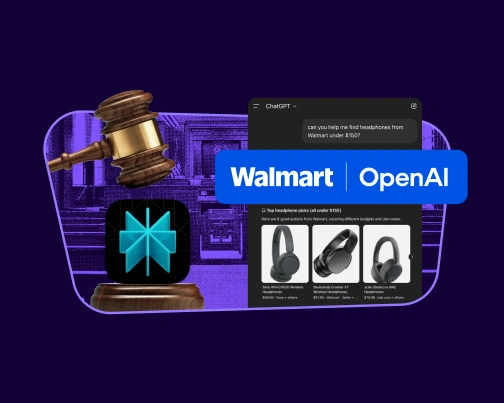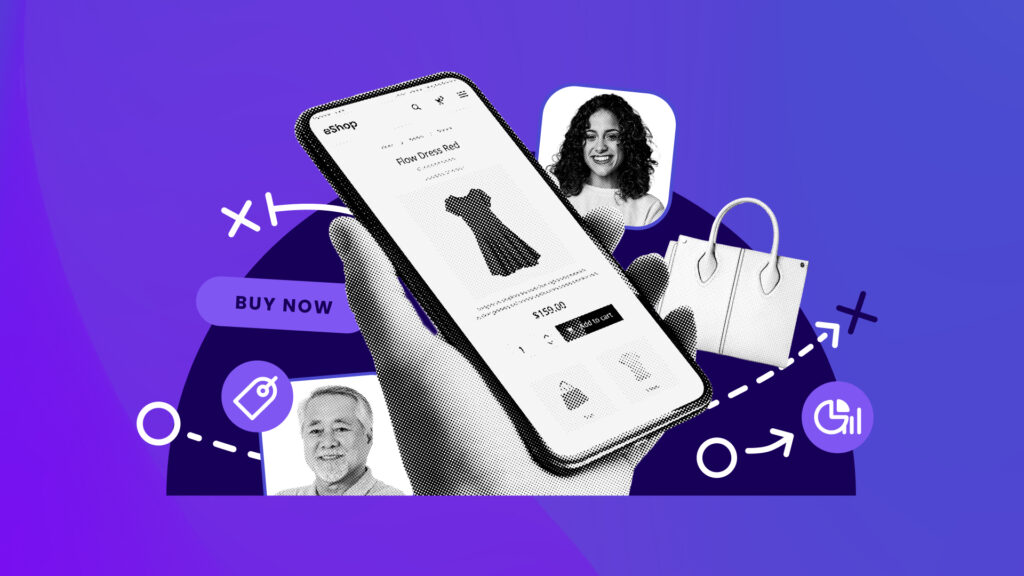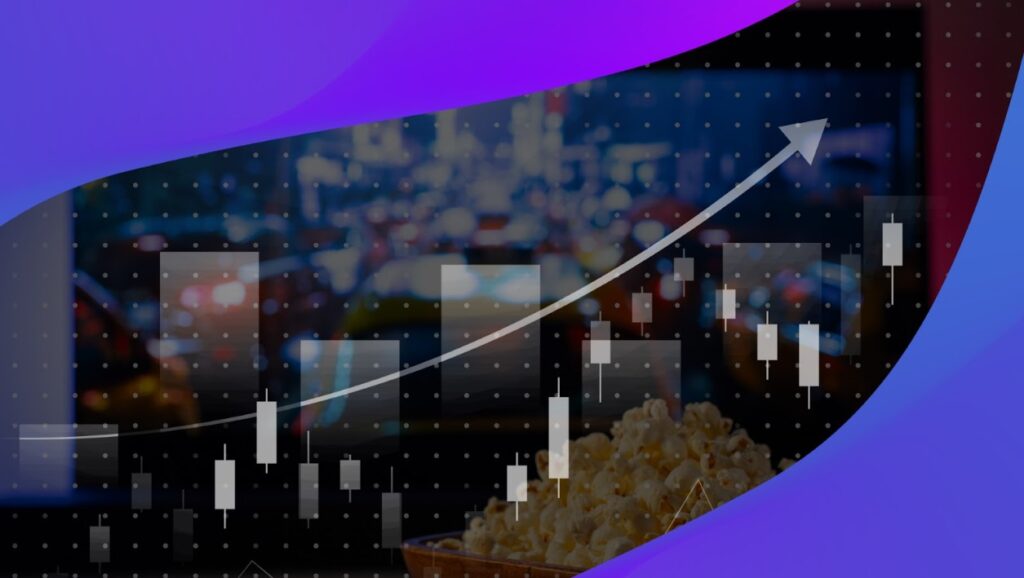Running a Facebook ad campaign can be overwhelming, often even intimidating, to a new advertiser. With hundreds of targeting options, placements and metrics, it’s not the simplest platform to dive into – even with its handy Facebook Ads Manager tool.
Still, easy or not, Facebook advertising is one of the most lucrative digital marketing options out there – especially when used right.
Want your Facebook ad campaigns to be effective? To bring in leads and convert those leads into paying customers? Then understanding the unique nuances of Facebook Ads Manager is crucial.
Use this step by step guide to light the way.
The Ultimate Guide to Facebook Ads Manager:
Step 1. Access Facebook Ads Manager
Your first step is to open up Facebook Ads Manager by heading to Facebook.com/Ads/Manager. Click on the account you want to manage, and poke around to get a feel for what tools and data points are at your fingertips.
You should see a button to create an ad, your seven-day spending total, and a table with recent ad metrics and various data filters.
Pro-Tip: Keep in mind Facebook recently merged Facebook Ads Manager & Power Editor – so you should see an update (below):
“Having both functionalities in one place will definitely makes it a bit more seamless,” Sarah Rogers, Manager, Performance Social at CPC Strategy said in a previous interview about the merge.
With the previous Power Editor, you had to toggle back and forth a lot to manage and monitor campaigns, but now you can make those optimizations in one tool.”

Step 2. Create your ads
The next step is to create your ad by clicking the green “Create Ad” button in the top corner.
You’ll first need to choose an objective for your ad (there are 15 to pick from), and you’ll then be directed through a step-by-step process to get your ad up and running.
You can always go back and edit your ads even once they’ve gone live. Just hover over the ad name and click the edit icon. You can then change the ad copy, creative, budget and more.
Step 3. Measure your ads
You’ll want to monitor your ad metrics both during and after the campaign so you can tweak accordingly. Use the filters on your metrics table to sort through your ad’s key performance stats.
Remember, if you want to track things like conversions, sign-ups or purchases, you’ll need to have the Facebook pixel installed on your website or app. This allows you to track user actions even after they’ve left the Facebook platform.
The Pixel is just a few lines of code that needs to be installed on the header of your website. If you’re not sure how to add it yourself, your web manager or developer should be able to tackle the task for you.
Step 4. Analyze that data
To keep improving your ad strategy and your results, take time to analyze your metrics on a regular basis.
You should drill down into each individual campaign, ad set and unique ad to learn about your audience demographics, how users are interacting with your ad, your results by placement and more.
Make sure to use the handy graphs to help you visualize your ad results, as this can help you spot trends you may want to use on future campaigns.
Step 5. Generate reports
Need to share your Facebook ad stats with colleagues or higher-ups? Want to collaborate on strategy using the data you see? Use the Facebook Ads Manager to export, share, save and even print reports straight from your campaigns.
Just use the filters to pull up the key data you need, and use the Export, Share and Save buttons to take action.
The Export function will allow you to produce an Excel or CSV file, while the Share button will let you send data to other authorized users. Use the Save button to bookmark preferred data views or even schedule automatic reports daily, weekly or monthly.
Step 6. Managing on the go (using the mobile app)
There’s also a mobile version of the Facebook Ads Manager, so if you’re on the go, you can still access your campaigns, make edits and watch your metrics. Just download the app from the Apple Store or Google Play, and log in once it’s installed.
You can pick up where you left off with the full-scale version of Ads Manager or start new campaigns on the fly.
When it comes to a Facebook ad campaign’s success, Ads Manager holds a lot of power. Make sure to poke around and get a feel for what’s there, and don’t be afraid to make tweaks to your campaigns as you watch your metrics. That’s what will help you hone in on an effective, lucrative ad strategy for the long haul.
To learn more about Facebook Ads Manager, email [email protected].
You Might Be Interested In