Amazon Stores: A Powerful Tool to Establish Your Brand on Amazon in 2023
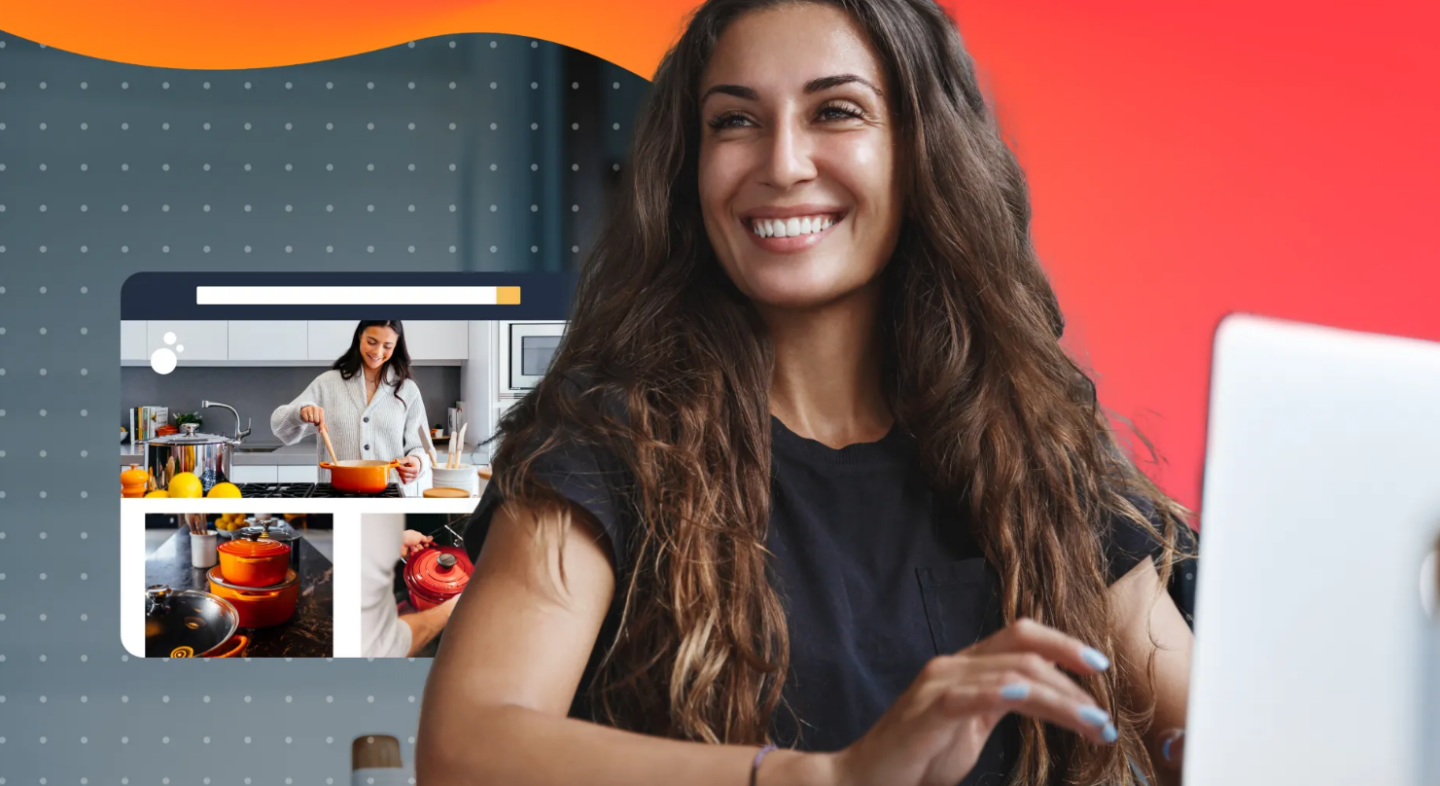
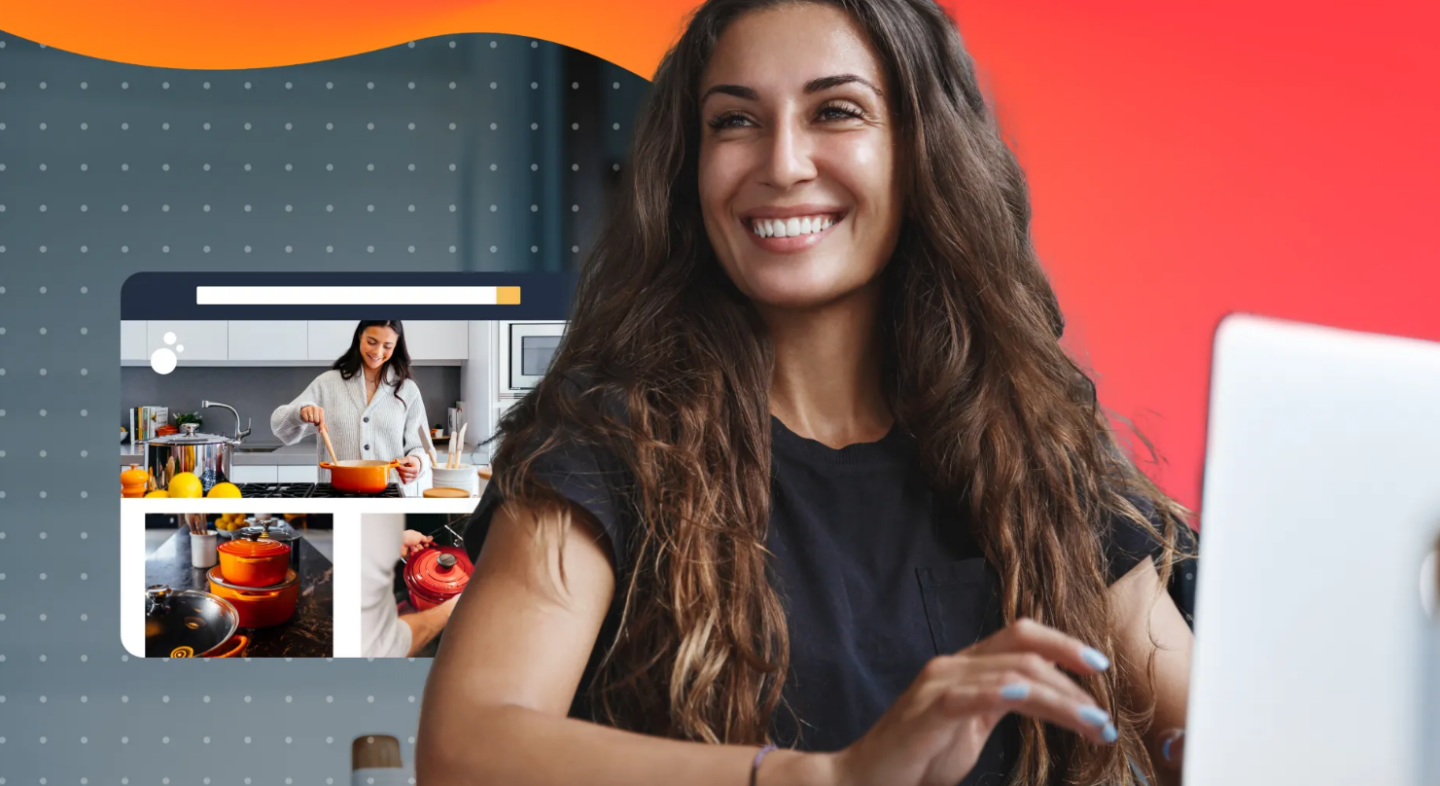
Creative content is one of the biggest ways to establish your brand equity and promote shopper loyalty on Amazon.
Now that Amazon A+ Content and Enhanced Brand Content are the norm (and you should really already have those implemented), it’s time to take your branding to the next level with Amazon Stores.
Amazon Stores is a free self-service product that allows brand owners to design and create multi-page stores to showcase their brands, products, and value proposition on Amazon.
So what are the benefits, and how can Amazon Stores work for you? We’ll cover that below.
Jump to the section:
An Amazon Store is a free premium content offer on Amazon that brands can use to exclusively showcase a curated collection of products and elevate their brand.
These stores provide an enhanced brand-centric shopping experience on Amazon on both desktop and mobile platforms.
Amazon Stores elevate the shopping experience by:
Amazon Stores give brands the ability to maintain their brand identity on the world’s largest online marketplace. All of those benefits alone are enough reason to invest in Amazon Stores.
But on an even bigger scale, more brands are excited about Stores because this means they no longer have to worry about losing their brand identity in a competitive online marketplace.
Multi-page Amazon Stores (up to three levels deep) can be used to exclusively showcase your brand and products. Customize the experience based on what your brand needs.
Support for rich media and content, such as text and images, helps elevate the shopping experience. Below is an example of an Amazon Store for Honest Company:
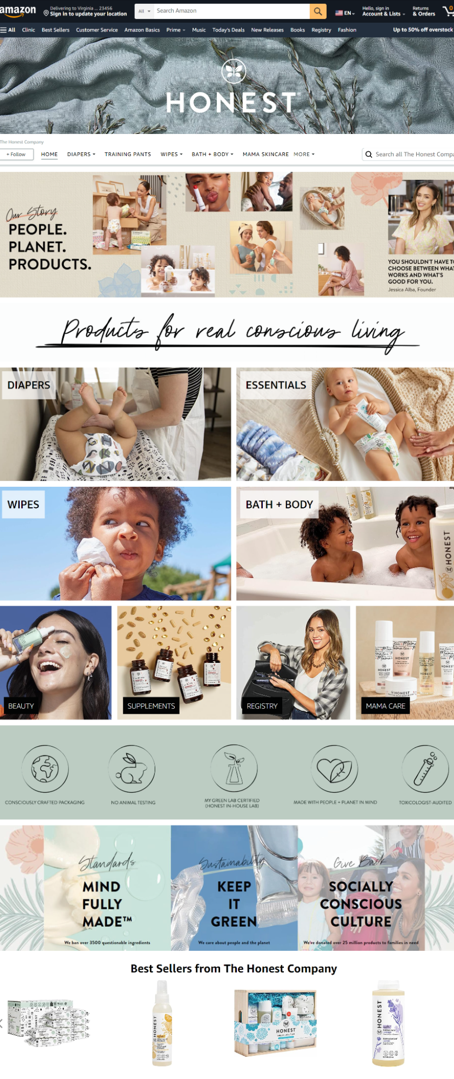
Stores are a significant improvement over the older brand pages, and they allow brands to get more creative with the design. Another super cool feature of Amazon Stores is that you can build highly customizable pages showcasing a single or small group of products, perfect for new launches. You can include videos, a slideshow of photos, text, all sorts of content to really push new products.
Any Brand Registered brand who wants to showcase their products in a one stop shop on Amazon. This is great not just to get products out there but to solidify branding.
Before you can begin creating beautiful Amazon Store content (or even EBC, A+, and Sponsored Brand Ads), you’ll need to register your brand using Amazon’s Brand Registry.
![Screenshot of Amazon Brand Registry hero image]](https://tinuiti.com/wp-content/uploads/2023/07/image11.png)
To register your brand, you’ll need:
If you haven’t already, head over to Amazon’s Brand Registry page and get your brand registered.
Once your brand is registered, you can navigate to Manage Stores from within Ad Console or Seller Central to set up your first Amazon Store.
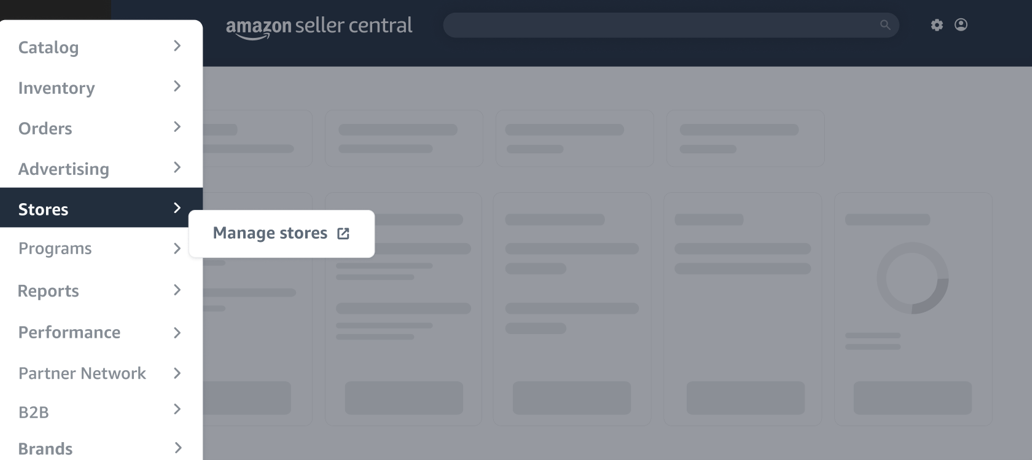
You will then be presented with a list of your brands that are eligible for Store creation.
Once selected, you will then be prompted to follow additional steps, including selecting your homepage template.
There are four different Store themes available:
![The four Amazon Store templates: Marquee, Product Highlight, Product Grid, and Blank]](https://tinuiti.com/wp-content/uploads/2023/07/image10.png)
Keep in mind that Amazon Stores has creative guidelines to follow to meet requirements. To learn more about these specifications, check out Amazon’s Guidelines here.
Page Manager: Used to create, select, move and delete pages from the Amazon Store
Preview Window: Provides a live view of the current page and can be used to select a tile to edit the Tile Manager.
Tile Manager: Used to add, edit, move, and delete tiles from the Amazon Store.
Status Bar: This provides the current moderation status of the Amazon Store and displays any error messages.
Once you’ve established your store homepage, it’s time to build out additional pages based on your catalog categories, best-selling products, deals, and more.
You’ll want to build out your pages much in the same way as you would your own ecommerce website; make sure that navigation is simple enough for customers to easily find what they’re looking for.
Once you’ve established a hierarchy of pages for your customers to navigate to, it’s time to add content tiles to each page.
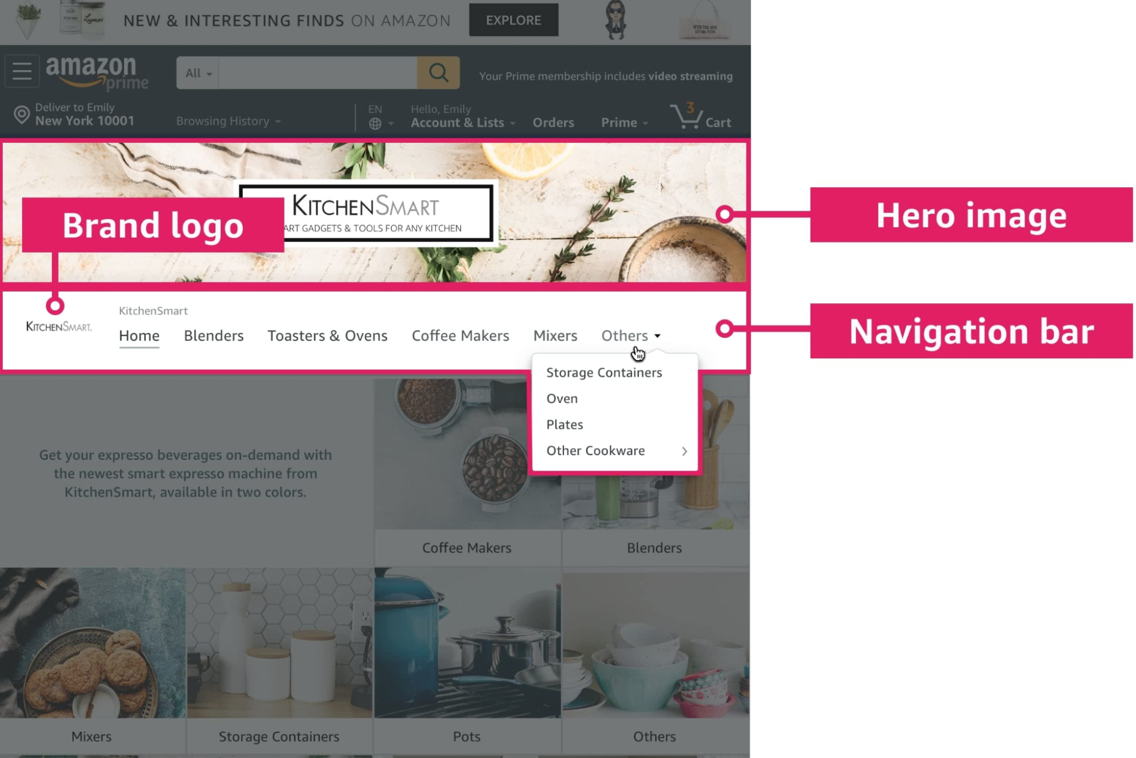
Content tiles are content that customers can interact with on each page of your store.

Once you’ve built out your pages and added in the content tiles, you can then add individual products to each category or page of your store.
Amazon makes this easy because you can search ASINs that you are already selling on the Marketplace.
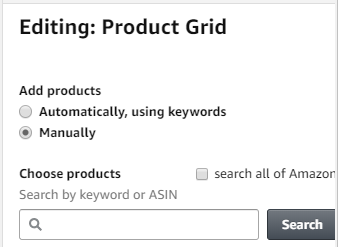
You can add these products to product grid tiles and other page sections of your store.
According to Amazon, once you have finished building your Amazon Store, you can submit it by clicking the “Submit for publishing” button. Your Amazon Store will be submitted for moderation. Keep in mind, you can’t make changes to your draft while it is being moderated.
Before you publish your Amazon Store, you should check for the following:
After you add content and publish your store, Amazon will review your store. If they don’t flag any errors, expect the approval process to take 24 to 48 hours.
Brand stores do not cost anything but require your brand to be registered with, and selling products on, Amazon.
There are a host of valuable reasons to creating an Amazon Store. Here are some of the top benefits of having an Amazon Store for brands:
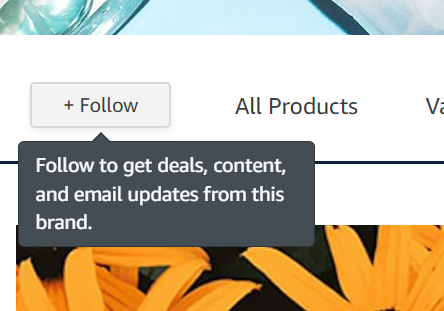
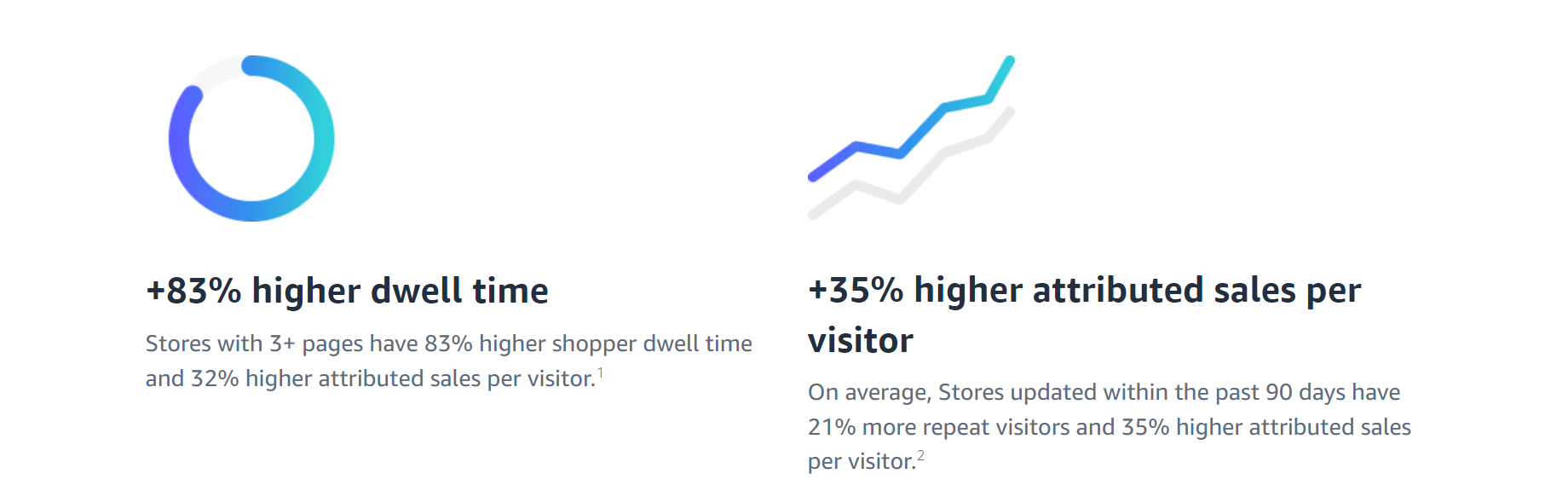
Advertising your Amazon Storefront as a seller can be a beneficial strategy to increase brand visibility, drive traffic to your storefront, and potentially boost sales. Amazon offers advertising options specifically designed to promote your storefront and its products like Sponsored Brand Ads, Sponsored Display Ads, and more.
“It is highly recommended to advertise your Amazon Storefront to increase brand awareness. This will give your customers a one stop shop to find not only the products they are looking for but for brand awareness and finding other items they may not have been aware of.”
– Nathan Urban, Associate Account Manager at Tinuiti
Amazon Stores consist of one or more pages. Each page has a header and footer surrounding a number of content tiles.
As seen in the example below, each Amazon Store can have multiple levels with several pages at each level:
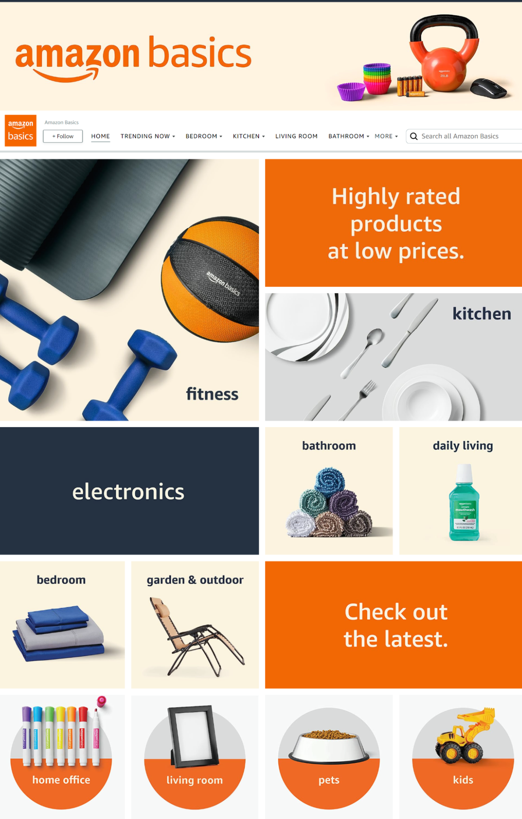
Pro-Tip: When driving traffic to these new storefront pages via Sponsored Brands, you can send shoppers to the home tab or directly to another category (example: shampoos & conditioners). Each page has a unique URL, so you can enter this specific URL when you create the campaign.
Amazon Stores also allows you to choose from 3 templates (default tiles):
Amazon provides advertisers with several features that help them showcase their brand and products with richer, more engaging content experiences (content via Amazon.com).
With shoppable images, you can inspire customers with rich lifestyle images that feature your products in different settings or in collections with complementary products in your portfolio. You can choose to make any of the products in the image shoppable, enabling customers to click on the featured products to see basic information, such as name, price, customer ratings, and Prime availability. They can also add the product to their cart or navigate to the product detail page.
This allows shoppers to move from inspiration to purchase in just a few clicks. We recommend using one to five: don’t overdo it. Showcase your best sellers, otherwise, you’ll cover up the image and overwhelm the shopper. Be cognizant of where you’re placing the dots. Also, be aware that on mobile, the dots might move slightly from desktop to mobile, so make sure you preview across devices to ensure they’re in the right spots.
You also have the choice of adding text overlays to images. This capability lets you add descriptive text to images—with customizable location, size, alignment, and color—to better describe products or selections you want to showcase. And the text on images can improve the Store’s search engine optimization (SEO), which may increase traffic to your Store.
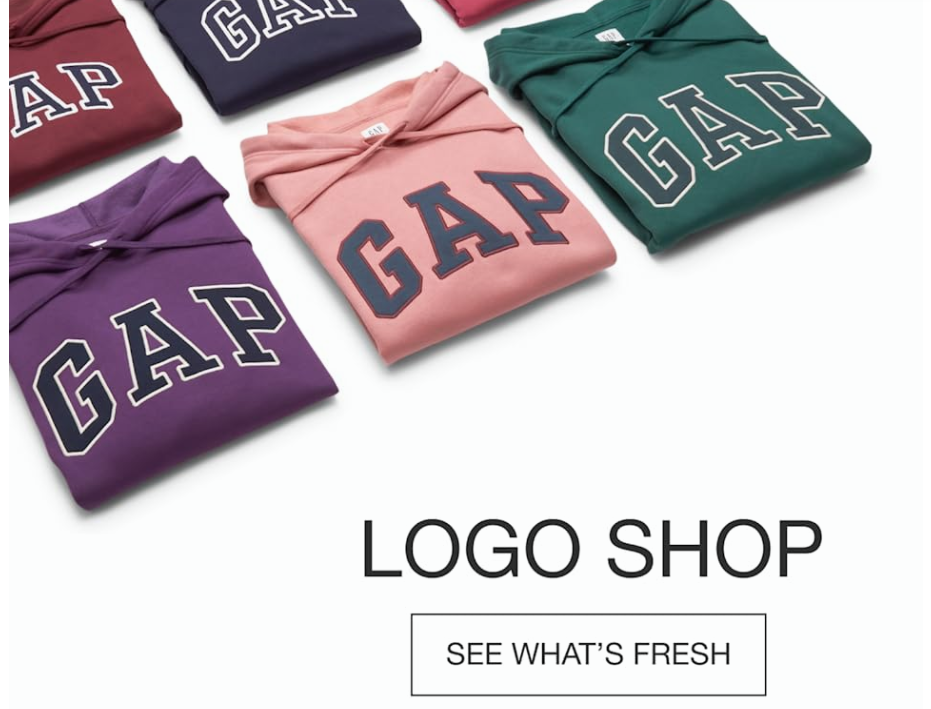
Instead of uploading products individually, you can upload products in bulk to your product grids and featured-deals tiles. You can also opt to automatically hide any products that are out of stock, optimizing the shopping experience for customers.
You can now publish updates at scheduled dates and times, allowing you to plan ahead and align your Store’s publishing schedule with new releases, seasonal changes, and brand updates. When you submit your updated Store for publishing, you can request a date and time at which the changes will be live to customers.
Amazon has launched an additional way for Amazon shoppers to discover relevant Stores. In addition to the products featured on the simple landing page of your Sponsored Brands ads, Amazon adds your brand logo at the bottom of the page, which customers can click to go to your Store. They are also experimenting with other ways for shoppers to discover your Store on Amazon. For this reason, it is important that you upload a brand logo in the Store builder (if you haven’t already) and keep it updated.
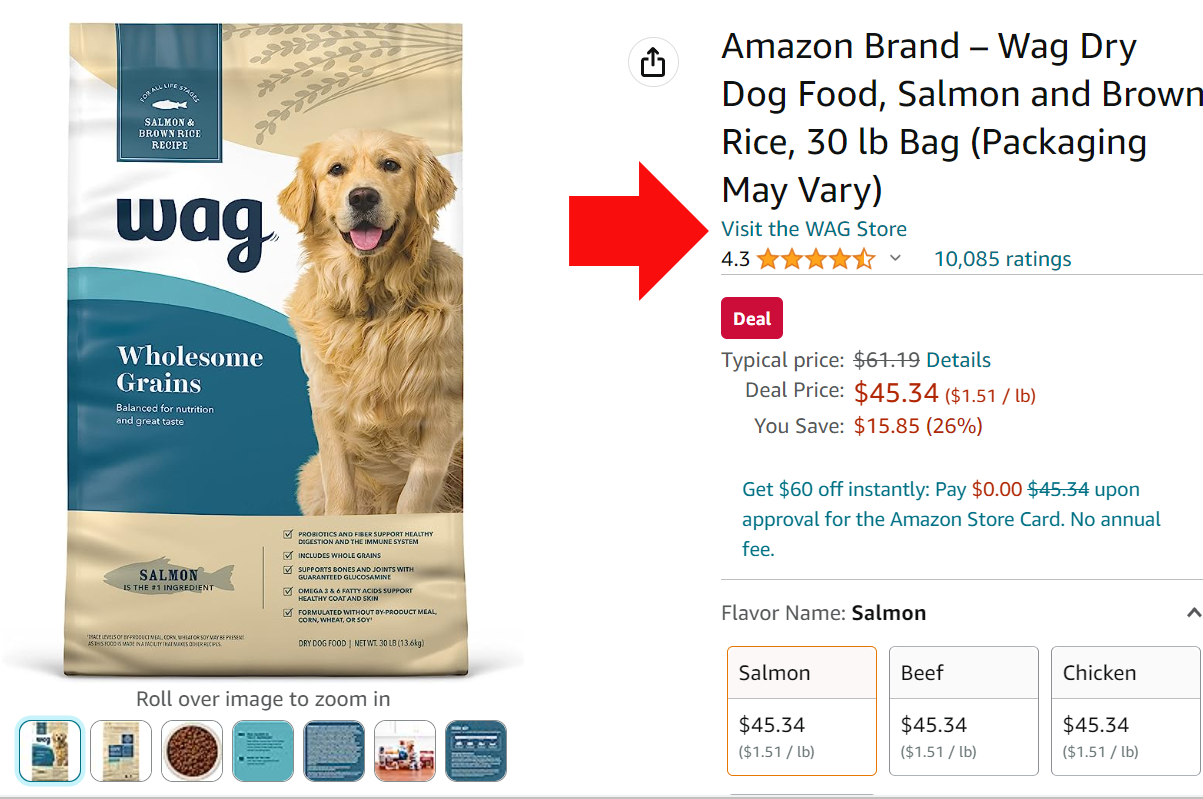
Amazon had the option to add video but what makes this unique is that it audio plays and loops. In the past, you had to click on it, but this one just plays and it’s effective to draw attention early on so we like to leverage above the fold. We recommend you keep your video to five or six seconds and be cognizant of the loop: meaning you need to make sure you have a smooth transition. Additionally, to capture shoppers’ attention, try using it above the fold, but make sure you don’t push your products too far down the page.
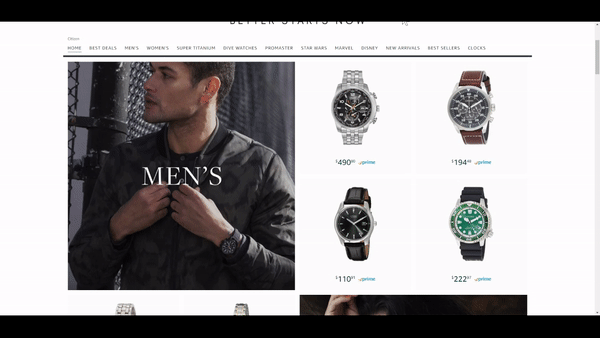
Once upon a time – before 2020 – it was impossible to revert back to a previous version of your Amazon Store once you made edits. Now, not only can you save your previous version, but you can use the scheduling feature to keep content fresh.
For example, if you have an upcoming event such as Black Friday, you may want to edit your store to feature certain deals. You can create that version for the event and schedule a time frame so that it can temporarily update for the event and then revert back to your previous version without having to redo your store to get it back to where it was. This will allow you to get more fresh content on your store rather than just using evergreen content. Just make sure you have a version with no end date as your backup so your scheduled versions have something to revert back to!
Brand-registered sellers on Amazon have access to Amazon Posts, a feature enabling them to share brand and product-related content in a format similar to social media feeds. Initially, these Posts were only visible on product display pages through the Amazon mobile app or while browsing the marketplace on a mobile browser. However, there has been a recent update where Posts can also be discovered within Amazon Storefronts for select brands when accessed on desktop.
It’s not always easy to measure the impact of creative. Thankfully, Amazon Stores offers sellers access to daily and aggregate views of their store’s performance through their Amazon Store Insights program.
“The Amazon Store Insights feature gives us insight around the effectiveness of the Store and allows us to understand how an audience interacts with the pages that we create,” AJ Swamy, Director of Business Development at Tinuiti said.
“The Store insights also allow us to tag external traffic so we can finally get more information around the effectiveness of external advertising campaigns that we route to our Stores. With Amazon Store Insights, we can see how many customers convert organically from the store, which is groundbreaking.”
Amazon Stores Insights provides metrics by traffic source and by page including:
These performance metrics allow Store owners to make more informed optimization decisions depending on their goals.
For example, knowing that “Page 1” receives more visits than “Page 2” is not nearly as useful as knowing that “Page 1” receives more visits, but “Page 2” provides higher Units/Order or Sales/Visit. For a Store owner, this would encourage driving more traffic to high-performing pages or making improvements to low-performing pages that receive a lot of traffic.
More information about custom source tags – Custom source tags were originally limited to reporting of the top 30 source tags with some threshold of visits. Now Amazon can show the top 100 source tags and will allow users to export all source tags that meet the new relaxed data threshold.
Custom source tags for subpages – Creating subpage tags was a manual and error-prone process that frustrated our customers. With this release, Amazon has made it very easy to create copy-and-paste source tag links for any page on the Store. The store owner simply selects the page they want to use as a destination, create a tag name, and generate a link.
Separation of “Sources” from “Your tags” – Customers who use custom tags do so in order to easily categorize traffic. Providing a dedicated location to find these tags facilitates this behavior.
Scalable UI Overhaul- Amazon updated their UI in the following ways:
New help content – Amazon has also added new help topics for their Store owners, including tips for improving performance, and for optimizing Sponsored Brands ads for Stores.
There are 4 traffic sources that Amazon measures including:
Amazon Stores offer brands a powerful opportunity to elevate their presence and engage customers on the world’s largest online marketplace. With customizable layouts, immersive product displays, and the ability to tell a compelling brand story, Amazon Stores provide a unique and impactful way to build brand recognition and trust. Embracing this feature allows brands to stand out, reach a wider audience, and ultimately drive sales, making Amazon Stores an essential tool for any business looking to thrive in the competitive ecommerce landscape.
Interested in setting up a storefront of your own? Learn how our data-driven creative services for Amazon can give you an edge over the competition.
Amazon does not automatically translate Amazon Stores for multilingual sites. If you want to target customers in different language-speaking regions, it is best to translate across the board for all countries to appeal to consumers in that country/region
Yes, in fact, there is a new tool where you can edit and schedule when the brand store should be published. You can also set an end date for it to revert back to its original format.
According to Amazon, in the U.S., Storefronts has grown to feature over 2.5 million products from roughly 30,000 businesses across various product categories.
According to Amazon, as they “add information on your store performance over time, there could be instances where data is not available.”
Here’s why:
Amazon calculates the total sales or units sold based on Marketplace data. They take into account sales generated by store visitors within 14 days of their last visit to your store.
As of today, there are 2 types of attributed sales Amazon uses:
Amazon uses a last discovery methodology to attribute sales and units sold to pages and to sources.
Pro-tip: It’s important to note that Amazon displays sales data in Stores insights based on the date of the visit, not the date of the sale itself.
Any data that is a specific store metric, such as views and daily visitors to your store, will only be available in Stores insights.
Stores insights shows the impact a traffic source has on your store page views and attributes sales based on those views. Amazon ad campaign reporting shows you the impact of the campaign itself on the audience that was exposed to it, whether or not the audience reached your store.
Both sets of reporting provide different insights on how your campaign is performing, and as a result, the reported performance may not match between them.
For example, within a single Sponsored Brands Ads, a customer can click on a product image and go to its detail page, or click on your brand logo and go to your Store.
The campaign reporting will give you a view of the performance of the ad, regardless of where the customer clicked. Stores insights will show you the performance of the campaign looking only at customers who reached your store.
Editor’s Note: This post was originally published in June 2017 by Tara Johnson and has been updated for freshness, accuracy, and comprehensiveness.
