How to Target Google Shopping Search Queries with ISO Campaigns™


If retailers don’t want their products to show up for unqualified searches, there are now several opportunities for them to “compete smarter” and leverage advanced search term targeting techniques.
Part 1: Google Shopping Whitelists
Part 2: ISO Campaigns™
Part 3: Programmatic ISO Campaigns
ISO campaigns™ leverage priority settings and negative keywords to isolate and allocate more aggressive bids and budget to certain high value searches.
This advanced strategy gives advertisers more control over which search queries their products show up for. It also allows them to isolate and dedicate budget to search queries that historically convert well.
It’s similar to how we think of text ad campaigns. With text ads, we can choose to set up our campaigns based on exact searches and bid higher and with more confidence because we know these are exact searches we want to go after.
With ISO campaigns™, although we can’t target keywords directly, we can leverage negative keyword lists in an alternative campaign and then utilize the priority settings so that searches funnel into the right campaign.
Before we dive into how advertisers can use priority settings, let’s take a closer look at how ISO campaigns™ are structured.
1. Create ISO Campaign™ & Broad Match Campaign
The first step to building out your ISO campaign™ is to make a duplicate campaign.
Pro-Tip: If you already have a Shopping campaign built out you can just duplicate that campaign and turn your existing campaign into your ISO campaign™. You want to make sure your original campaign is the ISO campaign™ since it will have the most sales history.
The other campaign will be called your Broad Match campaign.
Pro-Tip: You can build out more than one ISO campaign™ but for this example we will only discuss the foundational structure of ISO campaign™ development. The basic ISO setup is two campaigns – 1 ISO and 1 Broad Match.
2. Assign Your Priority Settings
Once you have your two campaigns built-out, you should assign your priority settings to each. The priority settings are located in the:
Settings > All Settings > Shopping Settings (Advanced)
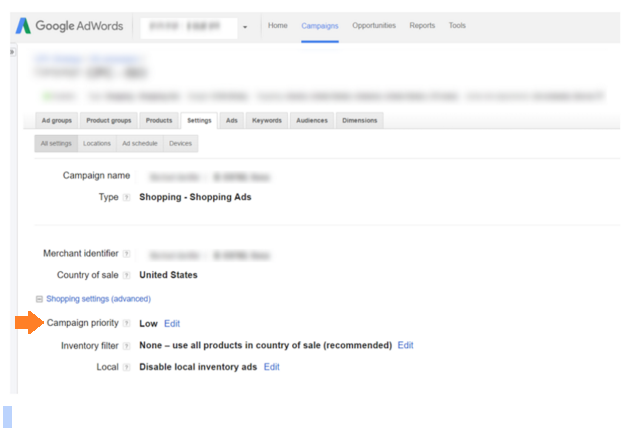
Campaign priority settings are useful when you’re advertising the same product in multiple Shopping campaigns.
If you have the same product(s) in multiple campaigns, the priority setting dictates to Google which campaign it should reference first. The campaign with the higher priority setting will be the one Google will try to serve the impression from first.
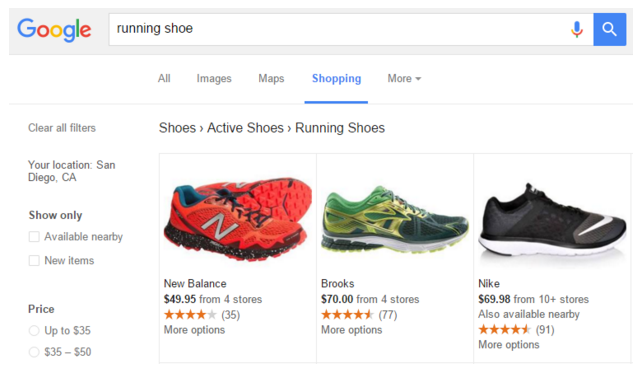
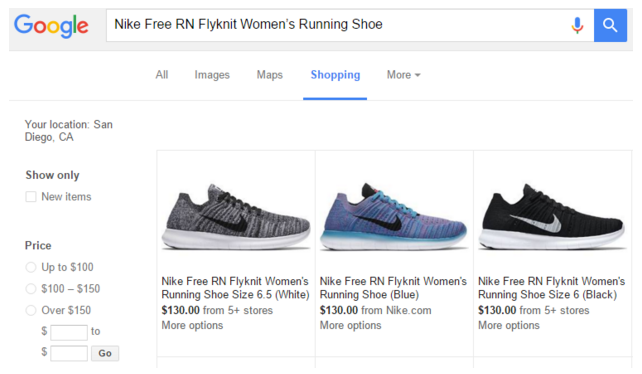
3. Build a list of keyword terms you want to isolate
So, how do you go about finding the terms you want to isolate?
Advertisers can find search query performance data in the dimensions tab of AdWords. You can choose to reference the data from the Shopping campaigns only, or reference the account-wide data from your account level dimensions > search queries report.
Shopping Campaign > Dimensions > View Search Terms
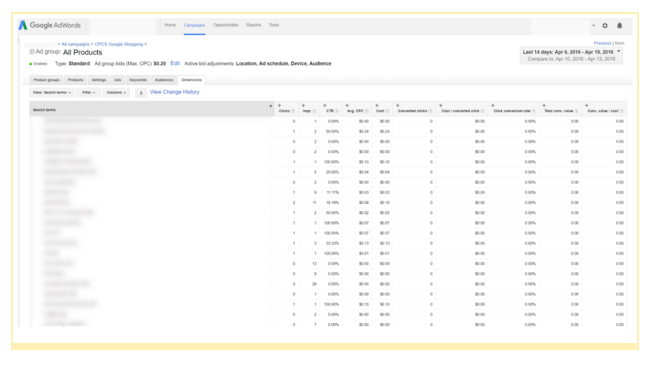
Retailers should look at the past 6 to 12 months of search term data and filter for search terms that historically have a strong conversion rate (converted clicks).
Pro-Tip: Typically, we analyze data from the past year, but depending on how much your catalog has changed recently, you might want to look at a shorter date range.
What qualifies as a successful search term?
That really depends on what your company goals are. For example, if you are aiming for a 4:1 return – you should identify terms that are performing near that goal.
Pro-Tip: You want to eliminate terms that are considered a “one off”. What this means is the search term only converted once but historically doesn’t carry a strong conversion rate.You should shoot for terms that have converted at least twice. Of course, if you typically experience high volume – you might want to raise that threshold up.
The purpose of this exercise is to find the search terms that consistently perform well for your products.
4. Insert Negative Keywords & Search Terms
The next step is to download your top performing search terms and turn them into negative keywords (exact or phrase match) to be applied to your Broad Match Campaigns. You can choose to put them directly into the campaign as a negative keyword or you can choose to make a negative keyword list and apply the list to the campaign.
Pro-Tip: We prefer to build out a negative keyword list(s) because they are easier to apply across multiple campaigns – rather than having to download the data and reupload it.
Pro-Tip: You can also add in any other generic type of negative keywords you don’t want to show up for including “used”, “broken”, etc. and make sure those are added to ALL of your campaigns.
So, why would a retailer want to add successful keywords and terms as negatives to their Broad Match campaign?
As we mentioned in the example above – any searches that you know are likely to convert well for (example: Nike Free RN Flyknit Women’s Running Shoe) should be added as a negative in your Broad Match campaign, so that when those searches are done, you are “funneling” it into an isolated campaign with more aggressive bids and budget.
Conversely, if a more general search is done, for example “running shoes,” your broad match campaign (being the high priority campaign) will also be isolated into your campaign with less aggressive bids and budget.
You can assume a shopper searching for “Nike Free RN Flyknit Women’s Running Shoe” knows what they are searching for and at this stage they are comparing prices & competitors.
But because you have designated your budget to search terms you know perform well in your ISO campaigns™- it betters the chance that this product will show up at the top of the search results and get a conversion.
This strategy is extremely useful for advertisers who have medium-size budgets and want to compete in the upper funnel search query market but need an extremely sophisticated strategy to ensure that their budget is being spent optimally.
Advertisers shouldn’t have to share budget between top performing and low performing search queries.
Think in terms of Text ad campaigns, you wouldn’t put the same bid on an exact keyword as you would on a broad keyword. Similarly, you want to segment your spend in Google Shopping based on the quality of the search. ISO campaigns™ allow you to do just that.
“Over time you will be able to frequently review the search query report in your Broad Campaign and reevaluate which terms are hitting your goal,” Lewis Brannon, Retail Search Manager said.
“Then you can add those as negatives and continually isolate your top performers.”
The next step is to programmatically accomplish that process.
Using programmatic ISO campaign™ technology, advertisers can set performance thresholds for search queries and automatically insert them as negative keyword(s) in various campaign levels (depending on your setup) and continually maintain a query isolation strategy without having to manually add negative keywords.
Whether you choose to automate or manually update your negative keywords – advertisers should keep in mind that this data needs to evaluated regularly.
Negative keywords in your broad match campaign (aka successful search terms) can change.
If you discover that one of your top performing search terms is no longer meeting those thresholds, you should shift it into a different campaign level.
ISO campaigns™ are constantly gathering new data so it’s important for advertisers to avoid the “set it and forget it” mentality.
Shifts in the market are inevitable due to seasonality or trends – so it’s critical that advertisers keep a close pulse on which search queries are performing well for their products.
For more information on ISO campaigns™, email [email protected]
