20 Essential Gmail Lifehacks

With the holidays just behind us, many of us are still playing catch-up, and our inboxes are overflowing with out-of-office replies, holiday sale emails and urgent work messages that need attention.
Below are 20 key Gmail features, tools and hacks for a more productive and less cluttered inbox.
Want to clear up that inbox and start being productive right away? Try using some of these handy Gmail hacks.
Hit Shift+?, and you’ll get a whole list of keyboard shortcuts that can make cleaning out your inbox a breeze.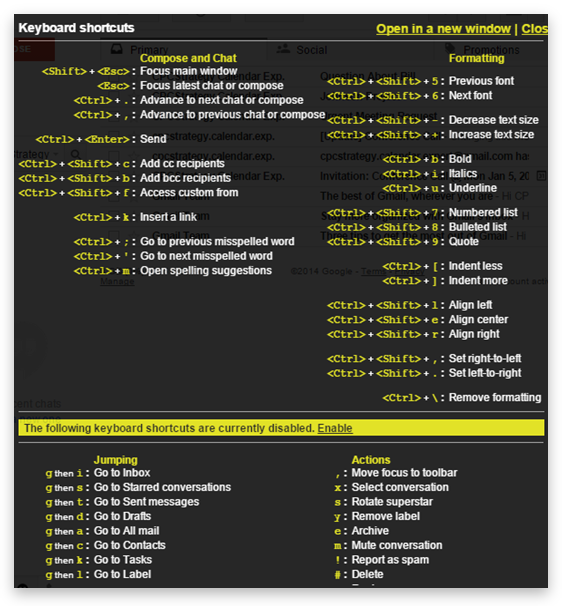
Commonly Used Gmail Shortcuts:
You can even add CC recipients, embolden items, change indentation, or go immediately to starred messages with shortcuts. By default, Gmail has certain shortcuts always turned on.
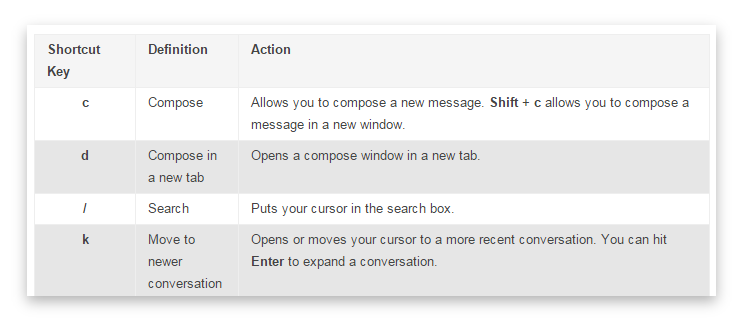 To enable more shortcuts, just go to Settings>Keyboard Settings, and choose your favorites.
To enable more shortcuts, just go to Settings>Keyboard Settings, and choose your favorites.
Google labs are straight up awesome. Rather than killing time on Reddit or Pinterest, spend 20 minutes rooting around Google Gmail Labs (Gmail Settings>Labs tab) – you won’t be disappointed. Google Labs, offers a slew of experimental features that can improve your email productivity, organization and workflow.
Some of the more popular Google Labs allow you to send canned responses, preview Google Maps data, view multiple inboxes at one, or even have a preview pane right in your email.
Definitely consider enabling the following Gmail Labs:
To activate a selected Gmail lab click “Enable” on the Lab(s) you like, hit “Save,” and your new feature is ready to use.
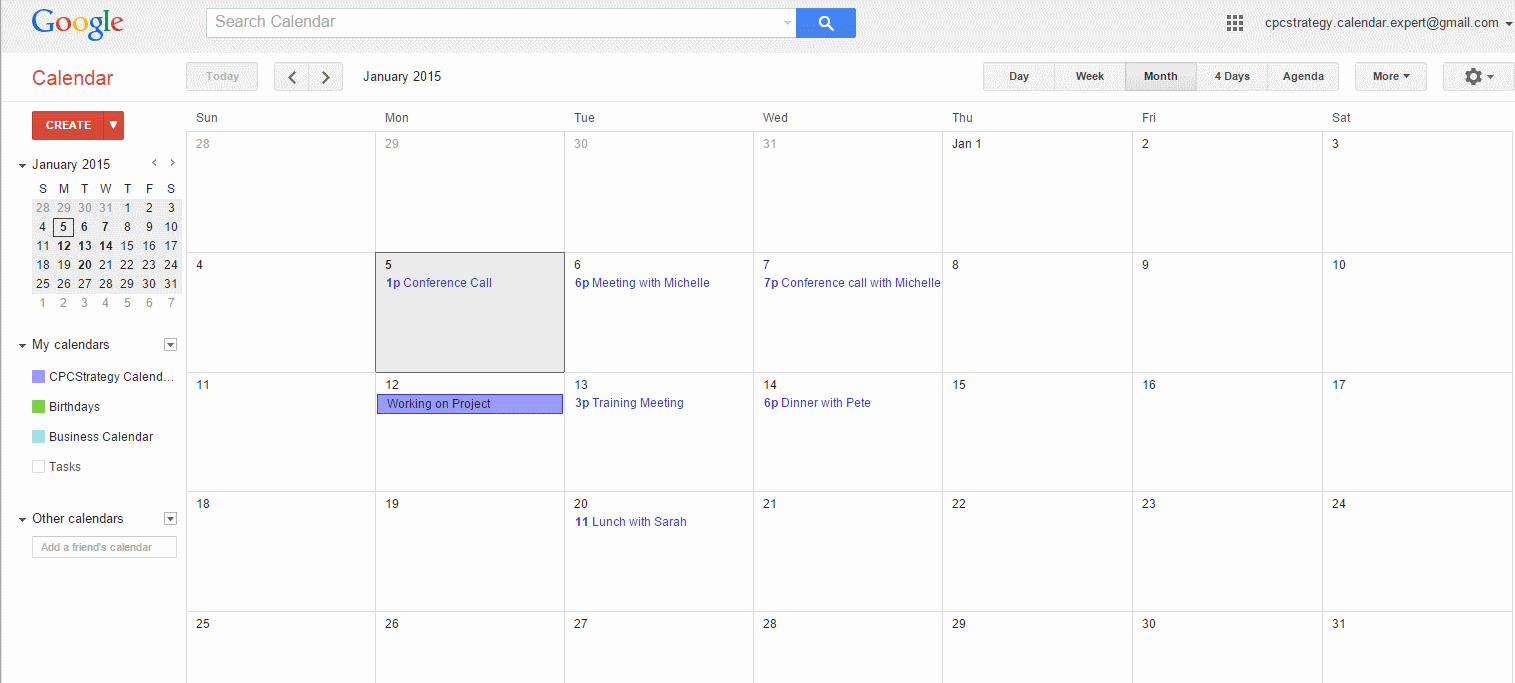
Undo send is the best Gmail feature I’ve come across to date.
Ever sent an email only to realize you included the wrong date, had a misspelling or sent it to the wrong person -right as you click send? Undo send gives you up to 30 seconds of a grace period to change your mind.
Undo Send recalls messages you send with just the click of a button. You can even change the amount of time you have to recall them (though be careful: the max is only 30 seconds).
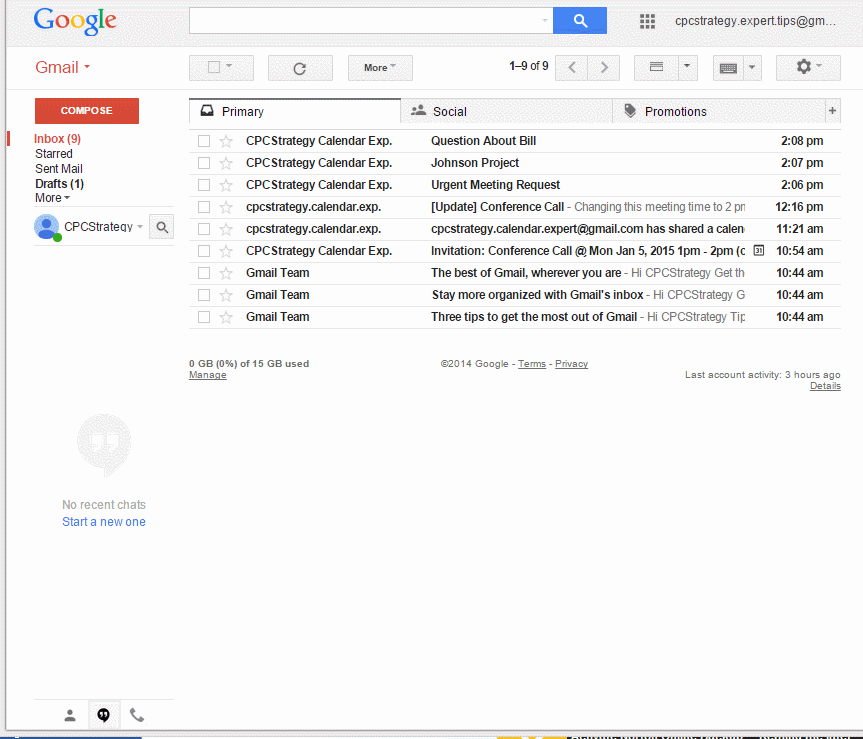
To enable the Undo Send Lab, click “Enable” next to “Undo Send” in the Gmail settings tab.
If you have multiple Gmail accounts to your name, or you manage a few aliases for your company, you can easily keep track of them all from one central Gmail hub.
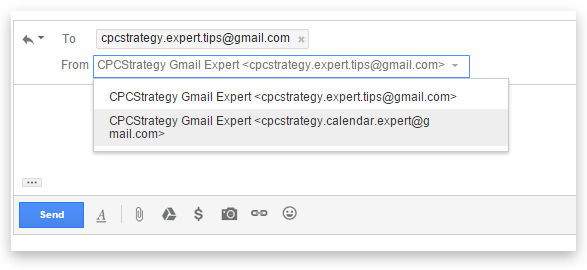
To enable multiple accounts, navigate to Settings> Accounts> Import, and click on “Add Another Email You Own.”
You’ll be prompted to enter the other account, then all you need to do is open that account, find the confirmation email and click the link inside. You’ll then be able to send and receive emails from multiple accounts in one place.
Have you ever been stuck in an email chain with multiple people responding? It’s disruptive, and if you’re impatient or not part of the project- down right annoying. Maybe it’s for an event you can’t attend, some joke you don’t find funny, or even some sort of spam or chain email. Whatever it is, Gmail’s mute feature lets you quiet the thread without killing it.
Simply select the conversation, click the more button, and hit “Mute.” Alternately, use the keyboard shortcut Ctrl+M, and that should do the trick, too.
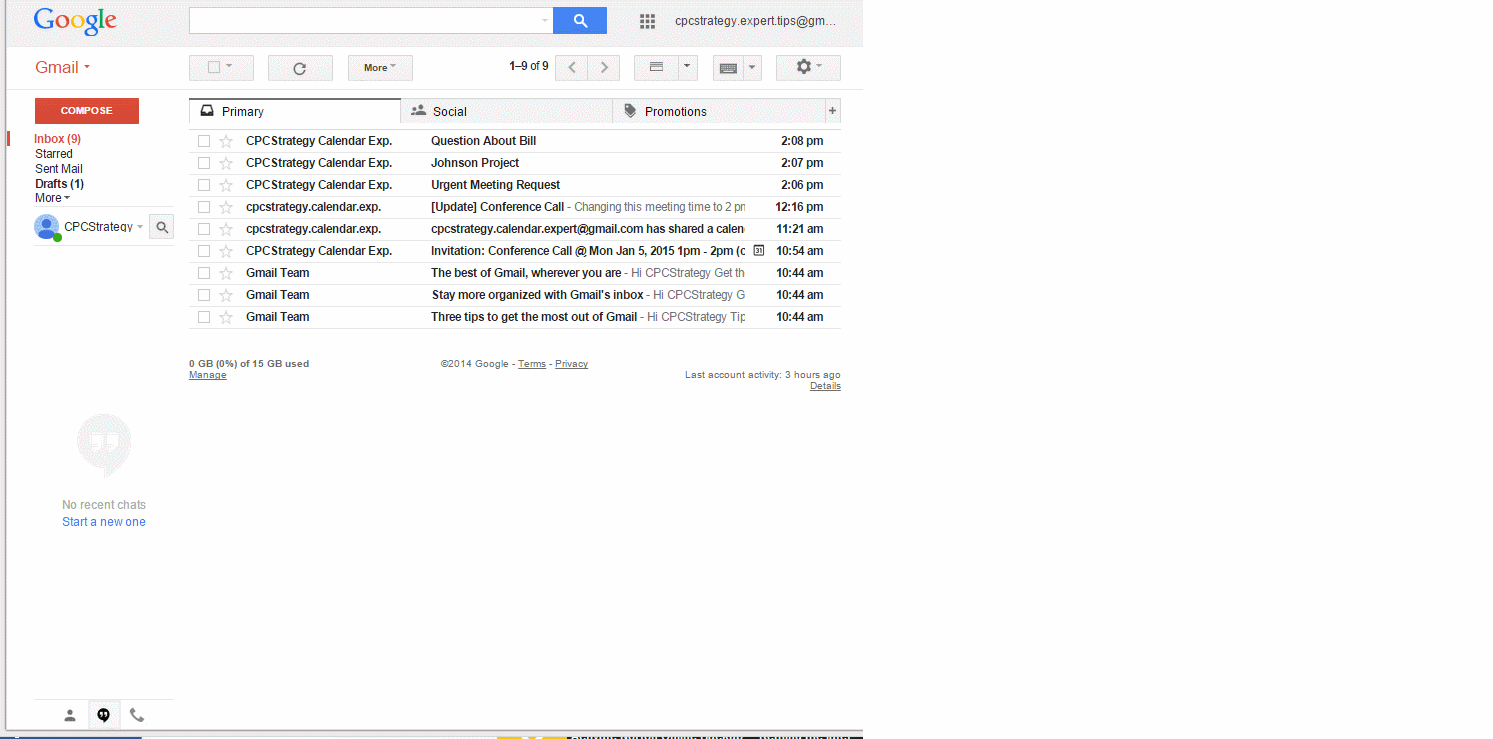
Once you’ve muted a conversation, all future messages will bypass your inbox and get archived. Only if one is addressed directly to you – and only you – will you see it in your main inbox.
If you’re one of those people who just can’t bear to delete an email, then this one’s for you.
Here are some search operators to try next time you’re on the hunt:
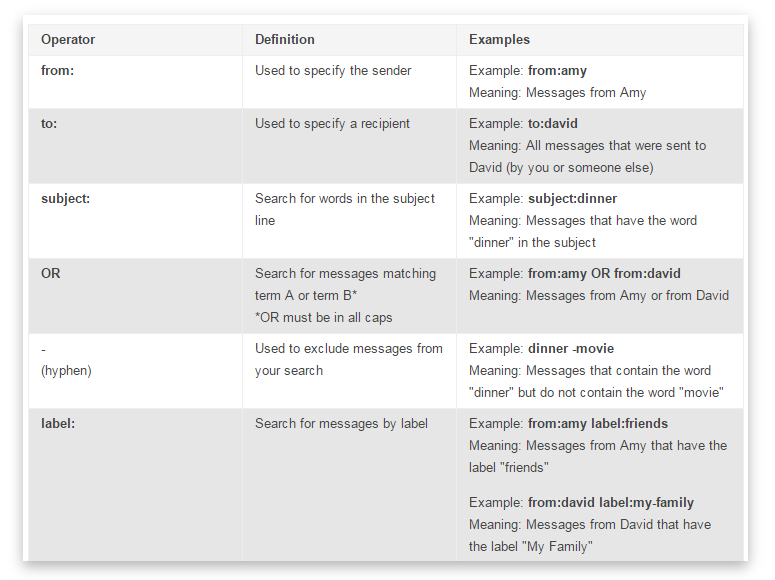
By using advanced search operators, you can make sifting through all those messages a breeze. No more poring over page by page of emails; just enter a few search terms, and you can find the message you need in minutes.
[optin-monster-shortcode id=”zyiqaavrg0kemwmqktuk”]
Using IFTTT, consider automatically syncing up your Gmail and Google Drive accounts with this recipe.
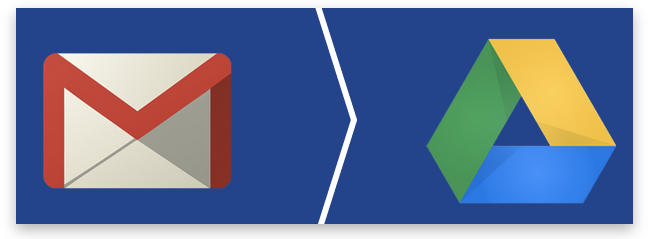
Then, when you get an attachment, it gets sent straight to your Drive folder, where you can access it anytime you need.
It’s one thing to star an email and intend to come back to it; it’s another thing to actually do that. Using this IFTTT recipe, you can make sure no emails are ever missed again. Every time you star a Gmail message, it automatically creates a Google Calendar event.
Then, depending on your settings, you’ll get a pop-up or email notification, reminding you to tend to that email later on. You can even schedule daily agenda emails or texts to keep you super on track.
For more Gmail Calendar tips and time saving hacks, check out this list.
Want to stop all that spam? Use Gmail’s search bar to find all instances of the term “unsubscribe.” Then, select the messages, mark them as spam, and you’ll never see them in your inbox again:
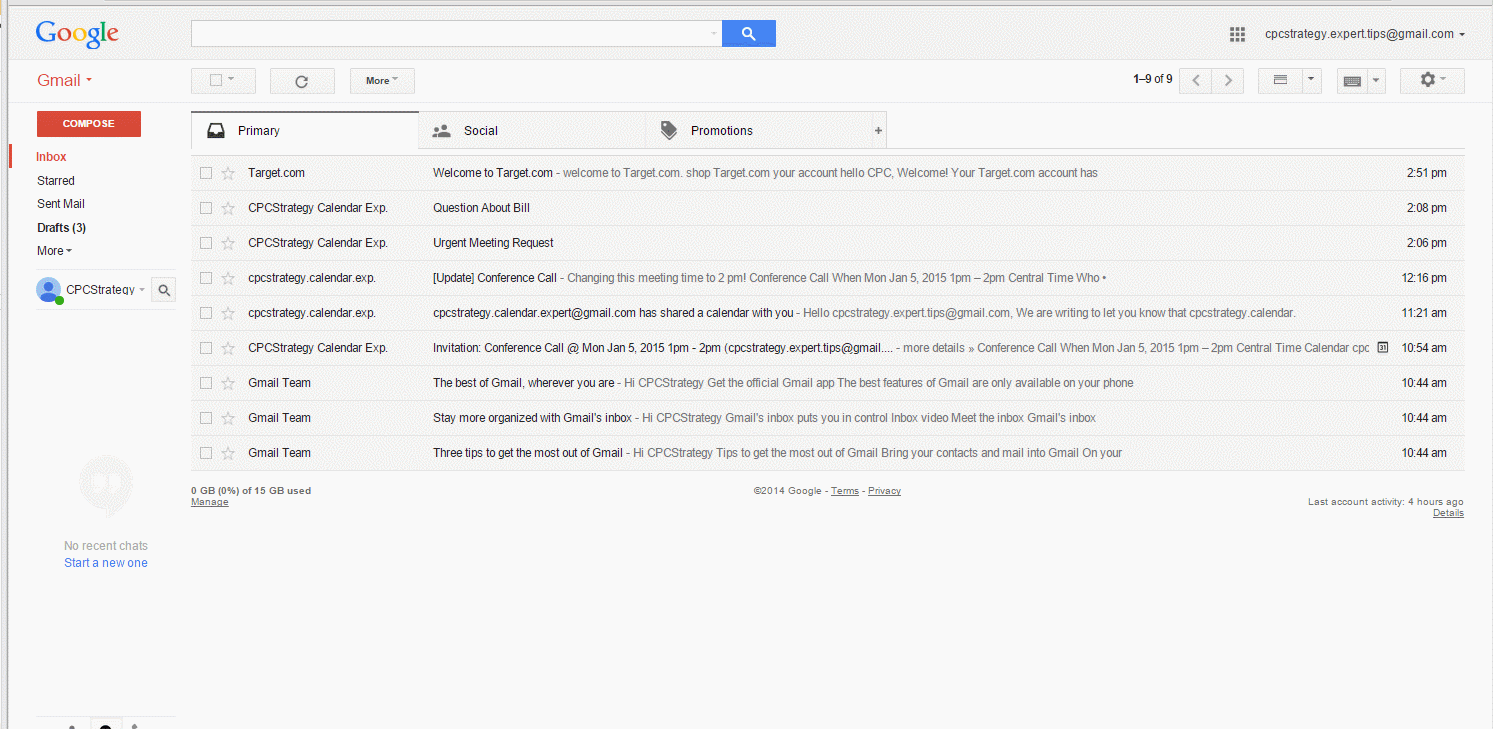
Hint: this also helps when you’re hunting for coupon code or sales.
You don’t have to have an internet connection to use your Gmail. In fact, with a few changed settings, you can actually read, manage and even compose messages without one.
Full details on how to enable offline use are here, but basically, you just need to install the Gmail Offline web app (which only takes a few seconds):
Labeling your messages is a great way to stay organized, but color-coding those labels simplifies it even more. Create labels for work, school, home, family, financials and other important categories-each with an identifiable color.
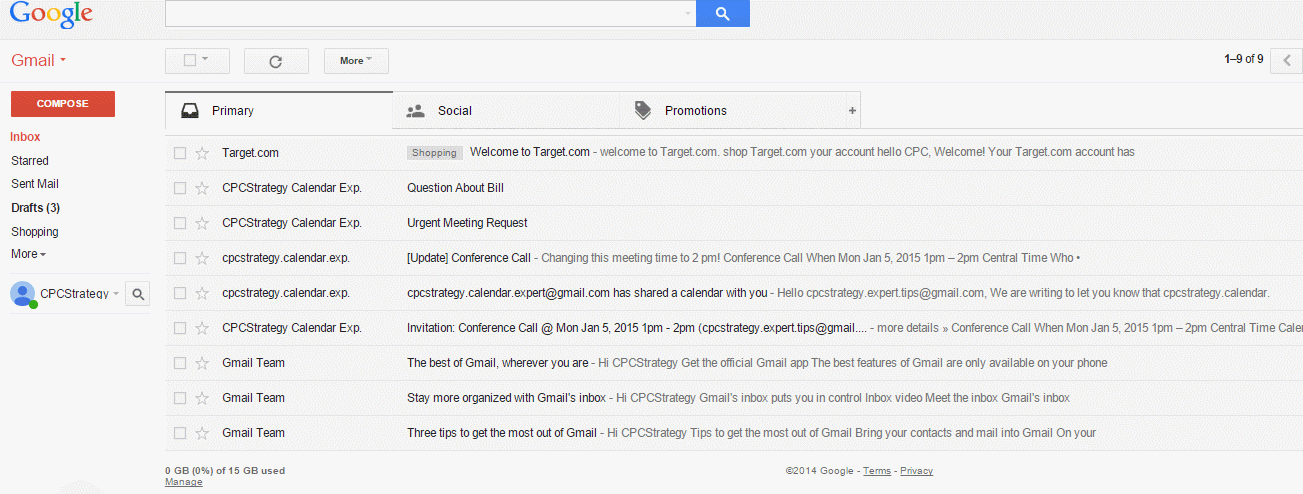
This will allow you to know instantly how important an email is, and what sort of attention it requires. When creating labels keep in mind how extensive you’ll be breaking out categories- and consider breaking items down with sub-labels (under Nest label).
Gmail allows you to easily keep track of your to-dos with its “tasks” function.
Here’s how it works: when you get an email that requires a later action on your part – maybe a reply, a fax, or some sort of meeting – you simply click the “More” button to the right, and hit “Add to Tasks:”
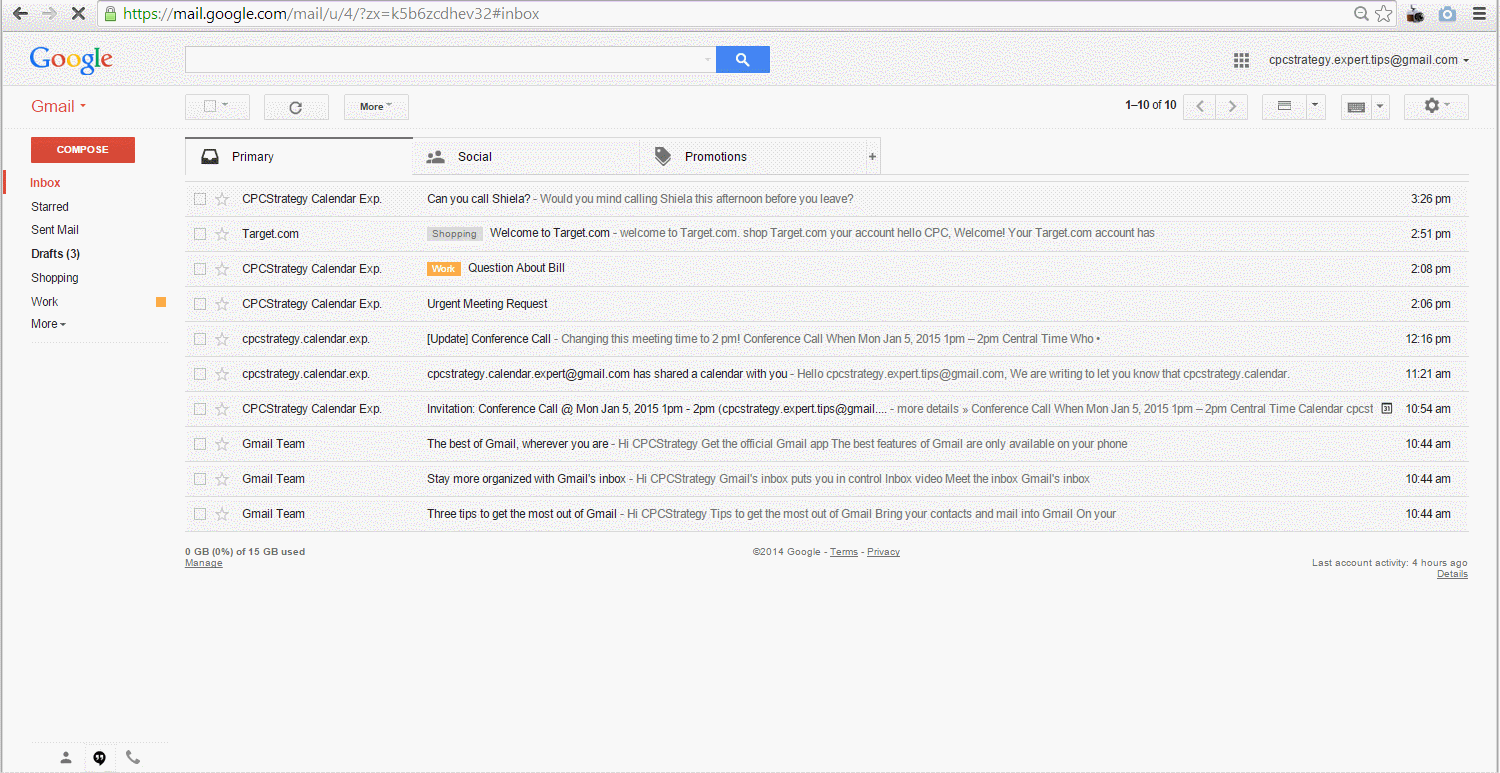
You’ll get a handy little Google Tasks pop-up, where you can add a task, due date and any details you like. Gmail will automatically include a link to the email for reference.
Have a complicated email address with lots of dots involved? Forget trying to spell it out over the phone or with the business card printers. With Gmail, the dots don’t even matter.
If your email address is [email protected], that’s the same as [email protected] or [email protected].
To make email you as easy as possible, stick with the simplest version of your address; your coworkers and clients will thank you for it.
With Gmail’s filtering system, you can weed out unwanted emails, spam and other nonsense without any work at all. Simply head to your Settings, navigate to the Filters tab, and click “Create New Filter:”
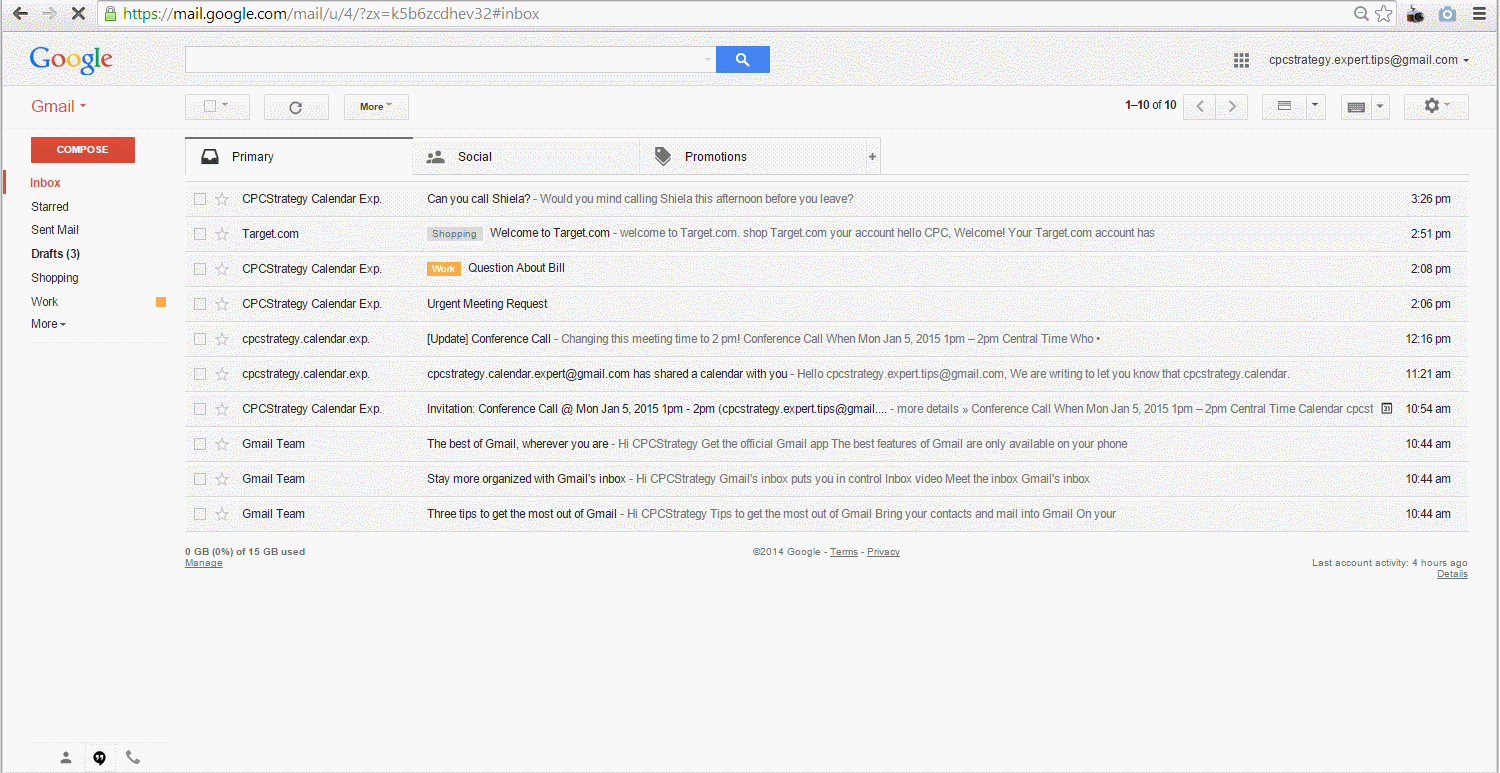
Here, you can choose to filter by sender, recipient, subject line, or even just a few words or phrases.
Once you select the parameters, you can choose what to do with it – delete it, archive it, forward it, or even apply a label. This makes keeping your inbox clean and organized incredibly easy.
Signing up for a new cooking class, but don’t want the constant emails to fill up your inbox? When registering, give them a filter-friendly email address by simply using the plus sign:
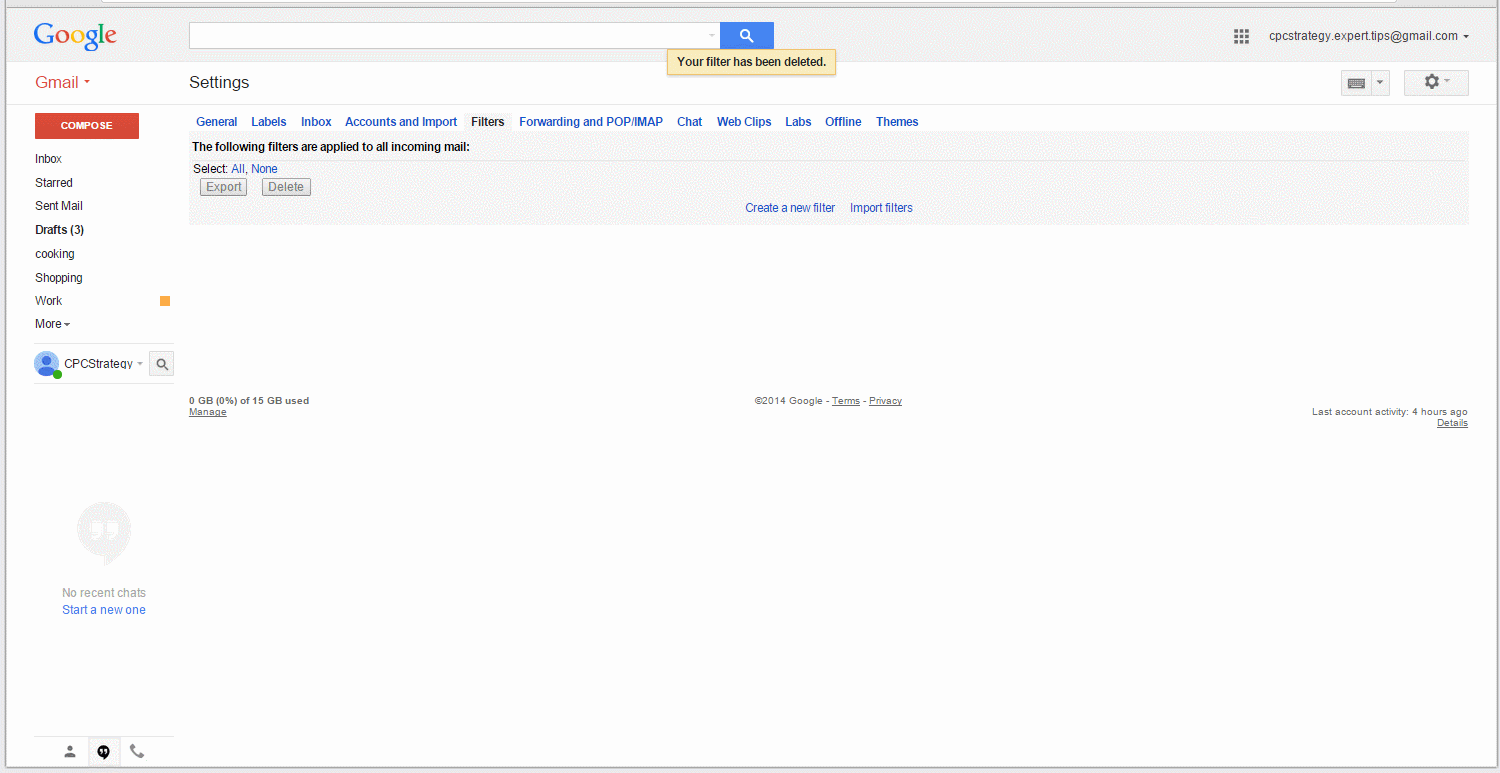
e.g.: [email protected]
To avoid inbox clutter, and organize better-go into your filters, and add a new filter based on this “to” address.
Formerly an experimental Labs feature, Send and Archive was so popular it’s now built into the Gmail interface.
All you do is go into settings, click “Show Send & Archive Button in Reply,” and the next time you reply to a message, you can archive that conversation right away:
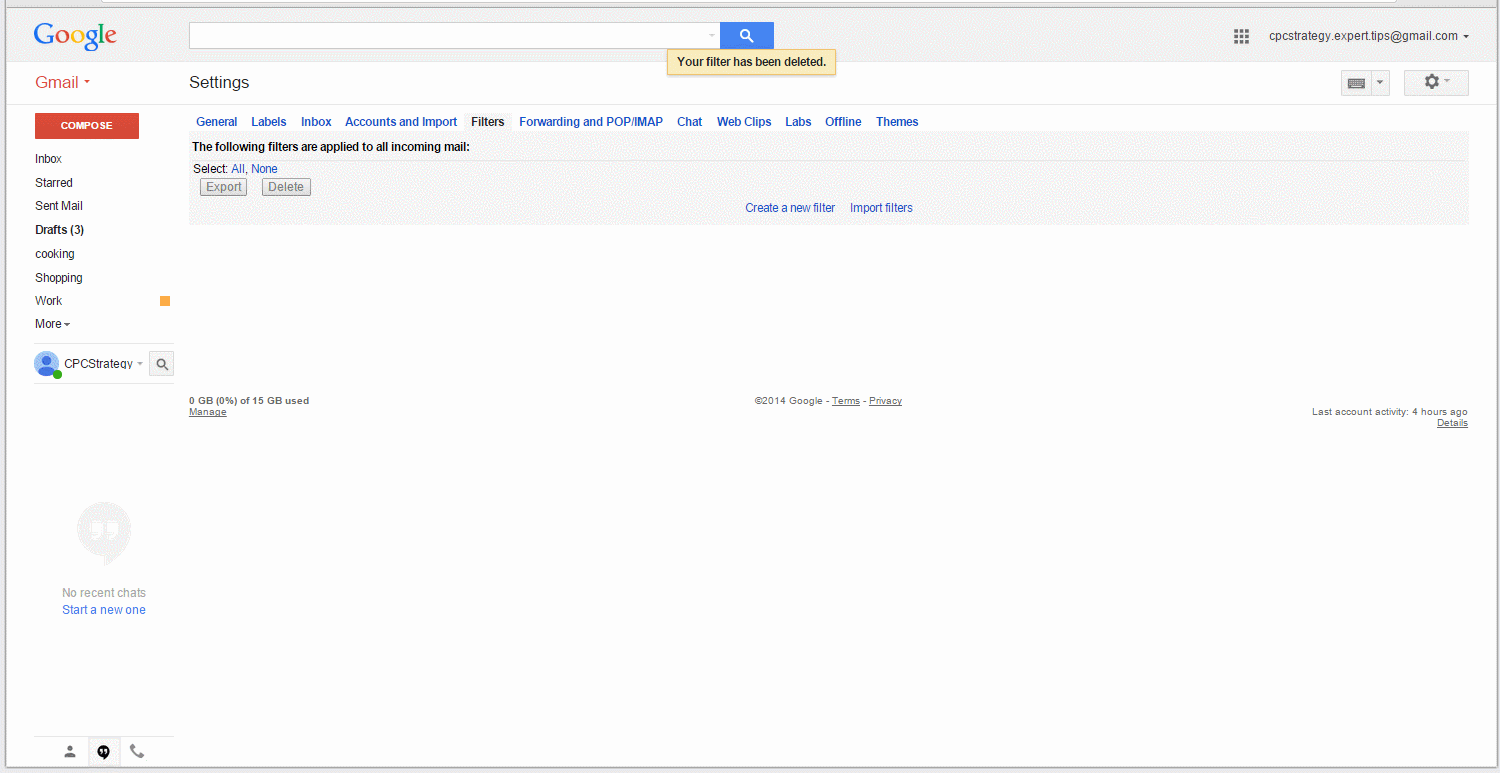
It’s a simple feature, but one that can do wonders for cleaning up your inbox and keeping things straight.
There are hundreds of web tools and kits designed just to improve the Gmail experience. These sync directly with your account, and allow you to use their features immediately – with just the click of a button.
Some popular Gmail tools include:
Tired of the drab grey-and-white color scheme? Utilize one of Gmail’s many themes instead. Go for simple color schemes or opt for something more graphic instead, like the planets, a beach or a beautiful oceanfront view:
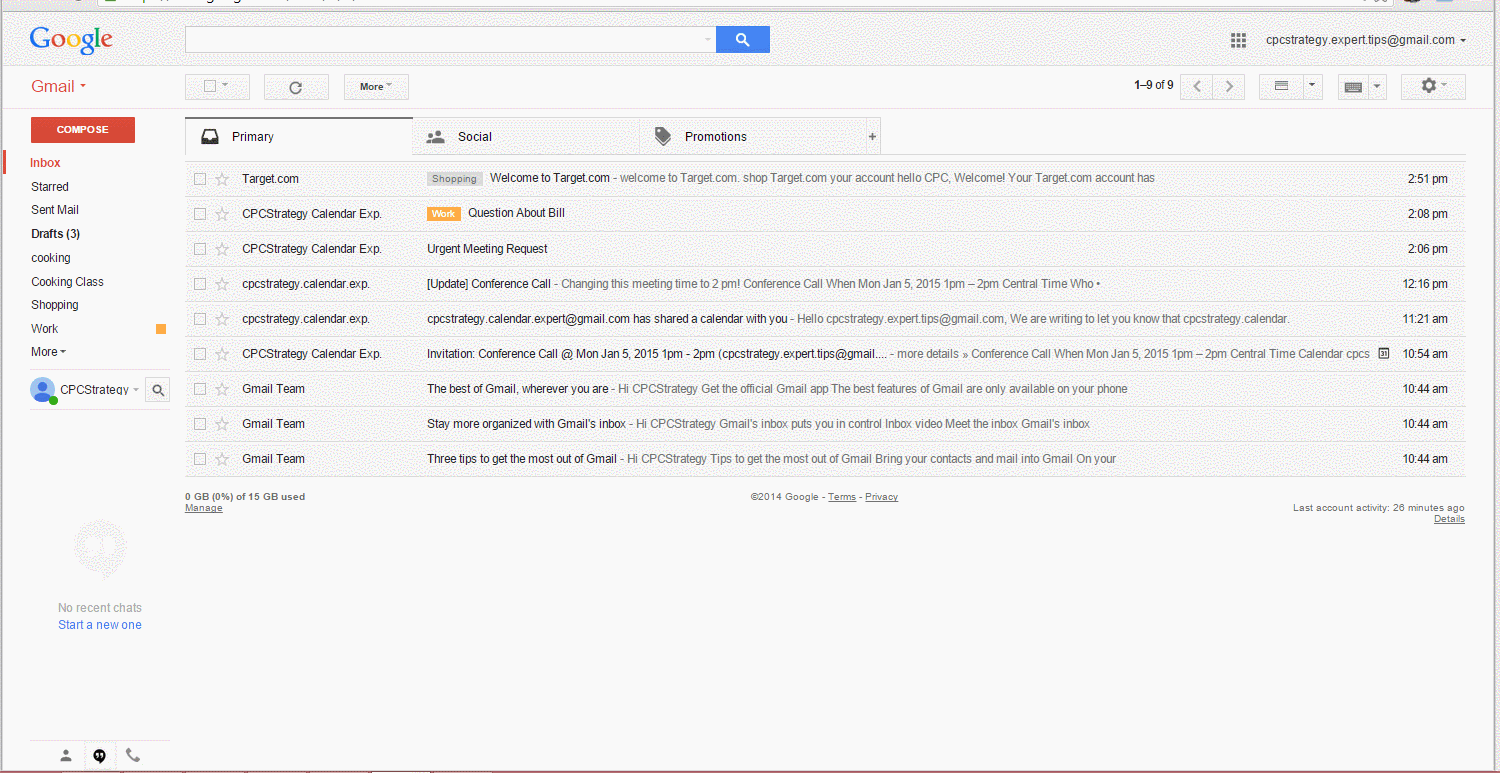
Sometimes, copy-and-pasting doesn’t turn out so well. It brings in all those brightly colored, Comic Sans fonts, and it’s just not something you could viably send to your colleagues or business partners.
Enter Gmail’s plain text button. With just one click, you can eliminate all that ugly formatting, and have clean, clear copy in seconds:
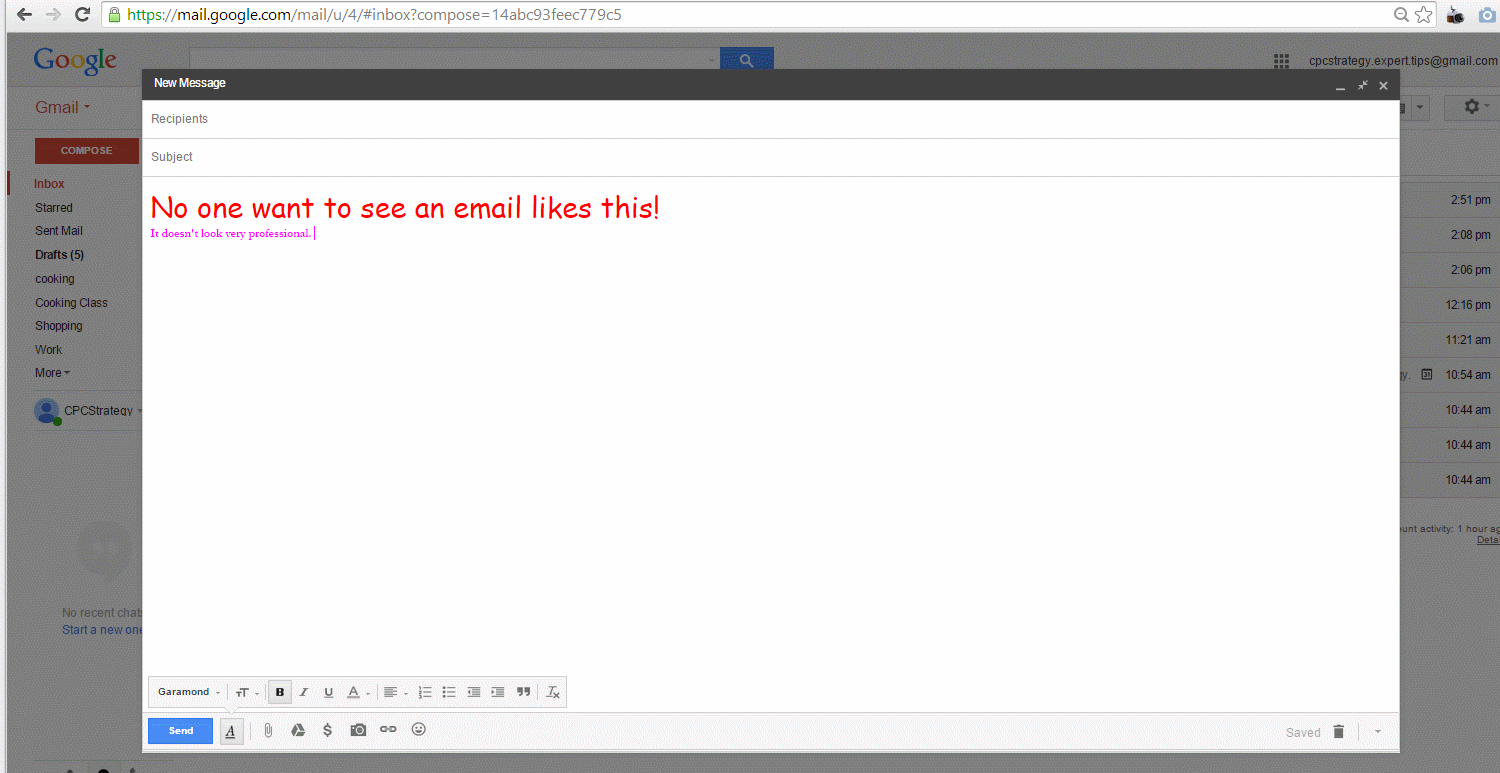
Instead of spending time re-formatting the text, or worse, typing it out word by word, utilize Gmail’s plain text button. With just one click, you can eliminate all that ugly formatting, and have clean, clear copy.
Do you often find yourself searching for the same emails or attachments time and time again? In the latest version of Gmail, searches now get their own URL.
Once you’ve searched a term, simply bookmark the results page:
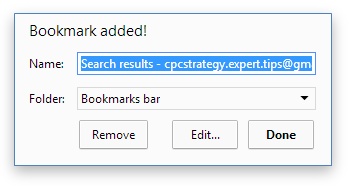
You can go back there and see updated results at any time.
Cleaning out (or keeping up) with your inbox shouldn’t be a hassle. With these tips and tricks, Gmail makes it easy to manage your messages, stay on schedule and keep track of tasks. Do you have any other hacks you use? Share them in the comments.
