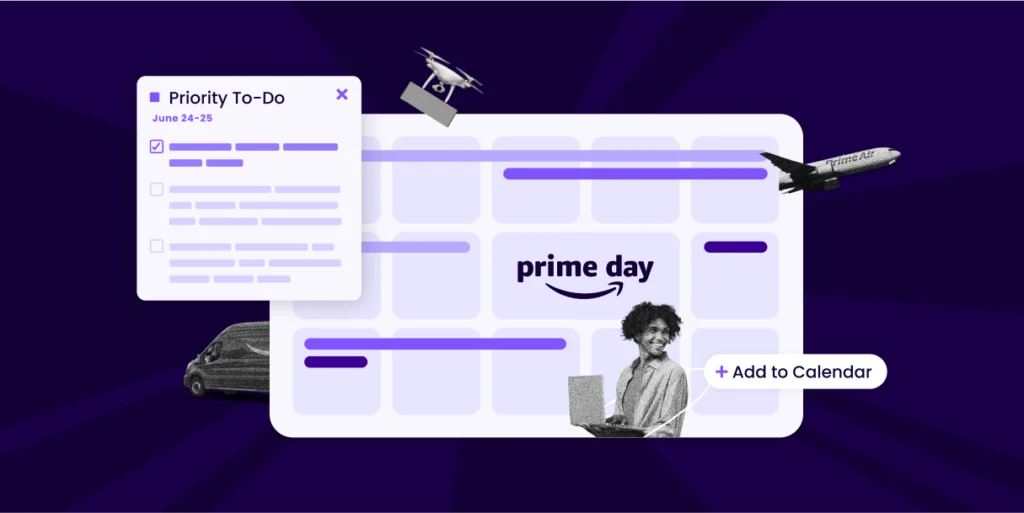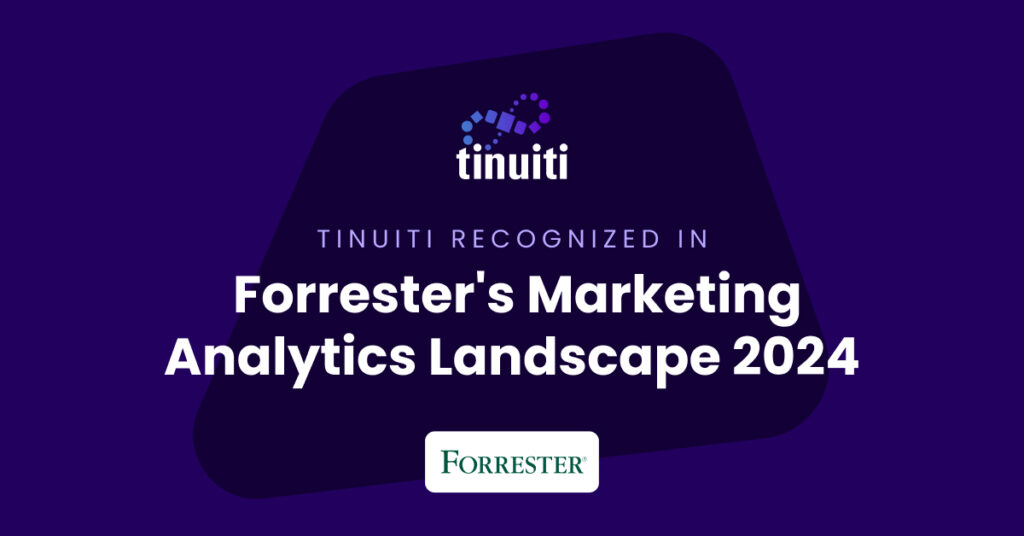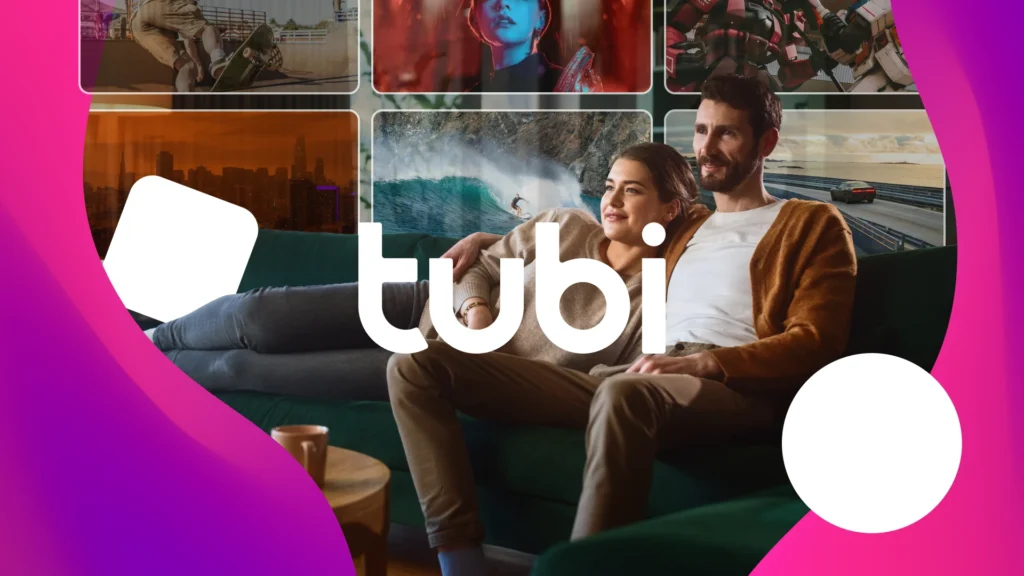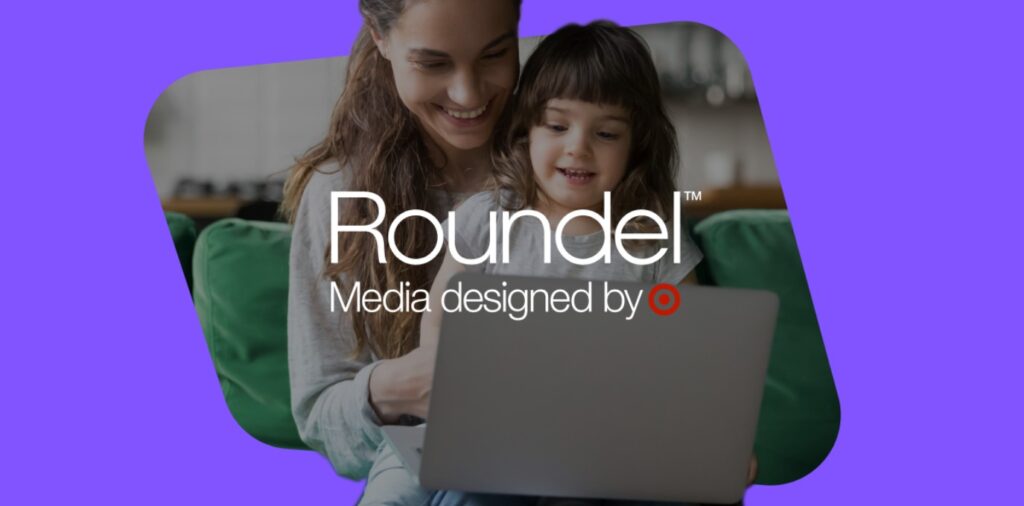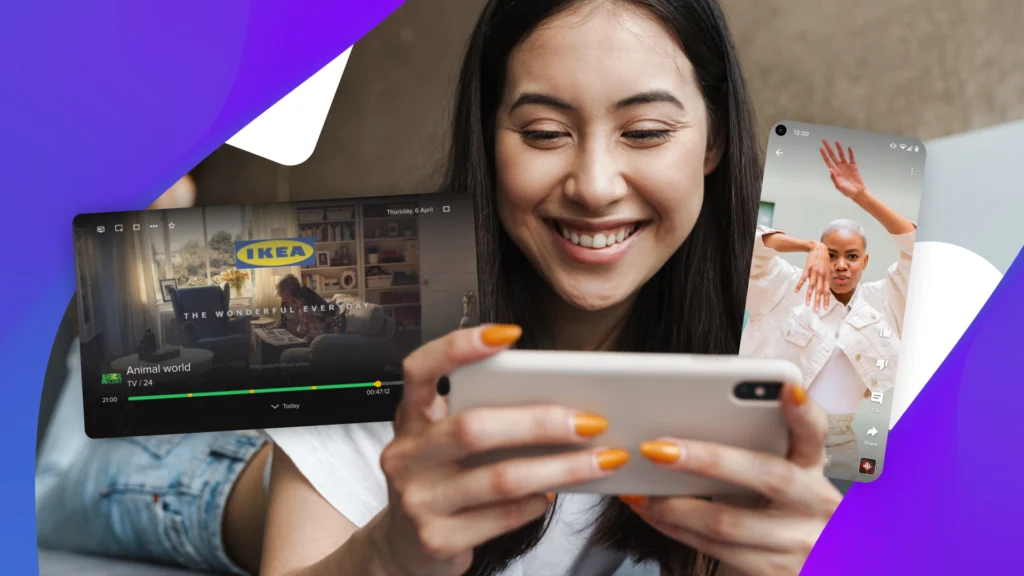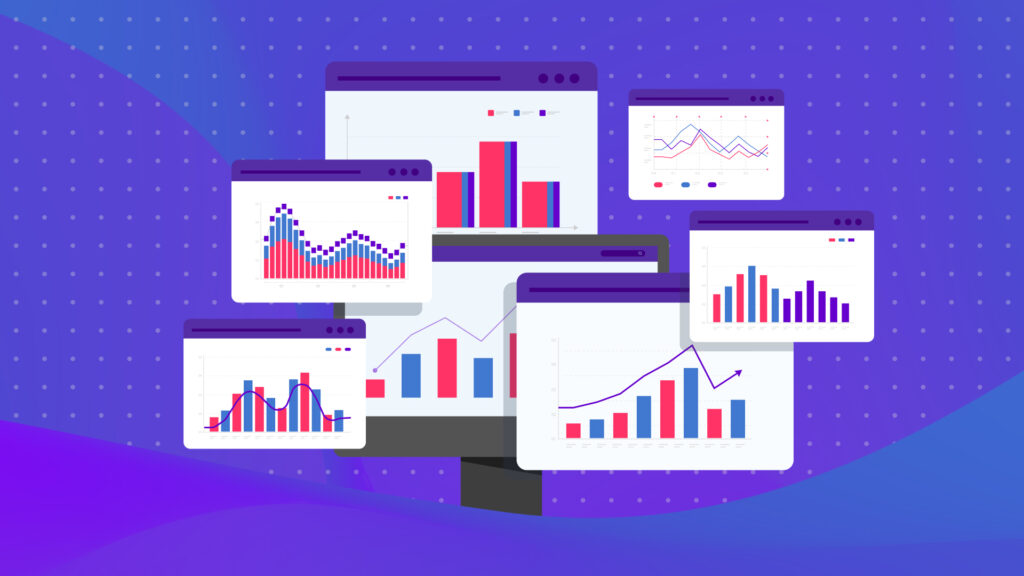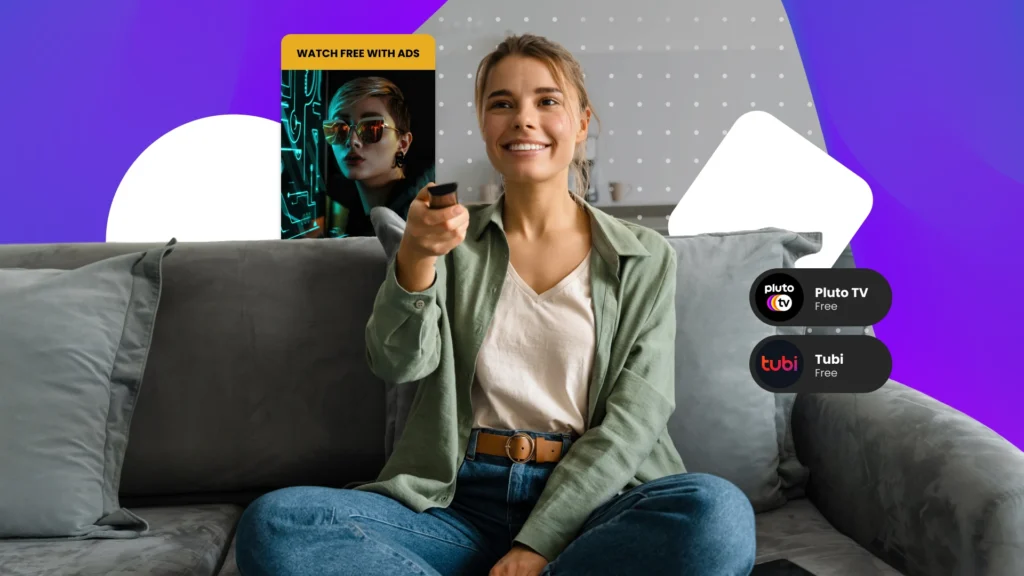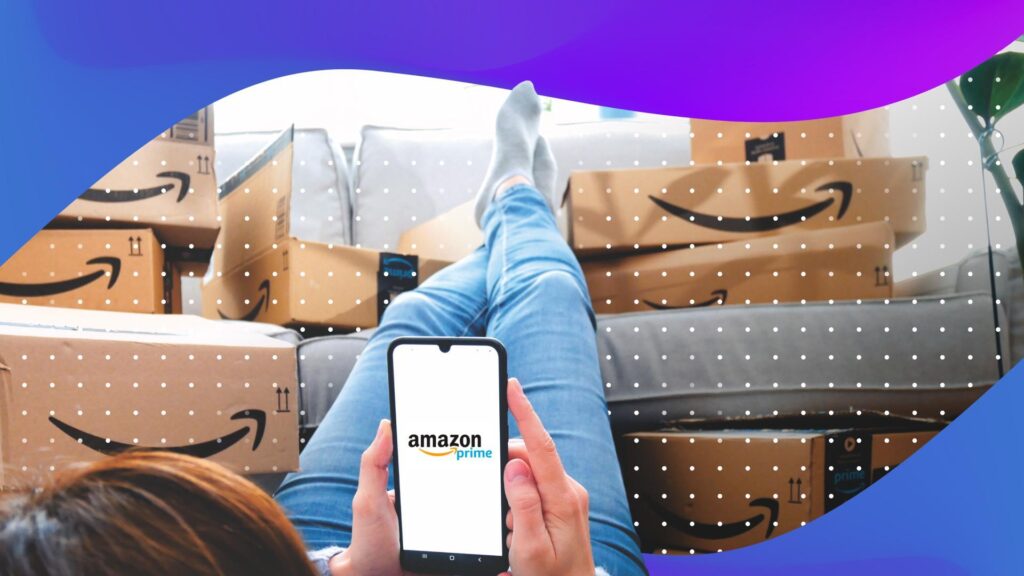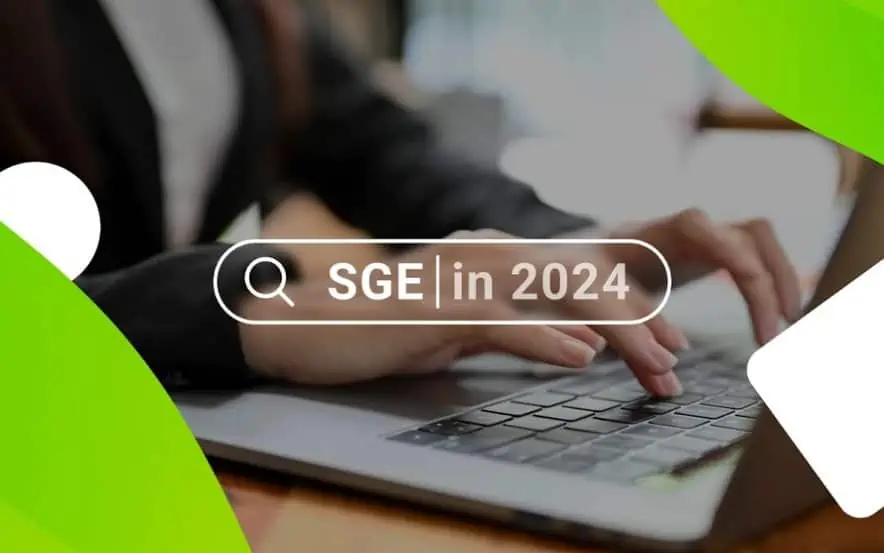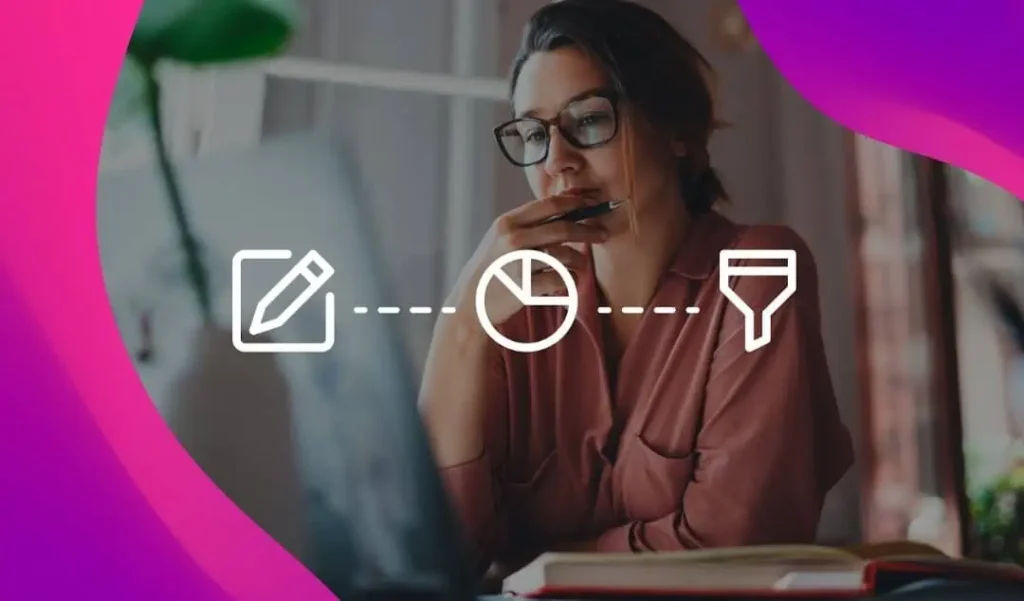Having a business Facebook page is important, but like anything done online, it takes lots of forethought, planning and, you got it, data to do it right.
Fortunately, Facebook offers loads of analytics data via its Insights section—a built-in metrics tool that tells you who’s interacting with your page, when they’re doing it and what they’re all about.
FREE GUIDE: The 2017 Guide to Facebook Dynamic Ads
What are Facebook Page Insights?
These Facebook page insights should play a key role in your social campaigns, helping you hone in on strategy that is both relevant and timely for your target audience.
So what exactly can you learn from Facebook page data, and how should you use it to drive your strategy? Let’s take a quick look.
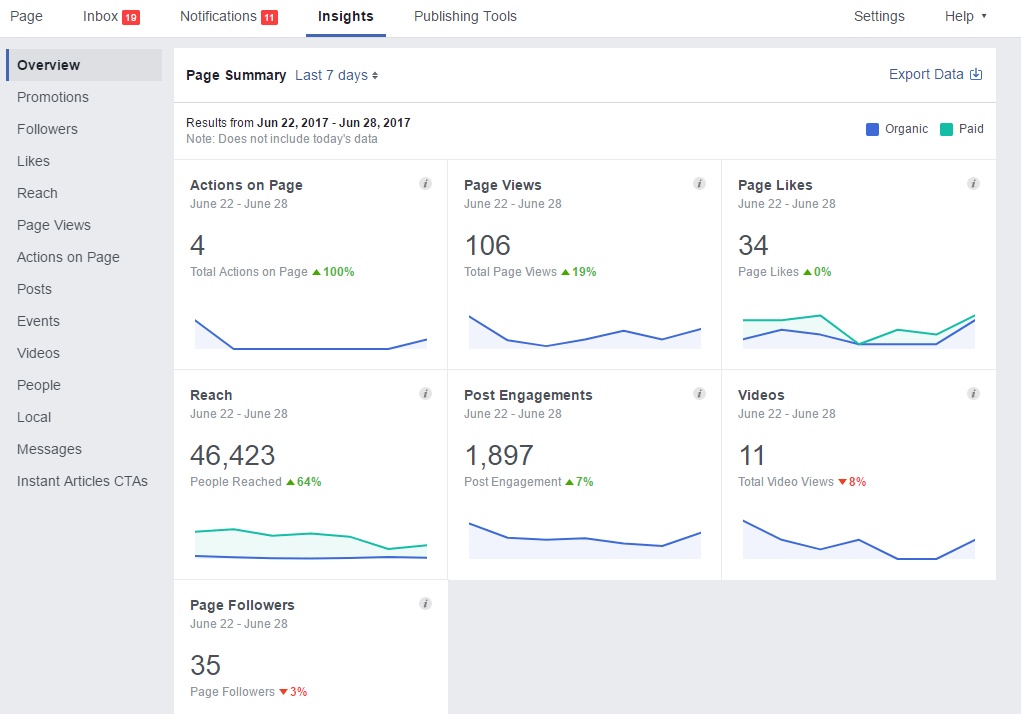
Likes
Under the “Likes” section of your Facebook metrics, you’ll find the total number of likes your page has—as well as how that number has ebbed and flowed over the past weeks and months.
You’ll also see graphs of how your likes break down (organic versus paid), and you can even see when you were unliked and by how many people.
Pro tip: Look at your posts from days you were unliked. What types of posts are turning users away?
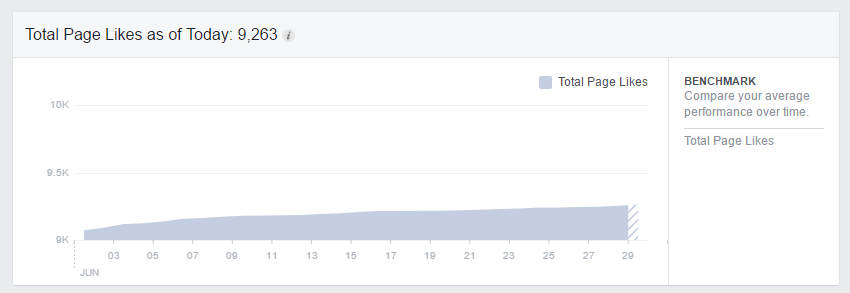
Reach
Reach is the total number of people who saw your post or posts in their lifespan. Not to be confused with impressions, reach measures unique views. Impressions are the total number of times your posts have been seen—including by the same person.
So, for example, if Sally saw your post once in her news feed, once as a promoted post and once when her friend shared it, that would count as three impressions but only one person in terms of reach.
The “Reach” section of your insights also breaks down your number of reactions, comments, shares, answers, claims and other engagements over time, and you can even see how many times your posts were hidden or reported as spam.
Pro tip: Use reach to discover which posts resonate with users best. Then create more posts in that vein to increase engagement (and further your organic reach).
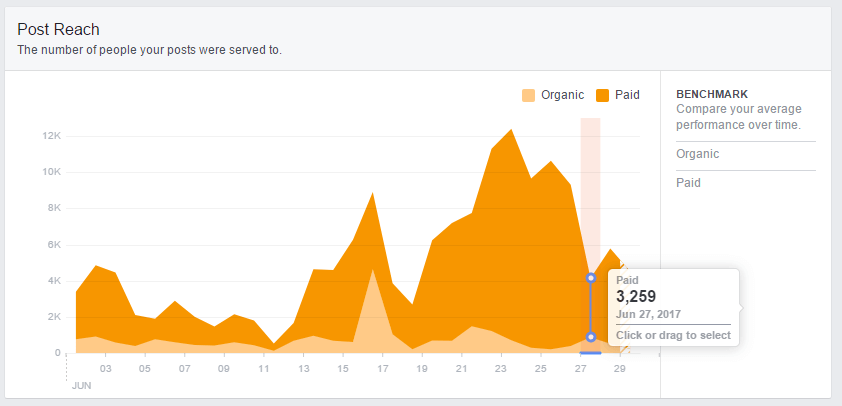
Views
The “Page Views” area lets you know how many users visited your page—and the specific areas of your page they viewed. It shows whether they visited your main page, the about area, your posts, your photos or another part of the page, and it also breaks it down by data.
You can filter your views by age and gender, country, city or device, and you can even see the sources of your visits. This is great if you’re looking to find out how your website, SEO efforts and other digital strategies all work together.
Pro tip: Use views data to guide your boosted posts and target your most active audiences.

Posts
Each individual post you make has its own unique metrics. You can view reach (the unique number of users who saw it), clicks, engagement (reactions, comments and shares) and details on total views and viewing behavior if your post includes a video.
The “Posts” section of your insights also has detailed info on how your posts were viewed across the past week, broken down by time of day and number of views, and it also tells you how well your posts performed by type (video, link, photo, etc.)
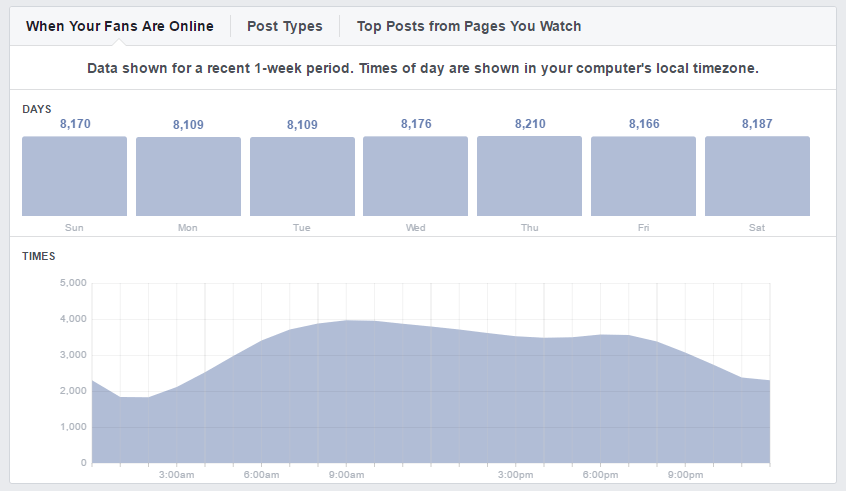
Video
If you ever post videos to your page, make sure to check out the “Videos” section of your insights. There, you’ll find some interesting details on how well your videos perform.
Specifically, you can see how many total minutes your videos have been watched, how many times users watched your videos for at least 30 seconds, the total number of people your videos have reached and your top-performing videos overall.
In the event any of your videos reaches 100 view, you can also get drilled-down demographic data on those viewers.
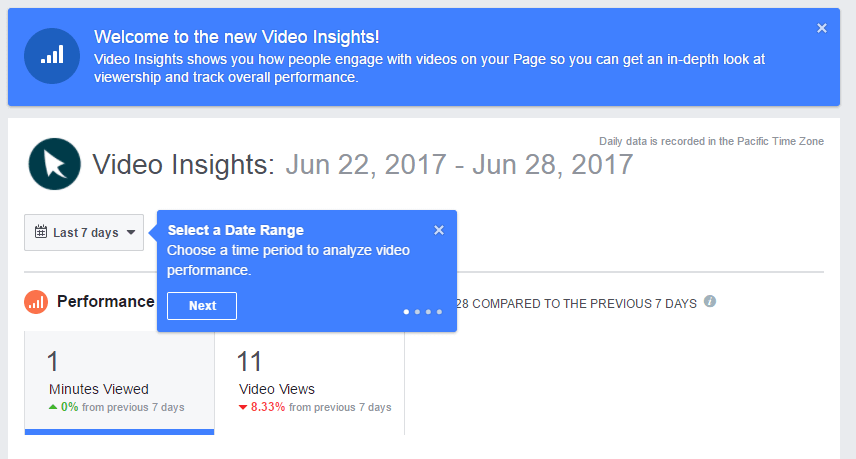
People
The “People” section is one of the most useful areas of your Facebook page insights. Giving you detailed info on the demographics of your audience, as well as the times when they’re most active, it can be highly beneficial when building your digital strategy.
All in all, the people section lets you view statistics as to the genders, age brackets, geographic location and language of your Facebook fans, and under the “When Your Fans Are Online” section, you’ll see the days of the week and time periods when those fans are actually online and logged into their Facebook accounts.
Pro tip: Use this feature to time future posts and maximize engagement.
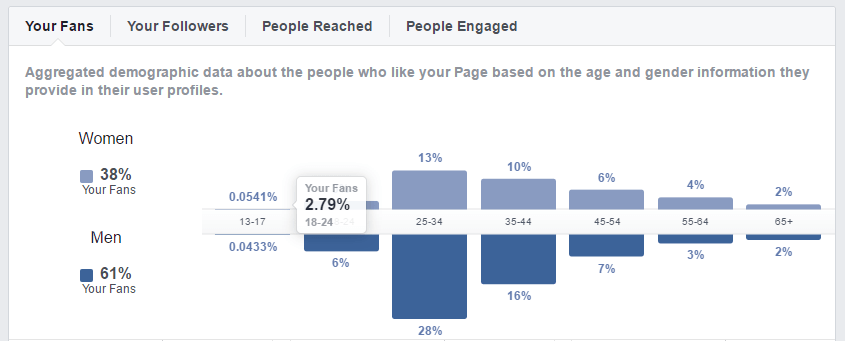
Actions on Page
Under “Actions on Page,” you can get a feel for how well your page is driving users to take the next step in doing business with you.
You can see how many got directions to your location, called your phone number via the Facebook app, clicked through to your website or used any action buttons you have on your page (like “Book Now” or “Contact Us,” for example).
Pro tip: Adjust your call-to-action button if you’re not getting much traction on your existing one.
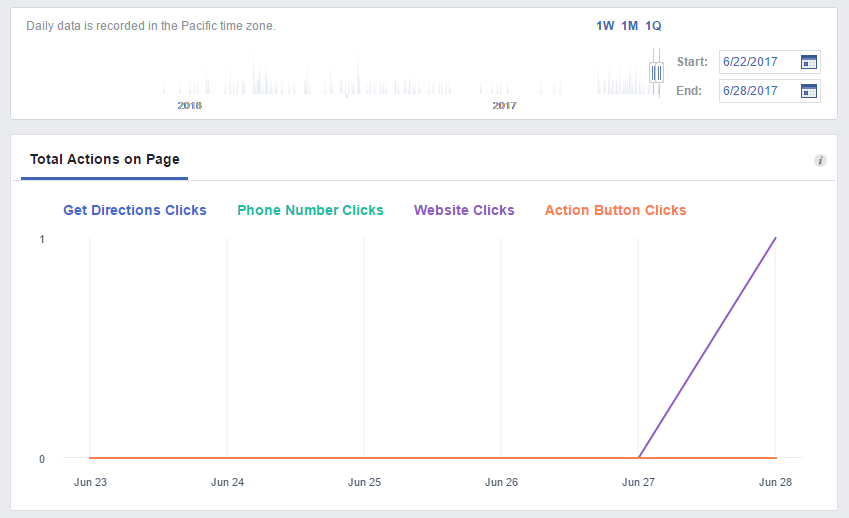
Final Takeaway:
Understanding your page’s unique Facebook metrics is crucial to driving a solid online marketing strategy. Facebook page data not only gives you insight into who’s viewing your content but also when they’re doing it and what resonates with them best.
Make sure you’re checking in on your insights on a regular basis and use your Facebook page to its full potential.
You Might Be Interested In