How to Share Your Facebook Pixel with an Agency in 3 Easy Steps


If you are a brand or retailer advertising on Facebook (and interested in potentially working with a professional marketer or agency), at some point in the conversation they may ask you to share your Facebook pixel.
Facebook pixels use cookies to track how your customers interact with your website and your Facebook ads across devices including mobile, tablets and desktop.
By creating a conversion tracking pixel, retailers can see who converts as a result of their Facebook Ads.
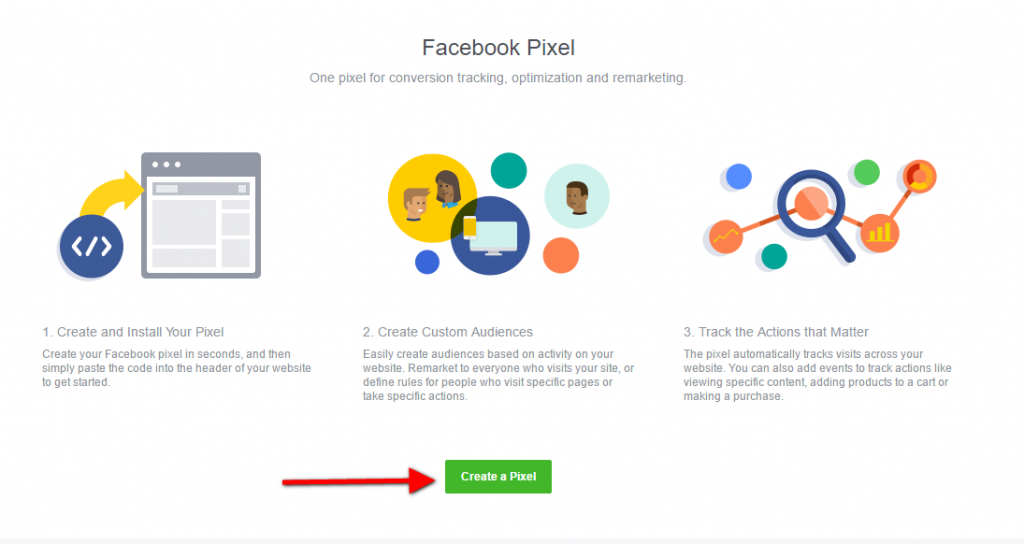
And although sharing your Facebook pixel sounds complicated – it’s not!
Retailers advertising on Facebook can add an agency to their Business Manager and grant them access to a pixel in 3 easy steps.
But before you do, it is important to note that you must have your Business Manager account and your Facebook Advertising Pixel set up.
Luckily, the majority of brands advertising on Facebook already have a Facebook pixel installed on their website. If you don’t have this installed already, you can learn how to set up your Facebook pixel here.
1. The first step is to log into your Business Manager, navigate to Business Settings > People and Assets > Pixels.
2. Choose Assign Partner on the right-hand side.
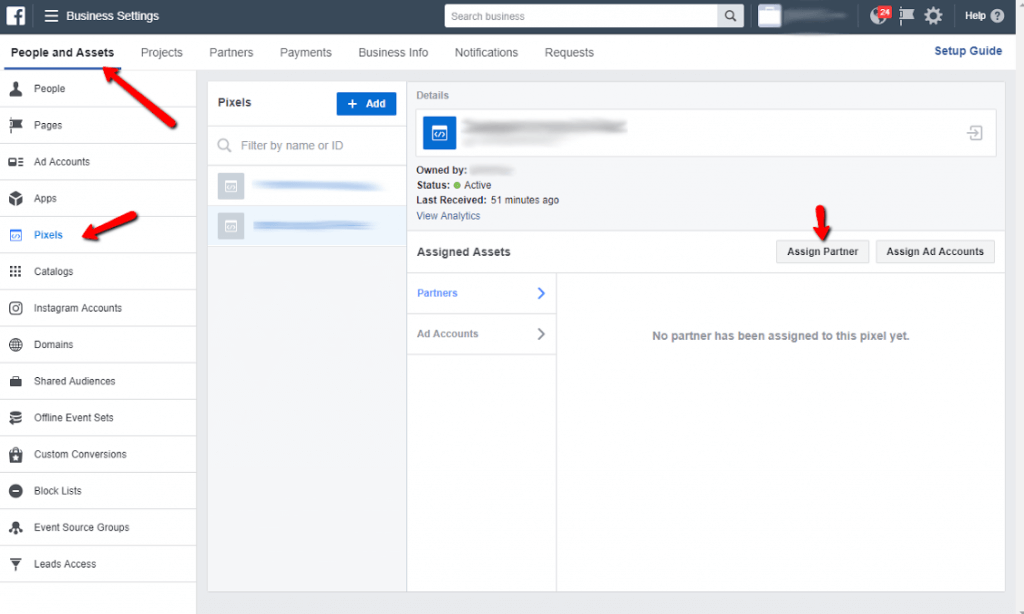
3. Choose the “Pixel Editor” role, enter in the Business Manager ID and choose Confirm.
And that’s it! You’re all set.
According to Facebook, if you’re already using the Facebook Pixel, you’ll instantly start seeing web activity data in Facebook Analytics without making any changes.
You’ll also be able to use all of the features of Facebook Analytics, such as creating funnels to measure conversion, viewing cohorts to measure changes over time, and using demographics and segments to better understand particular audiences.
For example, segments allow you to see the demographics of your top 10% of users or compare how one demographic group converts in your funnel at a different rate than others.
In order to get the most out of Facebook Analytics, you should trigger the page view event on all pages in your website.
This will ensure that you’re getting accurate user counts and session length time. If the page view event isn’t being triggered on all pages of your website, then your active user numbers and session times will only measure activity on the pages where the page view event is being triggered.
To learn more about how you can use Facebook Analytics, check out our recent blog post here.
