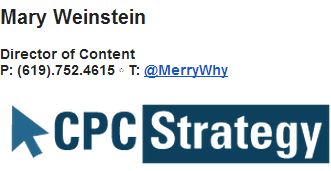Ecommerce
Gmail Tips: How To Become A Gmail Ninja Pirate
The new Gmail has gotten some mixed reviews, which had me thinking about Gmail best practices and tips this week.
10 Gmail Tips You Can Use To Save 30 Minutes Today
Gmail has a ninja system for email tips and best practices, but you can go beyond Gmail’s email tips and become a Gmail Ninja Pirate.
Here are 10 gmail tips which you can use to save you at least 30 minutes of Gmail hassle today.
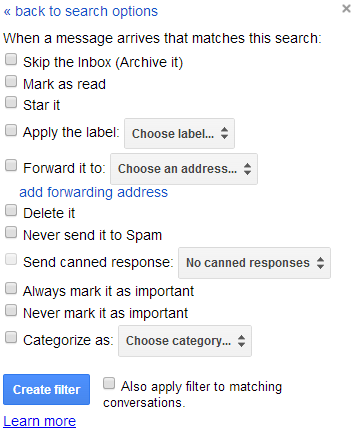
Email filtering will save you hours of time de-cluttering your inbox. Let Google know where you want emails sent, or how you want them labeled and organized before they even arrive in your inbox.
This is particularly helpful if you have regular emails, like Google alerts.
My favorite option here is the first box option: “Skip the Inbox.” This filter option is great for emails you want to see at a later point, but don’t want cluttering up your inbox.
Gmail Shortcuts have a slight learning curve, but once you master a few you’ll notice just how much time they will save you.To view all gmail shortcuts, select Shift +?. You Can also do this with Shift+/.
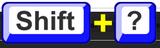
To start, try some of our favorite Gmail shortcuts:
- Shift+Tab:In a gmail compose window, “shift+tab” will take you back to the subject line or recipient line just in case you tab out of them too quickly like I often do.Tab moves you forward from Recipient Line > Subject Line > Body > Send Button; Shift+Tab moves you in the opposite direction.
- Tab+ Enter: If you’re in the Gmail email body and hit “Tab+Enter” it’ll send the email. You can also do this with Tab + Space. (Gmail combo key shortcut)
- Shift+D:This shortcut opens the Compose window in a new tab. This is a particularly handy shortcut if you’re not fond of Gmails small pop-up compose boxes.
- Shift+E: Archive an email quickly. This is handy and a little cathartic.
- Shift+M: Mutes the thread. This shortcut is great for conversations with multiple people which get a lot of distracting replies throughout the day. (You can also find this option in the email action dropdown).
Try using the Chrome extension KeyRocket to help you remember shortcuts.
Similar to shortcuts, Gmail labs are a great way to get more out of your gmail experience, but which ones to start with will vary per gmail user.
Here are some of the handiest Gmail labs:
- Undo Send: Talk about a life saver! Undo send lets you keep an email from being sent after you’ve pressed send within 5-30 seconds.
- Canned Responses: Do you send the same email more than once a week? Canned responses allows you to send the same email copy without having to re- type. Create more than one canned response to take this lab to the next level.
- Send & Archive: This is a great lab to help you keep you inbox tidy.
- Preview Pane: Gives you a two column view for Gmail, so you can view your inbox an an individual email simultaneously. I like this option for composing messages while having a vertical view of my inbox.
- SuperStars: This is an extension of the original Gmail star icon function, which is a great way to identify important emails, and segment your inbox.
Filters, email labels and superstars are effective in organizing your inbox by email content, and are also useful if you organize your inbox by priority or tasks.
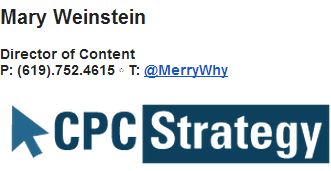
If you are a professional, and even if you aren’t, Gmail signatures send an important message to your email recipients. Take the time to modify fonts, add images and hyperlink your Gmail email signature. Consider using WiseStamp to help you create an email signature.
5. Gmail Apps/ Plugins
Gmail applications/ plugins are an upgraded version of Gmail labs, and will help take your email to the next level.
Here are some of the best Gmail Apps:
- Boomerang: The best Gmail app ever. Boomerang allows you to send emails to yourself or others at a later time, which is handy for reminders, answering emails over the weekend, and world domination. Similar: Snooze
- Attachments.me: Syncs your cloud storage with Gmail attachments.
- Rapportive: Imports contact information from social sites and displays it to the right of your inbox.
- Send From Gmail: Allows you to send an email from Gmail when composing an email outside of Gmail.
- ActiveInbox For Gmail: Helps you organize your inbox by tasks priority.
- HelloSign: Automates email signatures(3 signatures a month for the free version)
Gmail apps and labs are subject to change, so be sure to also stay on top ofGmail updates.
The new Gmail inbox is fun to mess around with as well, with the ability to send money through Google wallet and hangout via email.
Do like the new Gmail? Comment with a gif for your thougths!

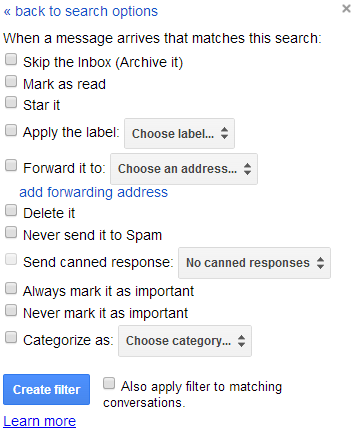
![]()