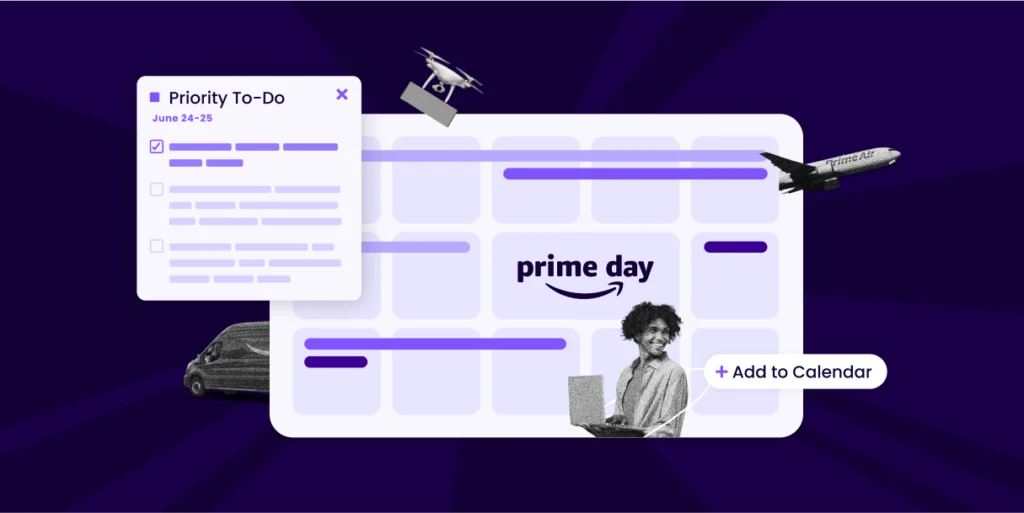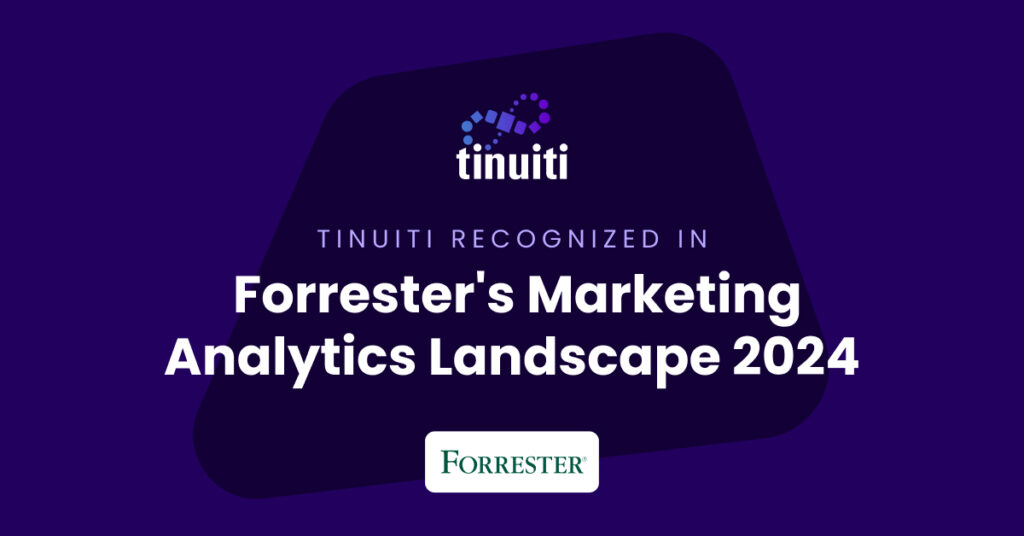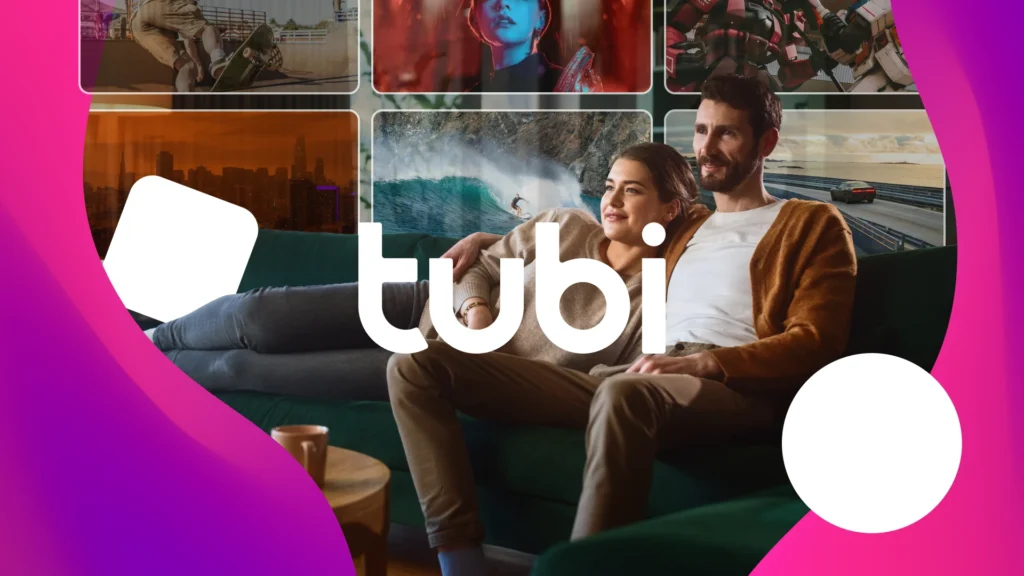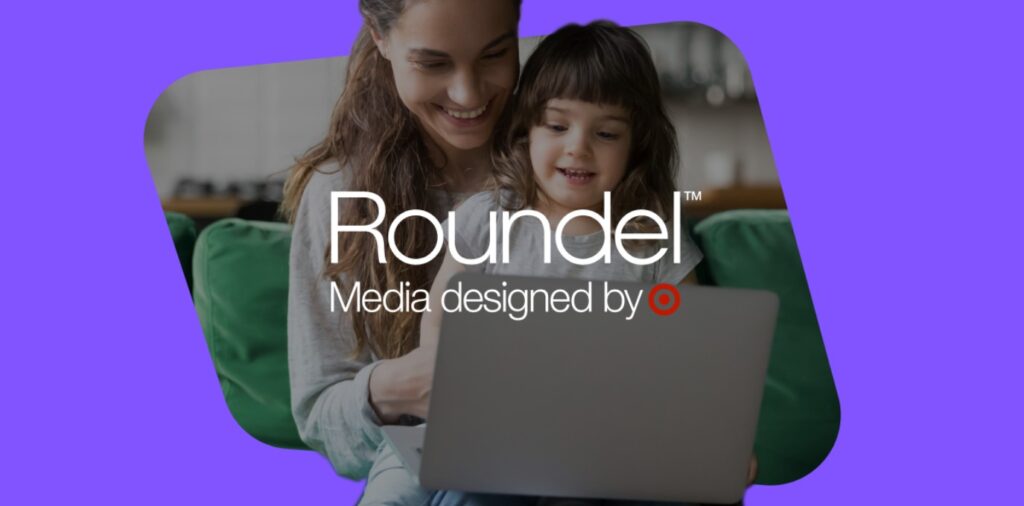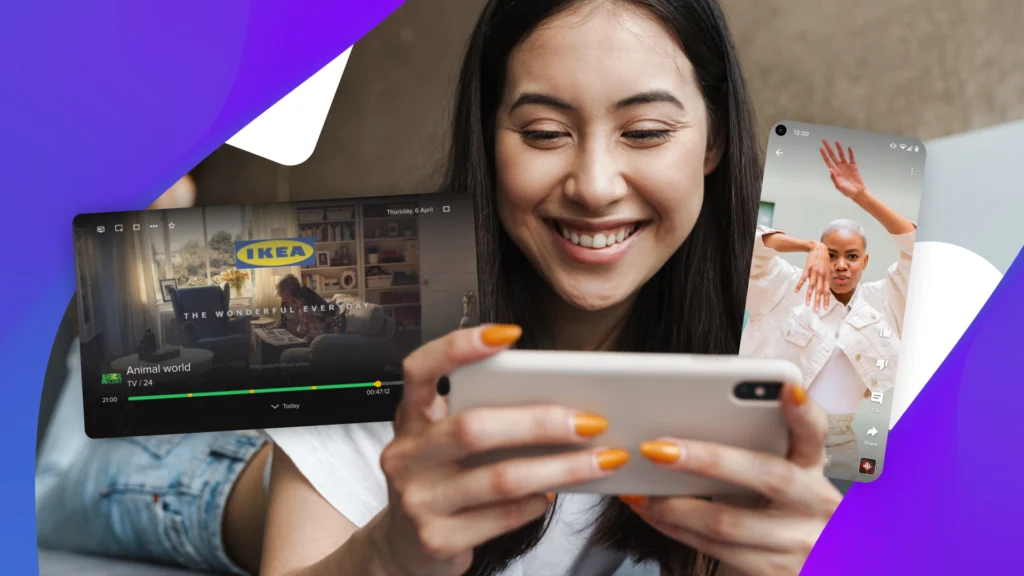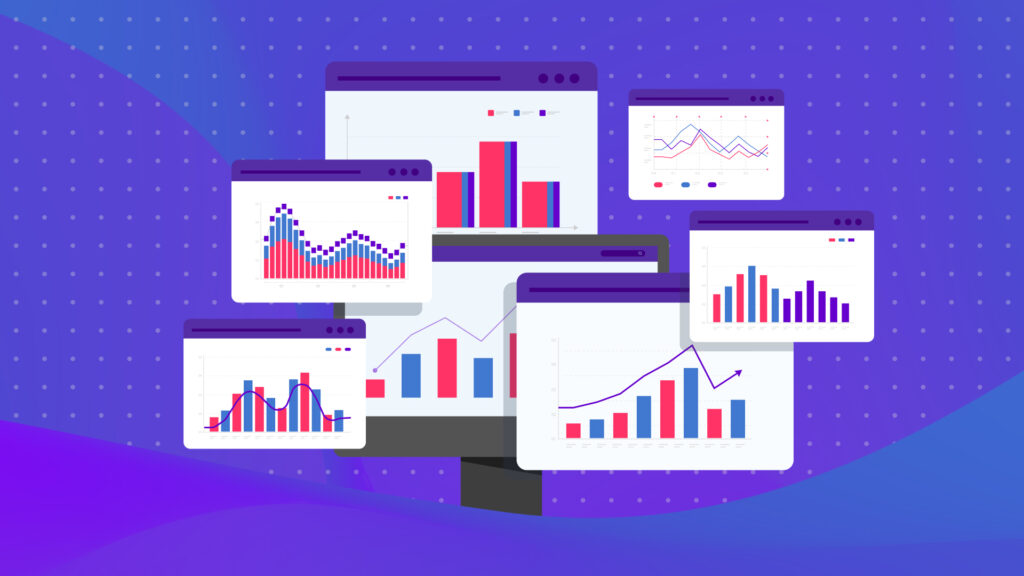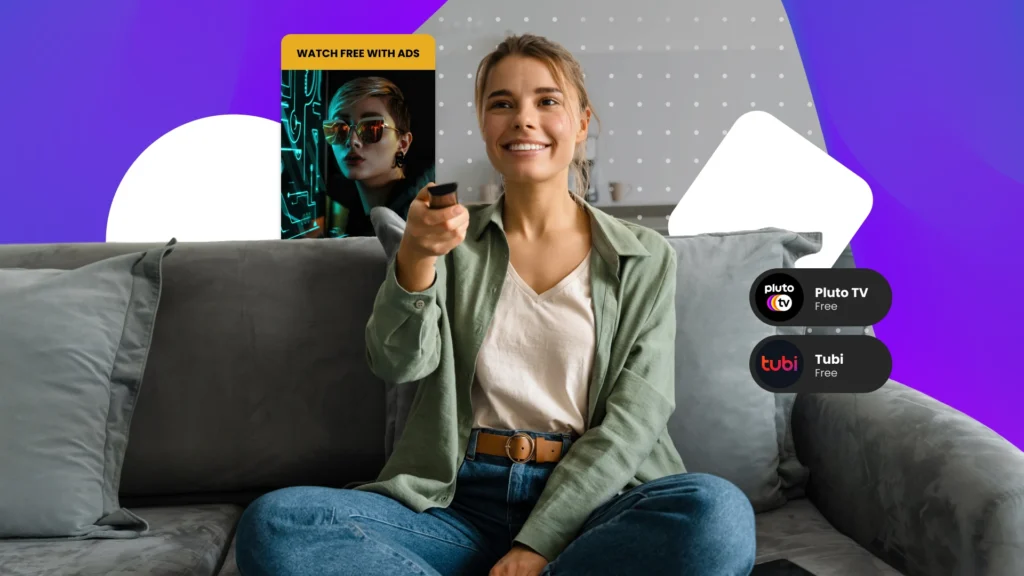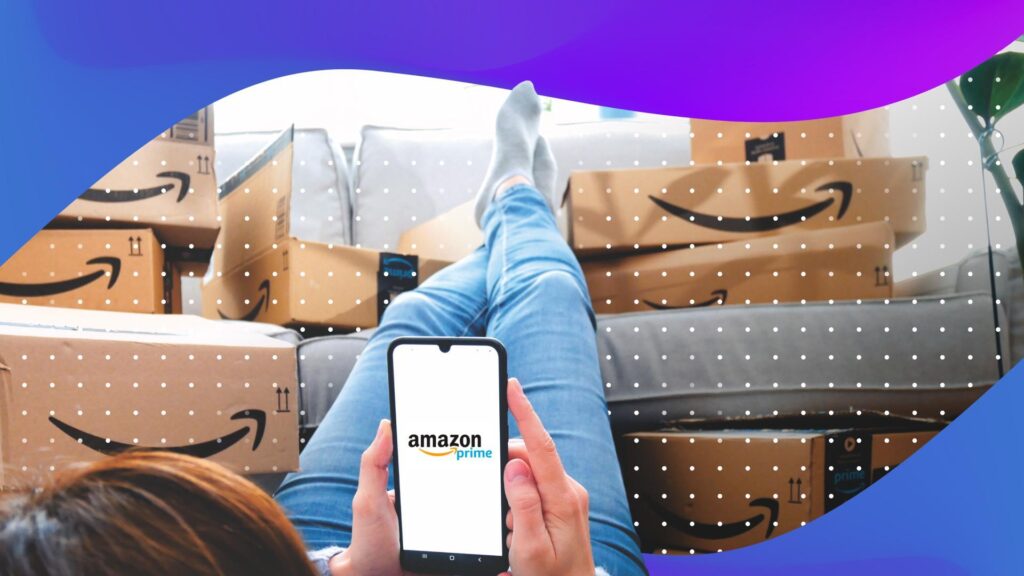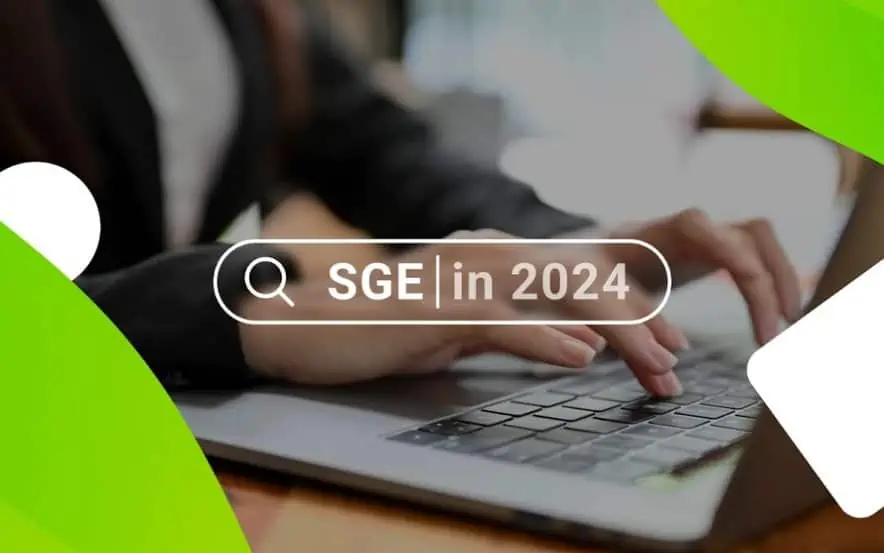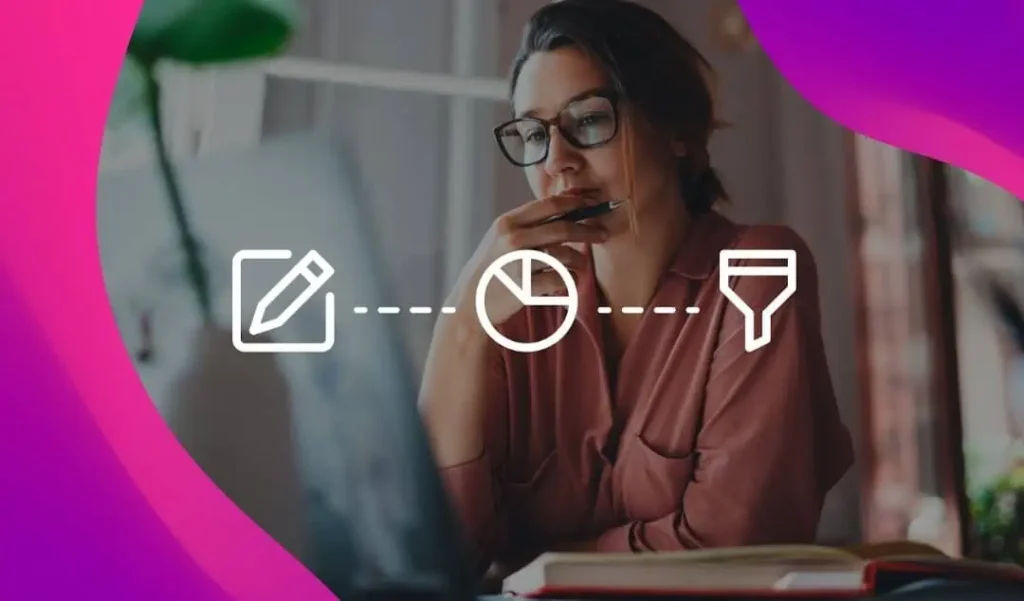Today’s modern consumer expects a direct line to the businesses and brands they spend money on—to be able to tweet, email, call or chat them with questions, concerns and across every step of the sales process.
FREE GUIDE: The 2017 Google Shopping Guide
Unfortunately, during the buying experience, unique questions and concerns often hold people back from making a purchase.
Live chat, especially on Facebook has quickly become one of the easiest ways to address those concerns, so more people are willing to buy.
According to Jon Tucker, CEO at HelpFlow Live Chat, by focusing solely on the visitor’s experience, he’s seen live chat consistently increase site wide conversion rate by 10% or more.
Google My Business Messaging
Now, using the latest Google My Business Messaging tool, brands can turn their Google listings—along with some help from their mobile phones—into live chat devices to connect with buyers and potential customers on the fly.
Considering those listings already allowed mobile users to call, visit a brand’s website or view business ratings and reviews directly on their screens, this latest feature just rounds out the Google My Business experience for on-the-go consumers.
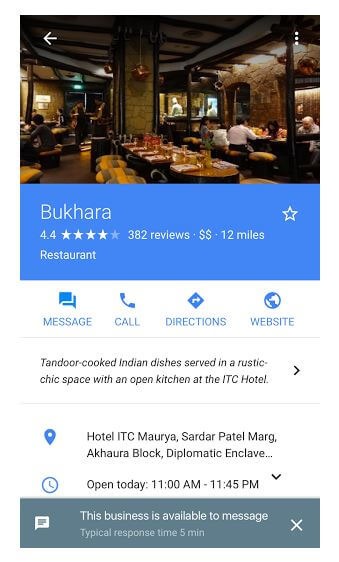
Officially launched as a pilot program last November, Google My Business Messaging rolled out to all U.S. businesses in mid-July.
Once enabled, it allows users to chat with businesses right within Google’s mobile search results via a “Message” button, located right next to “Call,” “Directions” and “Website.” It also displays an estimation of a brand’s response time, based on past interactions.
How to Use Google My Business Messaging
To use Google My Business Messaging, you first must have a Google My Business listing. These listings are free, and they’re pretty easy to set up. Just go to Google.com/Business, if you haven’t done so already.
After you’ve set up your page and logged in, you should see a “Chat” card on your main dashboard screen. Type in your phone number, and look for an SMS text message within the next few minutes; it should contain a code you’ll need to input in order to verify your phone number.
This is the number you’ll use to chat with Google users.
If you’re not keen on the idea of getting constant messages on your personal mobile number, you can also use Google Allo—a mobile messaging app.
Just download it from your app store, sign up for an account and use the phone number included on your Google My Business listing.
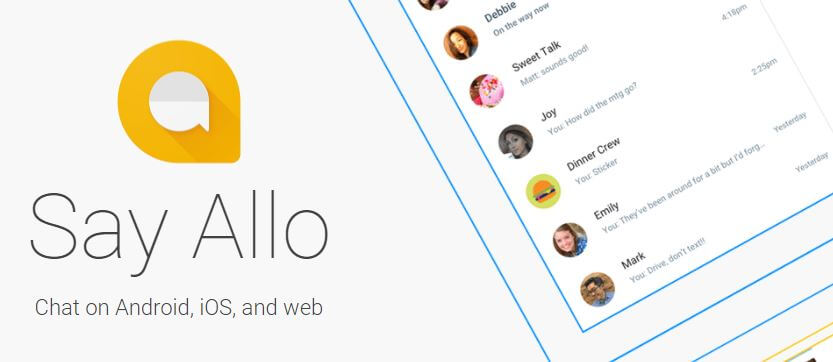
In the event you ever want to opt out of messaging (if you’re going to be out of the country/away from your phone, for example), just sign back into your Google My Business dashboard, click the “Chat” card and hit “Opt Out.” You can turn messaging back on whenever you’re ready.
A quick note: Only the owners/managers of Google My Business pages can use the messaging function. If you’re considering delegating chat duties to someone else on your team, you’ll need to designate them as an owner or manager of your business listing.
Best Practices for Google My Business Messaging
Before you dive right into Google’s latest release, you’ll want to devise a plan for handling your incoming messages. Who will be in charge of responding? How quickly will you respond? What will you do if you’re out or unavailable? Get with your team and outline a detailed plan on how the line of communication will work.
We’ve also got a few tips that can help things run more smoothly:
1. Know what you’re getting into from the get-go:
Googly My Business Messaging doesn’t adhere to regular business hours—and not even the hours established on your listing. Users can message you 24 hours a day, seven days a week—and knowing today’s fast-paced, all-hours consumers, they probably will. Make sure you’re prepared for this level of communication (and commitment) before opting in.
2. Set up an autoreply:
This is the initial message that a customer will see when he or she sends you a message. Once it’s sent, you can take over live chatting as soon as you’re available.
3. Be ready to respond:
Have your device handy and on you at all times, and be ready to spring into action should a message come through. Remember, Google keeps track of your response times, and it will even display your average times within search results. Simply for reputation’s sake, you’ll want a fairly fast time if you want to encourage customer interaction.
4. Check your stats:
After you’ve chatted a few times, you’ll be able to view your messaging stats—including the number of clicks you’ve received, the number of conversations, your response time and more. Like any metrics, you can use these to tweak your strategy and listing to improve results.
Google My Business Messaging is 100-percent optional.
Just because you have a Google My Business page doesn’t mean you have to opt-in, but if you’re willing to be responsive and attentive, it can be a great tool for instilling brand trust, encouraging loyalty and converting more leads into paying customers.
To learn more about Google My Business Messaging, email [email protected].
You Might Be Interested In