How To Create A Facebook Retargeting Campaign | Easy Guide
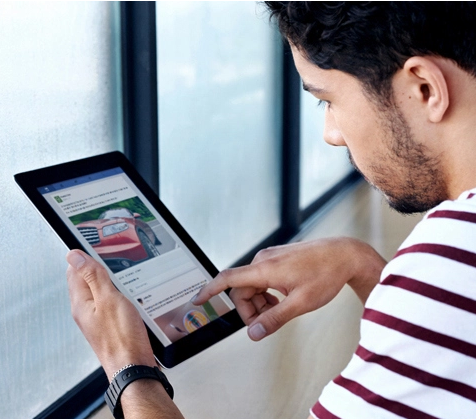
Using Facebook Ads helps retailers reach their local and extended audience, everyday and everywhere. Facebook advertising is a must-have for any business or brand trying to engage with new or existing customers. Understanding the Facebook market and it’s advertising platform’s best practices can help retailers maximize their presence on social media, build credibility and increase revenue.
In a recent study, it was determined Facebook ad clicks are increasing 70% year over year, and ad click-through rates are increasing 160%.
This is great news for retailers – specifically for verticals such as apparel and electronics.
Facebook Dynamic Product Ads: Alp-n-Rock Increases Orders by+29%
Facebook retargeting is known as the lowest hanging fruit for advertisers because it allows retailers to show their ads to visitors who have already visiting their website or clicked on one of their products.

An example of how Facebook Retargeting works:
On Monday, Mike visited a shoe company’s website and clicked on a pair of brown suede boots.
He wasn’t ready to buy the shoes just yet and decided to shop around a little more throughout the week.
On Thursday, while scrolling through his Facebook news feed he saw an ad for the same brown suede boots pop up. It’s a good thing because he almost forgot about them!
At that point, he decided to click on the ad and return to the website to make his final purchase.
When Mike saw this ad on Facebook, it resulted in a sales conversion for the ad and the business.
We already know how impactful Facebook is as a social media platform — it has more than 1.8 billion users and more than 1 billion of those users log onto Facebook every day. Facebook is a massive global market and extremely influential in reaching your customers.
In particular, Facebook retargeting is one of the most powerful forms of online display advertising because advertisers can target people who have already expressed active interest in their product or site.
In the example above, if Mike was not “reminded” of the brown suede boots he previously looked at – there is a good chance he would have forgotten about them completely. Also, many shoppers don’t want to spend time retracing their steps to find products all over again – which is why Facebook retargeting can be so effective. It brings the products the customer may have forgotten about to the front of their attention.
If retailers can catch their customers at the right point in the shopping journey and keep their products / brand top of mind, there is very good chance they will profit.
 According to Stephen Kerner, Retail Search Manager and Facebook expert at CPC Strategy, approximately 98% of retailers will have to engage in paid advertising efforts (like Facebook retargeting) if they want to see results in 2016.
According to Stephen Kerner, Retail Search Manager and Facebook expert at CPC Strategy, approximately 98% of retailers will have to engage in paid advertising efforts (like Facebook retargeting) if they want to see results in 2016.
Of course, this is not to completely rule out the power of organic advertising, which can still go viral.
“Facebook Retargeting is reaching an audience with the right message at the right time. This is an area where Facebook has really been able to make their mark. Then it’s up to the advertiser to set up the targeting and craft the message around that targeting,” Kerner said.
Facebook ads are an incredible tool to build an audience following, but the power of retargeting shoppers is what sets Facebook apart from other forms of paid social advertising.
Bottom line, retailers who don’t take advantage of Facebook retargeting efforts could miss out on potential revenue.
It’s no surprise that display-based product advertising has been an increasingly effective revenue-driver for retailers in recent years.
According to research from Q4 in Adobe Digital Index, Google advertisers decreased spending on text-based ads by 6 percent and spent 47 percent more on visually engaging Google Shopping ads year-over-year.
The introduction of Facebook Product Ads falls directly in line with the trend of display-based product advertising. Although it seems unlikely Google Shopping will suffer in response to Facebook’s latest development, it does warrant a new conversation within retail organizations and Facebook retargeting capabilities are at the core of that shift.
Traditional Facebook Ads vs. Dynamic Product Ads
Advertisers can apply Facebook retargeting efforts to Dynamic Product Ads as well as traditional Facebook ads such as Static Ads.
Advertisers can manage retargeting efforts for Dynamic Product Ads in the Facebook Power Editor. To track retargeting efforts – advertisers should reference their Facebook pixel data located within the Facebook Ad Manager.
*Pro-Tip – Make sure to add “checkouts and check out value” to track your retargeting efforts in the Facebook Ads Manager.
For other traditional Facebook ads marketers can leverage the capabilities of third party services such as AdEspresso.
Pro-Tip: At this time, services like AdEspresso don’t have access to Dynamic Product Ads just yet, which is why Dynamic Product Ads are still managed through Power Editor.
“Dynamic product ads allow retailers to scale to all of their products more efficiently. DPAs are great for bottom of the funnel (closer to the purchase stage), but if you want to drive more traffic to your site you will need to market to people who have not been to your site before. That’s when targeted and lookalike audiences come into play,” Kerner said.
“It depends on the retailer, but so far we’ve seen a lot of success with Facebook retargeting efforts for apparel. Watches specifically and hobby-related retailers are also doing very well.”
Before we dive into Facebook Retargeting, let’s outline the four basic requirements in this step-by-step guide for creating Facebook Dynamic Product Ads for a successful ad campaign, including:
Once retailers have completed Steps 1 & 2, they will need to install the Facebook pixel, formerly known as the Custom Audience pixel (as we mentioned in Step 3 above).
The Facebook pixel can be used for three main functions including:
Benefits of using the Facebook pixel include:
Access to rich insights: In Ads Manager marketers are provided a dashboard which gives them detailed information on the traffic across their website.
Share your pixel: According to Facebook, this is useful when working with an agency or Facebook Marketing Partner. Instead of implementing a second pixel for your agency, retailers can share their existing pixel with them through the Business Manager. (Below is a screenshot of the pixel dashboard in Ads Manager.)
The pixel allows you to create and manage custom audience databases. Facebook allows you to reach users who already have an existing relationship with your business.

How you install the Facebook pixel will depend on whether or not you’ve created a pixel in the past.
How to Create a New Facebook Pixel:
The Facebook pixel code is made up of two main elements: the base code and the standard event code. The base code should be placed on every page of your website. Below is an example of what the code looks like on an add-to-cart-page.
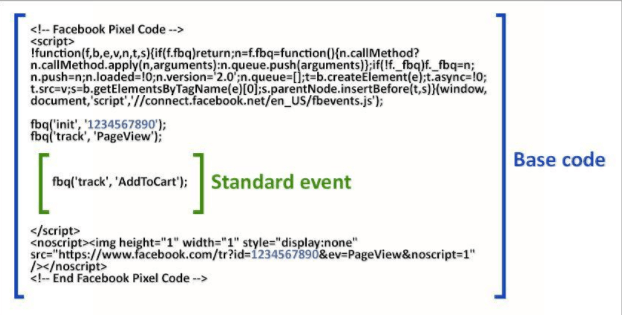
The one part of the code advertisers will have to customize is the Standard Event section.
There are 9 available standard events to choose from, such as “Add to cart” or “View Content.” These represent the different types of actions people take on a retailer’s website and only need to be placed on some pages.
Getting set up with the Facebook pixel is a 3-step process.
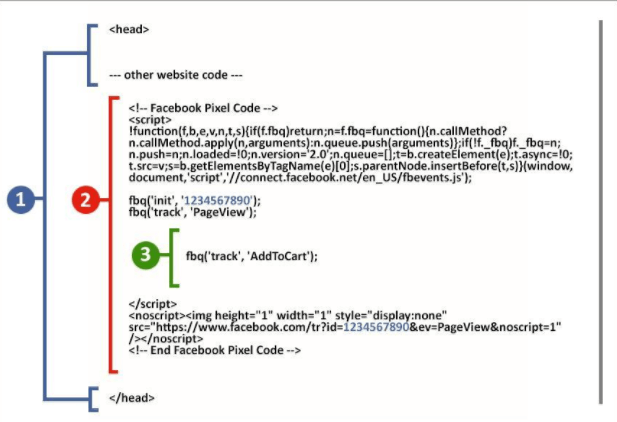
The diagram above breaks up the code into 3 different sections including:
(Blue): Your website’s original code: Paste the Facebook pixel code between the <head> and </head> tags of your web page. You may already have other existing code between the head tags, so just place the pixel code underneath that, but above </head>.
(Red): Your Facebook pixel base code: Your Facebook pixel code will look like the diagram above, except your pixel ID will be different from 1234567890.
(Green): Your standard event code: Within your Facebook pixel code, above the </script> tag, paste the Standard Event code that’s relevant to your page (ex: Complete Registration, Add To Cart). You’ll need to do this for every page you want to track.
On the special pages of a retailer’s website that they want to track and optimize ads for, add one of these 9 standard events listed below. For example, someone selling yoga pants on their website would place standard event codes for their add-to-cart page and purchase page.
Pro-Tip: Just copy and paste everything in the Standard event code column and paste it under fbq(‘track’,’PageView’); like in the diagram above. If you’d prefer to use URL rules instead of standard events, you can use custom conversions instead.
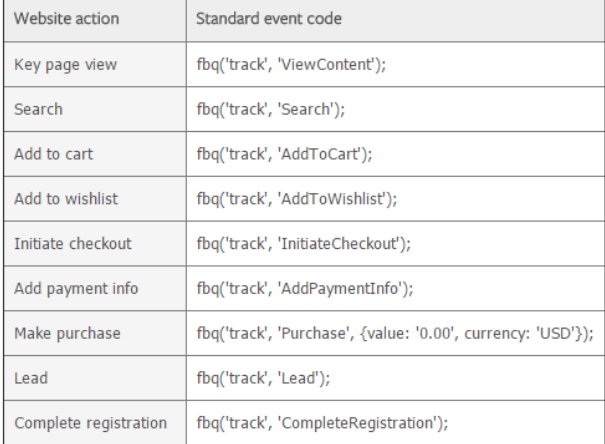
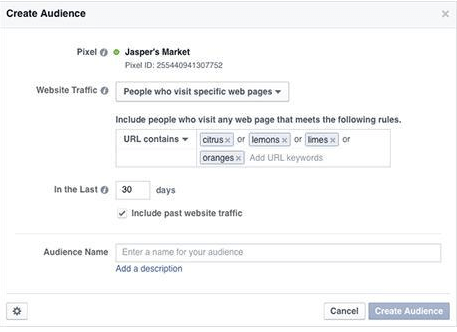
Once your pixel is implemented on your website, you can create an audience based on your website visitors.
Facebook’s “Create an Audience” allows advertisers to target people who visit specific pages by adding “URL keywords”. For example, you can create an audience of visitors who came to a product page with “backpacks” in the URL.
Pro-Tip: By default, Custom Audience tracks for up to 30 days. Advertisers can change the setting to up to 180 days.
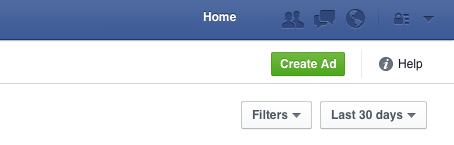
Retailers can access their Custom Audience from their website anytime in the Audiences tab in the Ads Manager. Choose Create Ad next to the audience(s) you wish to target. Select your advertising objective, such as getting clicks to your website or website conversions, and set up the rest of your ad.
Once advertisers have set up Custom Audiences from your website, they can find new sets of people similar to your website visitors by creating a lookalike audiences. This helps retailers increase sales based on visitors that have already shown interest in the retailer’s products or services.
To create a lookalike audience, go to Ads Manager > Tools > Audiences, click Create Audience and select Lookalike Audience from the drop-down menu.
