Amazon Product Detail Pages: Definition & Optimization Tips
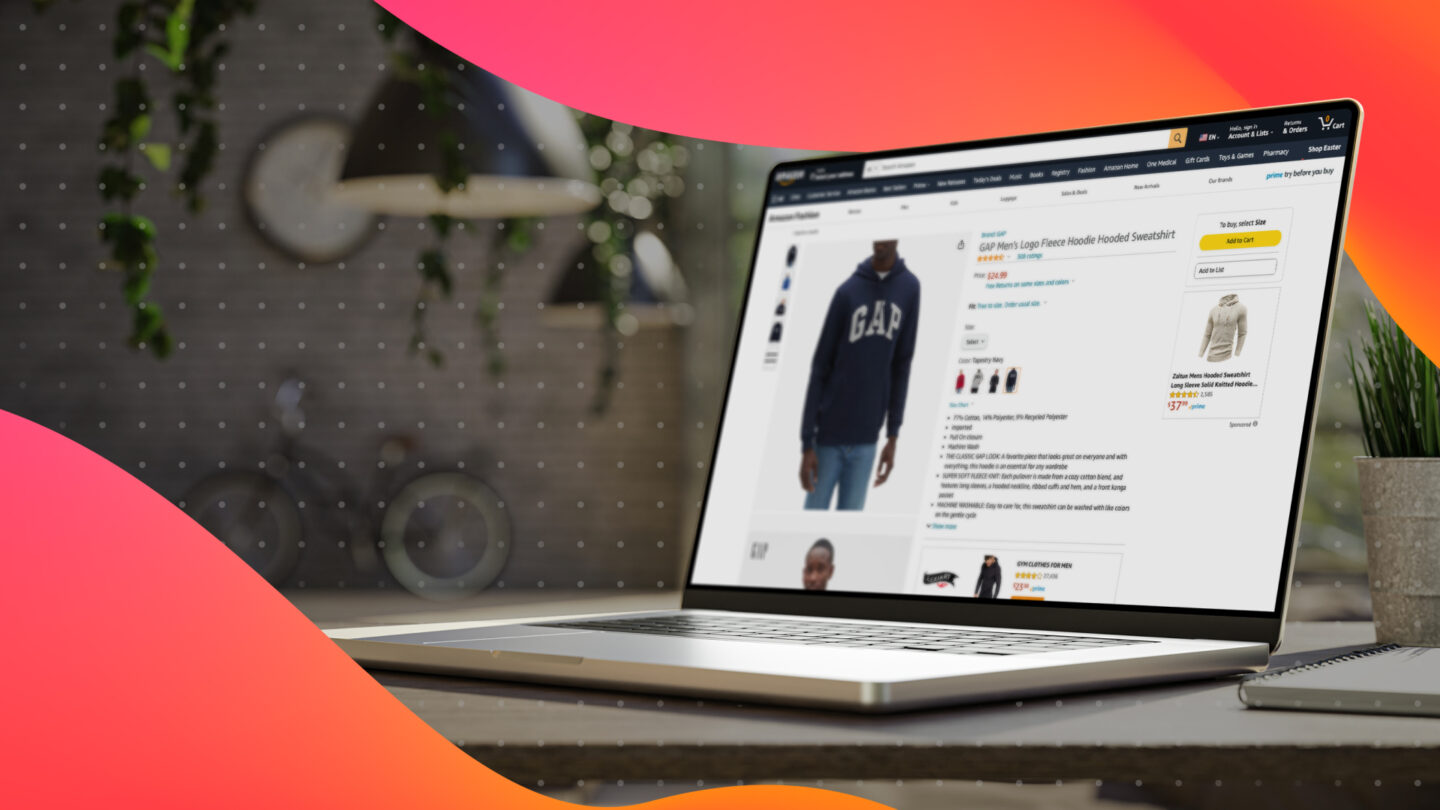
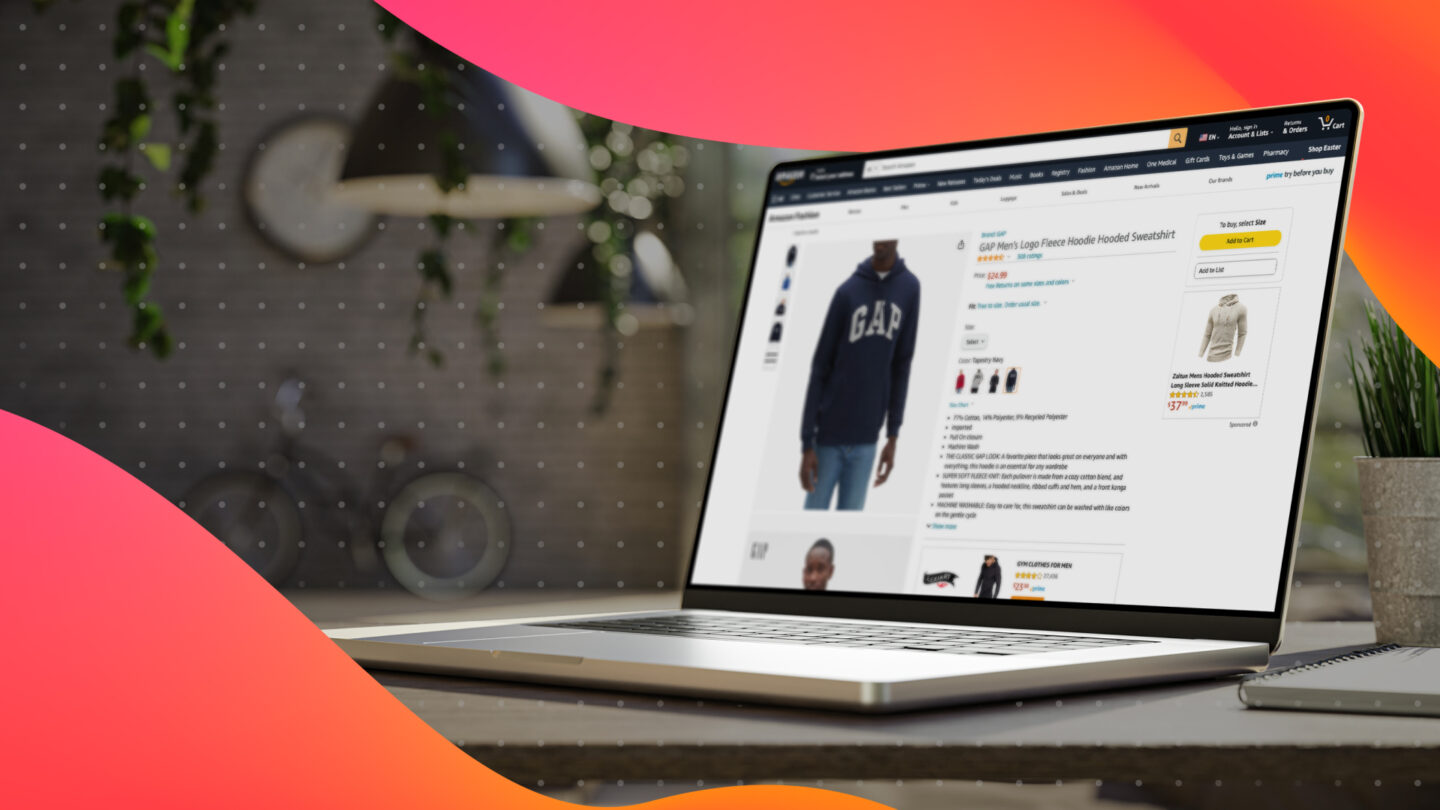
While many popular shopping platforms list product pages by seller—including Google Shopping and eBay—on Amazon.com, items are consolidated at the product-level. This customer-focused design aims to offer all shoppers a better, more informed user experience.
A robust, thoughtfully and strategically optimized Product Detail Page (PDP) provides shoppers the most relevant available information about any given item—no matter how many vendors or sellers are offering it, or who they ultimately purchase from. When optimizing a PDP for the best user experience, think of what information you would want or need to know before making a purchase. What angles would you like to see covered in the accompanying images and videos? Once you have a PDP that you’ve effectively ‘sold yourself on,’ it’s ready for Amazon shoppers at large.
But the benefits of a well-optimized PDP begin long before the click, helping ensure a product is returned in the organic search results for relevant queries. Product detail pages also influence which searches your Amazon ads appear on, making optimization crucial from all marketing and traffic angles.
Once the click is secured, accurate, informative PDPs get to work helping close the sale, giving shoppers all the needed information to make a confident purchase. Suffice it to say, they’re a crucially important aspect of selling on Amazon!
In this article, we’ll explore Amazon Product Detail Page elements and benefits, including how to create them, Detail Page anatomy, rules and guidelines, optimization tips, and more.
Amazon Product Detail Pages (PDPs) are product-specific landing pages on the Amazon app and Amazon.com that are designed to inform customers of all product attributes, gain trust through detailed content, display current selling price, and provide options for the customer to convert.
Amazon PDPs are different from typical ecommerce website product pages in a number of ways, including but not limited to:
These focused pages contain all the most important information about a specific product in one location, including:
Amazon’s search algorithm considers many factors—both known and unknown—including things sellers can and cannot control. The algorithm is continually adapting based on personalization logic, with a consistent primary goal—to surface the best product to satisfy a customer’s search.
Many factors impact Amazon’s organic rank algorithm, including direct factors like text match relevancy, availability, and price. Influential indirect factors include fulfillment method, customer reviews, images, A+ content, advertising, and promotions.
In this article, we’ll be focusing on inputs you can control when setting up your product listing. Accurate catalog data, optimized copy, and impactful imagery are foundational to successfully selling on Amazon.
The ideal Amazon product page can help consumers make the ultimate buying decision, with enticement, education, encouragement, and opportunity all rolled into one.
With a properly crafted Amazon product page, you can:
Increase your overall number of impressions (aka glance views). Optimized pages can generate more traffic because they typically rank higher in Amazon’s search results. By ensuring your page adheres to best practices, you have a greater potential of getting your product in front of more people.
Boost conversion rates. Amazon detail pages that outline the features and benefits of a product and erase consumer uncertainty about things like shipping time and return options. When shoppers press that Buy Now button with confidence, your conversion rates are bound to increase.
Improve customer experience. Shopping should be fun! Or at least stress-free. Optimize your Amazon PDP and consumers will not only have everything they need to make a decision, they’ll be also more likely to enjoy the browsing and buying process, too.
Follow these steps to create a new Amazon PDP:
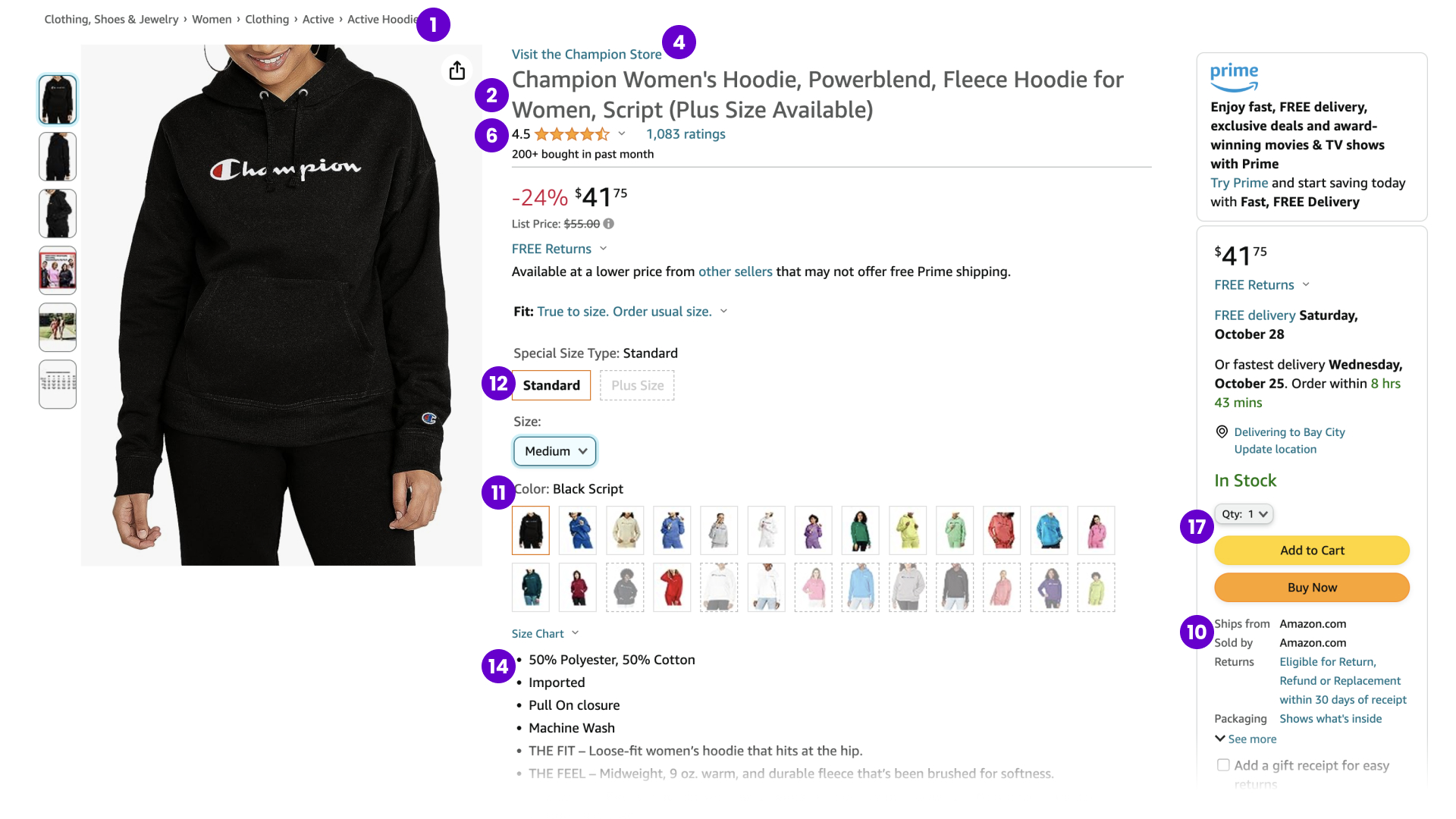
Image URL: https://www.amazon.com/Champion-Womens-Powerblend-Relaxed-Black-Y08113/dp/B095GS7KZ3/
Like most elements of the Amazon Marketplace, Amazon’s product pages are designed to maximize conversions. Product details and additional information on the page are selected based on what Amazon anticipates will add more value for the consumer and increase the likelihood of a purchase.
Some PDP elements will naturally vary from page-to-page depending on the particular item being sold. For example, certain clothing items will show they are available for prime try before you buy, while that field wouldn’t apply to / be shown for most products.
Below, we’ve highlighted some of the common elements included on most PDPs…
1. Product Category: A product’s categories and subcategories appear near the top of the product detail page. Sellers should ensure their products are in the correct category for accuracy and optimal discoverability.
2. Title: The main title area is where the name of the product is displayed.
3. Brand: The brand name of the product is shown here.
4. Visit Store Link: For brands that have an Amazon Store, shoppers are given the option to click to their Brand Store homepage.
5. Images, Infographics and Videos: By default, a PDP will show up to 7 images, or 6 images and 1 video, though more can be uploaded. Your first image will become the default product image for the main thumbnail, and shoppers can view other images by hovering over them. Infographics can be especially beneficial in quickly highlighting the features and benefits of an item without requiring extensive reading, driving quick but informed purchase decisions. Videos included in product detail pages can be no longer than 20 minutes.
6. Product Rating: This is the average rating for the product based on all the product’s Amazon user reviews, represented on a scale of one to five stars.
7. Badges: These are small graphics that appear on your listing and are controlled by Amazon. Examples: Amazon’s Choice badge, Best Seller badge
8. Price: This field shows the price of the product from the seller that’s currently winning the Buy Box, or a price range based on varying factors.
9. Availability: This notes if the product is in stock or low stock, providing an anticipated date of availability if out-of-stock.
10. Seller and fulfillment method: This indicates which fulfillment method the seller winning the Buy Box is using.
11. Color: This is the color for the parent product on the PDP.
12. Variation options: Here you’ll find all available options for the product you’re currently viewing. For example, if the same exact style of microfiber couch you’re viewing is also available in a faux leather, velvet, or linen material, those additional variations can be found here.
13. Size: This lists the size of the parent product. (ex. 20-ounce, large)
14. Product Features / Key Features: These are the bullet pointed product information highlighting the primary features of the product. Note: These features are aggregated by Amazon, and may have been provided by others, even if you’re currently winning the Buy Box.
15. Product Description: The longer description area lower on the PDP allows you to expand on the information provided in the Key Features section above the fold. This section does not need to use bullet points.
16. A+ Content: Like an enhanced product description, Amazon sellers can use A+ Content to provide shoppers with high-quality product images, infographics, comparison charts and more.
17. Buy Box: This is the CTA on the right side of the page which leads shoppers to purchase the item on the product page. It also reiterates the product’s price and provides shipping information, Prime eligibility, and product availability.
18. Other Sellers on Amazon: This box below the main Buy Box features additional sellers who sell the main product featured. Depending on the listing type, this may also appear as “New & Used from.”
19. Product Details: This section provides basic product information, such as dimensions, the ASIN, date first available, Best Sellers Rank, and more.
20. Customer Questions and Answers: The customer Q&A provides an open forum for customers to ask questions, which can be answered by other customers or by the brand.
21. Frequently Bought Together: Amazon compiles products it deems similar, relevant or complementary to your purchase that other customers frequently purchase along with the item you’re viewing in this section.
22. Customers Who Bought This Item Also Bought: This section features items which were previously purchased by Amazon shoppers who bought the item you are viewing.
23. Sponsored products related to this item: While this field can appear under a few different names, it always appears with the “Sponsored” tag. These are paid placements from other sellers that appear on your product detail page.
24. Customer reviews: Last but not least, genuine user-generated reviews are shown near the bottom of your PDP, rating your product on a scale of one to five stars.
There’s a considerable set of rules and guidelines sellers must follow to ensure that their product listings are in compliance with Amazon policies. Here’s an overview of the criteria Amazon sellers need to follow:
For further information, refer to Amazon’s official Product Detail Page rules.
The steps above outline the basic methodology for creating an Amazon product detail page, but optimizing that page is how you’ll encourage consumers to make a buying decision that benefits your bottom line.
Well-optimized product titles are a must when it comes to capturing the attention of Amazon’s SEO algorithm, but a detailed title also encourages better conversion rates. You can have up to 200 characters in your title in many categories; make the most of that space.
Your primary image is your superstar, but your supporting images matter too. Consider hiring a professional photographer and graphic designer to create top-tier images that showcase multiple features and angles. Consider including different types of visual aids too, such as product diagrams and infographics.
Videos are the closest you can get to showing someone a product in real life. Use them to illustrate how a product works or showcase the design and visual appeal of a product far beyond what a still image can convey.
Using bullet points to highlight key product features makes content more scannable, but be sure you’re not skimping on the info. Include relevant keywords and be persuasive.
Try to encourage consumer reviews without breaking Amazon guidelines — there are strict rules against manipulating reviews by compensating contributors for “false, misleading, or inauthentic content.” Once reviews start showing up, read through them to learn what customers think about your product and see what questions they have. You can then tailor your listing to answer those questions and better meet shoppers’ needs.
With as much competition as Amazon brings to the table, your pricing has to make sense. Use market research to create pricing that’s competitive and realistic, taking both your cost of goods and competitor pricing in mind.
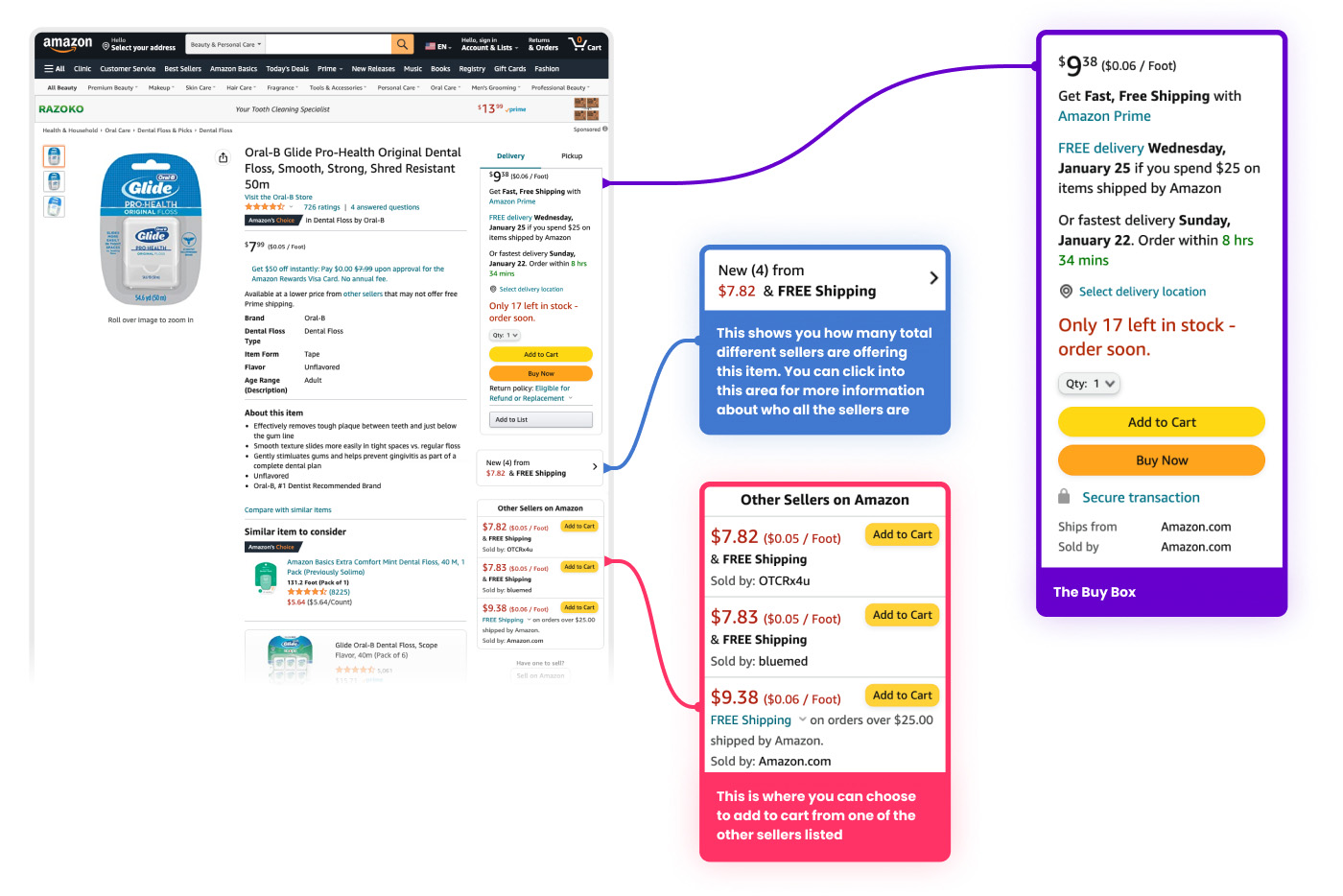
The Buy Box is the coveted, sectioned-off box on the right-hand side of the product page that includes the Add to Cart and Buy Now options. The majority of Amazon customers shop using the Buy Box, with many not even being aware that for some listings, multiple sellers they can choose to shop from are available.
To win the Buy Box, you’ll first need to meet the standards for eligibility. Help establish yourself as a reliable, professional seller by offering fast shipping, keeping a competitive product price, ensuring you have plenty of items in stock, and maintaining a high feedback score.
Amazon has an entire Seller Feedback System that helps customers understand how sellers have interacted with previous buyers. This is separate from product feedback and focuses entirely on seller behavior like shipping speed, packaging quality, and communication. Responding to customer questions quickly and thoroughly can help boost customer experience and ratings.
Most sellers include some kind of product description, but Amazon A+ content is a chance to go in-depth about product features. This section offers tons of options for customization, including specialized themes and spots for photos, that can help you highlight your company and your product.
Visit Seller Central or Vendor Central and click on the Brand Analytics tab to see an interface designed to help you discover which search terms work best for your product.
Once you’ve identified those terms, use them naturally throughout your PDP — but avoid overuse at all costs. Stuffing keywords into product titles, bullets, and/or descriptions not only looks terrible, but can work against your Amazon SEO strategy as well.
Once your page is published, try searching for your own product to see where it ranks for your target keywords and what higher-ranking products are doing to set themselves apart.
Amazon prioritizes consumer experience, so they aren’t going to boost the ranking of a product that only has one item in stock. Sellers with more units on hand will take precedence, so property inventory management could help you win the Buy Box.
Let’s assume you have multiple products on Amazon that are fundamentally the same item, but differ in terms of size or color. Instead of making a separate listing for a red wagon and a green wagon in the same style, you can include the full list of available variations on one core product page so customers are aware of available item options.
The process for creating variations is fairly straightforward:
Amazon A+ content is a major part of successfully selling on Amazon, better conveying the value of your products. The site’s interface allows sellers to use configurable themes to customize product pages with a variety of graphics, infographics, comparison charts, text boxes, banners, videos and more.
To include A+ content with your listing:
Optimizing Amazon product detail pages can mean the difference between listings that languish and those that attract and convert consumers at record speed. For help breathing new life into old listings and creating new pages optimized for conversation, partner with Tinuiti and take advantage of our comprehensive list of Amazon marketing strategies and services.
Editor’s Note: This post was originally published by Mary Weinstein in July 2014 and has been updated for freshness, accuracy, and comprehensiveness.
