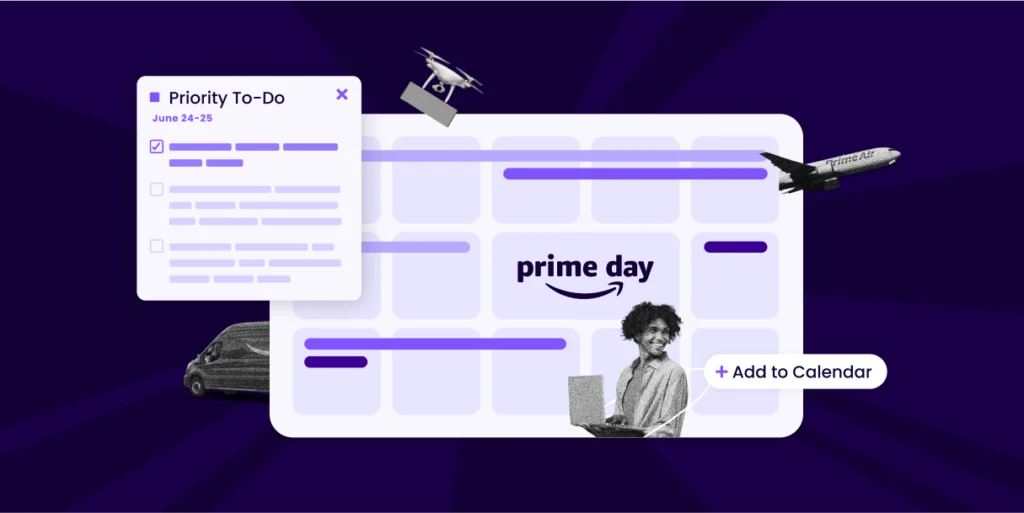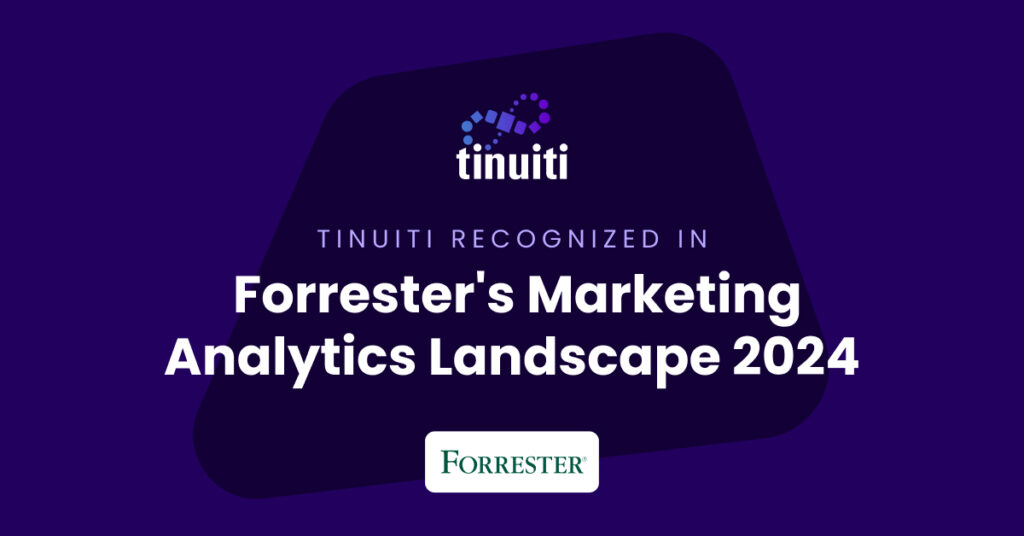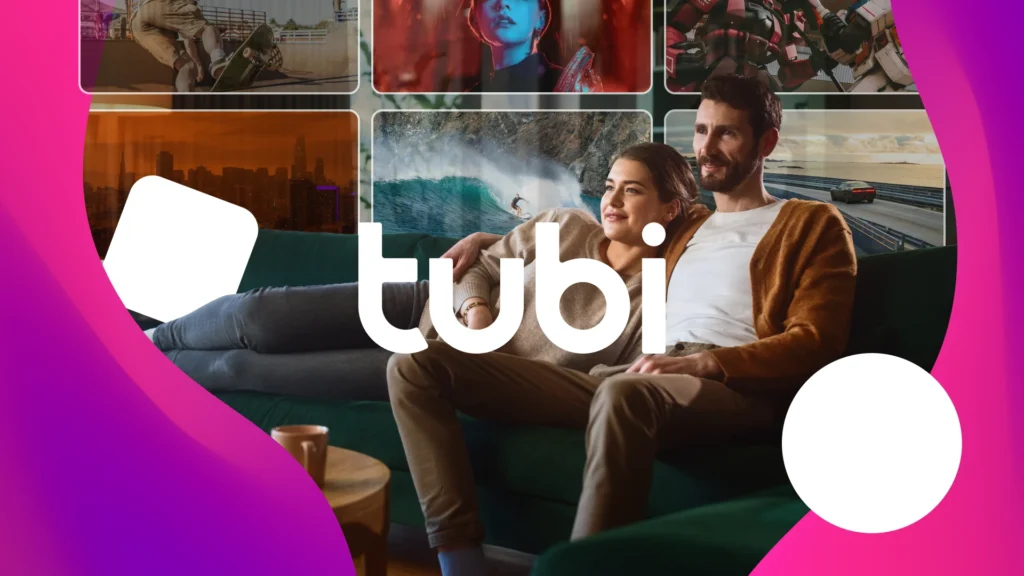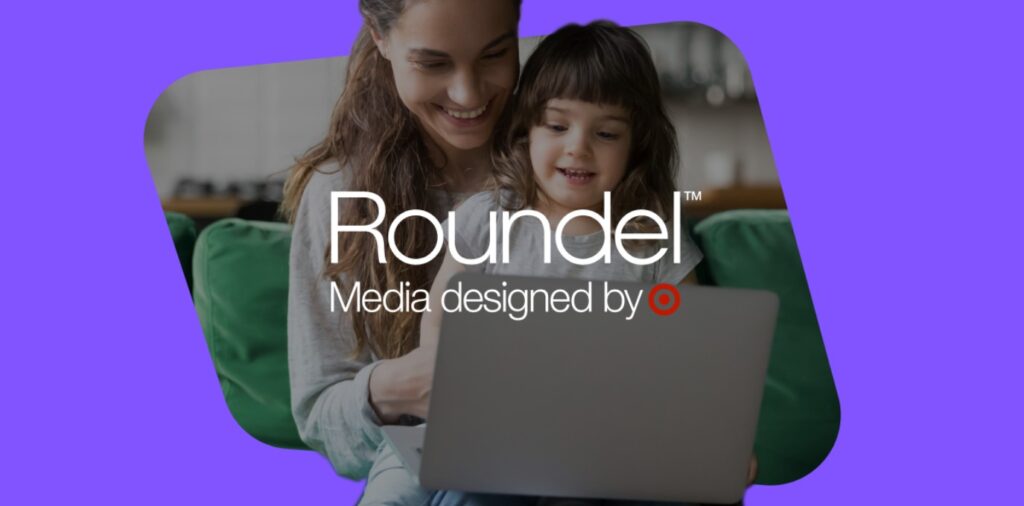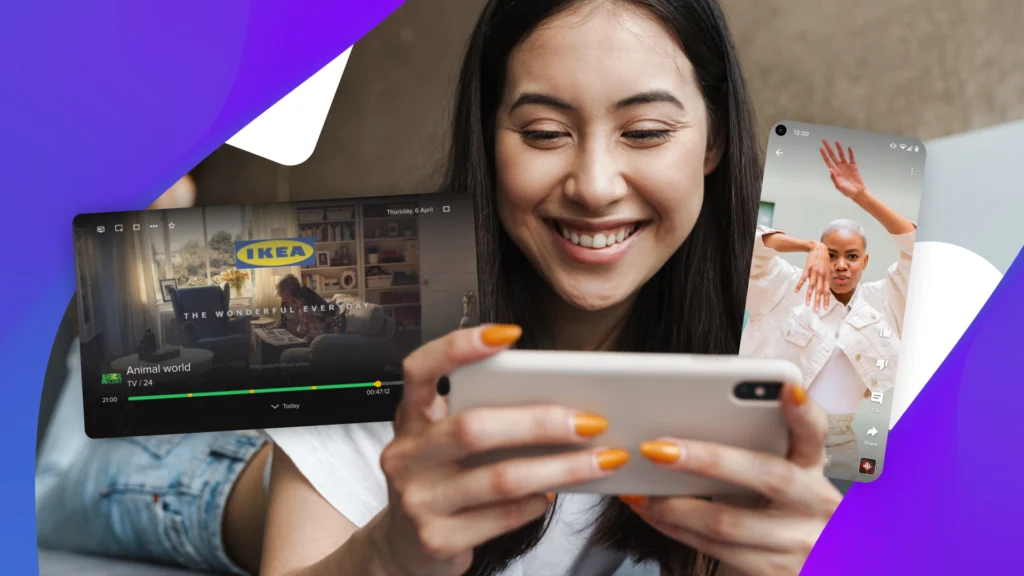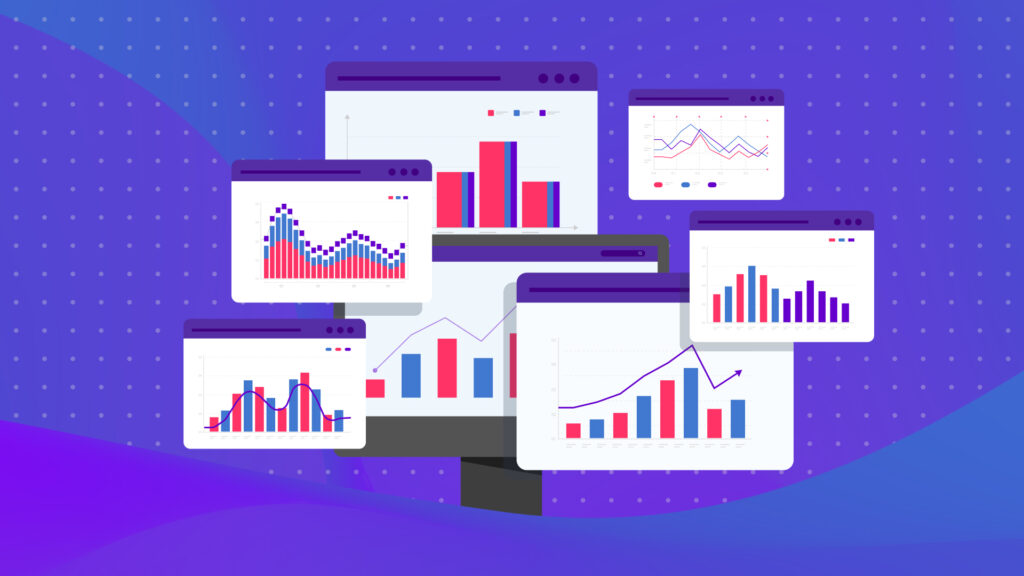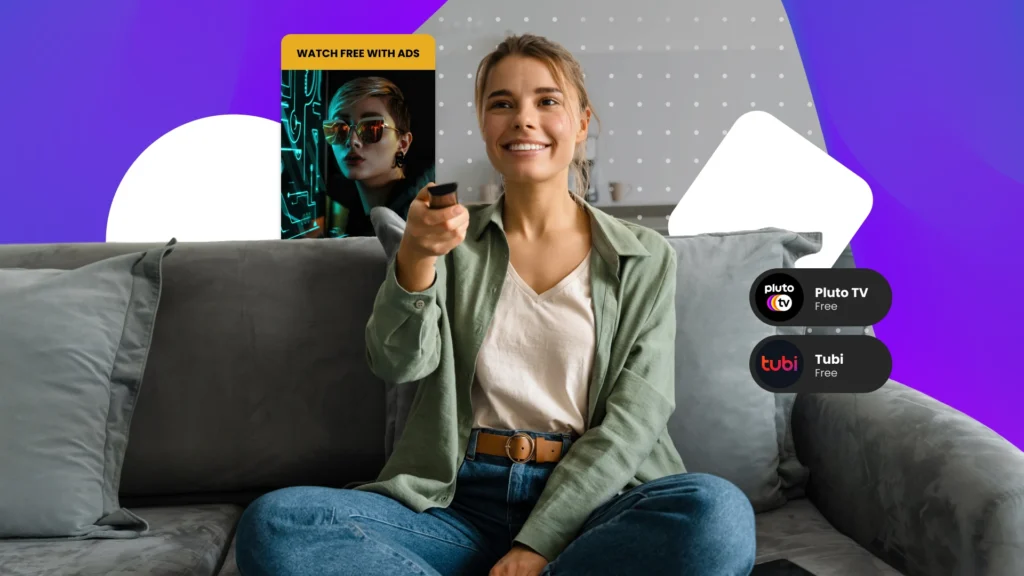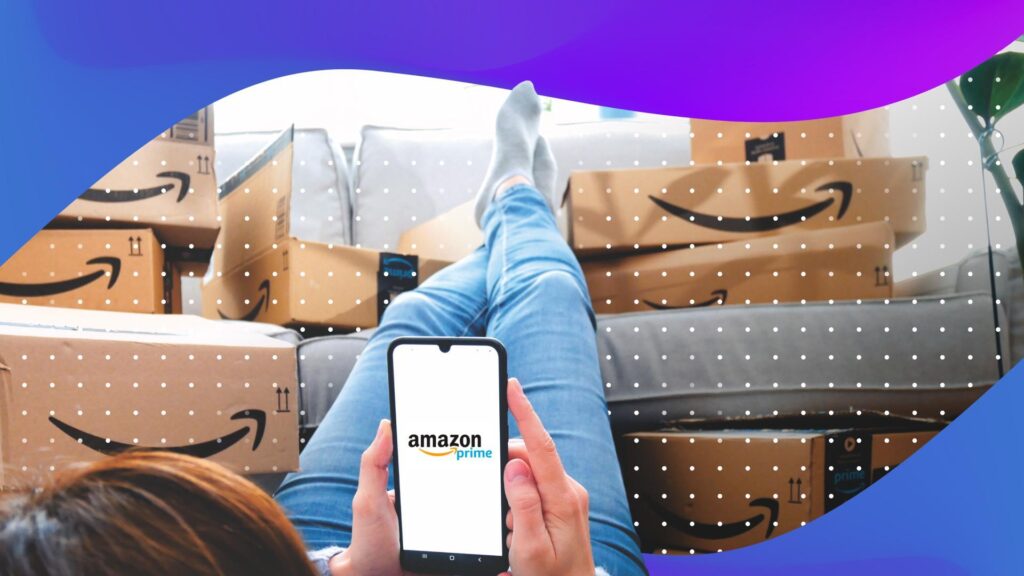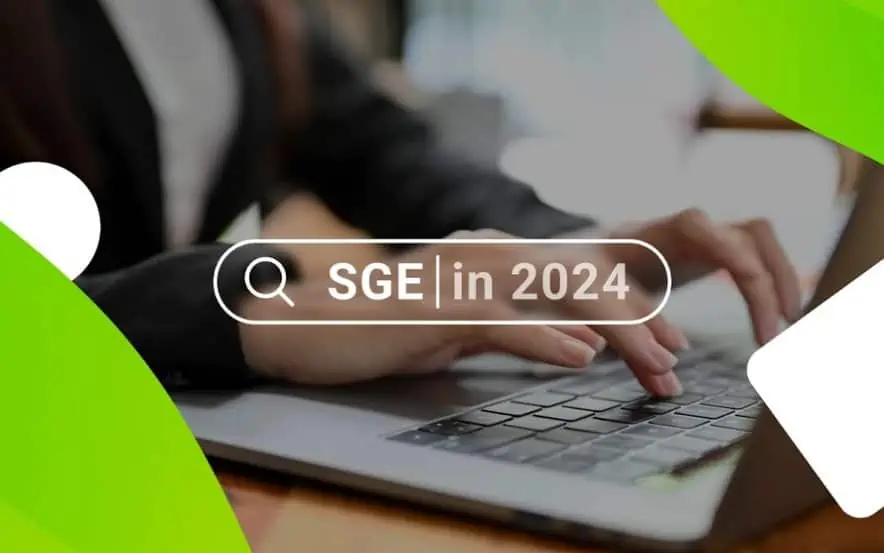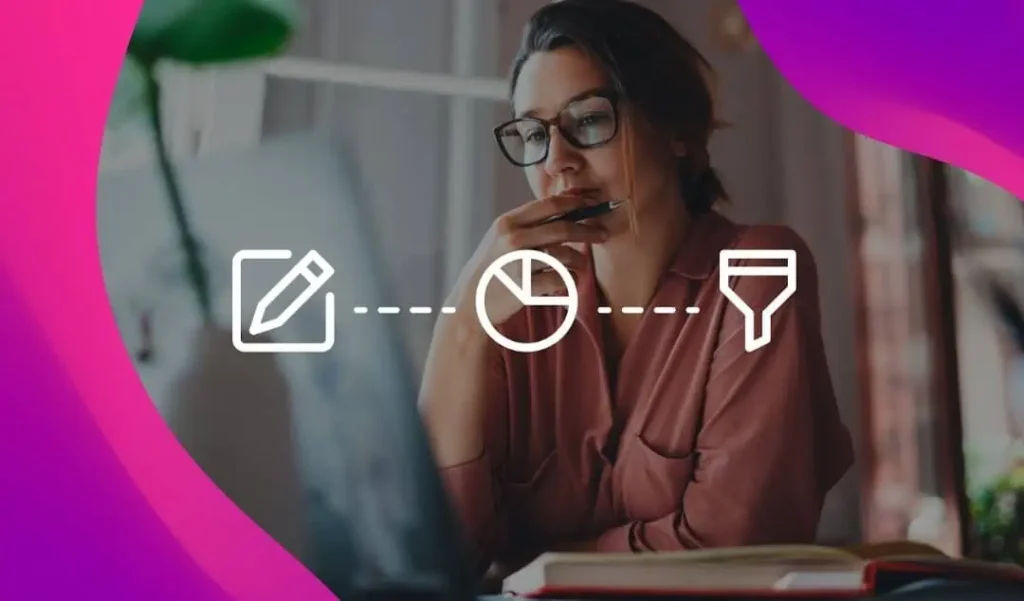Using high-quality images to showcase your products can make the difference between a winning conversion and no sale at all.
According to BigCommerce, 78% of online shoppers want to see more images while shopping on an ecommerce site–and we all know how important it is for product images on Amazon and Google Shopping to be appealing and fit strict guidelines.
But getting great images of your products doesn’t have to cost a bundle.
In this article, we’ll explore what you need to get started, tips and tricks for getting amazing images, and how to meet the image requirements for Amazon and Google Shopping.
Best Tools for DIY Product Photography
Tools for Shooting Pictures
It’s a common myth that the camera makes the photo. In reality, photography is a series of choices and elements that come together. Experiment with the tools you have to see what changes you can make to your photos.
And when you’re looking for tools, don’t get carried away too soon. Start off with the basics: A camera and a tripod.

Camera
If you have a nice DSLR camera for product photography, awesome. You’re ahead of the game.
If not, you can feasibly take photos with the phone you’re probably holding right now.
Smartphone cameras have come a long way, and you can find many camera apps in the Android or Apple app store with added features to improve picture quality even before you snap that photo.
Start by using what you have, and see what the results look like. From there, you can make changes to improve quality.
Tripod
A tripod is another piece of equipment that you will most likely want to invest in.
There are all sorts of DIY and inexpensive options online, but any basic tripod that will hold the camera or smartphone you are using will work.
You’ll be taking these photos fairly close to the product you’re shooting, and holding the camera by hand will likely result in blurry photos and tired arms.
Best Tools for the Product Background
White is generally considered to be the best all-purpose background, and you can use a variety of materials to achieve that.
Buy professional “white sweeps” for photography; large white flexible pieces of paper material. Other options include mat board, or foam core, which will also have the intended effect of bouncing light back onto the product.
Pro-Tip: Avoid using off-white or cream colored backgrounds as these don’t reflect the light back as well and will increase the amount of photo editing you’ll have to do later on.
Use your chosen materials to create a box around your product, or allow it to drape behind and underneath the product. We recommend trying both to find the best result.

Other Helpful Photography Tools
A good table is important, but again, it doesn’t have to be pricey.
Card tables or other transportable tables will work just fine since they’ll be covered by the background anyway.
Another item to have on hand is some tape. If you are using a sweep or other material, tape can be a great help securing things in place while you work.
You may also want to consider having some of these things on hand as they can be useful during a shoot:
- Pencil and paper
- Fishing line (helpful for smaller products, like jewelry)
- Glue dots (to keep small things in place)
- Clamps (for holding equipment)
- Scissors (to cut fishing line or loose threads)
- Safety pins (for pinning fabric and other materials)
- Iron (creases just seem to appear don’t they?)
Photography Tips for Better Product Photos
Use Natural Lighting
The more natural lighting you have in a room, the better your end result is likely to be. A room with windows next to a wall is the best, and the bigger the window, the better.
If you are not lucky enough to have a spare room with plentiful windows, consider creating a photo “light box.” It’s exactly what it sounds like: A box that’s larger than your product and filled with either rope lighting or individual lights.

Photo Credit: BigCommerce
Pro-Tip: Aim for light hitting your product on at least three sides to ensure that it is well defined and colors are accurate.
You can always use everyday light bulbs, just be sure not to mix warm and cool lights or it will alter your end result.
Clamp lights and spring clamps, or adjustable desk lamps can also work quite well.
Adjust Image Settings
Settings will vary by device, but your goal should be to shoot the largest and highest resolution photos possible to get the best quality. You can always compress the files later, but you can’t increase their size or improve quality.
When using a smartphone, or “point and shoot” camera, the device will automatically capture the best quality image that it can by default. If you have a special camera app, sometimes you can make small adjustments if you experiment a bit.
With a DSLR, the size settings usually have a range from large to medium to small (L, M, and S) and you should always choose “large”. You may also notice quality settings that range from superfine, to fine, to normal (S, F, and N) and it’s always a good idea to go for superfine to get the best quality.
Don’t Forget to Edit
There’s no need to get super fancy here, any photo editing software will do.
Cropping images, changing the coloring, and making other small changes can make a world of difference to your photos. Make sure you also have several images from different angles for each product and they seamlessly match.
Close-ups are very helpful to potential customers as are a variety of images. Take your time and be patient with this step as it can really pay off!

DSLR-Only Photography Tips
Adjust Aperture
If you are working with a DSLR you’ll also be able to adjust the aperture, shutter speed, and ISO.
The aperture is the hole within the lens that determines how much light can enter the camera, and it’s measured in f-stops.
When you increase the f-stop number you make the aperture, or hole, smaller and that lets in less light which makes the image darker. The aperture can also determine how much of the shot is in focus, otherwise referred to as the depth of field.
Larger f-stop numbers capture larger amounts of what is in the frame, while smaller f-stop numbers separate the background from the foreground, making the background more blurred, and the foreground more clear.
Try starting out around f/8 and work from there.
Test Shutter Speeds
Aperture is the size of the hole allowing light into the camera, but the shutter speed determines how long it takes the hole to open and close.
Shutter speed is measured in fractions of a second. When you use a small aperture, which makes the camera take in less light, you’ll want to have the shutter open longer to make sure you get a well-lit photo.
Try different combinations to see what works best.
Experiment With ISO
ISO changes how sensitive your camera is to light and the higher you set it, the more grainy your images will look. It’s best to experiment with this setting to see how low you can set the ISO based on the lighting conditions that you have set up, but try not to exceed 400.
Image Requirements for Amazon and Google Shopping
While images on your site can be as creative as you like, Amazon and Google Shopping have specific technical requirements and standards to adhere to. And if you don’t stick to those guidelines, your images might be rejected.
Amazon

Technical Requirements
- Accepted File Types: TIFF (.tif/.tiff), JPEG (.jpeg/.jpg), GIF (.gif) and PNG (.png) format
- Pixel dimensions of image: at least 1000 or larger in either height or width preferred
- Accepted Color Mode: sRGB or CMYK
- File names must consist of the product identifier (Amazon ASIN, 13-digit ISBN, EAN, JAN, or UPC)
- Must be followed by a period and the appropriate file extension (Example: B000123456.jpg or 0237425673485.tif)
Other Standards
- The image must cover art or a quality photograph of the product for sale. No drawings or illustrations allowed.
- No gratuitous or confusing additional objects in the image.
- The image must be in focus, well lit, photographed or scanned, with realistic color, and smooth edges.
- Books, Music, and Video/DVD images should show the front cover art, and fill the image frame completely. No jewel cases, promotional stickers, or cellophane.
- All products must fill 85% or more of the image frame (unless otherwise specified).
- The entire product must be shown in the photo.
- Pure white backgrounds only (RGB 255,255,255).
- No additional text, graphics, or inset images.
- No pornographic and offensive materials.
For more on Amazon image requirements, check out our recent post.
Google Shopping
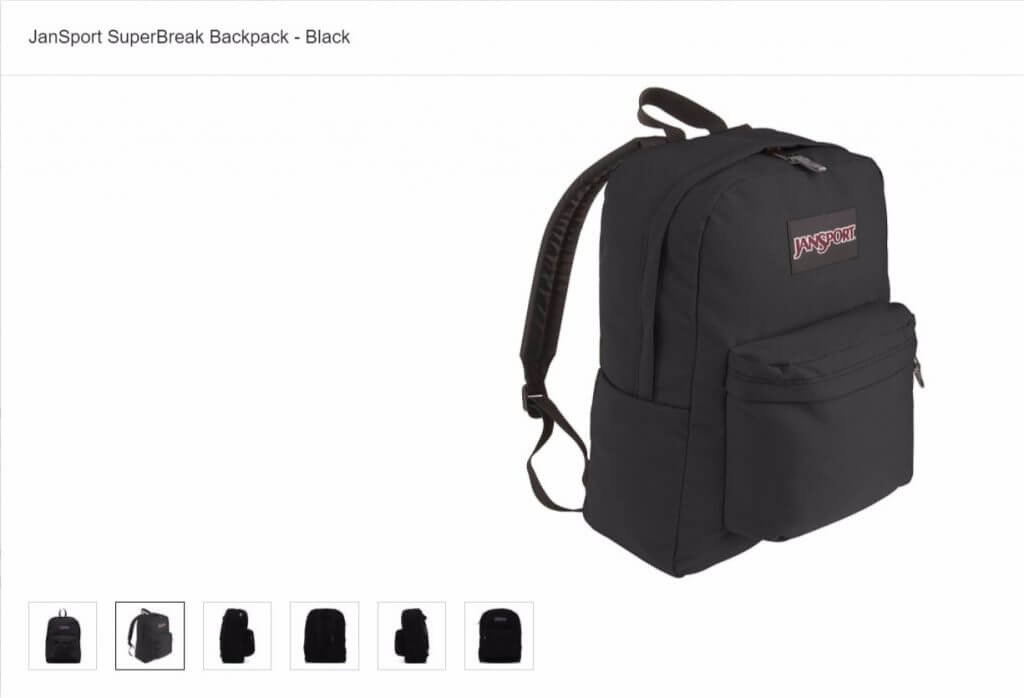
Technical Requirements
- Accepted formats: non-animated GIF (.gif), JPEG (.jpg/.jpeg), PNG (.png), BMP (.bmp), and TIFF (.tif/.tiff)
- Non-apparel products: image must be at least 100 x 100 pixels
- Apparel products: image must be at least 250 x 250 pixels
- Images cannot be larger than 64 megapixels or a file that is larger than 16MB
Other Standards
-
The image must accurately display the product being sold and all products in product bundles
- No scaled up images or thumbnails
- No promotional text, watermarks, or borders
- No placeholders or generic images. Exceptions where illustrations are accepted:
- Hardware (632)
- Vehicles & Parts (888)
- Computer Software (313)
- For any paint category, single color images are permitted
- Logos are not allowed in place of product images unless the product is software
- Submit a unique image that represents the distinguishing details of each variant.
- Use a solid white background
- Keep in mind that Google will automatically crop your image
With the help of some inexpensive materials and a camera, you can handle your own product photography in no time. Experiment with your products, take lots of photos and see what works best for your set up. And of course, stay within the guidelines the first time so you don’t have to do it all over again.
You Might Be Interested In